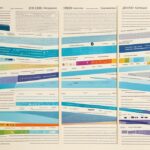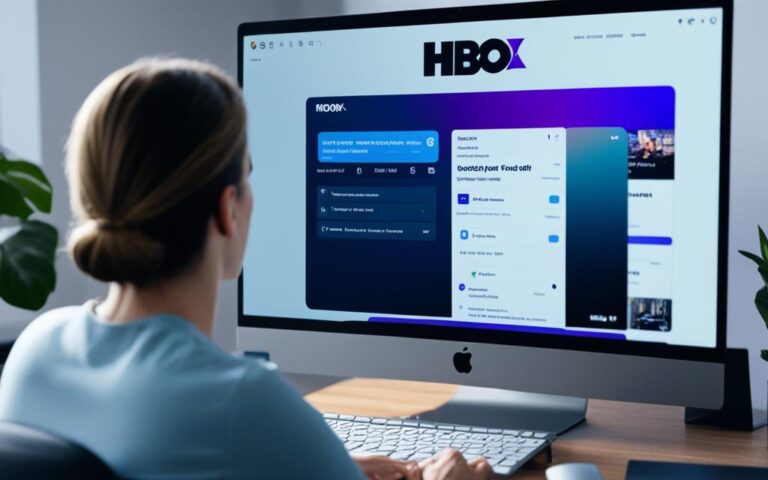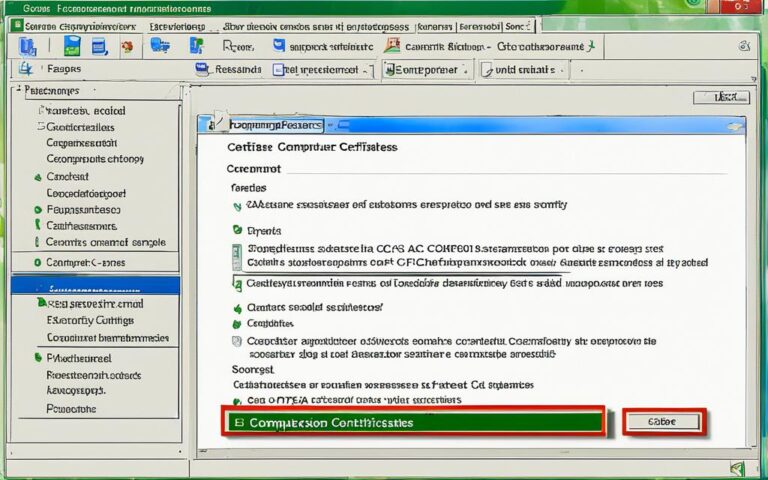In 3D printing, you definitely need a computer. It’s used for many tasks. These include preparing files for printing, converting them to G-code, and designing models with 3D CAD software1. You don’t need to spend a lot on a fancy computer. Yet, you must get one that meets certain specs for 3D printing. For simple printing tasks, a computer with 8GB RAM, a four-core processor, and a decent HDD or SSD will do1.
For designing and printing in 3D, you need a stronger computer. Look for one with 16GB RAM, a six-core processor, and a good graphics card, like the NVIDIA 1650ti or better1. You can also use a laptop for your 3D printing needs. But, make sure it has the required specs1.
Many software options are available for 3D printing. Some popular ones are Cura, PrusaSlicer, and ChiTuBox Basic for resin printers. For designing, there’s Blender, ZBrush, and Tinkercad1. Cura is well-known for working with many printers. However, Blender, which is high-end, needs a powerful computer and a good graphics card to work best1.
Key Takeaways:
- A computer is necessary for 3D printing1.
- The specifications vary depending on the purpose of 3D printing1.
- Laptops can be used for basic 3D printing but may have limitations for 3D modeling1.
- Software like Cura and Blender are popular choices for 3D printing1.
- Choosing the right computer is crucial for optimal 3D printing performance1.
Can You Use a 3D Printer with a Laptop?
Yes, using a 3D printer with your laptop is possible. The laptop must meet the 3D printing specifications. But, for 3D modeling or complex tasks, a laptop might not be ideal due to overheating from graphics work. Laptops are great for printing on the go, especially with a portable 3D printer.
Most 3D printers connect to laptops or computers via USB2. You might have to install specific software like Arduino or CH340/CH341 drivers2. Windows 10 can automatically set up these printer drivers2. Some printers come with software, or you might have to download it2.
Repetier-Host software helps in 3D printing by slicing designs and creating G-Code files2. It needs your printer’s specs for smooth operation2. Setting up communication through port and baud rates adjustments is crucial2. Repetier-Host also allows for troubleshooting and communication speed adjustments with your 3D printer2.
To prevent interruptions, let the 3D printer work from SD or Micro-SD Cards3. Slicer software like Cura or IceSL can quickly process models for small 3D printers3. Using slicers, converting a 3D model to print takes mere seconds3. The .stl file format is compact, easy to download, and share3.
CAD software lets you make or adjust 3D models without straining most computers3. However, complex designs may need a good GPU for smooth operation in CAD software3.
Some people have faced errors while printing from a laptop via USB4. Yet, others have had no problems with USB4. For reliable printing, using an SD card is recommended4. Keeping spare SD cards helps avoid transferring files too often4. USB printing can cause errors that don’t occur with SD card printing4. Inserting an SD card even when not printing keeps the slot clean4.
There have been issues with Makerware and USB 3.0 port compatibility4. Some recommend specific card readers for efficient file transfers to SD cards4. There are suggestions for printers to have onboard memory to enhance USB printing4.
Can You Use a 3D Printer without a Computer?
Most 3D printers have an SD card option. This lets you load files directly onto the printer. But, having a computer gives you more control and convenience for 3D printing. With it, you can customize your printing and personal settings.
Using a computer, you get more from various apps and cloud services. For example, fox3d and gcodesimulatorprinter connect your phone to the printer. They offer USB, Bluetooth, or WiFi connections5. Cloud services like Astroprint and Makeprintable make turning 3D designs into G code easy and friendly. Astroprint is known for its comprehensive features and simple use5.
Programs like Graphite and gcodesimulator let you watch the printing process5. This helps you spot errors quickly. Slicer programs like slic3r or cura let you adjust the print surface. They use z offset control for precise prints5.
There’s a trend towards 3D printing without a computer. Sources like ar3dprinter show interest in mobile 3D printing solutions5. Online places like Thingiverse offer digital platforms for design files5.
It’s possible to use a 3D printer without a computer. But, having one makes the 3D printing experience better. It gives you more control, flexibility, and access to many tools and resources5.
Benefits of Using a Computer for 3D Printing:
| Benefit | Statistical Data Reference |
|---|---|
| More control and customization options | 5 |
| Access to various applications and cloud services | 5 |
| Convenient monitoring and error identification | 5 |
| Precision and accuracy adjustments | 5 |
| Growing market segment for mobile 3D printing solutions | 5 |
| Prevalence of online repositories for accessing design files | 5 |
Conclusion
In conclusion, a computer is key for 3D printing. It helps in making 3D models, setting up the print, and managing the workflow. It’s a vital tool that boosts the capability of 3D printing.
When looking at computer needs for 3D printing, consider the processor speed, RAM, graphics card, and storage. A quad-core processor, with at least a 2.2 GHz speed and 16GB of RAM, is advised6. Also, a graphics card with at least 1GB is necessary for top performance. This will make sure the computer can run complex 3D modelling software well.
Also, a computer with a 64-bit Windows OS is good for 3D printing software6. Having Ethernet and WIFI helps connect easily with 3D printers. This makes the printing process flexible and convenient6.
Moreover, computers give more control and options for customization in 3D printing. Users can design, modify files, change printer settings, and watch the print process7. This lets users make creations that meet their own needs and likes. It brings more creativity and the chance for innovation in many fields.
A computer greatly adds to the 3D printing experience. Whether using a Dell Inspiron, a Skytech Archangel, or an ASUS ROG Strix G15, the right computer specs make 3D printing smooth and effective68. Embrace technology and start creating with 3D printing.
For more details on computer requirements for 3D printing, its benefits, and the top laptops for 2024, check these resources:
– What Kind of Computer Do You Need for 3D Printing
– 3D Printing Guide: How Does It Work
– The Ultimate Guide to the Best Laptops for 3D Printing in
FAQ
What role does a computer play in 3D printing?
A computer is necessary for making 3D printable files. It’s used to change them into G-code. It also runs 3D CAD software to design models.
What are the computer requirements for basic 3D printing operations?
A basic 3D printing function needs a computer with 8GB RAM. It should have a four-core processor. A good HDD or SSD is also important.
What are the recommended computer specifications for 3D modeling and printing?
For 3D modeling and printing, you’ll need a stronger computer. It should have 16GB RAM and a six-core processor. A graphics card like the NVIDIA 1650ti or better is recommended too.
Can a 3D printer be used with a laptop?
Yes, a 3D printer can work with a laptop. The laptop must meet the specs for 3D printing though.
Are laptops suitable for complex 3D printing tasks?
Laptops might struggle with complex 3D printing. This is due to possible overheating from intense graphics work.
Why is having a computer beneficial for 3D printing?
Having a computer for 3D printing means more control. It lets users tweak printing and settings with slicer software.
Is it possible to use a 3D printer without a computer?
It’s possible to use a 3D printer without a computer. However, having one makes the 3D printing process better. It gives more control, convenience, and options for customization.
What are the benefits of using a computer in 3D printing?
Using a computer in 3D printing broadens what you can do. It inspires more creative projects. It also opens up new possibilities in various fields.
Source Links
- https://makenica.com/what-computer-do-i-need-for-a-3d-printer/ – What Computer do I need for a 3D Printer? – Makenica
- https://geogebra.org/m/hxhz33bg – How to connect a 3D printer to a computer
- https://endurancelasers.com/do-you-need-a-good-computer-for-3d-printing/ – Do You Need a Good Computer for 3D Printing? – EnduranceLasers
- https://groups.google.com/g/makerbot/c/OQZLDqQ0USA – Do I need to leave my PC turn on when MakerBot is printing via USB?
- https://www.instructables.com/3D-Printing-From-Phones-Without-Using-Computer/ – 3D Printing From Phones Without Using Computer
- https://thinkcomputers.org/what-kind-of-computer-do-you-need-for-3d-printing/ – What Kind of Computer Do You Need for 3D Printing?
- https://geomiq.com/3d-printing-guide/ – What is 3D Printing? A complete guide on processes, applications, pros, and cons
- https://www.starleaf.com/blog/the-ultimate-guide-to-the-best-laptops-for-3d-printing-in-2024/ – The Ultimate Guide to the Best Laptops for 3D Printing in 2024