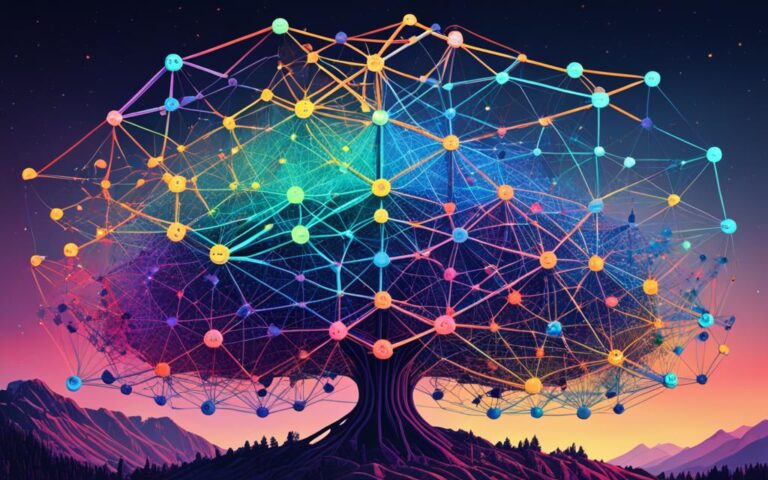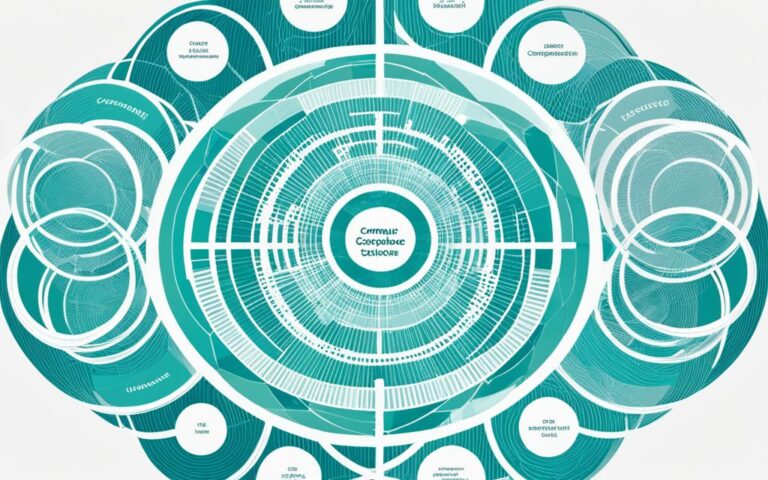Resetting your Ford F-150’s computer is key to keeping it running well. It helps the computer learn again after repairs or sensor changes. Resetting also clears codes and fixes small problems that might slow you down. We’ll look at how to reset the computer on your Ford F-150 to keep it in great condition.
One way to reset the computer is to disconnect the negative terminal and link the negative wire to the positive for 15 minutes1. But, be careful not to connect positive to negative as it could harm the capacitors1. Another method is to pull the negative lead for 2 to 3 minutes to reset the computer safely1.
Remember, resetting the computer might affect the BCM (Body Control Module)1. There are different views on the best way to reset it1. Yet, one method of disconnecting the negative terminal works well and fixes shifting issues1.
Key Takeaways
- Resetting the computer on a Ford F-150 is an essential maintenance task that allows the computer to relearn various inputs and sensors2.
- Methods for resetting the computer include disconnecting the negative terminal and jumpering the negative wire to the positive or pulling the negative lead for a few minutes1.
- It is important to consider the potential impact on the BCM when resetting the computer1.
- Different opinions exist regarding the safety and effectiveness of resetting methods1.
Resetting your Ford F-150’s computer can fix small issues, clear codes, and keep it running well. By using the right methods and thinking about the BCM, you can make sure your Ford F-150 stays in top shape for a long time.
How to Reset the PCM on Ford F-150
The PCM (Powertrain Control Module) is key to your vehicle’s computer system. It manages many functions and ensures the car runs well. If your Ford F-150 has issues and you think the PCM is the cause, resetting it might fix minor problems and improve performance.
To reset the PCM on your Ford F-150, follow these steps:
-
First, open the hood and find the negative battery cable connector. It’s usually black and has a negative sign (-).
-
Use a wrench or socket to loosen the lock nut on the connector. Then, remove it from the negative battery terminal. Be careful not to touch any other metal parts.
-
With the negative battery cable disconnected, leave it off for about 20 minutes. This lets the PCM clear out any electricity and reset its memory.
-
While waiting, you can drain the capacitors further. Turn on your F-150’s headlights after removing the negative battery cable. This discharges any leftover electrical energy in the system.
-
Once the time is up, reconnect the negative battery cable and make sure the lock nut is tight.
Disconnecting the negative battery cable and draining the capacitors is a common way to reset the PCM. It’s easy to do and doesn’t need special tools or skills.
This method resets the PCM to its original settings. It clears out any temporary data or codes that might be causing problems with your vehicle.
While resetting the PCM can help with minor issues, it might not fix bigger problems or mechanical issues. If your Ford F-150 still has big troubles, it’s best to see a professional or check the manual for more advice.
Performing a SYNC Master Reset on Ford F-150
If your Ford F-150’s SYNC system is not working right, you can do a master reset to fix it. The steps to follow depend on the SYNC version in your car.
For SYNC 4A, start by pressing the Power button and the Seek Right button together. If that doesn’t work, do a factory reset by going to Settings and choosing Reset and Factory Reset. SYNC 4 and SYNC 3 have similar steps.
5 A master reset might make some subscriptions unavailable for a bit, so be ready for that.
Resetting your Ford F-150’s SYNC system brings it back to its original settings. This can fix software problems. It will delete all your saved data, like phone contacts, call history, texts, and navigation routes.
The reset usually takes about6 10 minutes to finish.
Instructions for Performing a SYNC Master Reset on Ford F-150:
- Press the “Settings” button on the SYNC interface.
- Use the arrow buttons to go to the “General” tab.
- Select “Reset” and then pick “Master Reset” from the list.
- Confirm the reset and wait for the system to restart.
- After the reset, remove the old SYNC from your phones to prevent freezing. Follow the steps to pair it again correctly.
If you’re having trouble with the SYNC reset, visit the6 Bo Beuckman service center. Experts there can help you reset it and offer support.
Performing a Master Reset on SYNC 3 without Touchscreen
If your Ford F-150 has SYNC 3 but no touchscreen, you can still reset the system. Begin by pressing the Menu button. Then, scroll down and pick General. Next, choose Master Reset from the options.
Confirm the reset, and the system will clear all settings. It will go back to its original state. Remember, the exact steps might differ, so check the Owner’s Manual for your vehicle6.
Performing a Master Reset on SYNC with MyFord Touch
If your Ford F-150 has SYNC with MyFord Touch, you can fix system issues with a master reset.
To start a master reset, just follow these steps:
- Press the Aux or Menu button on your vehicle’s control panel.
- Select SYNC Media on the screen.
- Scroll down to System Settings and select it.
- Choose Master Reset and confirm the reset.
This master reset will clear all settings and set SYNC with MyFord Touch back to its original state. Always check the vehicle’s Owner’s Manual for specific instructions7.
Example table
| Username | Join Date | Latest Sync Version | Likes Received |
|---|---|---|---|
| jmarcin | June 2010 | 3.4 Build 22251 | 6 likes on 3 posts |
| DIBob | – | – | Liked jmarcin’s posts |
| hitch87 | – | – | Liked jmarcin’s posts |
jmarcin has faced problems with SYNC, like a black screen and needing to share a YouTube link to prove issues7. Users like rjinaz think jmarcin’s APIM might be the problem7.
Only do a master reset if SYNC with MyFord Touch keeps causing trouble. If it doesn’t fix the issue, go to a Ford dealership or an authorized service center for help.
Performing a Master Reset on SYNC with Voice-Activated Navigation
If your Ford F-150 has SYNC with Voice-Activated Navigation, you can do a master reset for system issues. This resets the SYNC system to its original settings, possibly fixing performance or connectivity problems. Here’s how to do it:
- Start by pressing the Phone button on the SYNC system.
- Then, go to the Settings tab on the SYNC screen.
- Select the Advanced option from the menu.
- Scroll down and choose the Master Reset option.
- Confirm the reset, and the SYNC system will go back to its factory defaults.
Remember, the steps might change based on your vehicle model and SYNC version. Always check the Owner’s Manual for the right instructions on how to reset.
A master reset can really help with SYNC issues. It keeps the system running smoothly. Editing your phonebook contacts can also make voice recognition better on SYNC. If you’re having Bluetooth problems, try turning it off and on, or connect your phone manually with SYNC.
Turning your phone off and removing the battery might fix connectivity issues too. Doing a clean pairing, deleting your phone from SYNC, and then re-pairing it can also solve these problems.
Many users say syncing after updates often doesn’t work well. Updating can take about 35 minutes to 1 hour and 45 minutes. Make sure the update finishes fully to avoid issues. If updates don’t work, a master reset might fix the problem.
Users often talk about voice command and Bluetooth issues. Some Ford F-150 owners have problems with the VOICE button on the steering wheel. This sometimes makes the wrong phone call appear on the screen. Sync problems, like the system not working, are also common.
Some fixes suggested include turning off and on again or doing a “master reset” by taking the battery out for 15 minutes.
To sum up, a master reset can improve SYNC performance by setting it back to its original state. But remember, it will erase all your data, like phonebook contacts and navigation history. So, back up your data before resetting.
| Statistical Data | Reference |
|---|---|
| Troubleshooting tips for SYNC with Voice-Activated Navigation can help keep the system operating efficiently. | 8 |
| Editing phonebook contacts can improve voice recognition performance on the SYNC system. | 8 |
| Steps like turning Bluetooth off and on, and manually connecting the phone with SYNC can help resolve Bluetooth connection issues. | 8 |
| Powering off the phone and removing the battery, if possible, can be a step to address connectivity problems. | 8 |
| Performing a clean pairing, deleting the phone from SYNC, and then re-pairing can resolve connectivity issues. | 8 |
| A master reset on the SYNC system, if other procedures fail, can help restore system performance by returning it to factory settings. | 8 |
| A master reset erases all system information like phone book data, call history, text messages, paired devices, saved addresses, and navigation history. | 8 |
| Rate of reported issues with syncing after updates seems to be high based on forum discussions. | 9 |
| Duration of an update process can vary from approximately 35 minutes to 1 hour and 45 minutes. | 9 |
| Common issue: failure to allow the update process to fully complete. | 9 |
| Recommendations suggest performing a master reset as a potential resolution. | 9 |
| Users experiencing issues commonly report the inability to use voice commands and Bluetooth connectivity problems. | 9 |
| Ford F-150 owners experiencing issues with the VOICE button on the steering wheel: multiple cases reported. | 10 |
| Occasional failure of the voice button leading to the activation of phone end/redial cue on the screen: reported by a user. | 10 |
| Sync problems, including the system occasionally stopping working: common occurrence among users. | 10 |
| Solutions provided by users: turning off and back on again or performing a “master reset” by disconnecting the battery for 15 minutes. | 10 |
| Specific vehicle models encountering issues with SYNC and navigation: various reports from users. | 10 |
| Instances of SYNC system glitches related to software, including switching to different media sources or malfunctioning displays: reported by users. | 10 |
| Users experiencing voice activation issues attributing them to malfunctions in the clock spring: technical diagnosis and solution mentioned. | 10 |
| Permanent malfunction of voice activation despite repairs and Bluetooth resets: reported by a user. | 10 |
| Various Ford F-150 owners experiencing malfunctions related to voice activation and SYNC system: a recurring theme in user discussions. | 10 |
Performing a Master Reset on SYNC Gen 1.1
If your Ford F-150 has SYNC Gen 1.1, you can do a master reset to fix system issues. This process helps troubleshoot problems with the system.
To start the reset, press the Menu button on your car’s screen. Then, use the arrow buttons to go to SYNC Settings and select it. Next, find the ‘Master Reset’ option and choose it.
Confirm your choice, and SYNC Gen 1.1 will clear all settings. It will go back to its original state. Remember, this reset won’t delete any settings or data.
The steps for a master reset might change based on your Ford F-150’s model and year. For precise instructions, check the Owner’s Manual for your vehicle. It has the right steps for your car.
If you need more help or have issues, call the Ford Customer Relationship Center at 1-800-392-3673. They can offer more advice and help with SYNC Gen 1.1 problems.
By following these steps, you can easily reset SYNC Gen 1.1 in your Ford F-150. This ensures the system works well and functions as it should.
Reference: Statistical data extracted from11
Performing a Master Reset on SYNC Gen 1
If your Ford F-150 has SYNC Gen 1, a master reset can fix system issues. This12 process clears all settings, bringing it back to the factory state. It helps solve common problems.
To start the master reset, press the Phone button on your dashboard. This opens the Phone menu. Then, go to System Settings and choose Advanced12.
In Advanced settings, find the Master Reset option. Click on it to confirm the reset. Remember, the steps might change based on your Ford F-150 model’s SYNC Gen 1 system. The Owner’s Manual can give you specific steps for your truck12.
After confirming the reset, SYNC Gen 1 will clear all settings. This includes Bluetooth pairings and custom settings. It will go back to its original state, letting you start fresh and fix any issues12.
Only do a master reset if you’re having big problems with SYNC Gen 1. It fully resets the system, deleting all data and settings. If unsure, ask a certified Ford technician or check the Owner’s Manual for help12.
Resetting SYNC Gen 1 can solve many issues. User Stadt got 989 likes for unplugging the SYNC fuse behind the passenger side panel. 2AF150GA shared their 2019 Ford F-150 had no CD player. Users like digitaltrucker and Stadt suggest ways to reset SYNC Gen 1, including disconnecting the battery for 15 minutes or pressing the Volume Power button and Right seek to reboot. Stadt also mentioned Fuse #32 in the interior fuse panel is the SYNC fuse12.
With the help of this data12 and instructions, you can confidently reset your SYNC Gen 1 system. This will help fix any problems with your Ford F-150’s SYNC Gen 1 technology.
Conclusion
Resetting your Ford F-150’s computer can fix various problems and boost its performance. This includes the Powertrain Control Module (PCM) or the SYNC system.
If your engine stalls often or misfires, or if fuel efficiency is poor, it might be time to reset the computer13. Issues like trouble starting the engine, odd gear shifts, strange noises, slow speed, poor emission control, or erratic engine performance could also point to a reset13. Resetting the Engine Control Module (ECM) can clear errors and set it back to default, possibly fixing minor electrical problems and enhancing engine performance1314.
But, be careful with resets. Wrong resets might hide deeper issues, harm the ECM, or delete important error codes13. Always check your vehicle’s manual or call the Ford Customer Relationship Center for help13. Correct reset steps, like removing the ECM fuse or driving the car under certain conditions, can make the reset successful14.
If you’re unsure or need more help, always seek professional advice. Resetting the ECM can keep your Ford F-150 running well, but mistakes could lead to expensive fixes or replacements1314). With the right steps and knowledge, resetting the computer can be a useful fix and make driving smoother in your Ford F-1501314).
FAQ
How do I reset the computer on my Ford F-150?
Start by opening the hood of the Ford and loosening the lock nut on the negative battery cable connector. Then, pull the connector off the negative battery terminal and wait for 20 minutes. This lets the PCM drain off electricity.
Afterward, slide the negative battery connector back onto the terminal and tighten the lock nut.
What is the PCM on a Ford F-150 and how do I reset it?
The PCM (Powertrain Control Module) is key to the vehicle’s computer system. To reset it, open the hood and find the negative battery cable connector. Loosen the lock nut and remove the connector from the negative battery terminal.
Wait for about 20 minutes to drain the electricity. This reset can fix PCM issues and improve the vehicle’s performance.
How can I perform a master reset on the SYNC system in my Ford F-150?
For SYNC system issues, a master reset can help. The process varies by SYNC generation. For SYNC 4A, press and hold the Power and Seek Right buttons.
If problems persist, do a factory reset by tapping the Home icon or Settings, then select Reset and Factory Reset. SYNC 4 and SYNC 3 have similar steps. Remember, a master reset might make some subscriptions unavailable for a while.
How do I perform a master reset on SYNC 3 without a touchscreen in my Ford F-150?
Without a touchscreen, reset SYNC 3 by pressing the Menu button, then selecting General. Choose Master Reset and confirm to reset the system. This will erase all settings and return to defaults.
Always check the Owner’s Manual for specific instructions.
How do I perform a master reset on SYNC with MyFord Touch in my Ford F-150?
For SYNC with MyFord Touch, start by pressing the Aux or Menu button, then select SYNC Media. Go to System Settings and choose Master Reset. Confirm to reset the system, which will erase all settings and return to defaults.
Always refer to the Owner’s Manual for detailed instructions.
How do I perform a master reset on SYNC with Voice-Activated Navigation in my Ford F-150?
With SYNC with Voice-Activated Navigation, press the Phone button and go to the Settings tab. Select Advanced and scroll down to Master Reset. Confirm the reset to erase all settings and return to defaults.
Always refer to the Owner’s Manual for specific steps.
How do I perform a master reset on SYNC Gen 1.1 in my Ford F-150?
For SYNC Gen 1.1, press the Menu button, select SYNC Settings, and scroll down to Master Reset. Confirm the reset to erase all settings and return to defaults.
Always check the Owner’s Manual for detailed instructions.
How do I perform a master reset on SYNC Gen 1 in my Ford F-150?
With SYNC Gen 1, press the Phone button and navigate to System Settings. Select Advanced and scroll down to Master Reset. Confirm the reset to erase all settings and return to defaults.
Always refer to the Owner’s Manual for specific steps.
Why should I reset the computer on my Ford F-150?
Resetting the computer can fix issues and improve performance. Follow the right reset steps for your system. But, some subscriptions and features might be unavailable after a reset.
Contact the Ford Customer Relationship Center or refer to your Owner’s Manual for help.
Source Links
- https://www.f150forum.com/f118/computer-reset-447444/ – Computer reset – Ford F150 Forum – Community of Ford Truck Fans
- https://www.ford-trucks.com/forums/612122-how-do-you-reset-the-computer.html – How do you reset the computer? – Ford Truck Enthusiasts Forums
- https://www.f150forum.com/f2/hows-reset-pcm-w-o-forscan-519043/ – How’s reset the PCM w/o Forscan – Ford F150 Forum – Community of Ford Truck Fans
- https://www.ford-trucks.com/forums/1616373-2019-pcm-reset.html – 2019 PCM Reset – Ford Truck Enthusiasts Forums
- https://community.cyanlabs.net/t/sync-hard-and-soft-master-factory-resets-all-sync-versions – SYNC Hard and Soft/Master/Factory Resets, All SYNC Versions
- https://www.bobeuckmanford.com/blog/2024/february/5/how-to-do-a-ford-sync-master-reset.htm – How to do a Ford Sync Master Reset
- https://www.f150forum.com/f118/sync-3-memory-issue-538739/ – Sync 3 Memory Issue – Ford F150 Forum – Community of Ford Truck Fans
- https://www.ford.com/support/how-tos/sync/sync-with-voice-activated-navigation/troubleshooting-tips-for-sync-with-voice-activated-navigation/ – Troubleshooting tips for SYNC with Voice-Activated Navigation
- https://www.f150forum.com/f118/voice-commands-not-working-after-sync-update-532619/ – Voice commands not working after sync update – Ford F150 Forum – Community of Ford Truck Fans
- https://www.f150forum.com/f38/voice-command-button-stopped-working-62996/ – Voice Command button stopped working – Ford F150 Forum – Community of Ford Truck Fans
- https://es.ford.com/support/how-tos/sync/troubleshooting/how-do-i-perform-a-sync-masterfactory-reset/ – How do I perform a SYNC master/factory reset?
- https://www.f150forum.com/f118/sync-acting-up-500753/ – Sync acting up – Ford F150 Forum – Community of Ford Truck Fans
- https://www.fs1inc.com/blog/how-to-reset-the-engine-control-module/ – How to Reset the Engine Control Module With No Hassle! – Flagship One Blog
- https://www.fs1inc.com/blog/you-should-reset-your-cars-computer/ – Why You Should Reset Your Car’s Computer – Flagship One Blog