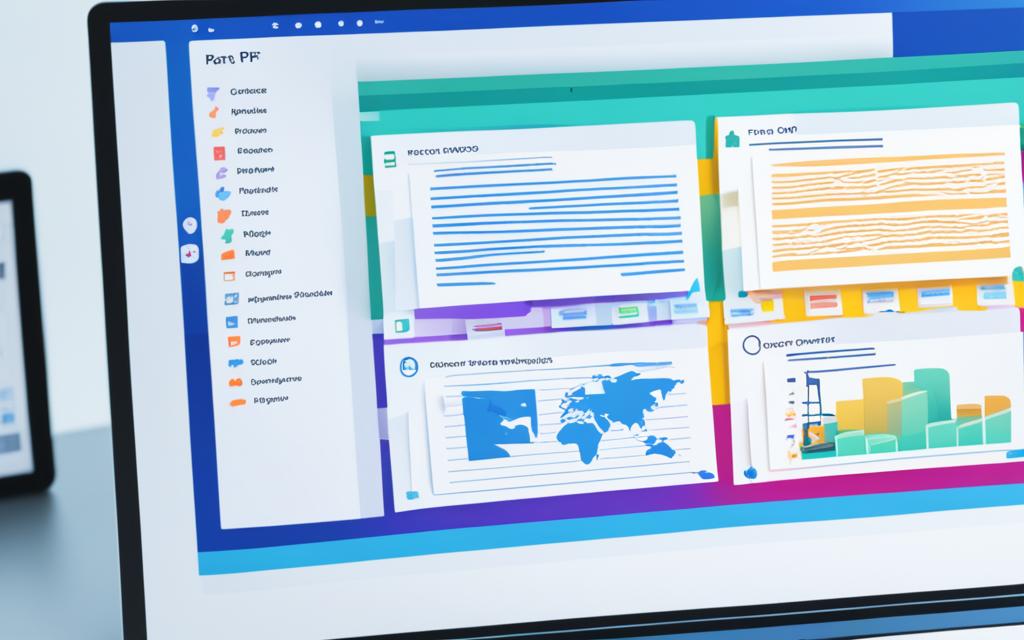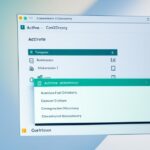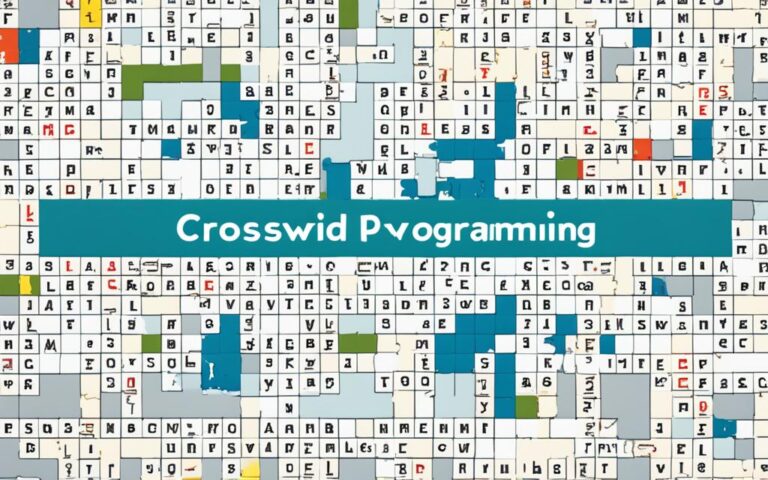Computer PDFs are electronic files that make reading and sharing documents easy. They help manage digital documents by letting users create, edit, and view them on different devices. These files are key for businesses and people, making work flow better and boosting productivity1.
Key Takeaways:
- Computer PDFs are electronic files that make digital document management easier and more efficient.
- They provide features like encryption, password protection, and the ability to add annotations and digital signatures.
- Computer PDFs streamline workflows and improve productivity.
- They are commonly used in both business and personal settings.
- Computer PDFs are compatible with various devices and operating systems1.
Computer PDFs are vital for handling digital documents well. They keep documents looking right and add security with encryption and digital signatures. PDFs are easy to share, keeping the original look and feel. They’re perfect for things like resumes, brochures, forms, or contracts12.
What are Computer PDFs?
Computer PDFs, also known as portable document format, or PDF, were created by Adobe Systems in the 1990s. They are widely used for sharing documents because they keep the layout and formatting the same on different devices and systems3..
These PDFs can hold many things like text, images, links, interactive buttons, fonts, and even videos3.. This makes them great for many uses, from business papers to e-books, invoices, forms, and manuals.
Most people use Adobe Acrobat Reader to view PDF files3.. But, web browsers like Chrome and Firefox can also open PDFs directly, giving a standard reading experience3..
Adobe Acrobat is often the first choice for editing PDFs. But, there are other options like Microsoft Word, Foxit PDF Editor, Nitro PDF Pro, and more3.. For online editing, tools like PDFescape, Canva, DocHub, and PDF Buddy are great for filling out forms and making quick changes3..
You can make a PDF from other media using the “Print to PDF” option4.. This method changes depending on your system and software4.. For turning PDFs into editable formats, online tools like Zamzar offer free conversions and support many file types4..
In summary, Computer PDFs are a handy and popular file type for sharing, viewing, and editing documents. They keep the layout and formatting the same across different software and platforms3.. Whether you’re opening, editing, or making a PDF, there are many options available offline and online34..
| PDF Facts | Statistical Data |
|---|---|
| Year of Development | 1992 |
| Global Usage | Adapted to any system |
| Popular Online PDF Creators | PDF Converter, PDF24, DocFly’s online PDF creator, Online PDF Converter, and others |
| PDF Creation in Microsoft Word | Possible through the software |
| MiniTool PDF Editor | Offers a 7-day free trial and provides various options for creating PDFs |
| PDF Creation in Google Chrome | Possible by typing specific content in the URL bar and following prompted steps |
| Methods of Making PDF Files (Covered in Mentioned Post) | 4 |
Benefits of Computer PDFs
Computer PDFs are a top choice for businesses, organizations, and individuals. They bring many benefits that make them stand out.
One big plus is how well PDFs work on different devices and systems. This means you can easily share and access documents anywhere, anytime5. You won’t face problems with compatibility, making PDFs versatile and easy to use.
PDFs are also great because they’re small in size5. Thanks to smart compression, you can store and share files without taking up much space. This saves room on your devices and speeds up file sharing.
Security is another strong point of PDFs5. You can lock your documents with passwords, keeping sensitive info safe. This makes PDFs perfect for sharing private documents or sending important data securely.
Many places use PDFs, from doctors’ offices to big companies5. Their wide acceptance makes them a trusted format for sharing documents professionally.
PDFs also have cool features that make them better for users and for keeping documents safe6. You can search through text, add metadata, and secure your documents. They’re great for saving records and building digital libraries.
PDFs are also good for making interactive documents, e-books, and presentations6. You can add links, videos, and forms to make your documents more engaging.
When you print PDFs, the quality is top-notch7. They keep images and graphics sharp, thanks to a high resolution. This makes them perfect for professional printing and showing off colors accurately7.
Almost every printer supports PDFs, making them a safe choice for printing7. Whether it’s brochures, flyers, or reports, PDFs ensure your printouts look just like the original. This means no errors and a true representation of your document’s layout and design7.
| Benefits of Computer PDFs | Statistical Data Reference |
|---|---|
| Compatibility across devices and operating systems | 5 |
| Compact file size | 5 |
| Enhanced security features | 5 |
| Standardized format | 5 |
| Searchable text, metadata, and document security | 6 |
| Interactive elements like hyperlinks, multimedia, and forms | 6 |
| High-quality print capabilities | 7 |
| Reliability for printing documents | 7 |
In conclusion, computer PDFs have many benefits. They’re compatible, save space, secure, and widely used. They also keep documents looking great and are reliable for printing. Using PDFs can make managing and sharing documents easier for everyone.
Creating and Editing Computer PDFs
Making a computer PDF is easy and can be done in many ways. Many apps like Microsoft Word and Adobe Acrobat let you save documents as PDFs8. There are also special software and online tools for converting files into PDFs. These tools are easy to use and help everyone, no matter their skill level.
After making a computer PDF, you might want to change it9. PDF editing software has lots of features to help you. You can add, change, or remove text and pictures9. This makes it easy to update your document without starting over.
PDF editing software also has tools for adding notes, highlights, and comments9. This makes sharing and getting feedback on documents easier.
Editing Text in a Computer PDF
For editing text in a PDF, Adobe Acrobat is a great choice9. It has a simple interface and tools that make changing text easy. This ensures your documents are clear and accurate.
Modifying Images and Graphics
PDF editing software isn’t just for text. It lets you change images and graphics too9. You can resize, crop, or improve images for better looks. Adding watermarks, headers, and footers can also make your document your own.
Creating and editing computer PDFs gives you full control over your documents9. Whether it’s tweaking text, adding new stuff, or working with others, PDF editing software makes it easier and more efficient.
Sharing and Collaborating with Computer PDFs
Sharing computer PDFs is easy and supported by many. You can attach them to emails or upload them to cloud storage. They can also be put on websites or sent via file transfer protocols.
Collaborating on computer PDFs is easy with various tools and features. You can add comments and annotations for feedback and teamwork. Tracking changes and revisions lets several people work on one document at once.
Adobe Acrobat is great for collaborative editing. It lets many users work on the same PDF at the same time, making changes instantly. It keeps shared documents safe with passwords and access controls. Features like comments and annotations help with giving feedback and working together [source]10.
Power PDF by Tungsten Automation is another top choice for working together on PDFs. It’s used by over two million customers for its teamwork features. Users can work together in real-time on the same network. Team members see each other’s changes right away, making teamwork smoother and more productive [source]11.
LuminPDF is a hit with over 80 million users for its PDF editing and teamwork tools. It lets you invite an unlimited number of people to a Circle for easy collaboration. Team members can work on the same document together, with each person’s changes highlighted clearly. LuminPDF has different plans, including a Free plan for basic needs [source]12.
Converting Different File Formats to Computer PDFs
Today, converting files to computer PDFs is a common task. There are many methods and tools to help you do this easily. Whether you’re working with Microsoft Word, Excel, PowerPoint, or images, there are plenty of options. Let’s look at some popular ways to convert files to PDFs.
File Conversion Tools
Using file conversion tools is a handy way to make PDFs. These tools are available online and offline, meeting different user needs. For example, Microsoft Office has had PDF conversion since 200713. Online tools are great because you don’t need extra software.
Many file types can be turned into PDFs. This includes text files like .txt and common Microsoft Office files like .docx, .xlsx, and .pptx14. You can also convert images like .jpg, .png, and .bmp into PDFs. Plus, XPS files14 can be easily converted too.
Operating System-Specific Methods
Windows and Mac have built-in ways to convert files to PDFs. On Windows, you can use the Print menu to pick a virtual PDF printer. This makes a PDF version of your file. On a Mac, Preview lets you export files as PDFs14. It also turns TIFF files and images like .jpg, .png, and .bmp into PDFs easily14.
Crucial Steps and Considerations
When making PDFs, pay attention to a few important steps. Choose where to save your PDFs for easy finding later14. Also, make sure your files are the right size for online viewing. This makes them load faster and work better13.
Try not to make PDFs that need the latest Adobe Acrobat Reader to open13. This makes sure more people can open your PDFs. Also, don’t add security like encryption or passwords to your PDFs. This can cause problems and make them hard to access13.
Concluding Thoughts
Turning different files into PDFs is easy with many options. You can use special tools or your operating system’s methods. The main goal is to make PDFs that are easy to share and access. By following key steps and tips, you can make great PDFs. Today’s file conversion tools offer endless possibilities.
| Advantages | Statistics |
|---|---|
| Easily shareable and accessible | 13 |
| Compatible with a wide range of file types | 14 |
| Accessible on different operating systems and devices | 15 |
| Retains special fonts and formatting | 15 |
| Secure and unalterable format | 15 |
Future Trends in Computer PDFs
Computer PDF technology is always getting better, with new features and advancements. Now, we see multimedia like audio and video in PDFs, making documents more interactive16. Cloud-based PDF services also let users access their PDFs from anywhere, making work easier and more efficient17.
Artificial intelligence and machine learning are changing how we edit and convert PDFs. Tools are getting smarter, with features like text recognition and data extraction. This makes work easier and saves time18. OCR technology is also getting better, making scanned PDFs more accurate and easier to use16.
Security is a big focus for the future of PDFs. With end-to-end encryption, watermarking, and rights management, keeping data safe is a top priority16. Blockchain technology could also help verify and authenticate PDFs, making them tamper-proof18.
As more people use mobile devices, making PDFs work well on these devices is key. Responsive design means PDFs will look good on any screen size, making reading on phones and tablets better17.
In summary, the future of computer PDFs looks bright. We’ll see more interactive features, better security, and easier access. Cloud services, AI tools, and mobile optimization will keep making PDFs more useful for everyone161718.
Benefits of Using Computer PDFs in Business
Using computer PDFs in business has many benefits. One big plus is better document management. These files make it easier to work with documents, from making them to sharing them. They also make working together easier by letting many people work on the same document at once.
Computer PDFs also make businesses more efficient by cutting down on paper and storage needs. They make communication clearer and more professional by keeping documents in a standard format. This keeps the original file’s integrity19.
PDFs are very compatible, which is great for sharing documents across different devices and systems. This makes working together and reaching a global audience easier19.
For businesses with sensitive info, PDFs are a top choice. They have strong security like encryption and digital signatures. This keeps important data safe and makes sure only the right people can see it19.
PDFs are also great for quick sharing and saving space in the cloud. Their small size means they’re easy to send and store, even when there are size limits. This makes sharing files faster and boosts productivity1920.
PDFs are versatile and reliable for all sorts of business needs. They’re the go-to format for printing, keeping the layout and design intact. They’re also good for both digital and print, keeping quality high while staying compact21.
PDFs are widely used and seen as a solid choice for documents. They keep complex graphics and links intact, no matter the device. This means a consistent look and feel across all platforms20.
In summary, computer PDFs bring many benefits to businesses. They help with managing documents, working together, and keeping data safe and reliable. Using PDFs can make business operations smoother, more productive, and consistent192021.
Conclusion
Computer PDFs have changed how we handle and share digital documents. They keep formatting the same and work well on all devices. This makes them great for both people and businesses.
The future looks bright for computer PDFs, thanks to new tech and the need for better document management. As we move more into the digital world, computer PDFs will keep helping us share documents safely and work together better.
Books like “Structure and Interpretation of Computer Programs” teach us big ideas in computer science22. They push us to learn more and explore. They cover topics like software, hardware, and theory22. They also talk about important ideas like data abstraction and machine organization22.
Learning about computer systems, like RAM, storage, and CPU parts, gives us key knowledge2324. Devices like CDs, DVDs, and flash drives let us store and get to lots of data easily23. Standard keyboards, printers, and software make using computers better23.
In conclusion, computer PDFs are a trusted way to handle digital documents. They make sure documents are easy to get to and safe. With new tech and more need for good document management, computer PDFs are set to grow even more. Using computer PDFs and learning about computer systems will help us do well in the digital age222324.
FAQ
What are computer PDFs?
Computer PDFs, short for portable document format, are files that are easy to read and share. They keep the look and feel of a document, no matter the device or system it’s on.
What are the benefits of computer PDFs?
Computer PDFs are great because they work on many devices and systems. They’re also small and easy to share, and they have strong security like encryption and passwords.
How can I create and edit computer PDFs?
You can make computer PDFs with tools like Microsoft Word or Adobe Acrobat. For editing, use software that lets you change text and images in the document.
How can I share and collaborate on computer PDFs?
Sharing PDFs is simple – just attach them to emails, put them on the cloud, or share on websites. You can also work together by adding comments and tracking changes in the document.
How can I convert different file formats to computer PDFs?
Most apps let you save or export as PDFs. Or, use online tools to turn files into PDFs without extra software.
What are the future trends in computer PDFs?
The future of PDFs might include more multimedia like audio and video. Cloud services will let users manage PDFs from anywhere. New tech could make editing and converting PDFs easier and more user-friendly.
What are the benefits of using computer PDFs in business?
In business, PDFs make managing documents easier, improve teamwork, and cut down on paper. They also keep a standard format and add professionalism to messages.
Are computer PDFs widely supported?
Yes, PDFs work well with many devices and systems. You can view and edit them with free software like Adobe Acrobat Reader.
Can I password-protect computer PDFs?
Yes, PDFs have security like encryption and passwords to keep sensitive info safe from others.
How do computer PDFs enhance document management?
PDFs make managing documents better with encryption, passwords, notes, and digital signatures. They make work flow smoother, boost productivity, and keep documents consistent for sharing.
Source Links
- https://edu.gcfglobal.org/en/basic-computer-skills/what-is-a-pdf-file/1/ – Basic Computer Skills: What is a PDF File?
- https://www.techtarget.com/whatis/definition/Portable-Document-Format-PDF – What is Portable Document Format (PDF)?
- https://www.lifewire.com/pdf-file-2622916 – What’s a PDF File and How Do You Open One?
- https://www.howtogeek.com/360744/what-is-a-pdf-file-and-how-do-i-open-one/ – What Is a PDF File (and How Do I Open One)?
- https://www.adobe.com/acrobat/hub/why-convert-to-pdf.html – Why convert to PDF: Unlock these 6 PDF benefits | Adobe Acrobat
- https://www.doxdirect.com/blog/5-reasons-to-use-pdfs-for-printing/ – 5 Good Reasons to Use PDFs for Printing (with added history!) | Doxdirect
- https://www.pdf2go.com/blog/top-5-reasons-why-you-should-always-use-pdfs-for-printing – Free online PDF editor
- https://resources.ascented.com/ascent-blog/tips-for-acrobat-pdfs-part-1-acrobat-basics – Tips for Acrobat PDFs: Part 1 – Acrobat Basics
- https://www.adobe.com/acrobat/hub/how-to-write-on-pdf-pc.html – How to write and type on a PDF file on a PC | Adobe Acrobat
- https://www.adobe.com/acrobat/hub/collaborative-document-editing.html – How to collaboratively edit PDF documents | Adobe Acrobat
- https://www.tungstenautomation.com/eg/power-pdf/how-to-collaborate-on-pdfs – How to Collaborate on PDFs in 3 Steps | Power PDF
- https://www.luminpdf.com/pdf-editor/pdf-collaboration/ – PDF Collaboration for Free | Lumin PDF Editor
- https://www.neh.gov/grants/manage/converting-your-documents-pdfs – Converting Your Documents to PDFs
- https://www.wikihow.com/Convert-a-File-Into-PDF – 3 Ways to Convert a File Into PDF – wikiHow
- https://www.jotform.com/convert-pdf/ – How to Convert PDF Files to Other Formats?
- https://simpsonscreative.co.uk/pdf-in-2024/ – How relevant are PDFs in 2024?
- https://www.foleon.com/blog/pdf-types – 6 Types of PDFs — Do They Cater to Your Content Needs?
- https://blog.adobe.com/en/publish/2023/06/15/celebrating-30-years-of-digital-transformation-with-adobe-acrobat – Celebrating 30 Years of Digital Transformation with Adobe Acrobat | Adobe Blog
- https://experience.dropbox.com/resources/why-use-pdf – Why Use PDFs for Your Work? 15 Reasons
- https://www.bricks.ai/en/pdf-benefits-for-business-documents/ – PDF: 7 benefits of the Portable Document Format for your Business Documents – Bricks.ai
- https://www.conquestgraphics.com/blog/conquest-graphics/2017/02/15/5-reasons-why-you-should-always-use-pdfs – Conquest Graphics Blog
- https://people.eecs.berkeley.edu/~bh/pdf/ssch26.pdf – PDF
- https://www.just.edu.jo/~mqais/CIS99/PDF/Ch.01_Introduction_ to_computers.pdf – PDF
- https://www.cs.cornell.edu/courses/cs2110/2018sp/L27-Conclusion/cs2110Conclusion.pdf – cs2110Conclusion