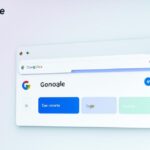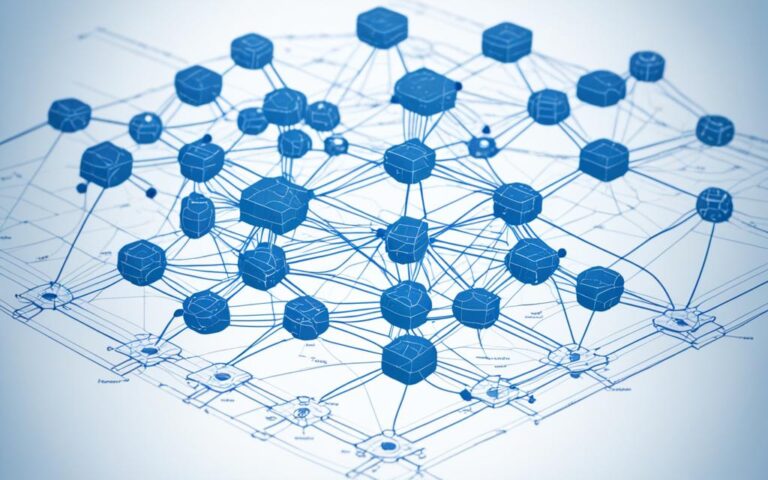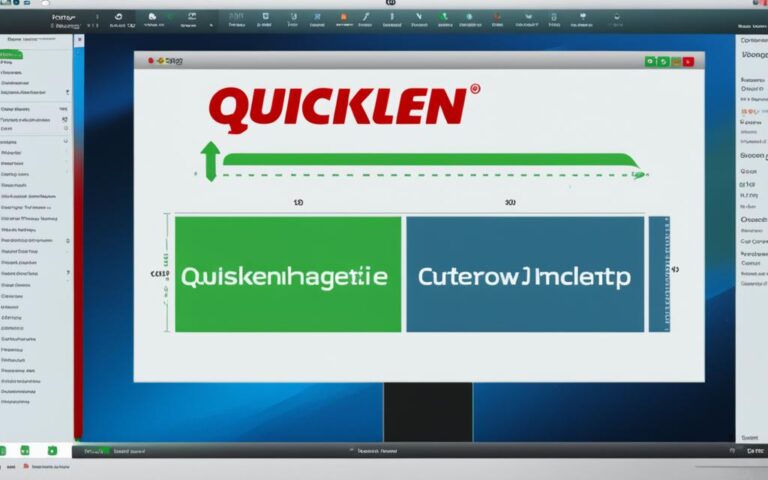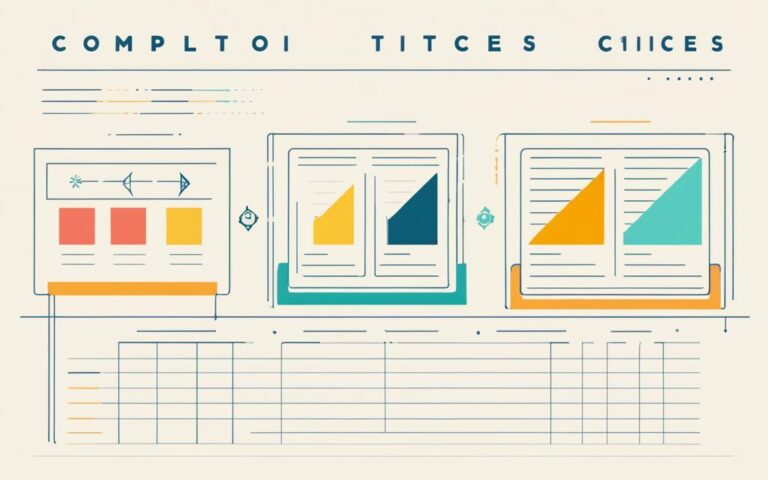Welcome to a guide on viewing Blink camera feeds via computer. Although designed for smartphones, workarounds let you watch on computer screens. By following simple steps, monitoring Blink cameras on your computer becomes easy.
If you’re wondering how to view Blink on your computer, don’t worry! You can use several methods. Using Android emulators, like BlueStacks or NoxPlayer, lets you run the Blink Home Monitor app on your PC. This gives easy access to your Blink camera feeds.
Another way is through Amazon Alexa for PC. Enable the Blink SmartHome Skill on your Alexa-enabled device. You can then access and control your Blink cameras with voice commands directly from your computer.
You could also use screen mirroring apps to show your mobile device’s camera feed on your computer screen. You get to see your Blink cameras on a bigger screen and use your computer’s features.
When picking the best way to access Blink on your computer, remember to check compatibility and system requirements. Make sure your computer can handle it, and check for any needed software or updates for a smooth experience.
Accessing your Blink cameras on a computer opens up new possibilities. Whether you like a bigger screen or the ease of multi-tasking, it lets you keep an eye on your home or office easily.
Keep reading to learn about the different ways to watch Blink cameras on a computer. Find out how it can improve your surveillance experience.
Key Takeaways
- Accessing Blink cameras on your computer is possible with Android emulators like BlueStacks or NoxPlayer1.
- Amazon Alexa for PC lets you access and monitor Blink cameras on your computer1.
- Screen mirroring apps show the camera feed from your mobile on your computer screen1.
- Check compatibility and system requirements when choosing how to access Blink on your computer1.
- Watching Blink cameras on your computer offers more surveillance choices and enhances the experience1.
Methods for Viewing Blink Cameras on a Computer
There are many ways to look at Blink cameras on a computer. You can choose from using Android emulators, Amazon Alexa, or apps that mirror your screen. Find the best way for you to make the most of your Blink camera from your computer.
1. Android Emulators for Blink
Know about Android emulators like BlueStacks or NoxPlayer? They let you run the Blink Home Monitor app on your PC. Emulators make an Android-like environment on your computer. This means you can manage your Blink cameras easily2.
2. Amazon Alexa for Blink
Using Amazon Alexa is another great way to see your Blink cameras on a PC. Just use the Alexa app on Windows to connect to Blink. It’s smooth and lets you watch your home and talk to your cameras with simple voice commands2.
3. Screen Mirroring Apps for Blink
Want a flexible option? Try apps like AirServer or ApowerMirror. They let your computer show what’s on your smartphone or tablet. Screen mirroring lets you see live Blink camera feeds and manage them through your computer2.
| Method | Advantages | Potential Drawbacks |
|---|---|---|
| Android Emulators | – Enhanced control and management of Blink cameras – Easy access from a computer – Simulates the Android app experience |
– Requires familiarity with Android emulators – Relies on computer performance and compatibility |
| Amazon Alexa Integration | – Seamlessly integrates Blink camera access into Alexa app – Enables voice control and remote monitoring – Simplifies camera management on a computer |
– Requires an Amazon Alexa-compatible device – Limited to Windows computers |
| Screen Mirroring Apps | – Allows viewing Blink cameras on a larger screen – Offers greater flexibility and convenience – Compatible with various devices and operating systems |
– Reliant on smartphone or tablet presence – Requires additional app installation and setup |
Different methods have their own benefits and downsides. It’s key to think about what you need and what your computer can do. Trying various options can help you find the best way to access and handle your Blink cameras on your PC2.
Knowing these methods to see Blink cameras on a computer helps you choose. Whether it’s Android emulators, Alexa, or mirroring apps, you gain convenience and control2.
To learn more about Blink cameras on a PC, check the official Blink support page here. For tips on viewing cameras when not home, see Hollyland’s blog here. Also, Smart Home Generation offers a guide on watching your Blink camera on a PC here324.
Advantages of Accessing Blink Cameras on a Computer
Viewing Blink camera feeds on a computer offers many benefits. First, the larger screen makes it easier to see details clearly. This is great for watching more closely and analyzing what’s happening5. Second, while watching the cameras, you can also do other work. This means you can be productive and still keep your place safe5. Also, using a computer gives you more control over settings than mobile apps do. This lets you customize how you monitor things5.
Computers also don’t run out of battery like phones do. This means you can watch your cameras without worrying about charging5. Plus, they usually have more space to save videos. So, you can keep more footage to watch later5.
Next, computers help organize your videos better. It’s easier to find the clip you need quickly5. Besides saving videos on your computer, you can use cloud storage. With it, you can view footage online or from a USB drive connected to your computer5.
Lastly, computers can use ethernet for internet. This gives you a stronger and faster internet connection. It reduces delays and makes watching live footage smoother5. In summary, using a computer to watch your Blink cameras improves the whole experience. It offers clearer viewing, lets you do other tasks, gives better control, ensures constant surveillance, has lots of storage, and a reliable internet connection5.
Conclusion
Right now, there isn’t a direct way to connect Blink cameras to computers. But, users can still view Blink cameras on their computers through other means. By using Android emulators, Amazon Alexa for PC, or screen mirroring apps, anyone can access their camera feeds. These methods provide many benefits. These include bigger displays, the ability to do multiple tasks at once, enhanced control, a steady power supply, better storage, and a solid internet connection67.
When trying to access Blink cameras on a computer, it’s vital to think about compatibility and system needs. There might also be some troubleshooting involved. Still, the variety of options available means there’s likely a solution that fits everyone’s needs and tech skills. Whether it’s through an Android emulator, using Amazon Alexa, or screen mirroring apps, gaining access to Blink cameras on a PC is possible67.
Thanks to these alternatives, users aren’t just stuck with their smartphones to check on their Blink camera feeds. They can now watch over their homes from their computers. This means getting real-time alerts and monitoring their property from afar. It’s comforting and adds an extra security level for those who value keeping their home safe7.
In summary, Android emulators, Amazon Alexa for PC, and screen mirroring apps are smart ways around the restriction of not being able to directly access Blink cameras on a computer. They enhance the viewing experience, offer more control, and make it easier to keep an eye on your home. While setting these up might take some effort, the payoff in terms of security is worth it67.
FAQ
Can I access Blink cameras on my computer?
Yes, there are ways to view Blink cameras on a computer.
What are the methods for viewing Blink cameras on a computer?
You can use Android emulators like BlueStacks or NoxPlayer. Amazon Alexa for PC can also access Blink cameras. Screen mirroring apps let you show your mobile device’s camera feed on a computer.
What are the advantages of accessing Blink cameras on a computer?
Viewing camera feeds on a bigger computer screen gives better visibility and detail.
Computers allow doing more tasks at once. They offer more ways to control, have a reliable power source for non-stop watching. They also provide more room for video storage and ensure a more dependable and quicker internet connection.
Is official support available for direct computer access to Blink cameras?
Currently, there is no official support for direct PC access to Blink cameras. Yet, alternative methods and workarounds exist for viewing Blink cameras on a computer.
Source Links
- https://support.blinkforhome.com/en_US/f-a-q/frequently-asked-questions – Frequently Asked Questions — Blink Support
- https://www.hollyland.com/blog/tips/can-i-view-my-blink-camera-away-from-home – Can I View My Blink Camera Away from Home – Hollyland
- https://support.blinkforhome.com/673093 – Accessing clips on your USB drive from a PC — Blink Support
- https://smarthomegeneration.com/3-ways-to-watch-your-blink-camera-on-pc/ – 3 Ways To Watch Your Blink Camera On PC. – Smart Home Generation
- https://support.blinkforhome.com/en_US/faq-sm/sync-module-2-faqs – Sync Module 2 FAQ — Blink Support
- https://techfocuspro.com/can-you-view-blink-cameras-on-computer/ – Can you view blink cameras on computer? – Tech Focus Pro
- https://www.ask.com/lifestyle/enhancing-home-security-accessing-blink-camera-computer – Enhancing Home Security: Accessing Blink Camera on Your Computer