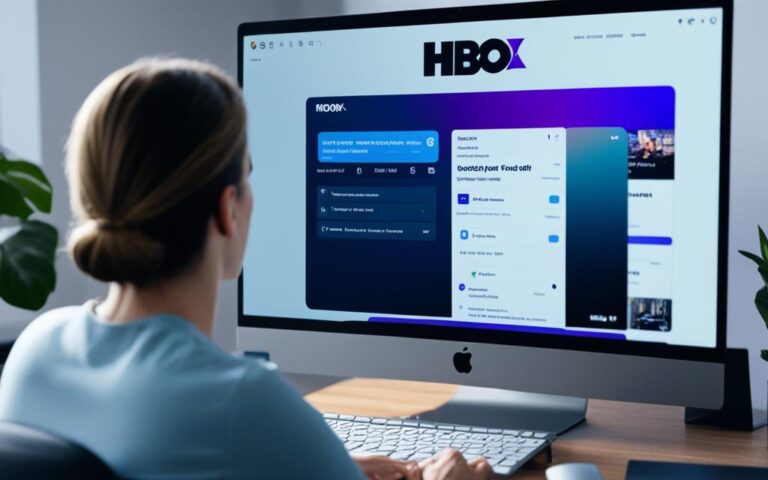Welcome to the Huion graphic tablets world! Whether you’re starting out or already a pro, Huion has the right drawing tablet for you. But, make sure your computer can work well with your Huion tablet.
The Huion Kamvas Pro 16(4K) and Kamvas Pro 16 Plus(4K) offer amazing 4K display resolution on a 15.6-inch screen. This means top-notch picture quality and extra detail. Yet, 4K content demands a lot from computers. A strong graphics card is needed for smooth performance.
Key Takeaways:
- Check your computer can handle your Huion graphic tablet for the best experience.
- For the Huion Kamvas Pro 16(4K) and Kamvas Pro 16 Plus(4K), you’ll need a powerful graphics card for 4K resolution.
- A computer that can render 4K is a must to enjoy your Huion tablet’s stunning visuals.
If you want to know more about using Huion tablets with Mac computers, please click here1.
Interested in connecting your Huion Kamvas 22/Kamvas 24 series tablet to your computer? Find detailed instructions here2.
Huion and USB-C Connection
Huion has changed the game in the pen display market with USB-C technology. This innovation offers artists and professionals a smooth and effective way to work. By using USB-C ports, Huion pen displays have become more convenient and functional.
One-Cable Connection
On January 6, 20203, Huion launched the Kamvas 13, becoming the first to support a one-cable connection through USB-C3. This development has made setting up simpler and reduced the mess of cables, improving user satisfaction.
Improved Compatibility
Many Huion pen displays, like the Kamvas 12 and Kamvas 13, feature USB-C ports3. These support USB3.1 GEN1 and DP1.2 Alt mode3. Thus, they work with many devices, including those from Apple, Dell, and Lenovo3.
Even Huawei and Samsung phones that support these protocols can connect to certain Huion models3.
Flexible Connectivity
The Kamvas 22 and Kamvas 22 Plus offer great flexibility with USB-C to USB-C connections4. Users aren’t limited to Huion’s cables; other brands work too4. Huion also provides guides on connecting to various devices4.
Optimized Display Experience
Huion focuses on a superior display experience. They allow brightness adjustments in models like the Kamvas 22 and Kamvas 22 Plus4. They’ve also detailed how to set display modes for the best viewing4.
To get the best performance, ensure your computer’s USB-C port meets certain specs2. An extra power supply might be needed for a full-featured connection2. Also, not all Android phones can use full-screen mode with some Kamvas models2. Samsung gives a list of compatible models3.
Conclusion
The Huion Kamvas Pro 13 tablet gives artists and designers a top-notch drawing experience. Its screen shows colors vividly and accurately, thanks to a 127% sRGB5 volume. The fully laminated screen technology also cuts down on parallax5. This means the pen nib and cursor connect more smoothly, making your drawing feel more natural.
Setting up the tablet is easy, due to its user-friendly drivers5. You can adjust the expresskeys, pen buttons, and pen pressure to your liking. These features help make your creative process more personal and efficient.
Even though the tablet’s touch bar doesn’t allow for customization5, the overall experience is still excellent. Good calibration and consistent pen pressure5 give you precise control. This makes it easier to add detailed touches to your art. The screen’s texture makes it feel like you’re drawing on paper.
Out of the box, the screen colors are impressive. Yet, you might want to tweak them a bit in the Nvidia Control Panel or AMD Radeon Settings5. Doing so will make sure your artwork appears the same across various devices, raising the quality of your final piece.
FAQ
Do all Huion tablets need to be connected to a computer?
Whether you need a computer to use a Huion tablet depends on the model. Tablets like the Huion Kamvas Pro 16 (4K) and Kamvas Pro 16 Plus (4K) need a computer to work.
But, some, such as the Huion Kamvas 13, can also connect to Android devices. They use a USB-C to USB-C cable, which allows them to work without a computer.
What are the computer requirements for Huion 4K pen displays?
For Huion 4K pen displays, a powerful graphics card supporting 4K at 60Hz is a must. This requirement ensures everything runs smoothly.
Without it, you might experience freezing or lag. It’s crucial for the computer to keep up with the 4K display.
What is the USB-C connection feature in Huion pen displays?
The USB-C feature in Huion’s pen displays, like the Huion Kamvas 13, simplifies connections. It only needs one cable for connection.
These displays come with a USB-C port for linking to computers or Android devices. This single-cable setup reduces clutter and the need for extra adapters.
Source Links
- https://support.huion.com/en/support/solutions/articles/44002473842-answers-to-questions-in-using-huion-with-mac-computers – Answers to Questions in Using Huion with Mac Computers
- https://support.huion.com/en/support/solutions/articles/44001952723-how-do-i-connect-the-huion-kamvas-22-kamvas-24-series-to-my-computer- – How do I connect the Huion Kamvas 22 to my computer?
- https://support.huion.com/en/support/solutions/articles/44002011098-list-of-compatible-devices-support-usb-c-to-usb-c-connection-with-huion-displays – List of Compatible Devices Support USB-C to USB-C Connection with Huion Displays
- https://support.huion.com/en/support/solutions/articles/44001954102-do-i-need-to-connect-the-huion-kamvas-22-kamvas-22-plus-to-a-computer-to-make-it-work- – Do I need to connect the Huion Kamvas 22/Kamvas 22 Plus to a computer?
- https://www.deviantart.com/huion/journal/Huion-Kamvas-Pro-13-Review-760692035 – Huion Kamvas Pro 13 Review by huion on DeviantArt