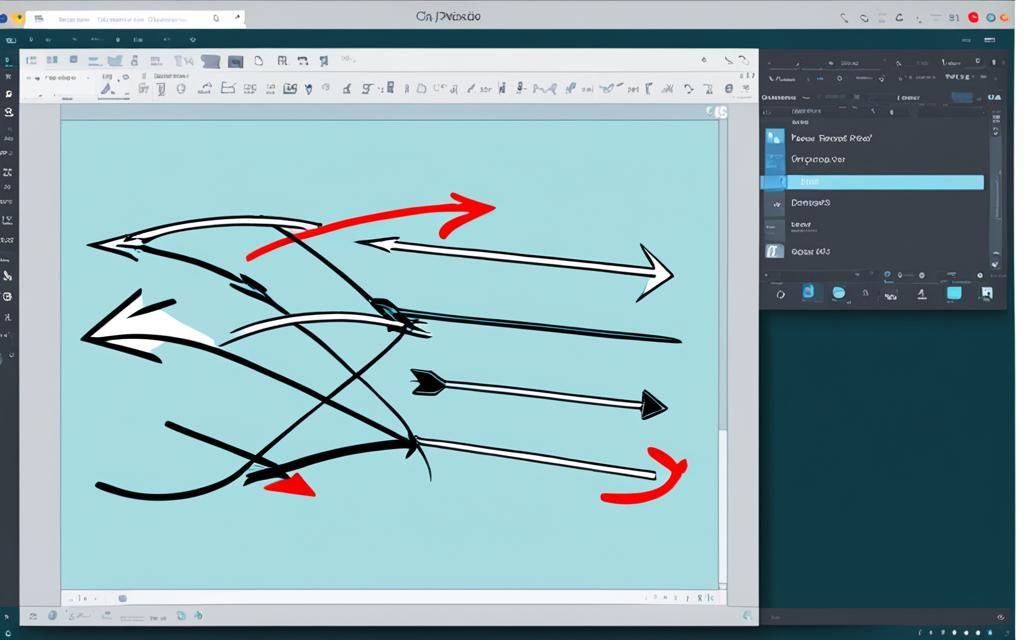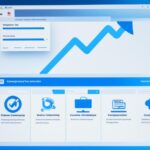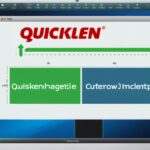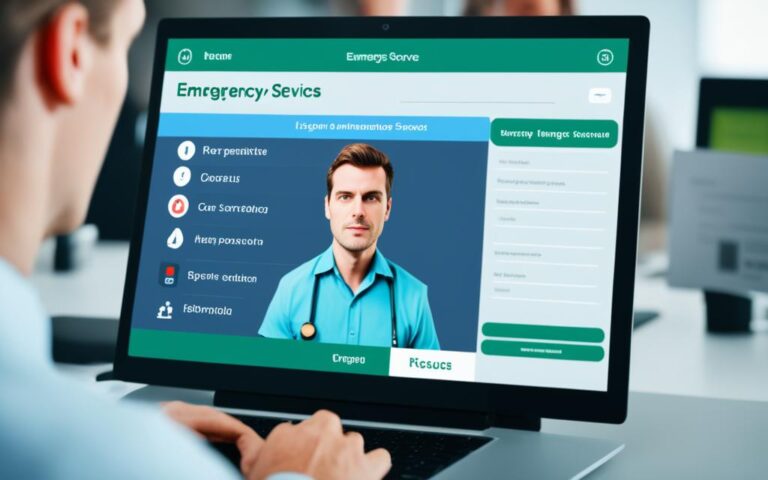If you want to move your Clip Studio Paint settings to another PC, you have a couple of options. We’ll discuss two main methods: the CELSYS Folder Method and the Cloud Backup Method. The CELSYS Folder Method may not move everything, but the Cloud Backup is more reliable for a complete transfer.
To use the CELSYS Folder Method, first find the CELSYS folder on your old computer. If you have version 1.10.13 or newer, it’s at C:/Users/(username)/AppData/Roaming/CELSYSUserData/CELSYS1. For older versions, look in the Windows Documents folder1. Then, copy this folder to a USB or external HDD. Make sure it has enough space. After copying, move it to the correct spot on your new computer, depending on your Clip Studio Paint version1.
The Cloud Backup Method is another way to move your settings and items. It’s great if you have many custom tools and brushes. It also takes less time than moving the CELSYS folder manually2. You’ll need a free Clip Studio account and internet. Just follow Clip Studio Paint’s steps to back up to the cloud. Then, on your new PC, log into your account and restore from the cloud2.
Key Takeaways:
- There are two main methods to transfer Clip Studio Paint settings: CELSYS Folder and Cloud Backup Method.
- With the CELSYS Folder Method, you copy the CELSYS folder to a USB or HDD, then move it to the new computer1.
- The Cloud Backup is efficient and quick for backing up and restoring your settings and materials2.
- A Clip Studio account and internet connection are needed for the Cloud Backup Method2.
- It’s wise to set up regular cloud backups if you often add new materials or change your workspace, to avoid losing anything2.
The CELSYS Folder Method
The CELSYS Folder Method makes it simple to move Clip Studio Paint settings and materials between computers. It’s about finding and copying the CELSYS folder where all your settings and materials are stored. This is done from your old computer.
First, go to the CELYSYS folder on your old computer. For Windows users, it sits at C:\Program Files\CELSYS. Mac users will find it in the Applications folder.
After finding the CELSYS folder, you can choose how to move it:
- Copy the CELSYS folder onto a USB drive, then to your new machine.
- Or use cloud services like Dropbox or Google Drive to transfer it.
Once the CELSYS folder is on your new computer, replace the old one with it. This ensures all your materials move over successfully.
Note: The CELSYS Folder Method works well, but may not move everything. Custom tools, brushes, and workspace layouts might need resetting by hand for a smooth switch.
For step-by-step guidance on the CELSYS Folder Method, check out these sources:
In reviewing information from these links, the last CELSYS folder update on the old HDD was on February 1, 20163. Yet, a newer file from April 24, 20193 was found. The past year saw users sharing insights and helpful links3. They also discussed data migration, optimization tips, and offered support in English and Japanese3.
The Cloud Backup Method
Transferring Clip Studio Paint settings and materials to a new computer is made easy with the Cloud Backup Method. This system uses the Clip Studio cloud to help users back up and recover their app settings on another device.
A free Clip Studio account and internet access open up to 10GB of free cloud space. Users can keep their materials, shortcuts, and app settings safe4. With space for up to 30 backup files4, there’s no worry about losing important data.
It’s best to not run any other programs when backing up to the cloud to avoid mistakes4. After the backup, you can put Clip Studio Paint on a new computer and restore your settings. This makes sure your custom tools, brushes, and workspace settings move with you, creating a familiar workspace4.
FAQ
How can I transfer Clip Studio Paint to another computer?
Want to move your Clip Studio Paint settings to a new PC? We’ll show you two easy methods. You can use the CELSYS Folder Method or the Cloud Backup Method. Both are great options.
What is the CELSYS Folder Method?
This method is about finding the CELSYS folder on your old PC. This folder holds your Clip Studio Paint settings and materials. Copy this folder onto a USB or use cloud backup. Then, move it to your new PC.
After you replace the CELSYS folder on your new computer, your materials will transfer. But, some users say custom tools and workspace settings might not move over.
What is the Cloud Backup Method?
The Cloud Backup Method uses Clip Studio’s cloud. First, make sure you have a free account. Connect online. Backup your user settings to the cloud with Clip Studio’s option. This might take a bit if you have lots of items.
After the backup, install Clip Studio Paint on your new computer. Restore your settings from the cloud. This way, your settings, tools, and workspace should transfer smoothly.
Source Links
- https://support.clip-studio.com/en-us/faq/articles/20190152 – Windows: I want to copy my custom settings for Clip Studio Paint to another PC – Clip Studio Official Support
- https://graphixly.com/blogs/news/transferring-csp-to-a-new-computer – Transferring CSP To a New Computer
- https://ask.clip-studio.com/en-us/detail?id=84744 – Migrate data from old HDD to new SSD in the same PC – CLIP STUDIO ASK
- https://ask.clip-studio.com/en-us/detail?id=22506 – Moving Clip Studio to another computer – CLIP STUDIO ASK