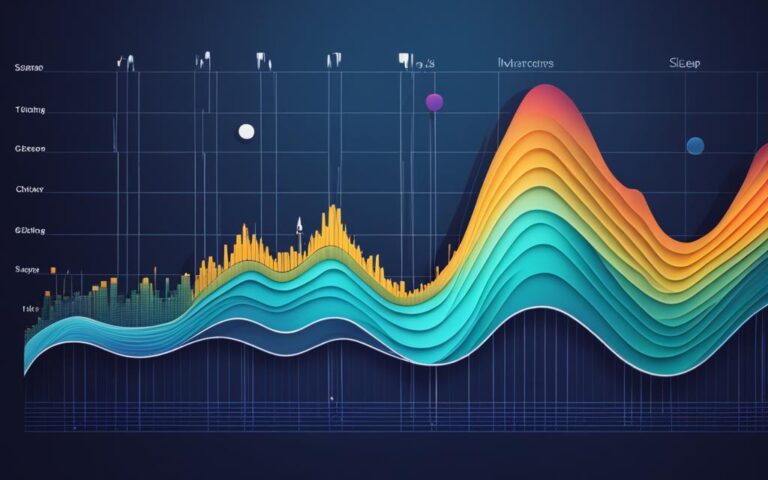To keep your Turtle Beach headset up-to-date, you need to update its firmware regularly. You might wonder if you can do this without a computer.
But, the firmware updates for Turtle Beach headsets can’t be done from a console, mobile device, or Chromebook. You must use a PC or Mac to update. This might be inconvenient, but it’s needed for a smooth update.
Key Takeaways:
- Updating Turtle Beach headset firmware requires a computer.
- Console, mobile devices, and Chromebooks cannot be used for the update process.
- Regular firmware updates help keep your Turtle Beach headset cutting-edge.
- Having access to a PC or Mac is essential for maintaining the headset’s performance.
- Stay tuned for the following sections to learn more about updating your Turtle Beach headset.
How to Update Turtle Beach Headset Using a Computer
To ensure your Turtle Beach headset works its best, updating its firmware is key. Updating with a computer is easy. Just follow these outlined steps:
Step 1: Connection
Use the USB cable that came with your Turtle Beach headset to connect it to your computer. Make sure it’s properly connected to avoid errors while updating.
Step 2: Visit the Turtle Beach Website
Go to the Turtle Beach official website and look for the support area. You’ll find resources and updates for your headset model there.
Step 3: Locate the Firmware Update
Find the firmware update made for your Turtle Beach headset model. This update keeps your headset working well with new software and features.
Step 4: Download and Save
Download the update file onto your computer. Then, save it somewhere easy to find, like your desktop or a special folder.
Step 5: Run the Firmware Update
Open the update file you downloaded by double-clicking it. Follow the instructions on your screen to start the update. Updates can take a while, so be patient.
Step 6: Disconnect and Enjoy
After updating, disconnect your headset from the computer. Your headset is now updated with the latest firmware. It will work better and have the newest features.
Updating your Turtle Beach headset is easy with these steps. Regular updates bring out the best in your headset, ensuring a great gaming experience.
Alternatives to Updating Turtle Beach Headset without a Computer
If you don’t have a PC or Mac, don’t worry. There are still ways to update your Turtle Beach headset. You can use alternative methods if a computer is not available.
First, try checking for updates with the mobile app. Some Turtle Beach headsets work with a mobile app. This app lets you easily look for and install firmware updates right from your phone or tablet. Just download the app, see if it works with your headset, and follow the Turtle Beach instructions to update.
If updating without a computer is still an issue, reach out to Turtle Beach Support. Their team is ready to help you find a way to update. Tell them your problem, and they’ll help you figure out how to use another device to update if needed.
In conclusion, you don’t need a computer to keep your Turtle Beach headset updated. You have other options like using a mobile app or contacting Turtle Beach Support. These alternatives help ensure your headset stays updated. This way, you keep getting the best sound.
FAQ
Can I update my Turtle Beach headset without a computer?
Yes, you can. There are other ways to update your Turtle Beach headset if a PC or Mac isn’t available.
How can I update my Turtle Beach headset using a computer?
For computer updates, there are clear steps to follow.
What do I need to update my Turtle Beach headset with a computer?
You’ll need a USB cable that comes with it, access to the Turtle Beach website, and your headset’s firmware file.
Are there any alternative methods to update my Turtle Beach headset without a computer?
Indeed, there are other ways if you lack a computer. Some Turtle Beach models update via a mobile app. Or, you could get help from Turtle Beach Support to update with a different device.