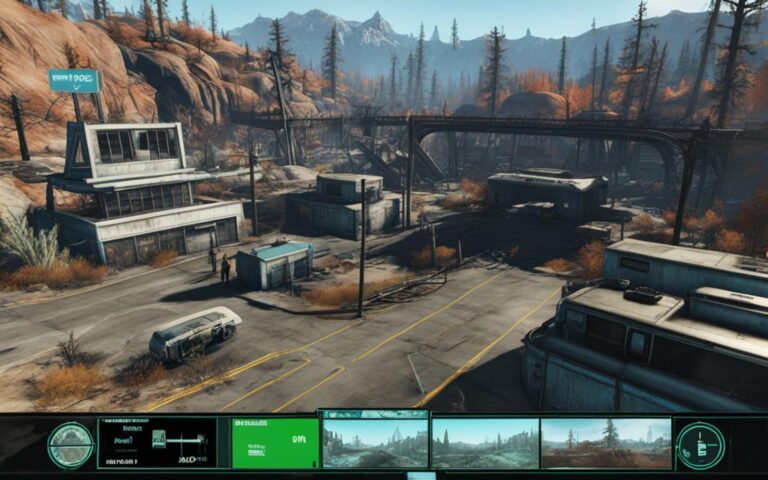Ready to get lost in the huge world of Fallout 4? Its stunning graphics and intense gameplay make it a perfect adventure. For the ultimate experience, you need to set up your widescreen properly. This guide will show you how to boost your playthrough of Fallout 4 on your widescreen.
Start by using the Ultra Wide Interface mod for Fallout 4. This mod, found on the Fallout 4 Nexus, fixes any issues with 21:9 screen ratios. It works perfectly for resolutions of 2560×1080, 3440×1440, and 3840×1600.
It’s also fine-tuned to work with top mods like FallUI, DEF_UI, Horizon, and HUDFramework. So, you can make the game’s interface look and function just the way you like.
Struggling with your widescreen setup in Fallout 4? The Ultra Wide Interface mod has your back. It transforms the visuals for any widescreen monitor, making every detail pop. Now, you can truly enjoy the beauty of Fallout 4 in every scene.
Take your gaming to the next level with widescreen enhancements in Fallout 4. Get ready for jaw-dropping graphics and vast environments. Next up, we’ll guide you through the steps to prepare your widescreen setup. Don’t miss out on amazing visuals and expansive worlds just waiting to be explored!
Understanding Widescreen Setup Requirements
In Fallout 4, enhancing your widescreen view is key. You need to tweak settings in the game. Different approaches have their setup demands and things to keep in mind.
Modifying the Fallout4Prefs.ini File
Modifying the Fallout4Prefs.ini file is a good start. This file holds settings to better your widescreen adventure. Some things you might tweak are:
- bTopMostWindow: Decide if you want the game window always on top. Choose 1 for this feature.
- bMaximizeWindow: Make the game window big from the start by setting it to 1.
- bBorderless: Going borderless smooths play in a window with no edges.
- bFullScreen: Choose 1 for total screen coverage.
By working with these settings in Fallout4Prefs.ini, you match the game to your widescreen.
The Skylake Method
Another way to get your widescreen ready is the Skylake approach. Here, you adjust the resolution settings in Fallout4Prefs.ini. Set it to fit your widescreen’s resolution. This ensures the game displays right on your screen.
Yet, doing this might cause HUD bugs sometimes. Always check the game after you make changes to be sure they’re good.
“Making Fallout 4 widescreen perfect needs thought in changing game settings. With Fallout4Prefs.ini or the Skylake way, the goal is a perfect mix of resolution and display. This can really boost your fun.”
To really enjoy Fallout 4 on widescreen, learn what it takes. Try different tweaks for the best gaming time.
Enhancing Graphics and Performance
Fallout 4 lets players tweak its graphics to make the game look better and run smoother. By adjusting settings, you can enjoy Fallout 4 with improved visuals.
A key setting is Ambient Occlusion. This makes the game’s lighting look more natural. But, it might slow the game down. It’s best to try different settings to keep the game looking sharp and playing smoothly.
“The enhanced visual effects with Ambient Occlusion turned on really immerse you in the game world. It adds depth and realism to the shadows and lighting, creating a more atmospheric experience.” – Fallout 4 player
Anisotropic Filtering is important too. It makes textures look better at different angles. Turning it on can make things sharper and closer to real life but might slow things down slightly.
To make everything look cleaner, Anti-Aliasing is crucial. It removes jagged edges. But, it might slow the game, especially at high settings. Balancing this setting is important to improve looks without hurting performance.
Texture Quality and Performance Optimization
Texture Quality makes textures in the game more detailed. Turning it up can make the game look and feel more real. But, it uses more system power. Finding the right setting is key.
There are tweaks outside the game settings too. You can change the game files for more optimization. It involves changing things like draw distances and shadows. But be careful; messing with these can make the game unstable.
Optimizing Fallout 4 is about finding a good balance for your computer. By tweaking and testing settings, you can enjoy better graphics and smooth gameplay. Whether you want more beauty or steady performance, adjusting settings can make your wasteland journey better.
Conclusion
You can improve Fallout 4’s widescreen look with the right changes. The Ultra Wide Interface mod fixes bugs for widescreens. It’s on the Fallout 4 Nexus.
Use the Fallout 4 Widescreen mod for a smooth game. It works with popular mods too. This gives you a great widescreen experience.
Make your widescreen better by adjusting graphics. Your gaming will be more exciting. You’ll see Boston’s post-apocalyptic world beautifully on your monitor.
FAQ
Can the Ultra Wide Interface mod be used with other popular mods?
Yes, the Ultra Wide Interface mod works well with FallUI, DEF_UI, Horizon, and HUDFramework.
What resolutions does the Ultra Wide Interface mod support?
It performs best with resolutions of 2560×1080, 3440×1440, and 3840×1600.
How can I optimize my widescreen experience in Fallout 4?
Two methods can help make your widescreen view better in Fallout 4. The first way is to tweak settings in the Fallout4Prefs.ini file. This includes options like bTopMostWindow and bBorderless. The ‘Skylake’ method is the second way, adjusting your monitor’s resolution settings in the file.
But remember, both ways might cause issues with the HUD.
What graphics settings can I adjust in Fallout 4 to enhance the visual quality and performance?
You can change settings like Ambient Occlusion, Anisotropic Filtering, Anti-Aliasing, and Texture Quality in Fallout 4. Trying different combinations can improve how the game looks and runs on your PC.
Are there any other tweaks or modifications I can make to further optimize the graphics and performance in Fallout 4?
Yes, you can tweak the game’s config files for better graphics and performance. These changes can improve Fallout 4’s widescreen feel, among other things.
How can I achieve an optimized widescreen experience in Fallout 4?
To get the best result, use the Ultra Wide Interface mod and tweak the settings. This, along with special setups and extra tweaks, will make Fallout 4 look and play better.