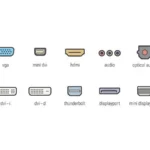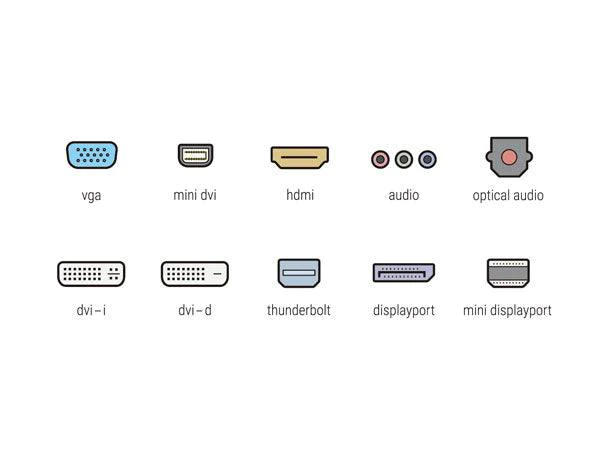Welcome to our guide on monitor connections. We’ll explore the different kinds available and their uses. If you’re setting up a home cinema or making your workstation better, knowing about these is key. They help you get the best from your devices.
HDMI – The Versatile Multimedia Connector
HDMI stands for High Definition Multimedia Interface. It’s widely used in home entertainment setups like TVs and game consoles. It combines audio and video transmission in one cable. This makes your setup much simpler.
It supports 4K resolutions, offering crystal clear visuals. HDMI also handles 3D content, making movies and games more immersive.
HDMI is the top choice for home theaters, known for its versatility and ease of use.
Different HDMI cable sizes, such as standard, mini, and micro, are made for different devices. They all send top-notch audio and video. This makes HDMI perfect for connecting many devices together.
For a top-notch home entertainment system, HDMI is your go-to connector.
| HDMI | Multimedia | Audio and Video |
|---|---|---|
| Widely-used connector for TVs, Blu-ray players, and game consoles | Delivers immersive multimedia experiences | Transmits audio and video signals simultaneously |
| Supports high resolutions, including 4K | Eliminates the need for separate cables | Ideal for home theater connections |
| Available in standard, mini, and micro sizes | Versatile compatibility across multimedia devices | Enhances visual and audio quality |
Using HDMI lets you enjoy the best audio and video. No need for many cables. Watch movies in 4K or dive into gaming with top connectivity and quality.
The Convenience of HDMI
HDMI is essential for modern home theaters. It’s easy to use and supports high quality video and audio, including 3D. It’s the preferred choice for movie and game lovers.
DVI – The Digital Visual Interface
DVI stands for Digital Visual Interface. It’s a digital connector that offers better video quality compared to VGA. It delivers digital signals for high-quality images on compatible screens. DVI has three types: DVI-I, which sends digital and analog signals, DVI-D for just digital signals, and DVI-D Dual Link for high resolutions up to 2560×1600.
Though DVI is still used in desktop PCs and LCD monitors, it’s becoming outdated. Newer connectors that send video and sound are taking over.
| DVI Variation | Signal Type | Resolution Support |
|---|---|---|
| DVI-I | Both Digital and Analog | Up to 1920×1200 |
| DVI-D | Digital Only | Up to 1920×1200 |
| DVI-D Dual Link | Digital Only | Up to 2560×1600 |
DisplayPort – The Alternative to HDMI
DisplayPort is often found on PCs. Many choose it over HDMI. It’s excellent for clear audio and video in high resolutions.
DisplayPort shines with high resolutions. It supports 1080p, 4K, and even 8K. This is great for professionals like graphic designers, video editors, and gamers. They need sharp and detailed visuals.
It also sends audio data. You can link your screen to audio devices with just one DisplayPort cable. This reduces the need for multiple cables. It’s handy and keeps things tidy.
There are two types of DisplayPort connectors – standard and mini. Standard is usually on desktop PCs. Mini is more common on laptops and Apple devices. Both types work the same, making it easy to connect different devices.
One big plus is DisplayPort’s cable length. It works well over long distances without losing signal strength. This is helpful when the display is far from the device. It’s perfect for large rooms or home theaters.
In summary, DisplayPort is a strong HDMI alternative. It offers top-notch audio and video, supports high resolutions, and makes cable management easier. It’s a good choice for both professionals and casual users wanting easy connectivity.
| Advantages of DisplayPort | Disadvantages of DisplayPort |
|---|---|
| – High resolutions support | – Limited availability on older devices |
| – Audio data transmission | – Less common on consumer electronics |
| – Impressive cable length | – Requires display devices with DisplayPort inputs |
| – Compatible with standard and mini connectors | – Not as widely recognized as HDMI |
USB-C and Thunderbolt – The All-in-One Connectors
The world is changing, especially in how we connect our gadgets. USB-C and Thunderbolt are leading the way. They handle video, audio, data, and even power. This makes them key for the latest devices and setups.
USB-C, or USB Type-C, is famous for its easy plug-in design. You no longer have to check if it’s the right way up. It’s used in many devices like smartphones and laptops. With USB-C, you can link to monitors, move data fast, and charge, all with one cable.
Thunderbolt, created by Intel and Apple, fits with Mini DisplayPort. It’s great for hooking up extras and screens to your computer. Thunderbolt moves data quickly, supports high-quality video, and can connect several devices at once. It works well with Macs and is loved for its speed and flexibility.
Although USB-C and Thunderbolt are super versatile, HDMI and DisplayPort are still top for display and sound. USB-C and Thunderbolt do a lot, but for the ultimate gaming or watching experience, you might want HDMI or DisplayPort.
In short, USB-C and Thunderbolt are the go-to for connecting and powering up devices. They’re super versatile and work with many devices. Yet, for the best in sound and visuals, consider HDMI and DisplayPort too.
Advantages of USB-C and Thunderbolt:
- Reversible design for easy plug-in
- Supports video, audio, data transfer, and power delivery
- Compatibility across different platforms
- High-speed data transfer and high-resolution video output
- Daisy-chaining multiple devices
As tech moves forward, the need for connectors like USB-C and Thunderbolt grows. They’re crucial for the digital age, offering convenience and flexibility. They’re perfect for linking devices, moving data, or charging up. USB-C and Thunderbolt make tech life smoother.
Conclusion
Choosing the right monitor connection type depends on your needs and your devices. Each type has its own benefits.
HDMI is great for home entertainment, offering audio and video in one cable. DVI is older but still useful for PCs and some monitors.
DisplayPort is a solid choice for high resolutions and audio. USB-C and Thunderbolt are versatile, supporting audio, video, data, and power.
To choose wisely, know the different types and what they do. This way, you’ll get the best performance from your display setup.
FAQ
What are the different types of monitor connection types?
Monitor connections include HDMI, DVI, DisplayPort, VGA, USB-C, and Thunderbolt.
What is HDMI and what is it used for?
HDMI stands for High Definition Multimedia Interface. It’s used in TVs, Blu-ray players, and game consoles. It sends audio and video with one cable.
What is DVI and how does it differ from VGA?
DVI means Digital Visual Interface. It’s digital, so it has better quality than VGA. Unlike VGA, DVI keeps the video quality high on displays.
What is DisplayPort and how does it compare to HDMI?
DisplayPort is often found on PCs and is an HDMI alternative. It supports high resolutions and transmits audio and video together.
What are USB-C and Thunderbolt and what are their advantages?
USB-C and Thunderbolt support video, audio, data, and power. USB-C works with many devices. Thunderbolt also connects external devices and monitors to computers.
How do I choose the right monitor connection type?
Consider your needs and your devices when choosing a connection. Use HDMI for varied devices. DVI suits desktop PCs and LCD monitors well.
DisplayPort is a great HDMI alternative with excellent resolution and sound. USB-C and Thunderbolt offer broad compatibility and device connection options.