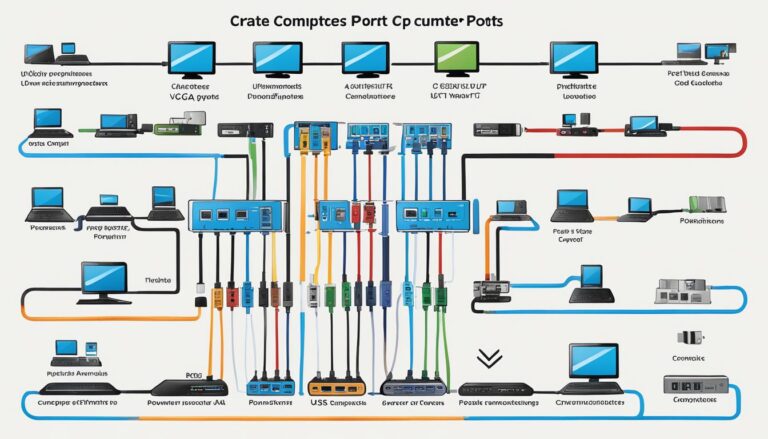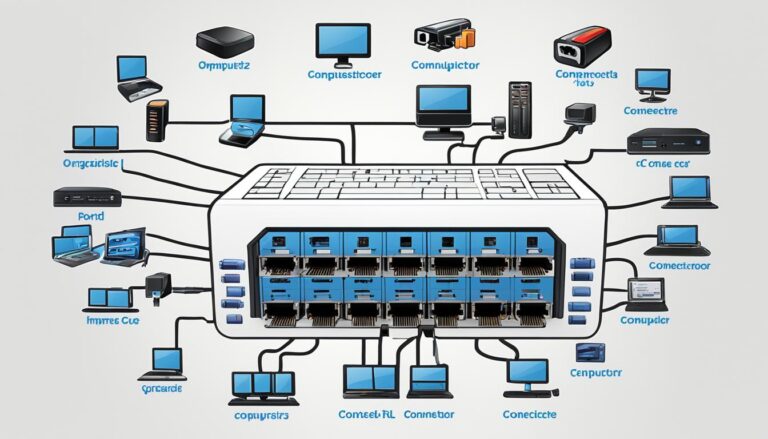Today’s computers and devices have many ports and connectors. They let us connect to monitors, TVs, the internet, and more. In this guide, we’ll look at the most common ones and what they do.
Section 1 will introduce PC connector types. We’ll cover the wide variety of computer interfaces out there. This guide is perfect whether you’re a tech fan or just beginning.
We’ll cover serial and PS/2 connectors, network and video ports, and others in future sections. By the end, you’ll know all about PC connector types. This lets you connect your devices with confidence.
Serial Ports and PS/2 Connector
Serial ports and the PS/2 connector are ways to connect computer gear. They’re not as common now but still matter in special cases.
Serial Ports
Serial ports let data flow one bit at a time. They used to be key for attaching devices like modems and mice. Now, USB has taken over, making serial ports rare in new computers.
Yet, serial ports have a spot in certain fields. They are key in some industrial tools, science gear, and special devices that need a direct, simple link.
PS/2 Connector
IBM brought out the PS/2 connector for keyboards and mice. These days, USB has mostly replaced it because it works better with more devices.
PS/2 connectors have a bit of electric charge. So, it’s wise to turn off the computer before plugging or unplugging to dodge electric risks.
Even if you don’t see PS/2 connectors much on new computers, some special situations still use them. This includes industrial keyboards and certain old systems.
In short, serial ports and PS/2 connectors were once crucial for connecting computer parts. Their role has lessened but they’re still useful in specific areas. Knowing about these can aid in solving connection issues with older equipment.
Network Ports
Network ports are key for connecting your computer to the internet or a network. Ethernet ports, or RJ45 ports, are especially common for this. You can find them on both desktops and laptops. They let you get a trustworthy internet link.
Gaining Access with Ethernet Ports
For an internet connection, just plug a Cat5e cable into the RJ45 port on your computer. This way, you get a stable and fast internet speed. It’s great for online gaming or streaming videos, where you need good internet all the time.
The Decline of Modem Ports
Desktops and laptops used to have modem ports, known as RJ11 ports. These were for phone lines and dial-up internet. But now, with fast internet everywhere, Ethernet ports are more common. Modem ports are rare, found only if a user asks for one.
It’s important to understand network ports, including Ethernet and modem ports, for good internet or network connections. Ethernet ports give you fast and reliable internet. Modem ports are less seen due to newer internet tech. Remember, network ports help keep you online.
Video Ports
Video ports are key for linking external monitors or displays with computers. In this section, let’s dive into the common types of video ports used today.
VGA (Video Graphic Array)
VGA ports used to be everywhere because they were the standard. Yet, they’ve lost favour due to their analog signal. This signal can make images look less sharp. VGA ports are still found on old computers and some monitors.
HDMI (High Definition Multimedia Interface)
HDMI is the go-to video interface today. It handles uncompressed digital data and gives us top-notch visuals. It can handle up to 4K resolution. HDMI not only handles video brilliantly but also supports audio streams well. You’ll find HDMI ports on many devices, like computers, consoles, TVs, and projectors.
DVI (Digital Video Interface)
DVI offers great picture quality on digital displays. It can work with both analog and digital signals, depending on the DVI type. Some DVI types can even transfer audio, but not all cables support this.
DisplayPort
DisplayPort has become a popular option lately. It’s known for its excellent picture quality and support for high resolutions, like 4K and 8K. It can also carry audio. DisplayPort is commonly found on modern computers, laptops, and graphics cards.
Every video port comes with its own benefits and things to consider. Your choice depends on what devices you’re connecting and what display quality you want. Now, here’s a comparison table of these video ports:
| Video Port | Advantages | Disadvantages |
|---|---|---|
| VGA | Wide compatibility | Analog signal with lower image quality |
| HDMI | High-quality digital video and audio transmission | May require adapters for older devices |
| DVI | High visual quality on digital display devices | Multiple connector types with different capabilities |
| DisplayPort | Supports high resolutions and audio transmission | May require adapters for older devices |
Now we’ve covered the different video ports along with their pros and cons, you can better choose when connecting displays to your computer. Understanding each port’s advantages and drawbacks helps pick the best option for your needs.
Other Ports and Conclusion
Aside from the mentioned ports, several other connectors are out there. USB ports, for instance, are everywhere on computers now. They let you hook up various devices like keyboards and printers easily. This makes USBs a top pick for adding more to your computer.
Then, there’s Thunderbolt, developed by Intel and Apple. It’s great for moving data fast and connecting things like extra screens. For pros and tech fans, Thunderbolt is the go-to for better performance and more options.
Let’s not forget about power connectors. They’re crucial for keeping your devices on. You’ll find types like C5/C6 and C13/C14 in many gadgets, including laptops and monitors. These connectors make sure your device gets stable power safely.
There are also some less common ports meant for specific tasks. eSATA, for example, speeds up data transfer to external hard drives. In the broadcast world, NDI and SDI are key for sending out video and audio.
To wrap it up, knowing your PC ports is key to hooking up your gear right. Whether for daily use or pro work, getting to know these ports is smart. USB, Thunderbolt, power connectors, and others make your computing smooth.
FAQ
What are PC connector types?
PC connector types include various ports on computers and devices for connecting to other equipment. They link to networks, displays, and peripherals.
What is the purpose of serial ports and PS/2 connector?
Serial ports transfer data one bit at a time and were key for modem or mouse connections. PS/2 connectors connected keyboards and mice to PCs.
What should I keep in mind when using serial ports and PS/2 connectors?
Remember, these connectors have a small electrical charge. Always power off your PC before connecting or disconnecting them.
What are network ports?
Network ports, especially Ethernet (RJ45), link computers to the internet or networks. They’re on many computers for plugging in an internet cable.
Are modem ports still common on modern computers?
Modem ports (RJ11) used to be standard but are now rare. They connected to telephone lines. Modern PCs usually skip these ports unless asked for.
What are video ports used for?
Video ports connect PCs to monitors or displays. VGA was common for analog signals. Now, HDMI is preferred for quality video and sound. DVI and DisplayPort are for high-quality digital displays and support high resolutions plus audio.
What are some other types of connectors worth mentioning?
Other connectors include USB for devices like keyboards and printers. Thunderbolt connects external peripherals and monitors. There are power connectors for devices’ power supply. Also, eSATA, NDI, and SDI ports serve specific needs.
Why is it important to understand the different PC connector types?
Knowing PC connector types helps you connect devices correctly. It optimises your computer’s use by using the right interfaces.