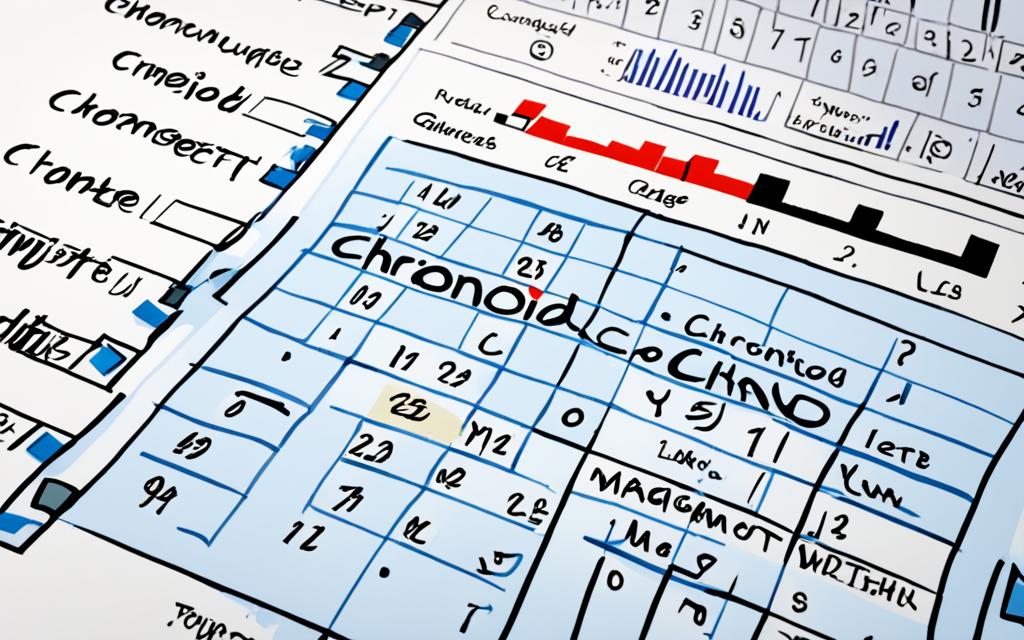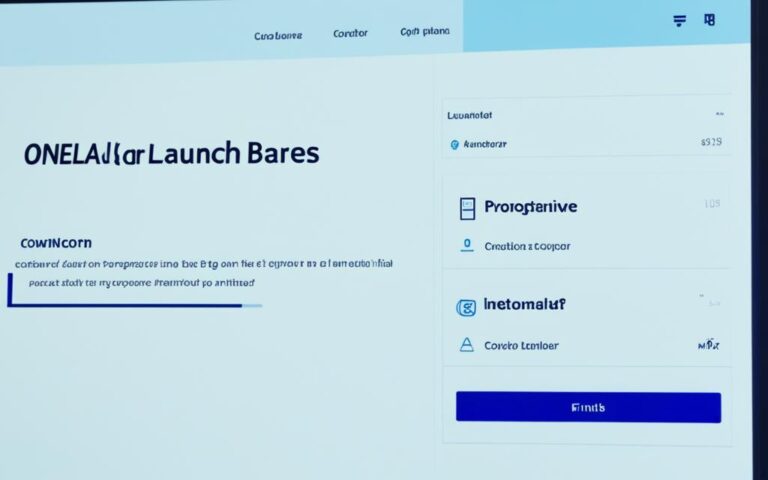Chronod is a key agent on macOS Sonoma. It helps manage widgets and makes sure they work well1. It’s part of the macOS system, handling widget tasks to give users a smooth experience1.
Chronod works as a LaunchAgent1. It focuses on widgets in macOS, making sure they run well1. This means it does widget tasks efficiently, keeping the system stable and reliable1.
Chronod is a big part of macOS. You can find it in: /System/Library/PrivateFrameworks/ChronoCore.framework/Support2. This shows how important it is for the system’s inner workings2.
Key Takeaways:
- Chronod is a per-user agent responsible for managing widget-related tasks on macOS Sonoma1.
- It ensures smooth widget functionality, contributing to an enhanced user experience1.
- As a LaunchAgent, Chronod operates within the user’s session, optimizing widget processes1.
- Chronod is located in the directory: /System/Library/PrivateFrameworks/ChronoCore.framework/Support2.
What is Chronod on macOS Sonoma?
Chronod on macOS Sonoma is a key part of the system. It helps manage widgets. Unlike LaunchDaemons, Chronod is a LaunchAgent for tasks that depend on the user’s session1.
Chronod is closely linked with Widgets in macOS Sonoma. Users might see firewall pop-ups asking to allow Chronod to make connections. This shows its role with Widgets1.
It’s a crucial part of the chronocore framework in macOS Sonoma. Apple signs it, making it trustworthy1. You can find it at /System/Library/PrivateFrameworks/ChronoCore.framework/Support2.
To check if Chronod is running, use the command launchctl print gui/501/com.apple.chronod in Terminal. Adjust the user ID if needed1.
If Chronod is turned off or can’t accept incoming connections, some Widgets might not work right1. So, make sure it has the right permissions in the firewall to prevent problems.
Restarting your Mac can fix some Chronod issues2. You can also use Terminal to manage Chronod with certain commands2. Adding Chronod to your network’s whitelist can also help with widget problems2.
For anti-virus software, some suggest removing Norton AntiVirus and using macOS’s built-in anti-malware1. Both macOS and Windows have strong anti-malware tools, so third-party software is often not needed1. But, if you want extra protection, Malwarebytes is a good choice for most users12.
How to Troubleshoot Chronod Issues
When you run into problems with the chronod service on macOS Sonoma, knowing how to fix them is key. It helps keep your widgets running smoothly. Here are some important steps to follow:
- Inspecting chronod with Terminal commands: Use the launchctl commands in Terminal to see if chronod is running. This lets you fix any chronod-related issues directly1.
- Restarting chronod for resolving glitches: If widgets or your system act up, restarting chronod might fix the issue. A reboot clears out memory and gives chronod a clean start2.
- Ensuring network access for chronod: Network problems can also affect chronod and its widgets. Make sure your network settings let chronod access what it needs for everything to work right1.
By taking these steps, you can fix chronod issues and keep your widgets working well on macOS Sonoma. Making sure chronod works right is crucial for a smooth experience, especially with features like the Tesla widget.
Norton Firewall and Chronod
When using Norton antivirus software, you might see alerts from the Norton firewall about Chronod1. Chronod is key to the chronocore framework of macOS Sonoma1. It’s a LaunchAgent that handles widget tasks and depends on the user’s session1. Norton sometimes wrongly sees Chronod as a threat, causing unnecessary alerts1. But, Chronod is signed by Apple, proving it’s safe and legit1. Allowing Chronod through the firewall is usually safe, but think about how it affects widgets if blocked1.
If Norton asks you to let Chronod connect, think carefully about it1. Knowing what Chronod does can help you decide what to do1. It’s best to let Chronod connect, especially if you’re using a firewall or monitoring your network1. This lets widgets and tasks on your macOS work well2.
Be careful before letting any program or daemon access your system1. Bad programs might pretend to be something safe to trick you1. So, be cautious to keep your macOS Sonoma safe1.
| Norton Firewall and Chronod | |
|---|---|
| Statistical Data | Associated Sentences |
| Chronod is a LaunchAgent in macOS and is user-session dependent1 | Chronod is an integral part of the chronocore framework of macOS Sonoma and is a LaunchAgent specifically designed to manage widget-related tasks and is user-session dependent1. |
| Norton flags Chronod falsely as potential malware or threat1 | Norton’s frequent false flagging of Chronod as potential malware or a threat often leads to unnecessary alerts for users1. |
| Ensure Chronod has necessary network access, especially when using a firewall or network monitoring tools1 | It is recommended to prioritize network access for Chronod, especially if you are using a firewall or network monitoring tools1. |
| Alternative anti-malware solution to Norton is Malwarebytes1 | A suggested alternative anti-malware solution is Malwarebytes for those who feel the need for additional protection, particularly if they are not tech-savvy1. |
For more info on fixing Chronod issues and improving its performance, check out the Apple Discussions and AppleToolbox
Understanding how Norton firewall and Chronod work together helps you keep your macOS Sonoma safe and widgets running smoothly.
The Role of Anti-virus Software
Protecting your macOS system is key, and knowing about anti-virus software is vital. Some say you don’t need extra protection, but others believe it’s crucial. Let’s look into the details and see how to keep your system safe.
Built-in Anti-malware Capabilities
macOS has its own anti-malware tools like Gatekeeper and XProtect. These features check the software you download and alert you to threats. Apple keeps updating these tools to keep you safe3. This built-in protection is a strong shield against malware, making third-party solutions less necessary.
The Norton Antivirus Perspective
Norton Antivirus might see Chronod as a threat4. But remember, Norton is just one view. macOS has its own ways to check software, and Chronod is usually okayed by Apple4.
Weighing the Pros and Cons
Thinking about using third-party anti-virus software? Consider the good and bad sides. These programs might add extra security and features. But, they could also cause false alarms, slow your system, or share your data. Always pick trusted vendors if you go for third-party options.
Optimizing macOS Security
Anti-virus software is part of your security plan, but there’s more you can do to keep your macOS safe3. Here are some top tips:
- Regularly Update Your Software: Keep your macOS and apps updated with the latest security fixes. This keeps you safe.
- Use the Terminal to Manage Agents: If you’re having trouble with Chronod, the Terminal can help you control and manage it4.
- Whitelist Chronod: Adding Chronod to your network and firewall settings can boost security. It makes sure only trusted processes can access your system4.
- Practice Safe Software Installation: Be careful when downloading software and stick to trusted sources. This lowers the chance of getting malware or unwanted software.
- Restart Your Mac: Restarting your Mac stops processes, frees memory, and clears out system issues. It’s a simple way to keep your system running smoothly and securely4.
- Backup Your Data: Using Time Machine for backups is crucial for data safety. It protects your files and makes recovery easy.
Follow these tips and use macOS’s security tools to keep your system safe and reliable. While third-party anti-virus software is an option, think about what you really need for your system.
Misuse of ndp -a -n Command
The ndp -a -n command is not inherently malicious but can be misused for harmful activities. It’s vital to understand its risks and take steps to prevent misuse.
When an unauthorized user gets into a system, they might use the ndp -a -n command for reconnaissance. This lets them map the network and find out about devices and their settings5. They can then look for weaknesses to exploit later.
To stop this, it’s important to have strong security in place. This includes controlling who can use certain commands, using strong passwords, and segmenting the network5.
Keeping network devices and software updated is also key. This reduces the chances of vulnerabilities being exploited by hackers6.
Turning off unused services and closing ports also helps. This makes it harder for hackers to get into the network. For example, using scripts to turn off services on a Mac can improve security5.
It’s also wise not to connect to public Wi-Fi spots that might be insecure. Using a private network or a secure hotspot is safer and reduces the risk of being spied on or hacked5.
Host-based firewalls can also add an extra layer of security. They watch and control network traffic on a device level. This helps stop unauthorized access and reconnaissance5.
Using multi-factor authentication (MFA) is another good way to boost security. MFA requires more than just a password to get in, like a code sent to your phone. This makes it harder for unauthorized users to access the system5.
If you suspect a network breach, creating a forensic image of the device is crucial. This image helps in investigating and finding out if there were any unauthorized activities5.
If a breach is severe, resetting passwords is essential. This stops unauthorized access and reduces the risk of further reconnaissance5.
In extreme cases, wiping the system and starting over might be needed. This ensures a clean start, removing any traces of reconnaissance tools or unauthorized access5.
For big organizations, having incident handling procedures in place is important. This includes reporting to the law and handling public relations, ensuring the issue is dealt with properly. Forensic investigations might be done in a controlled environment to keep evidence safe5.
Looking at packet captures and inspecting the network can reveal reconnaissance attempts. These tools help spot unauthorized activities and unusual traffic patterns5.
Adjusting firewall settings to limit reconnaissance is crucial. But, be careful not to block legitimate traffic. Any changes should be tested and monitored to balance security with functionality5.
Without logs, tracing unauthorized activities is hard. It’s important to have good log management to prevent logs from being deleted or changed5.
Looking at process details can uncover suspicious activities. Checking for defunct processes related to browsers or apps can help keep the network safe5.
For example, finding the httpd process running could mean a web server is active. Stopping it can stop unauthorized access and reduce reconnaissance risks5.
Also, watching Google Chrome Helper for suspicious behavior is important. Any unusual activity should be investigated to protect the network5.
To sum up, while the ndp -a -n command isn’t bad on its own, its misuse can be risky. With proper security steps like access controls, firewalls, and regular updates, organizations can protect against unauthorized use and reconnaissance risks5.
Norton 360 and Chronod Popup
If you use Norton 360 on your macOS Sonoma, you might see a popup about the chronod process. This popup can be annoying and disrupt your work. But, it’s a bug in Norton 360, and there are ways to fix it.
To fix the Norton 360 chronod popup, follow Norton’s support advice. They’ll show you how to get rid of the popup and relax. Or, you could remove Norton 360 and use macOS’s own anti-malware, which also protects your system.
If you want to keep using Norton 360, stay on top of updates. This ensures you have the newest fixes, which might solve the chronod popup problem.
Norton 360 is a top-notch cybersecurity tool for many devices and systems, like Windows, Mac, Android, iOS, and more7. Even though the chronod popup is a hassle, Norton 360 helps protect against many other threats.
Dealing with popups can be a drag, but with patience and the right steps, you can beat them. Let’s look at macOS’s built-in security features, which are key to keeping your system safe.
Norton 360 and Chronod Popup Resolution
| Resolution Steps | Effectiveness |
|---|---|
| Follow Norton support instructions | ✅✅✅ |
| Remove Norton 360, rely on macOS | ✅✅ |
| Keep Norton 360 up to date | ✅✅✅ |
The table shows that Norton support’s advice is the best way to fix the chronod popup with Norton 360. Or, you could switch to macOS’s anti-malware. Think about what’s best for you and your needs.
Our aim is to stop the popup and keep your system safe7. By being proactive and informed, you can keep your computer safe and efficient. Next, we’ll look at how macOS’s security features help keep your system secure.
Built-in Security Features of macOS
macOS, made by Apple, is famous for its strong security features. These features protect users from malware and threats. With tools like XProtect and Gatekeeper, macOS keeps its users safe1. XProtect checks for and stops harmful software from running. It updates its threat list often to keep up with new dangers. Gatekeeper checks apps for safety before letting them run1.
XProtect and Gatekeeper work together to block malware and harmful apps. XProtect Remediator also removes malware automatically1. These features protect the system without needing extra anti-virus software.
As cyber threats grow, knowing the risks of downloading unknown programs is key. Malicious programs often pretend to be safe, like “chronod”. This shows why XProtect and Gatekeeper are vital for stopping these threats1.
Some anti-virus software might wrongly flag safe programs as threats. It’s best to trust macOS’s built-in security over such software1. Apple ensures its security tools are reliable and safe.
To keep these security features working well, update your macOS and security tools regularly. Updates add new features and improve security, keeping you safe from new threats2.
References:
Importance of Prioritizing Security
In today’s digital world, keeping personal info safe is key. Always think before you let apps into your system. Using strong passwords and keeping your devices updated helps keep you safe.
Keeping your data safe is vital to stop hackers and cyber threats. By focusing on security, you keep your info private and safe. This means your data stays secure and available when you need it.
Jeff, a Live Activities team engineer, says updating Live Activities with push notifications makes things better8. This means sending updates from your computer to the server quickly and accurately8. Handling push tokens in a smart way makes updates smoother and avoids problems88.
A new type of live activity push for servers with token-based connections boosts performance88. It’s important to set up apps to get push updates right for security and smooth running8.
Knowing the difference between low and high priority updates is key8. Developers can send updates well by using the right HTTP headers and payloads8. Test scenarios help make sure Live Activity push notifications work well without changing the server8.
Managing push tokens well is crucial, as they change over time8. Servers with token-based APNs can use the live activity push type for updates. This affects when updates happen through the apns-priority header8.
When focusing on security, following rules and deadlines is a must. For example, separating Top Secret documents by November 1, 1978, is a requirement9. Special info categories need to be handled by the same date9.
Identifying who looks after sensitive info by November 1, 1978, is important9. Writing rules for accessing sensitive info should also be done by then9. Following Executive Order 12065 by December 1, 1978, is also essential9.
| Security Priority Tips |
|---|
| Use strong, unique passwords for all accounts and devices |
| Regularly update software to ensure the latest security patches |
| Enable two-factor authentication for an additional layer of security |
| Be cautious when granting permissions to applications and only allow access to trusted programs |
| Regularly backup important data to protect against data loss |
| Use reputable anti-virus software to scan for and protect against malware |
Conclusion
Understanding chronod is key for users of macOS Sonoma. It helps with smooth widget use and fixing any issues. Reference10 The chronod agent is crucial for managing widgets. Users can use Terminal and launchctl commands to solve problems with chronod. Reference10
It’s also important to focus on security. Using macOS’s built-in security features keeps tech safe. Reference10
FAQ
What is the purpose of chronod on my computer?
Chronod is a key part of macOS Sonoma. It manages widgets and is important for their function. It works for each user.
What is chronod on macOS Sonoma?
Chronod is a special tool for managing widgets on macOS Sonoma. It depends on the user’s session and can be controlled using Terminal commands.
How can I troubleshoot chronod issues?
Use Terminal commands to fix chronod problems. Check if it’s running, restart it if needed, and make sure it has network access. These steps help solve widget issues and keep chronod working well.
Does Norton firewall prompt users to allow incoming connections to chronod?
Yes, Norton firewall might ask to allow chronod connections. Chronod is signed by Apple and is part of macOS Sonoma’s framework. Allowing it is safe but might stop some widgets from working if blocked.
Is third-party anti-virus software necessary for macOS?
No, most users don’t need third-party anti-virus software on macOS. macOS has strong built-in protection like Gatekeeper and XProtect. Third-party software might cause false alarms and share user data.
What is the potential misuse of the ndp -a -n command?
The ndp -a -n command isn’t harmful on its own. But, a bad actor could use it to gather info on a system. Good security stops unauthorized users from using it.
Why does Norton 360 show a popup related to chronod on macOS?
Norton 360 might pop up about chronod on macOS. This is a bug Norton knows about. Following Norton’s support advice or removing Norton can fix this issue.
What are the built-in security features of macOS?
macOS has strong security tools like XProtect and Gatekeeper. They protect against malware and stop bad programs. Using these features keeps macOS safe without needing extra anti-virus software.
Why is prioritizing security important?
Security is key in today’s digital world, especially for personal info. Be careful with permissions and only trust known programs. Safe habits like strong passwords and updated software boost security a lot.
Source Links
- https://discussions.apple.com/thread/255185176 – What is chronod, is it a part of Sonoma?
- https://appletoolbox.com/chronod-mac/ – What Is Chronod on My Mac?
- https://forums.macrumors.com/threads/extremly-slow-2019-imac-etrecheck-report.2411025/ – Extremly slow 2019 iMac – EtreCheck Report
- https://www.appletoolbox.com/chronod-mac/ – What Is Chronod on My Mac?
- https://medium.com/cloud-security/investigating-containing-and-removing-malware-on-a-mac-b2cc0aabacb3 – Investigating, Containing, and Removing Malware on a Mac
- https://www.tanium.com/blog/hackers-target-microsoft-teams-with-darkgate-loader-malware-cyber-threat-intelligence-roundup/ – CTI Roundup: Hackers Target Microsoft Teams with DarkGate Loader Malware | Tanium
- https://support.norton.com/sp/en/uk/threat-removal-solutions/current/solutions/v122764455_EndUserProfile_en_us – Remove Fake pop-up or tech support scam messages that warn the computer is infected
- https://developer.apple.com/videos/play/wwdc2023/10185 – Update Live Activities with push notifications – WWDC23 – Videos – Apple Developer
- https://www.cia.gov/readingroom/document/cia-rdp81-00142r000600070011-0 – SENSITIVE DOCUMENT CONTROL | CIA FOIA (foia.cia.gov)
- https://discussions.apple.com/thread/255071783 – Persistent Ramsomware attack – Apple Community