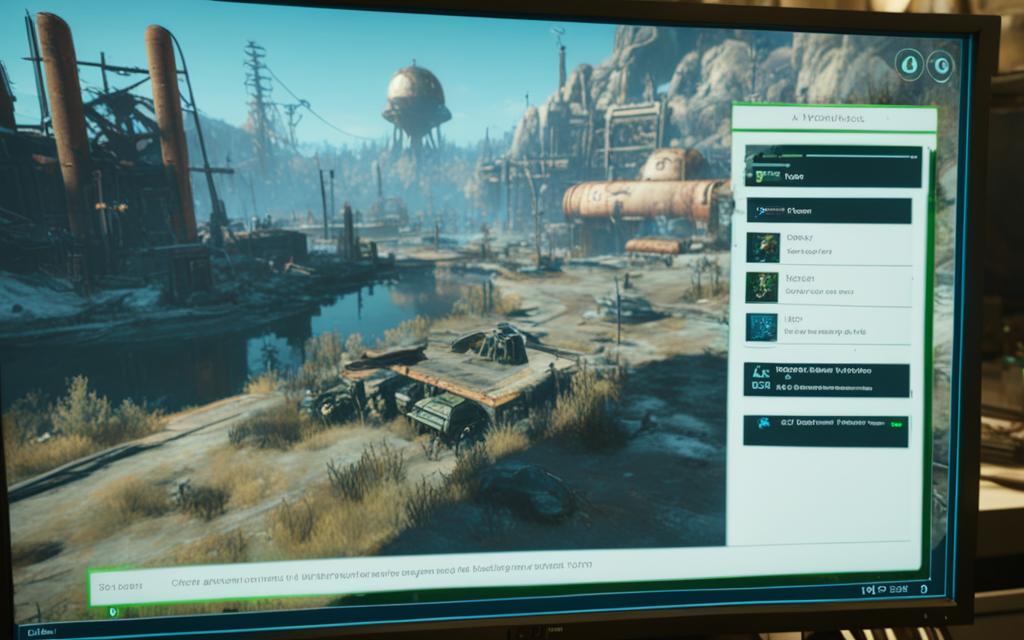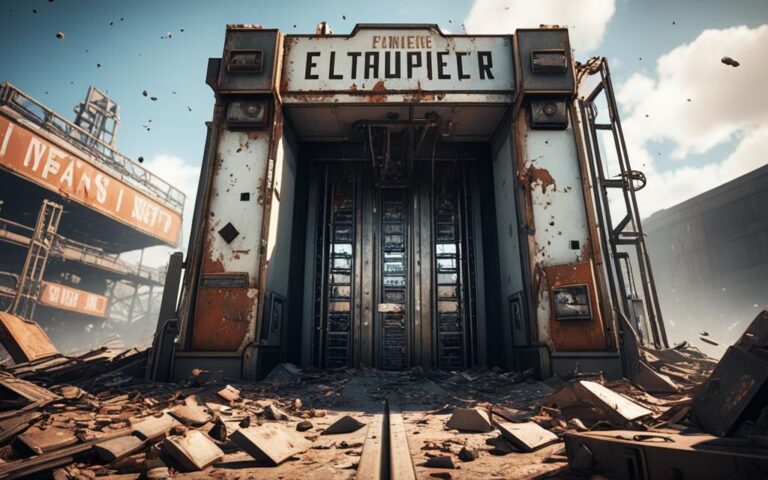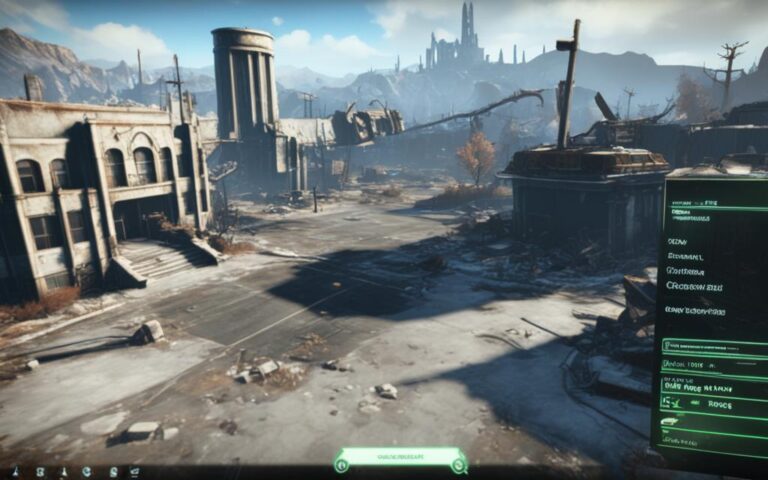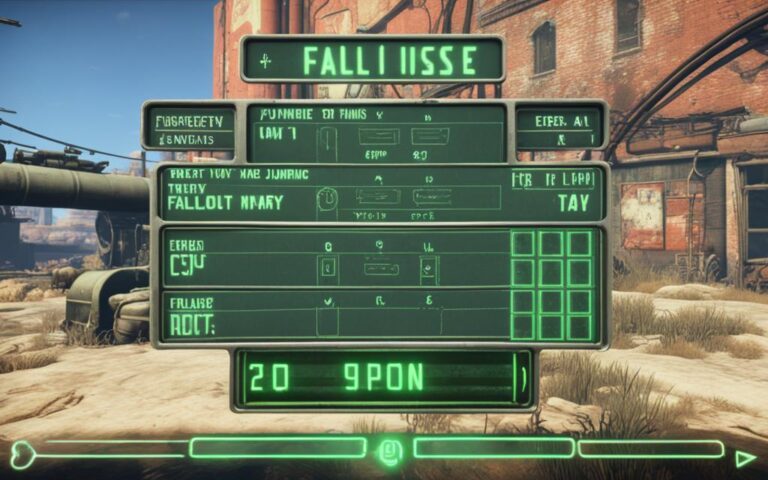Are you a keen gamer eager to better your game’s look in Fallout 4? If you’ve faced resolution problems while playing, you’re not alone. Many players have the same issue. But, there’s help out there. We’ll look at some ways to solve screen resolution problems in Fallout 4. This will make your gaming time more fun.
Wondering how to fix these issues? One way is to edit the Fallout4Prefs.ini file. It’s in your game’s documents folder. Change the “sizeH” and “sizeW” numbers to match your screen’s resolution. Also, set “bFull Screen” to 1. This often helps fix the problem.
Another thing to try is the options menu in the game itself. A few players found success by not choosing the borderless option at the game’s start. These fixes might be a good start to get rid of your resolution problems.
These fixes might not work for all. Different gaming systems have different issues. But, don’t give up. Keep trying different settings and options. You’ll find a way to make your game visually stunning.
Next, we’ll look deeper into using the Fallout 4 Launcher and Options menu. We’ll also examine specific troubleshooting steps. With the right steps, you’ll soon enjoy a great Fallout 4 experience.
Join us to learn more about fixing Fallout 4 resolution issues. Let’s make your gaming adventure unforgettable. Next, we’ll explore the Fallout 4 Launcher and Options menu
Using the Fallout 4 Launcher and Options Menu
Optimizing your experience in Fallout 4 is easy with the game’s Launcher and Options menu. The Launcher can detect the best aspect ratio and resolution for your PC right away. But, if you’d rather set things up yourself, the Options menu lets you do that too.
In the Options menu, you can change the aspect ratio and resolution to fit your personal taste and PC. It also lets you tweak advanced graphics settings. This helps make sure your game runs smoothly and looks great.
When you change the aspect ratio or resolution, remember to save and restart the game. This way, your new settings will be in place when you play again.
If you’re having trouble with graphics or performance, try playing in Windowed Mode with the Borderless option. This might solve some issues and make your gaming experience better.
Fallout 4’s tools make it simple to adjust screen settings for the best gaming visuals. You can use auto-detection or manually tweak settings. This helps improve the look of the game, making your time in the wasteland more immersive.
Troubleshooting Specific Cases
Some players faced special issues with display resolution in Fallout 4. These stories show what might affect the game’s display resolution.
A player on a 3840×2160 screen found a problem. In windowed mode, the game at 2560×1440 didn’t show as they wanted it to. This issue hints at a problem with how the game and screens connect.
Another gamer saw something strange. When they played at 1920×1080, it looked like 2560×1440. This oddity means there are more things affecting the game’s display.
These examples tell us more about Fallout 4’s display problems. They show the need to dig deeper into these issues. With this knowledge, both makers and players can find answers or ways to get around these problems.
It’s important to look at the big picture with Fallout 4’s display settings. The game has many ways to play, like windowed or full screen. Players might need to experiment with these settings to get the right resolution and the best look.
Conclusion
Fixing resolution issues in Fallout 4 can make your gaming better. You can try changing configuration files, using the game’s settings, and finding help online. Remember, what works for one person might not work for you. So, try different things and ask for help when needed. When you get your settings right, playing Fallout 4 will be much more enjoyable.
FAQ
How can I fix resolution issues in Fallout 4?
To fix resolution problems in Fallout 4, you have a few options. First, you can tweak the game settings file. Change the “sizeH” and “sizeW” to match your screen. Also, turn “bFull Screen” to 1. This may help. Another tip is to turn off borderless in the game’s pre-menu. Remember, these might not solve the problem for everyone. But, they’re a good place to start.
Can I change the aspect ratio and resolution settings in Fallout 4?
Yes, you can tweak the aspect ratio and resolution in Fallout 4. The game auto-picks the best settings. But you can change these during setup or in the game’s Options menu. In the Options menu, you can fiddle with the ratio, resolution, and other visuals. After changing, save, exit the game, then restart it for the new settings to work.
How can I troubleshoot specific display resolution issues in Fallout 4?
Getting display resolution right in Fallout 4 needs a bit of tweaking. If the game looks off in windowed mode, try different resolution settings. For a smoother experience, playing in Windowed Mode and Borderless could help with some problems. But, if the issues continue, there might be more to it. You might need to dig deeper or ask for help.
Why is it important to fix resolution issues in Fallout 4?
Fixing your resolution in Fallout 4 is key for a better play. There are many ways to try and get it right. From the game settings to changing files. Every system is different, so not everything will work for all. Keep playing with the settings, and if needed, reach out for more advice. The goal is to enjoy your adventure in Fallout 4 with no technical hurdles.