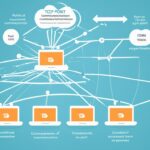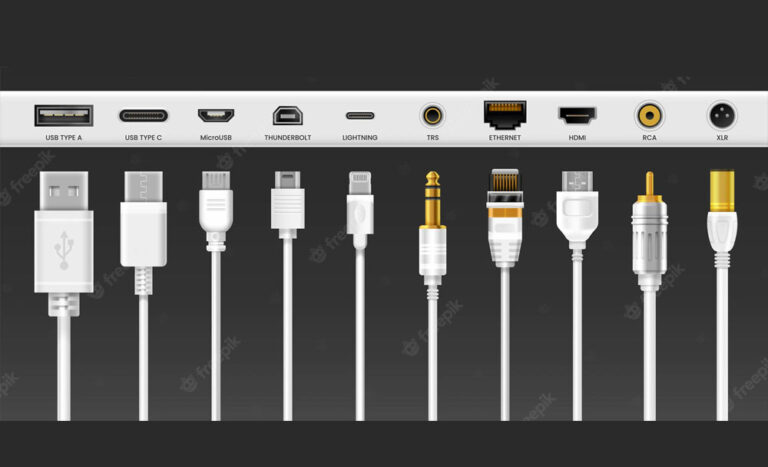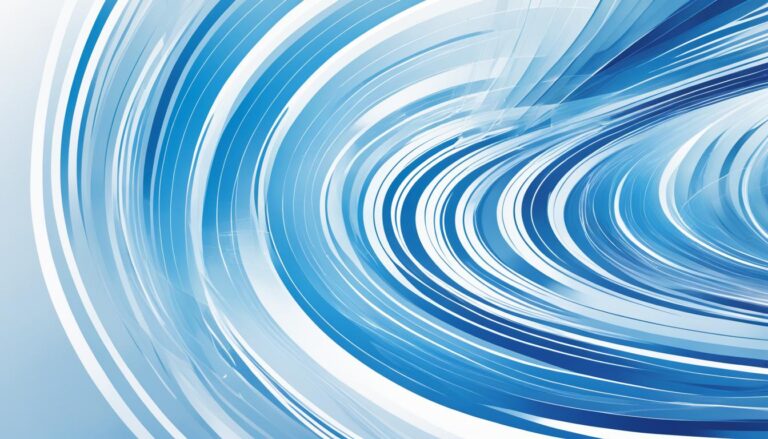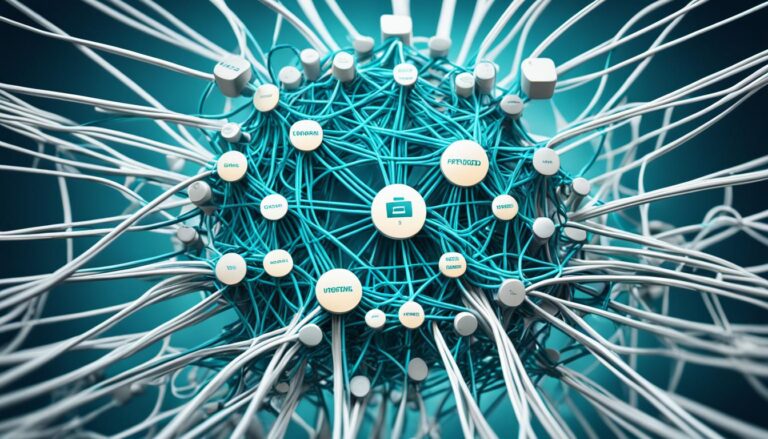Laptops are versatile and key in our daily lives. They are used for both work and fun, offering both convenience and portability. Knowing where ports are and what they do helps us connect to many devices. This boosts our work and play.
USB ports are highly used on laptops. They connect to devices like phones, cameras, and hard drives. They also charge these devices. The newest USB 3.0 ports move files faster, making sharing and syncing quicker.
The Ethernet port is another important one. It connects laptops to a network for a steady internet link. Whether you’re online shopping, streaming, or gaming, this port keeps your connection smooth. Different laptops have different Ethernet speeds. It’s wise to know what your laptop offers.
There are other important ports too. Audio jacks let you use headphones or speakers for better sound. VGA ports connect to monitors or projectors, expanding your view. HDMI ports link your laptop to big screens for high-quality video and sound.
Laptops also support wireless connections. Bluetooth connects devices like wireless headphones without cables. It makes using your laptop easier and tidier. Wi-Fi connects you to the internet without wires, freeing you from physical limits.
Learning about laptop ports reveals their true potential. From connecting gadgets to fast internet and adding more uses, ports are essential. We will dive deeper into each port type soon. This will help you get the best out of your laptop.
USB Ports
USB ports are key for laptops, widely used for their universal fit. They connect easily with devices like cellphones and cameras. They even work with laptop coolers.
These ports also power up devices without needing many chargers. This is handy when you’re moving around or have few power sockets.
USB technology has improved over time, with versions like USB 1.0, 2.0, and 3.0. USB 3.0 transfers data fastest, making it more efficient than older versions.
USB Technology:
USB is a top choice for laptop connection, thanks to its easy use. It’s popular in many sectors for several reasons:
- It’s simple to use, just plug in and you’re ready.
- You can switch devices without restarting your laptop.
- It works with many devices, from USB drives to external screens.
- Fast data transfer speeds make it quick to move files.
USB ports make connecting and powering devices straightforward, essential for laptops. With USB’s ongoing innovations, we get faster data transfers. USBs help in work, fun, and personal tasks, becoming a crucial laptop feature.
| Advantages | Disadvantages |
|---|---|
| Easy plug-and-play functionality | Compatibility issues with older devices |
| Hot-swapping capability | USB 2.0 and earlier versions have slower data transfer speeds compared to USB 3.0 |
| Compatibility with a wide range of devices | USB ports can be susceptible to physical damage if devices are forcefully inserted |
| Support for high-speed data transfer |
Ethernet / Internet Ports
Ethernet or internet ports help connect laptops to local networks. They use RJ45 connectors and have speeds from 10 Mb/sec to 100 Gb/sec. These ports ensure fast and reliable internet, perfect for online gaming or streaming.
Ethernet ports provide a stable, secure connection. They connect directly to the network, reducing interference. This is great for tasks needing constant, high-speed internet.
Port speeds differ based on the laptop and network. Faster ports mean quicker data transfers and a smoother online experience. For example, some laptops with Gigabit Ethernet ports reach up to 1 Gb/sec. This allows for faster downloads and better streaming and gaming.
To understand Ethernet port speeds, consider these examples:
Example Ethernet Port Speeds:
| Port Speed | Maximum Data Transfer Rate | Use Cases |
|---|---|---|
| 10 Mb/sec | 10 Megabits per second | Basic internet browsing, light web-based applications |
| 100 Mb/sec | 100 Megabits per second | Streaming SD videos, moderate file downloads |
| 1 Gb/sec | 1 Gigabit per second | HD video streaming, online gaming, large file transfers |
| 10 Gb/sec | 10 Gigabits per second | Use in data centers, video production, scientific research |
| 100 Gb/sec | 100 Gigabits per second | For enterprise networks, infrastructure backbones |
These speeds show what Ethernet ports can do to improve internet on laptops. They’re great for professionals and gamers who need reliable and fast internet.
By using Ethernet ports, you’ll get stable connections, quick downloads, and smooth streaming. They’re key for making the most of your laptop’s internet.
Other Common Physical Ports
Laptops come with different physical ports for various functions. These include not only USB and Ethernet ports but others too. Each type of port allows your laptop to connect with specific devices. This adds to the laptop’s convenience and usability.
TRS Ports
One such port is the TRS port, which stands for Tip, Ring, Sleeve. It’s mainly for sending analog audio signals. You can use it to connect headphones, speakers, or microphones. This ensures a steady audio link to your laptop.
VGA Ports
VGA ports let you link an external display like a monitor or projector. VGAs carry video signals out from your laptop. This is perfect for displaying your screen on a bigger display during presentations or to enlarge your workspace.
HDMI Ports
HDMI ports are best for sending high-quality video. These ports connect your laptop to TVs or projectors that have HDMI. You get to enjoy top-notch video and sound, giving you a great viewing experience.
For a clearer view of how different ports vary:
| Port | Function | Usage |
|---|---|---|
| TRS ports | Transmitting analog audio signals | Connecting headphones, speakers, microphones |
| VGA ports | Displaying video content | Connecting external monitors or projectors |
| HDMI ports | Transmitting high-definition video and audio | Connecting TVs, monitors, or projectors with HDMI support |
These ports make it easy to hook up various devices to your laptop. Whether it’s for top-notch media, linking an external display, or better sound, they ensure smooth connection with different devices.
Keep reading to learn about laptops’ wireless connectivity in the next section.
Wireless Connectivity Options
Alongside physical ports, laptops have wireless options like Bluetooth and Wi-Fi. These enhance their use and convenience, offering wireless internet and communication.
Bluetooth connects laptops wirelessly to devices like headphones, speakers, and mice. It offers a cord-free experience. You can switch between devices easily, making it perfect for listening to music, calls, or using your laptop remotely.
Wi-Fi provides a fast connection to wireless networks for reliable internet. It works at home, cafes, or hotels. It allows web browsing, email checking, streaming, and online collaboration. Wi-Fi’s widespread availability supports users who travel.
Bluetooth and Wi-Fi in laptops enhance flexibility and portability. They keep users connected and productive anywhere.
Comparison Table: Bluetooth vs. Wi-Fi
| Feature | Bluetooth | Wi-Fi |
|---|---|---|
| Range | Shorter range, up to 33 feet (10 meters). | Longer range, up to hundreds of feet (depends on router). |
| Data Transfer Speed | Slower speed, good for audio and connecting devices. | Faster speed, great for web browsing, videos, and gaming. |
| Power Consumption | Low power use, energy-efficient for devices. | Higher power use, especially for intense data use. |
| Device Support | Works with many devices, like phones and speakers. | Connects to wireless networks, routers, and internet devices. |
| Connection Stability | May face interference and dropouts sometimes. | More stable and reliable for internet activities. |
Table: A comparison of Bluetooth and Wi-Fi features and characteristics.
Choosing between Bluetooth and Wi-Fi depends on your needs. For device connectivity and short-range use, Bluetooth works well. For fast internet and wide coverage, choose Wi-Fi. Both options give laptops versatility and freedom for users.
Conclusion
Knowing where ports are on laptops and what they do is key. USB ports let you link many devices for power and connection. This makes it easy to plug in things like phones, cameras, and coolers. Ethernet ports help with fast internet speeds, perfect for big downloads.
There are more options with TRS, VGA, and HDMI ports. They let you connect audio devices and show videos on larger screens. So, you have a lot of ways to use your laptop with various gadgets.
Wireless features like Bluetooth and Wi-Fi boost your laptop’s abilities. Bluetooth cuts down on wires by connecting laptops to things like headphones and mice wirelessly. Wi-Fi gives you internet access everywhere, without needing a cable.
Get the best from your laptop by using all its ports wisely. USB is great for many uses, Ethernet for the web, and other ports for gadgets. Bluetooth and Wi-Fi make everything even simpler. Learning about these ports and what they offer means you can use your laptop better, improving what you can do with it.
FAQ
What are the different types of ports commonly found on laptops?
Laptops have a variety of ports for connecting to other devices. You’ll find USB ports, Ethernet or internet ports, TRS ports, VGA ports, and HDMI ports on them.
What is the purpose of USB ports on laptops?
USB ports make it easy to link laptops with devices like cellphones, cameras, and coolers. They also power these devices.
What is the function of Ethernet or internet ports on laptops?
Ethernet or internet ports connect laptops to local networks for stable internet. They use RJ45 connectors and support speeds from 10 Mb/sec to 100 Gb/sec.
What are TRS ports and what are they used for on laptops?
TRS ports on laptops handle analog audio signals. They’re mainly for connecting headphones, microphones, and speakers.
What are VGA ports used for on laptops?
VGA ports link laptops to monitors for video display. They’re often used with projectors or external monitors.
What is the purpose of HDMI ports on laptops?
HDMI ports send high-definition video from the laptop to the monitor. They’re typically used for high-definition TVs or monitors.
What are the wireless connectivity options on laptops?
Laptops can connect wirelessly through Bluetooth and Wi-Fi. Bluetooth links to devices like headphones, while Wi-Fi connects to the internet without cables.