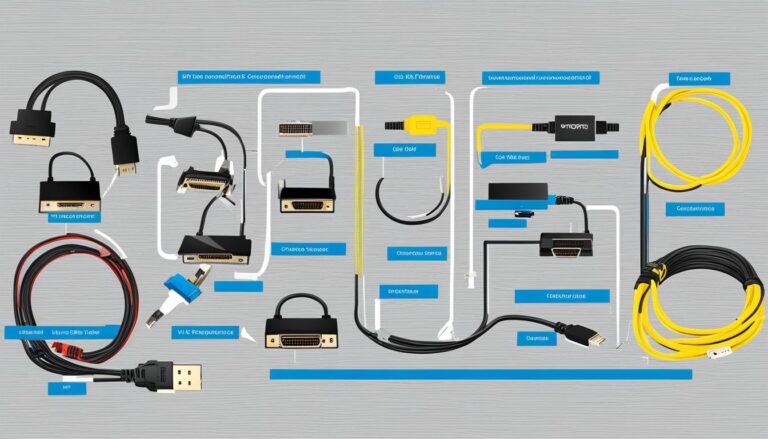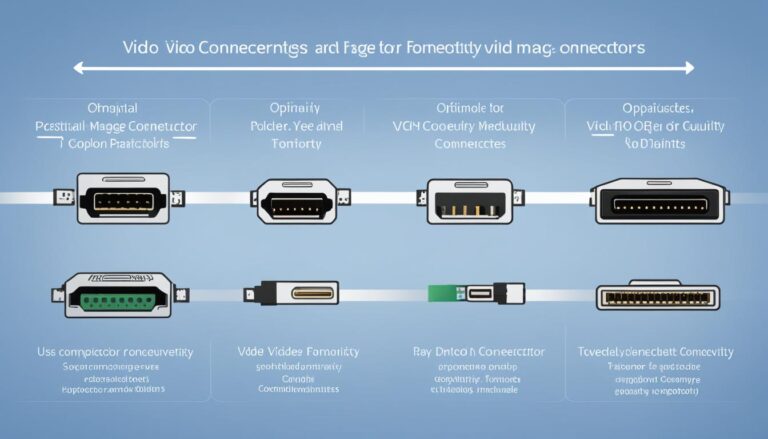PC Connectors Explained: A Visual Guide to Your Computer’s Inputs
A Comprehensive Overview of USB Cables and Connectors
USB cables and connectors play a crucial role in linking devices to your computer. They enable smooth data transfer and power transmission. Knowing the various USB connector types helps you achieve efficient connectivity.
Different USB connector shapes and sizes exist, each for a unique purpose. Let’s look at the most commonly used USB connectors:
- USB-A: This is the standard rectangular port found on many computers. It connects devices like keyboards, mice, and printers.
- USB-B: This square connector with two top notches usually connects printers and scanners.
- Mini-USB: Smaller than USB-A and USB-B, Mini-USB was often used for older digital cameras and phones.
- Micro-USB: Even smaller, Micro-USB is the standard for many smartphones and tablets.
- USB Male to Female Connectors: Also known as extension cables, these are great for connecting devices that are far away.
USB cables can transfer data and charge devices at the same time. This allows for file, music, or video transfer while charging your device.
| USB Connector | Description |
|---|---|
| USB-A | The standard USB connector found on most computers. |
| USB-B | The square-shaped connector for printers and scanners. |
| Mini-USB | Used for older cameras and MP3 players. |
| Micro-USB | The small connector for smartphones and tablets. |
| USB Male to Female | Extends USB connection lengths. |
Getting to know these USB connectors and their functions ensures your devices connect smoothly and work well together.
“USB cables and connectors are vital for transferring data and power efficiently.”
Audio Cables and Connectors Guide
Choosing the right cables and connectors is key for great sound. We will look at different audio cables and connectors. These include the headphone jack, TSR connector, 3.5mm jack, and digital optical audio.
Headphone Jack (TSR Connector)
The headphone jack, or TSR connector, is a popular choice for audio. It lets you hook up headphones or speakers to your devices. You can find this connector on laptops, smartphones, and other audio gear.
This connector means you can listen to music or movies in peace. It’s handy and works well with many devices.
3.5mm Audio Jack
The 3.5mm audio jack is often used too. You’ll see it on computers, phones, tablets, and audio players. It’s a small, round connector for plugging in headphones or speakers.
Its wide use makes the 3.5mm jack a go-to for audio connections. It offers a hassle-free way to enjoy your sounds. No extra adaptors or cables needed.
Digital Optical Audio
If you’re after top-quality sound, digital optical audio is your friend. These connectors use light to send audio signals, keeping the sound clear. They’re great for high-end audio setups.
These connectors are ideal for gear that supports surround sound, like soundbars and receivers. They give a truly immersive sound experience.
| Connector | Description |
|---|---|
| Headphone Jack (TSR Connector) | A common audio connector for headphones, earphones, and speakers. Found on laptops, smartphones, and audio equipment. |
| 3.5mm Audio Jack | Widely used audio connector for headphones, speakers, and portable audio devices. Common on computers, smartphones, and tablets. |
| Digital Optical Audio | Connector using fiber optic cables for high-fidelity audio transmission. Ideal for surround sound systems and high-end audio equipment. |
Knowing about audio cables and connectors helps you get the best sound. It makes sure your music, movies, or any audio gear work smoothly. The right connections give you an amazing audio journey.
Video Cables Guide
In this section, we’re looking at the different video cables for connecting devices to screens or TVs. Knowing these cables and how they fit together is key for the best picture.
1. VGA Cable
The VGA cable is a common choice for video connections. It uses a 15-pin connector to link computers to monitors or projectors. Most older devices will work with it.
2. DVI Monitor Port
DVI stands for Digital Visual Interface. It handles both digital and analog signals for sharp visuals. You’ll see it on many graphics cards and monitors.
3. S-Video Cable
S-Video, short for Super-Video, connects older TVs to devices with S-Video outlets. It splits brightness and color signals for a better quality image than old composite cables.
4. RCA Connector Cables
RCA cables link DVD players, games consoles, or VCRs to TVs. Known for their yellow, red, and white plugs, they carry analog video signals.
5. HDMI Cables
HDMI is the go-to for high-def audio and video in one cable. It’s used in the latest TVs, screens, and entertainment setups.
6. DisplayPort
DisplayPort delivers high-quality video and audio. It’s great for hooking computers to monitors or projectors for clear visuals and sound.
Choosing the right video cable matters for your device setup. The goal is to match the cable to your device’s ports for the best quality.
| Video Cable | Connector Type | Primary Uses | Compatibility |
|---|---|---|---|
| VGA Cable | 15-pin connector | Connecting computers to monitors or projectors | Most older devices |
| DVI Monitor Port | DVI connector | Connecting computers to monitors or TVs | Compatible with DVI-enabled devices |
| S-Video Cable | 4-pin or 7-pin connector | Connecting older devices to TVs | Devices with S-Video support |
| RCA Connector Cables | Yellow, red, and white connectors | Connecting DVD players, VCRs, or gaming consoles to TVs | Devices with RCA input ports |
| HDMI Cables | HDMI connector | Connecting devices to modern TVs, monitors, or home entertainment systems | Most devices with HDMI support |
| DisplayPort | DisplayPort connector | Connecting computers to monitors or projectors | Devices with DisplayPort support |
Data Cables Guide
We’re going to take a look at data cables, like the Firewire IEEE 1394 and eSATA cables. These cables are key in moving data between devices. They are used in lots of industries for different reasons. We’ll learn about these cables and see why they’re important for moving data efficiently.
Firewire IEEE 1394 Cables
Firewire IEEE 1394 cables, or i.LINK cables, are all about fast data transfer. You’ll find them in video cameras, external hard drives, and audio interfaces. They’re great for quick and reliable data transfers. This makes them perfect for people who work with media.
Firewire cables can move big files fast. They can transfer data up to 800 Mbps. This speed beats USB cables. It’s great for video editing and audio recording which need a lot of bandwidth.
Firewire cables let you connect several devices in a chain. This doesn’t lower performance. It makes setting up easier and reduces cable mess. It’s a great feature for studios and professional settings.
eSATA Cables
eSATA cables, or External Serial ATA cables, are for external storage like hard drives and SSDs. They let you connect these storage devices directly to a computer. This is really handy.
eSATA cables are fast, with speeds up to 6 Gbps. They’re a top choice for backups, moving data, and other big tasks. Their speed is a big advantage.
eSATA cables also have hot-plugging. This means you can plug and unplug them without restarting your computer. This feature is very convenient and flexible. It makes it easy to add or remove storage when you need to.
Data cables like Firewire IEEE 1394 and eSATA are crucial today. They help move data quickly and have many uses. Knowing about these cables helps you choose the right ones for your needs. They are a must-have for professionals and fans of technology.
Phone and Ethernet Cables Guide
Let’s dive into the world of phone and Ethernet cables. We’ll look at how each cable type works and what they’re used for. This will help you connect your devices smoothly.
Phone Cables: RJ11 Cable
Phone cables, known as RJ11 cables, connect telephones and DSL/ADSL modems. These cables have a modular connector called an RJ11 plug with up to six pins.
Used mostly at home or in small offices, RJ11 cables are great for making phone calls. They’re simple but effective for phone connectivity.
Moreover, RJ11 cables aren’t just for phones. They also connect ADSL modems for internet access via your phone line.
Ethernet Cables: RJ45 Connector
Ethernet cables make wired networking possible, connecting devices like computers to the internet. They use an RJ45 connector with eight pins.
These cables assure a secure, high-speed link between devices. They’re used everywhere, from homes to offices, for data sharing and internet.
Different types, such as Cat 5 and Cat 6, offer various speeds. These cables work with older devices too because they are backward compatible.
| Phone Cables (RJ11) | Ethernet Cables (RJ45) |
|---|---|
| Used for telephone and DSL/ADSL modem connectivity | Used for wired networking and internet access |
| Modular connector with two, four, or six pins | RJ45 connector with eight pins |
| Transmits voice signals and internet access | Transfers data and establishes high-speed connections |
As illustrated, phone cables (RJ11) and Ethernet cables (RJ45) serve unique purposes. Knowing their differences helps you pick the right cable for your needs.
Other Ports and Connectors Guide
Next to well-known PC connectors, there are other types that are also important. They help computers connect and work properly. This section looks at these different connectors, what they do, and how they fit with other devices.
Serial Ports
Serial ports allow devices like mice and printers to link to a computer. They send data one bit at a time. Even though not as common now, they’re still used with some older devices and in industrial settings.
Network Ports
Network ports are the spots where network cables connect. Found on network cards, they let computers join networks. They’re crucial for devices to talk over a local network or the internet.
Power Connectors
Power connectors give electrical power to computer parts. Desktops often use ATX connectors, while laptops have their unique types. These ensure the computer gets a steady power supply.
USB Ports
USB ports let you plug in many devices to a computer. They’re fast and can also power devices. You’ll see many kinds, from USB-A to the tiny Micro-USB.
eSATA
eSATA connects external storage fast. It’s quicker than USB. You’ll find it on external drives.
DisplayPort
DisplayPort links computers to screens. It’s great for high-quality video and sound. It also has unique features like connecting multiple screens.
PCMCIA
PCMCIA cards add more features to computers, like more ports or memory. They’re credit card-sized. Though not as common now, they used to be quite popular.
Knowing about different computer connectors is vital. From old serial ports to network ports, power connectors, USBs, eSATA, DisplayPort, and PCMCIA cards, each has a role. These connectors improve how your computer works and connects. Learn about them to use your computer better.
Conclusion
This article has shown you all about PC connectors. You’ve seen the different kinds and learned how to use them with your computer. It covered USB, audio, video, phone, and Ethernet connectors. The pictures and explanations help you understand how to connect various devices.
Now, you know how to make your computer do more. You can connect gadgets, move data, and enjoy great sound and video. This guide talked about using USB cables, audio connectors for headphones, video cables for sharp images, and data cables for quick file moves and network access.
Knowing about all the PC connectors helps you use your devices better. This guide will make you more confident in connecting them. It’s useful for both tech fans and beginners. It gives you the knowledge you need to make smart choices in connecting devices to your computer.
FAQ
What are the different types of USB cables and connectors?
There are several types of USB cables and connectors. These include USB-A, USB-B, Mini-USB, Micro-USB, and USB Male to Female connectors. Each type has a unique shape and size. They serve different functions depending on the device.
What are the uses of each type of USB connector?
USB-A connectors are mostly found on devices like computers, printers, and hard drives. USB-B connectors are seen on printers and some hard drives. Mini-USB is used with older cameras and MP3 players. Micro-USB connectors work with most smartphones and tablets. USB Male to Female connectors either extend a USB cable or change its end.
How do USB cables charge devices and transfer data?
USB cables can charge devices and move data around. They power up devices by moving electricity from a charger or computer. These cables also let us send files and information between gadgets.
What are the different types of audio cables and connectors?
Audio cables and connectors come in various types. There’s the standard headphone jack (TSR connector), the 3.5mm audio jack for computers, and digital optical audio connectors for top-notch sound setups.
What is the standard headphone jack used for?
The standard headphone jack or TSR connector is used to hook up headphones and speakers. You’ll find it on smartphones, laptops, and music players.
What is the 3.5mm audio jack used for?
The 3.5mm audio jack is widely used. It connects headphones, speakers, and mics to computers and portable devices. It’s the go-to connector for many electronics.
What are digital optical audio connectors used for?
Digital optical audio connectors, also known as TOSLINK, provide high-quality sound connections. They’re found in home theater systems and soundbars.
What are the different types of video cables?
Video cables types include VGA, DVI, S-Video, RCA, HDMI, and DisplayPort. Each has its own use depending on the device and quality needed.
What are VGA cables used for?
VGA cables link computers to monitors. They carry analog video signals and suit older display technologies.
What are DVI monitor ports used for?
DVI ports connect computers and monitors too. They send digital video signals and support higher resolutions than VGA.
What are S-Video cables used for?
S-Video cables transmit analog video. They were useful for connecting older tech like VCRs and DVD players to TVs.
What are RCA connector cables used for?
RCA connector cables or composite cables carry analog video and audio. They link DVD players, game consoles, and TV boxes to TVs.
What are HDMI cables used for?
HDMI cables send both audio and video signals. They are key for linking TVs to DVD/Blu-ray players, gaming consoles, and computers.
What is DisplayPort used for?
DisplayPort is a digital interface for screens. It hooks up computers to monitors, supporting high image quality on new displays and graphics cards.
What are data cables used for?
Data cables, like Firewire and eSATA, move data quickly. They’re great for hard drives, cameras, and multimedia equipment.
What are phone cables used for?
Phone cables, such as the RJ11, are for DSL/ADSL modems. They manage telephone and web signals.
What are Ethernet cables used for?
Ethernet cables are for wired internet. They connect devices like computers and routers to the web.
What is the RJ45 connector used for with Ethernet cables?
The RJ45 connector, used with Ethernet cables, sets up wired network connections. It’s standard for Ethernet hookups.
What are other ports and connectors used for?
Other ports and connectors serve diverse roles. They connect a range of devices and peripherals, offering varied connectivity solutions. This includes serial, network, power connectors, USB ports, eSATA, DisplayPort, and PCMCIA.