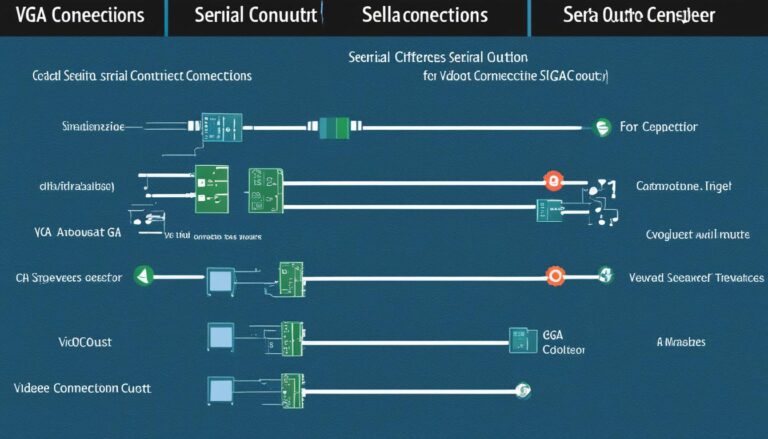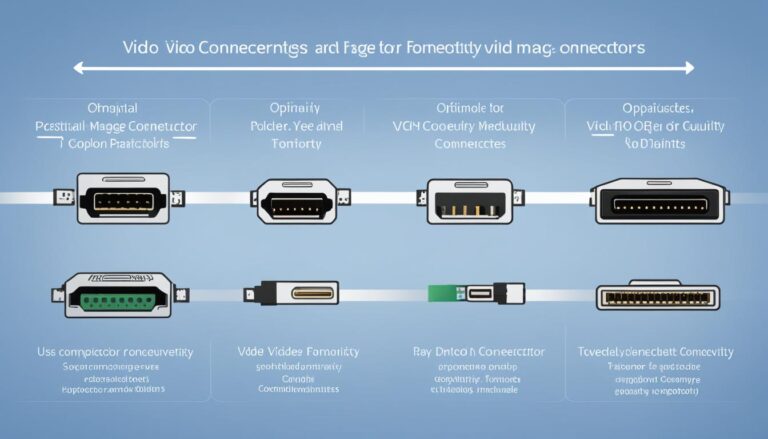Today’s computers and mobile devices have many ports for external connections. Understanding these ports can be tough. This guide will show you the different display ports, what they do, and how to use them.
Common Serial and Game Ports
Understanding different ports in computers is key. Let’s look at common serial and game ports used in the past. Although newer tech has taken over, these ports were crucial in computer hardware development.
Serial Port
The serial port sent data one bit after another. It was essential for linking modems or mice to computers. These ports were reliable, especially when networking was not as developed.
PS/2 Connector
The PS/2 connector connected keyboards and mice to computers. It was round and seen often in the late 1990s and early 2000s. However, USB technology has made the PS/2 connector rare today.
Parallel Port
A parallel port sent multiple data signals at once. It was mainly for connecting printers. But, USB ports and new printing tech made parallel ports outdated.
Game Port
The game port was for video game devices on PCs. It let users connect controllers and joysticks. Yet, USB ports have replaced game ports with more flexible options.
Even though serial and game ports were once key to computers, they’re now outdated. USB technology changed the game with faster speeds and more device compatibility. Now, USB is the go-to for connecting gadgets to computers.
Network and Video Ports
Connecting computers and mobile devices to outside gear needs a grasp of network and video ports. Let’s look at some widely used ports and what they do.
Ethernet Ports (RJ45)
Ethernet ports, or RJ45 ports, are key for network connections. They use twisted pair cables to link devices for internet access or within a local network.
Modem Ports (RJ11)
Modem ports, known as RJ11 ports, are where telephone wires end. They connect devices to the telephone network for internet via dial-up or DSL.
VGA Port
The VGA port connects external monitors but uses an analog signal. This can lead to lower image quality than digital.
S-Video Port
The S-Video port splits video data into luminance and chroma signals. Some older gear still has it, despite newer tech overtaking it.
HDMI Port
The HDMI port offers high-quality audio/video with uncompressed digital data. It’s common in TVs, monitors, and home theaters for top audio and video.
DVI Ports (Digital Visual Interface)
The DVI port ensures high-quality visuals on digital displays. It’s versatile, supporting both analog and digital signals for various screens.
Mini-DVI and Micro-DVI Ports
Mini-DVI and Micro-DVI are for Apple devices, acting as compact video outputs for older Macs. The availability of these ports depends on the device’s age. Technology moves forward, introducing new ports and phasing out old standards.
Comparison of Network and Video Ports
| Port Type | Key Features | Common Applications |
|---|---|---|
| Ethernet (RJ45) | Wired network connection | Internet access, LAN connectivity |
| Modem (RJ11) | Telephone line termination | Internet access through dial-up or DSL |
| VGA | Analog video signal | Connecting external monitors |
| S-Video | Separate luminance and chroma signals | Legacy video devices |
| HDMI | Uncompressed digital audio/video | HDTVs, monitors, home theater systems |
| DVI | Analog and digital video support | Digital display devices |
| Mini-DVI/Micro-DVI | Compact video output (Apple-specific) | Older Apple MacBook, iMac, and Mac Mini |
Audio and Firewire Ports
Computers and mobile devices have various ports, including audio and firewire ports. These ports have important roles. Let’s explore what these ports do and how they work.
Audio Mini-jacks Sockets
The audio mini-jacks socket is a common audio port. It connects devices to speakers or headphones. Because it works with many devices, it’s a flexible choice for sound.
S/PDIF
S/PDIF stands for Sony/Phillips Digital Interconnect Format. It’s an optical interface for streaming digital audio. You’ll find it in soundbars, home theater systems, and digital receivers.
Firewire Ports
Firewire ports, or IEEE 1394 ports, allow fast data transfer. They are perfect for activities needing quick, reliable connections. For instance, Firewire 400MB/s ports support speeds of up to 400 Mbit/s. Meanwhile, Firewire 800Mb/s can reach 786.432 Mbit/s.
Professional audio and video producers often use firewire ports. They need to move large files quickly.
In short, audio mini-jacks, S/PDIF, and firewire ports are key for good sound and fast data transfer. They help users enjoy top-quality audio and efficiently manage large files.
Power and USB Ports
In this section, we’ll look at common power connectors and USB ports on computers and laptops. They are key for supplying power and moving data between devices.
Power Connectors
Power connectors like the C5/C6 and C7/C8 power laptops and AV equipment.
| Power Connector | Usage |
|---|---|
| C5/C6 | Used for laptop power supplies |
| C7/C8 | Used for AV equipment |
| C13/C14 | Used to attach the power cord to devices like monitors and printers |
USB Ports
USB ports connect many devices to computers and laptops. Let’s look at the different kinds:
- USB-A: The standard USB port found on many computers and laptops.
- USB-B: Often connects printers and scanners.
- USB-C: A newer, versatile USB port. It enables quicker data transfer and power delivery.
- Micro-B: Seen on smartphones, tablets, and portable devices.
- Micro-AB: Combines Micro-A and Micro-B ports for broader device compatibility.
USB ports have changed how we connect and transfer data. They offer an easy, uniform way to link devices, like external hard drives and cameras, to our computers.
Other Display Ports
There are many display ports for connecting external devices, each with its own use. Let’s look at some:
eSata
eSata stands for external serial advanced technology attachment. It’s used for connecting devices outside and allows fast data transfer.
DisplayPort
DisplayPort is a digital standard for screens. It gives great visual quality. DisplayPort handles high resolutions and sends video and audio.
MiniDP
MiniDP is a smaller version of DisplayPort. Despite its size, it has the same features. It’s found in devices like laptops and tablets, where saving space matters.
PCMCIA
Finally, there’s PCMCIA, or PC Card. It was popular for adding features like WiFi and memory to laptops. But, it’s not as common now due to tech advances.
To see the different display ports, here’s a table:
| Port | Description |
|---|---|
| eSata | An external serial advanced technology attachment used for high-speed data transfer. |
| DisplayPort | A digital display interface standard that supports high-resolution displays and audio transmission. |
| MiniDP | A miniaturized version of DisplayPort, commonly found in compact devices like laptops and tablets. |
| PCMCIA | Also known as PC Card, it was used for adding functionality to laptops but has become less common. |
Each display port has a unique role and benefits. Pick the port that fits your device and needs best.
Conclusion
It’s very important to know about different types of display ports. These include serial and game ports, network and video ports, and more. Each port has its own role in connecting computers and devices smoothly.
Getting to know these ports helps you make smart choices. This means you can pick the best port for what you need. This makes sure your devices work well together.
Really understanding display ports can improve how you use your devices. It makes connecting them easier and more effective. So, take some time to learn about each type of port. This will open up new ways for you to connect your devices.
FAQ
What are serial ports and their uses?
Serial ports send data one bit at a time. They connected devices like modems or mice to computers. Nowadays, they’re less commonly used.
What are PS/2 connectors used for?
PS/2 connectors connected keyboards and mice to PCs. Now, they’re quite rare.
What were parallel ports commonly used for?
Parallel ports could send many data signals at once. They mainly connected printers. Now, they’re considered outdated.
What are game ports used for?
Game ports connected game controllers to PCs. USB ports have now replaced them.
What are Ethernet ports used for?
Ethernet ports, also called RJ45, make network connections. They usually connect internet cables.
What are modem ports used for?
Modem ports, or RJ11, connect telephone lines.
What is the most common connection for external monitors?
VGA ports are often used to connect monitors. They send an analog signal.
How does S-Video carry video data?
S-Video splits video into brightness and color signals.
What is HDMI used for?
HDMI sends digital audio and video without compression.
What is DVI known for?
DVI delivers high-quality visuals on digital screens.
What devices use Mini-DVI and Micro-DVI ports?
Specific Apple products use Mini-DVI and Micro-DVI.
What are audio mini-jacks sockets used for?
Audio mini-jacks connect sound devices.
What is S/PDIF?
S/PDIF is a digital audio interface by Sony/Phillips.
How fast can data transfer between devices with Firewire ports?
Firewire ports move data quickly. Firewire 400 reaches up to 400 Mbit/s. Firewire 800 can hit 786.432 Mbit/s.
What power connectors are used for laptop power supplies and AV equipment?
C5/C6 and C7/C8 connectors power laptops and AV gear.
What are C13/C14 connectors used for?
C13/C14 connectors plug power cords into devices like monitors and printers.
What are the different types of USB ports?
USB ports, like USB-A, USB-B, and USB-C, connect many devices to computers.
What is eSata used for?
eSata connects external devices for extra storage.
What is DisplayPort?
DisplayPort is a digital interface for high-quality screens.
What is MiniDP?
MiniDP is a smaller version of DisplayPort.
What was PCMCIA used for?
PCMCIA cards added extra features to laptops, like WiFi.