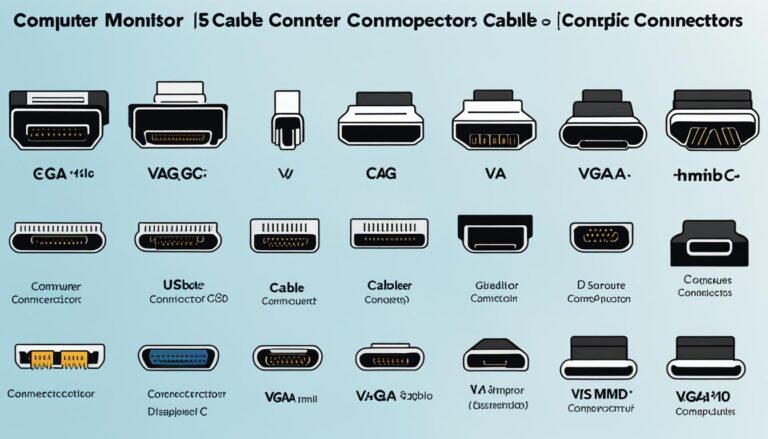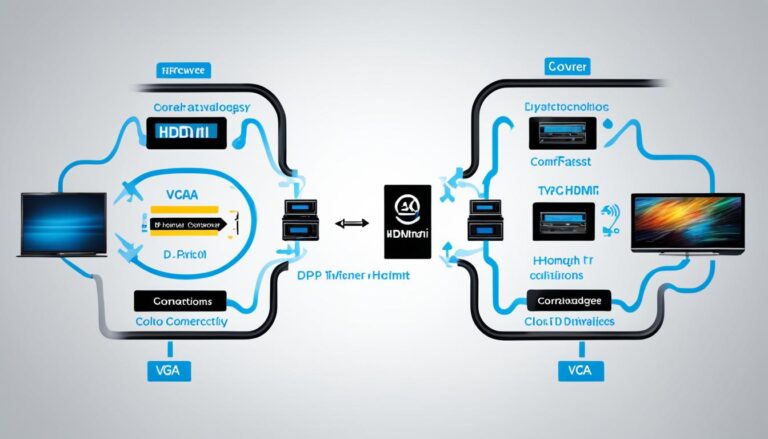Welcome to our in-depth guide on display ports. We will look at the different types and their roles. Understanding display ports is crucial for connecting devices to your computer seamlessly. There are many kinds, from serial to USB ports, each important for transferring data and ensuring devices work well together.
This guide covers serial ports, parallel ports, USB ports, VGA ports, and more. If you’re hooking up modems, keyboards, printers, or screens, we’ve got the info you need. Our goal is to help you know display ports well. This knowledge will let you make smart choices for a better digital experience.
We will discuss the key features and uses of each port type in this guide. By the end, you’ll know how to connect your computer to various peripheral devices confidently.
So, join us as we delve into the world of display ports. This guide is perfect for tech enthusiasts, professionals, or anyone wanting to improve their digital connections. Let’s start exploring the display port options together.
Serial Ports: Connecting External Devices
A serial port is key for connecting devices like modems and keyboards to computers. It allows data to flow between the computer and external gadgets. This is due to its design for data transmission.
These ports work by sending data bit by bit. This method is perfect for when information needs to be transferred steadily and in order.
The 9-pin and 25-pin models are the two main types of serial ports. Each has a different design and pin layout. Nowadays, the 9-pin version is more common in new computers. The older 25-pin version was used more in the past.
Serial ports usually transfer data at a speed of up to 115 KB/sec. Even though this might not be very fast, it works well for many devices that use serial connectivity.
Serial ports are very important for computers to talk to other devices. Even with new port technology, they are still used a lot. This is because they work with many different devices and applications.
Parallel Ports: High-Speed Data Transfer
Parallel ports are essential when connecting devices such as scanners and printers to a computer. They are different from serial ports because they can send many bits of data at the same time. This means they can transfer data much faster. These ports are often called LPT or printer ports and typically have 25 pins.
Thanks to their efficiency and speed, parallel ports are great for tasks that need quick data transfer. If you are printing detailed images or scanning big documents, parallel ports help you do it quickly and smoothly. So, you can get your work done faster and easier.
To understand how good parallel ports are, let’s compare them with serial ports:
| Parallel Ports | Serial Ports | |
|---|---|---|
| Data Transfer Speed | High-speed data transfer | Slower data transfer |
| Number of Bits Transferred | Multiple bits transferred simultaneously | One bit transferred at a time |
| Typical Applications | Printers, scanners, external storage devices | Modems, mice, keyboards |
The table shows that parallel ports are much faster and can transfer many bits at once. This is why they’re perfect for quick tasks. However, as new technology comes in, parallel ports are slowly being replaced by options like USB ports that are more flexible.
While parallel ports are advantageous, it’s important to think about what your devices need and whether they are compatible. Knowing the strengths of different ports helps you decide the best way to connect your digital devices.
USB Ports: Versatile and Fast
USB ports are key for connecting many devices to computers. They help link things like hard drives, printers and keyboards. Their easy use and speedy data transfers make them very popular.
Transfer rates are much quicker with USB ports than older ones. USB 2.0 can move data at 480 Mbps. USB 3.0 and 3.1 go even faster, up to 5 Gbps. This means files move quickly, syncing devices is faster, and streaming is smoother.
USB’s plug-and-play feature is brilliant. You don’t need to restart your computer to connect devices. It also supports hot-swapping, letting you change devices without powering down.
“USB ports provide faster data transfer rates compared to serial and parallel ports, allowing for quicker file transfers and smoother multimedia streaming.”
You can connect many devices with just one USB port. This is thanks to USB hubs. They cut down on wires and make things neater. It’s great for work or home offices.
USB ports are a top choice for device connections. They transfer data quickly, are easy to use, and let you link many devices. They’re needed for moving big files, hooking up several gadgets, or just charging your phone. USB makes digital life easier and more efficient.
| Type | Data Transfer Rate |
|---|---|
| USB 2.0 | Up to 480 Mbps |
| USB 3.0 | Up to 5 Gbps |
| USB 3.1 | Up to 10 Gbps |
USB 3.0 vs USB 2.0: A Comparison of Data Transfer Rates
USB 3.0 is faster than its predecessor, USB 2.0. While USB 2.0 reaches 480 Mbps, USB 3.0 can hit speeds up to 5 Gbps. This makes USB 3.0 about ten times quicker, improving file transfer and performance.
Tasks that took minutes with USB 2.0 are seconds with USB 3.0. It’s perfect for backing up big files, moving HD videos, and using external drives.
VGA Ports: Connecting Monitors
VGA ports connect a computer’s video card to a monitor. They are mainly found on older computers. They offer a simple way to link monitors.
VGA ports look like serial port connectors but have 15 holes. This design ensures a strong and steady connection. They are trusted for their durability and simplicity.
These ports can handle up to 648×480 pixels. Even though this is less than modern screens, VGA can still give clear pictures for basic computer use.
To connect a monitor, just plug the VGA cable in both the computer and monitor. It’s easy to do whether you’re using a desktop or a laptop.
However, HDMI and DisplayPort are replacing VGA in new computers. Still, VGA remains useful for connecting monitors, especially with older setups.
VGA ports are still a go-to for monitor connections. Their straightforward use and wide compatibility keep them relevant in today’s tech world.
Advantages of VGA Ports:
- Widespread compatibility with monitors and displays
- Established and reliable technology
- Simple setup process
“VGA ports have been a staple in the computer industry for many years, offering a trusted method of connecting monitors to computers.” – John Smith, IT Specialist
Conclusion
Knowing about the different types of display ports is key for top digital connectivity. Serial, parallel, USB, VGA, and other ports have their unique roles. They help connect varied devices to a computer nicely.
If you want to link devices, move data, or connect monitors, learning about ports is handy. USB ports are very flexible, while parallel ports are great for fast data transfers. Each port is vital for improving how we interact digitally.
It’s wise to choose the right display port for your needs and system. Consider the data transfer speeds, compatibility, and features of each port. Doing this helps you link various devices smoothly and boosts your workflow.
FAQ
What is a computer port?
It’s a point where a computer connects to devices.
What are the different types of computer ports?
There are several, including serial, parallel, USB, PS/2, and VGA ports.
What is a serial port used for?
It connects devices like modems, mice, or keyboards to a computer.
How does a serial port transmit data?
It sends data one bit at a time and comes in 9-pin or 25-pin models.
What are parallel ports used for?
These ports hook up scanners and printers to a computer.
How do parallel ports transfer data?
They send multiple bits at once, making them quicker.
What are USB ports used for?
USB ports connect various devices like hard drives and keyboards to a computer.
What is the data transfer rate of USB ports?
They transfer data much faster, up to 12 Mbps.
What are VGA ports used for?
VGA ports link a computer’s video card to monitors.
What is the maximum resolution of VGA ports?
Their highest resolution is 648×480 pixels.