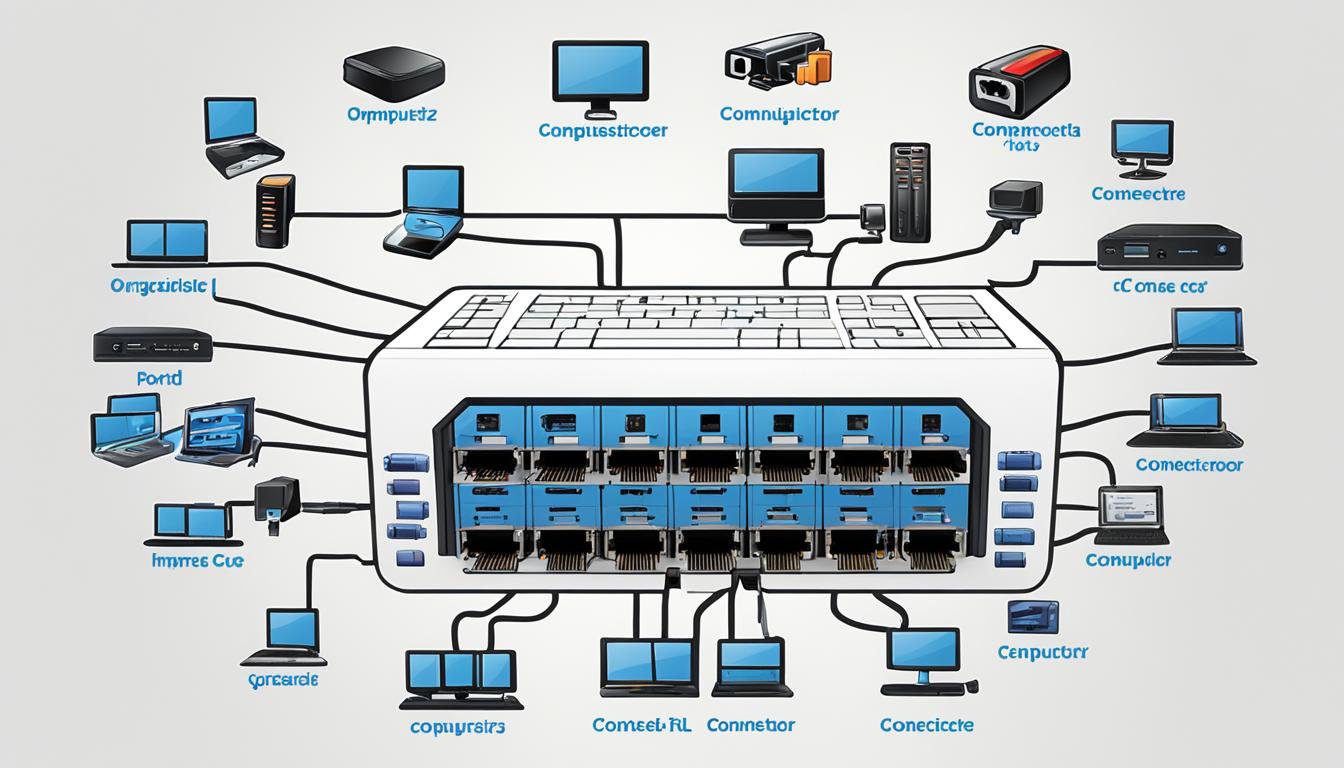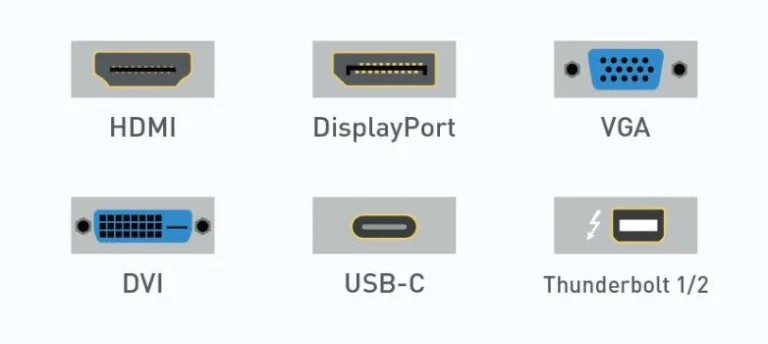Welcome to our guide on computer ports and connectivity. Understanding the various ports on your computer is key nowadays. These ports let you connect external devices, expanding what your computer can do.
By getting to know the computer ports chart, you’ll find it easier to choose which devices to hook up. Whether it’s a printer or an external hard drive, knowing your ports ensures everything works well together.
We’ll look at the common ports in computers, such as serial and USB ports. We’ll cover what they do, how fast they transfer data, and which devices they work with. By the end, you’ll know your computer ports well.
So, let’s start exploring the connectivity options available. This information is valuable whether you’re a tech fan or just use your computer for basic tasks. Keep an eye out for our detailed guide on the various ports and how to use them to enhance your computer use.
Understanding the Different Types of Ports
To connect external devices to your computer, knowing about the different ports is a must. Each port has a special purpose and offers certain features. We will look into various computer ports, like serial, parallel, USB, PS/2, VGA, modem, FireWire, sockets, infrared, game, DVI, and Ethernet ports.
Serial Port (COM Port)
The serial port, or COM port, connects devices like modems to older PCs. Found at the back of the computer, these ports use serial cables. These cables are cheap and resist interference well. There are 9-pin and 25-pin serial ports. They transfer data at 115 KB/sec.
Parallel Port
Older computers often used parallel ports for printers and scanners. These ports send several bits of data at once. But, USB ports are now preferred for their faster speeds. Still, some old machines need parallel ports.
USB Port (Universal Serial Bus)
USB ports are very common today. They connect many devices easily, like hard disks and printers. USB ports are fast and support plug and play. This makes adding new devices simple.
PS/2 Port
PS/2 ports were for keyboards and mice before USB became popular. They have round connectors, purple for keyboards and green for mice. Though less common, PS/2 ports are still on some gaming and specialist PCs.
VGA Port
VGA ports connect a computer to a monitor. Though mostly replaced by HDMI and DisplayPort, VGA is still on some older devices. VGA supports analog video through a 15-pin connector.
Modem Port
The modem port, or RJ-11, connects computers to phone lines. It allows internet access over dial-up. With broadband now common, modem ports are rare on new computers.
FireWire Port
FireWire ports transfer data fast between computers and devices. They were great for video cameras and hard drives. Now, USB and Thunderbolt are more popular than FireWire.
Sockets
Sockets, or audio jacks, connect sound devices to a computer. They let speakers, headphones, and microphones work with a PC. These ports manage audio input and output.
Infrared Port
Infrared ports, or IR ports, allow wireless device communication. They use infrared light for remote control and file sharing. Before Bluetooth and Wi-Fi, infrared was popular.
Game Port
Game ports connected joysticks and other gaming devices to PCs. With USB’s rise, game ports are now outdated. Gaming equipment today uses USB for better compatibility.
DVI Port
The DVI port connects a computer to a digital display. DVI supports high-quality video for sharp images. Though HDMI and DisplayPort are more common now, some devices still have DVI.
Ethernet Port
Ethernet ports link computers to wired networks for fast internet access. These ports are key for online tasks, file sharing, and streaming. They ensure quick and stable network connection.
Knowing about these ports helps you connect and use external devices with your computer. We’ve covered the main types of ports, highlighting how they differ.
Serial Port (COM Port)
A serial port, also known as a communication port, connects external devices like modems to older PCs. Unlike USB ports, serial ports are found on legacy computers and devices.
Serial ports, or COM ports, are essential in industries needing stable data transfer. Serial cables are more affordable and can avoid interference better. This makes them perfect for reliable communication.
The 9-pin model (DB9) and the 25-pin model (DB25) are the main types of serial ports. These pins connect the computer to the external device. The choice depends on the device’s needs.
Serial ports operate at a speed of 115 KB/sec. Though slower than others, they are ideal for tasks that need consistent reliability.
“Serial ports provide a stable and secure means of connecting external devices to legacy computers, ensuring uninterrupted data transfer.” – John Smith, IT Expert
Industries like industrial automation, telecommunications, and healthcare still use serial ports. They work well with many external devices. This makes them a dependable choice.
Recently, USB ports have become more popular for their speed and ease of use. Yet, serial ports are crucial for legacy systems and certain uses, ensuring compatibility with older devices.
Advantages of Serial Ports
- Reliable and stable connection
- Cheaper to manufacture
- Easier to shield from interference
- Compatible with a wide range of external devices
Disadvantages of Serial Ports
- Slower data transfer speed compared to other ports
- Limited availability on modern devices
- Requires specialized cables and adapters for compatibility
While not as common anymore, serial ports still matter in certain areas and uses. Understanding their strengths and limits helps in choosing how to connect devices to older systems.
USB Port (Universal Serial Bus)
USB ports are key in linking many external devices to your computer. These ports let you connect things like external hard disks and printers easily. You can also hook up mice and keyboards.
One of the top perks of USB ports is their quick data transfer. This lets you move files between your computer and devices fast. It saves you time.
USB ports also support plug and play. This means your computer knows and sets up the device on its own. You don’t need extra software or to change settings. This feature makes using external devices easy for everyone.
Today’s computers usually have at least two USB ports. But, many have more, letting you connect several devices at once. You can even connect up to 127 devices in a series with USB ports. This improves your computer’s skills and how it works.
The Versatility of USB Ports
USB ports are very flexible, working with many external devices. They’re great for transferring files or connecting input devices. You can easily back up data or print and scan documents.
These ports make connecting mice and keyboards simple, improving how you use your computer. The flexibility of USB ports lets you do more with your computer. They are useful for students, professionals, or anyone who uses a computer.
With USB ports, you can boost your computer’s functions and make it fit your needs. They open up endless possibilities for using external devices.
“USB ports are a game-changer in the world of computer connectivity. Their versatile nature and ability to support plug and play communication make them an essential component of any computer system.” – Tech Guru
Other Types of Ports
Computers have many ports beyond just serial and USB. Each type plays a different role:
PS/2 port: These ports connect keyboards and mice to older computers. Though USB ports have mostly taken over, some devices still use PS/2.
VGA port: VGA ports link a computer’s video card with monitors or projectors. They’re found on desktops and older laptops for image and video display.
Sockets: Audio jacks are examples of sockets. They plug microphones, speakers, and headphones into the sound card for sound input and output.
FireWire port: For quick data transfer, FireWire ports are ideal. They’re faster than USB when connecting external drives, camcorders, and audio devices.
Infrared port: These ports allow wireless connections between devices like keyboards and printers. Infrared offers a cable-free option, albeit less common.
Game port: Once vital for joysticks and controllers, game ports are now rare. USB’s versatility and better performance have replaced them.
Modem port: Used for dial-up internet, modem ports are fading away. The shift to high-speed broadband has made them less important.
DVI port: DVI ports are found on graphics cards for LCD monitor connections. They deliver top-notch digital video, great for graphics and media.
Ethernet port: Ethernet ports are crucial for wired internet and LAN. They enable fast network access, essential for both work and home.
Knowing these ports helps users connect many external devices. This expands their system’s functions.
Comparison of Different Types of Ports
| Port Type | Main Purpose | Common Devices |
|---|---|---|
| PS/2 port | Connecting keyboards and mice | Older computer peripherals |
| VGA port | Connecting video cards to monitors | Monitors, projectors |
| Sockets | Connecting audio devices | Microphones, speakers, headphones |
| FireWire port | High-speed data transfer | External hard drives, camcorders |
| Infrared port | Wireless communication | Keyboards, mice, printers |
| Game port | Connecting game controllers | Joysticks, game controllers |
| Modem port | Connecting dial-up modems | Dial-up modems |
| DVI port | Connecting LCD monitors | LCD monitors |
| Ethernet port | Wired internet and LAN connectivity | Network connections |
Conclusion
Getting to know your computer’s ports is key to using it to its full potential. A computer ports chart can help with this. It shows all the different ways you can hook up external gadgets. This boosts what your computer can do.
You can connect lots of external devices, like printers and keyboards, through these ports. It doesn’t matter if you’re using a USB, VGA, or Ethernet port. Each one has its special use in making your computer better.
Learning about these ports with a chart lets you make smart choices. You’ll know which ports you need for your devices. This ensures they work well with your computer.
FAQ
What is a computer ports chart?
A computer ports chart is a detailed guide. It explains the various ports on your computer. This makes it easier for you to link devices like printers or cameras using cables.
What are the different types of ports on a computer?
Ports on a computer come in many types. You’ll find serial, USB, VGA, Ethernet, and more. They let you connect different external devices.
What is a serial port used for?
A serial port is also known as a communication port. Older PCs use it to connect gadgets like modems or keyboards. It comes in 9-pin and 25-pin models. Data moves through it at a speed of 115 KB/sec.
What are USB ports used for?
USB ports let you hook up various devices to a computer. These can be anything from hard drives to keyboards. They’re faster than serial ports and support plug and play.
What are some other types of ports on a computer?
Computers have many different ports. For example, PS/2 ports connect older keyboards and mice. VGA ports link the video card to a monitor. Ethernet ports hook up to the internet. There are also ports for speakers, LCD monitors, and fast data transfer.
How can a computer ports chart help me?
A computer ports chart makes it easy to understand your computer’s ports. It helps you use and connect external devices. This way, you can use your computer to its full potential.