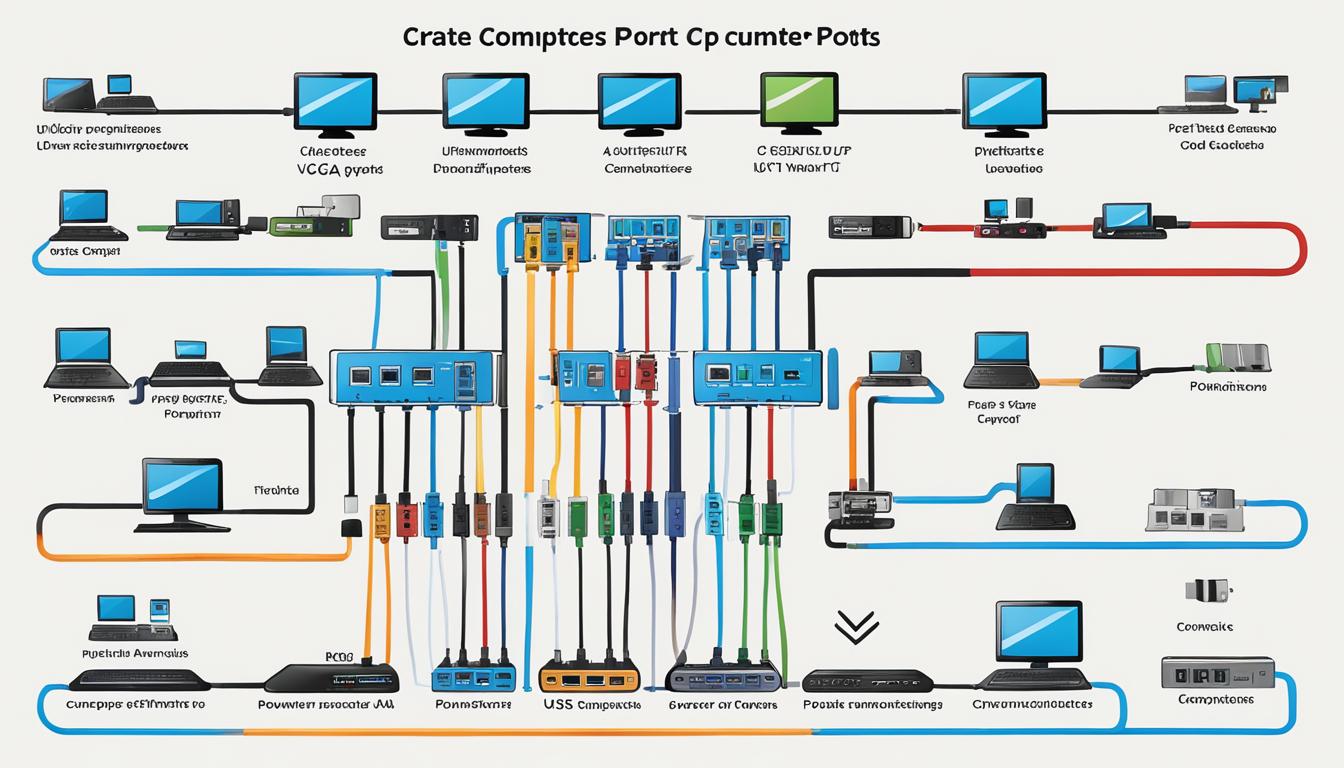Computer ports are key for linking devices to a computer. Devices like a mouse, keyboard, and printer need the right ports to work well. Explore the different computer ports and their diagrams to understand these connections.
There are many connection types, with each serving its own purpose. Serial ports send data one bit at a time. On the other hand, parallel ports can send several bits at once. Knowing these differences helps connect computers and devices.
We will explore the world of computer ports in detail. This guide will explain various ports and their uses. It aims to make understanding ports and their diagrams easy.
In this article, we’ll discuss common ports for Apple devices, USB connectors, and adapters like MHL. We will also talk about OTG and MyDP. By the end, you’ll know a lot about computer ports and device connectivity.
Let’s start this journey to uncover the secrets of computer ports together!
Common Ports for Apple Devices
Apple devices have seen many charging cables and connectors over the years. It began with the 6-Pin FireWire connector, used for charging and data transfer. As technology moved forward, Apple launched a new connector for their users.
The next step was the 30-pin dock connector from Apple. It made charging and data transfer smoother. This connector became a standard, connecting iPhones, iPads, and iPods to power and computers.
“The Lightning connector is smaller and reversible, addressing the previous frustrations with the 30-pin connector.”
In 2012, Apple introduced the Lightning connector, changing the game once again. This connector was smaller, compact, and reversible. It made connecting cables easier.
The Lightning connector set a new standard for Apple devices like the latest iPhones, iPads, and iPods. It improved design and functionality, offering users a better experience.
“However, some compatibility issues arose, leading to the introduction of the 30-pin to Lightning adapter for connecting older devices to the new connector.”
Yet, the Lightning connector brought some compatibility issues for those with older devices. Apple released the 30-pin to Lightning adapter to solve this. It let users connect older devices to the new connector.
This adapter linked old and new devices, ensuring all Apple users could use the latest cables and connectors.
Through constant improvements, Apple has enhanced their charging solutions. They moved from the 6-Pin FireWire to the 30-pin dock, and then to the Lightning connector. Each step brought advancements and better usability for Apple device users.
USB Connectors and Types
USB cables are vital for linking devices, allowing them to communicate and share power. They are universal, meaning they work with a range of devices like computers and smartphones. Now, let’s dive into the different kinds of USB connectors and what makes each one special:
Type-A Connector
The Type-A connector is the most seen USB connector. It has a rectangular shape. You’ll find it on computers and in charging ports. It’s used for connecting many devices, including keyboards, mice, and external drives.
Type-B Connectors
USB Type-B connectors are used for devices needing more data transfer or power. There are two sorts: USB 2.0 and USB 3.0. The USB 2.0 Type-B is often on printers and some hard drives. Meanwhile, the USB 3.0 Type-B provides quicker data transfer, found on newer devices.
Type-C Connector
USB Type-C is the new kid on the block in the USB family. Its small, reversible design makes it easy to use. Type-C cables are fast and can handle more power, perfect for laptops and phones.
Micro USB and Mini-B Connectors
Micro USB and Mini-B connectors are for portable devices like phones and tablets. Micro USB comes in USB 2.0 and 3.0 versions. The Mini-B is for older, smaller devices.
USB cables have gotten faster over time. USB 3.0 cables, also known as SuperSpeed USB, are much quicker than USB 2.0 cables. They also work with USB 2.0 ports, giving faster speeds on compatible devices.
Lately, the USB Type-C connector has become quite popular. Its thin, reversible design is user-friendly. It can carry power, data, and even A/V signals, making it a top choice for new devices.
In short, there are many types of USB cables and connectors. Each has its own set of features and benefits. Knowing these helps users connect devices correctly and enjoy better data transfer and charging.
For a visual representation of the USB connectors and types, refer to the diagram below:
MHL, OTG, and MyDP Adapters
Connecting mobile devices to other gadgets and screens is vital. MHL (Mobile High-Definition Link), OTG (USB On-The-Go), and MyDP (Mobility DisplayPort) adapters make this possible. They each have special roles that boost how mobile devices function.
MHL Adapters – Connecting Mobile Devices to High-Definition TVs
MHL adapters link mobile gadgets to HD TVs. They let you see your device’s content on a bigger, HDMI-equipped screen. This conversion offers a crisp, high-quality image.
OTG Adapters – Connecting Mobile Devices to USB Accessories
With OTG adapters, you can connect your mobile device to USB accessories like keyboards and USB drives without a computer. It’s a handy way to extend your device’s use and easily access external storage.
MyDP Adapters – Outputting Audio and Video from Mobile Devices
MyDP adapters work with devices that have a micro USB 2.0 port. They allow you to send audio and video to MyDP-enabled monitors or TVs. A MyDP adapter is perfect for watching videos, playing games, or giving presentations on a bigger screen.
Using MHL, OTG, and MyDP adapters gives you more ways to use your mobile device. Whether it’s showing videos on large TVs, attaching USB gadgets, or sharing audio and video, these adapters make it easy to connect to various devices.
Conclusion
Knowing about computer ports and connectors is key. It helps link computers and devices smoothly. This includes ports for Apple products, USB connectors, and adapters like MHL and OTG.
By using the right ports, you can improve your computer use. You’ll find it easier to transfer data and connect devices. This lets you get the most out of your computer.
Technology keeps changing, so staying up-to-date is vital. Keep learning about computer ports and devices. This ensures you make the best use of your computer.
FAQ
What are computer ports used for?
They’re crucial for linking devices like mice and keyboards to a computer. This helps your computer connect with other devices.
What types of computer ports are there?
There are various types, such as serial ports which transmit data bit by bit. Parallel ports send multiple bits at once.
Can you give examples of specific computer ports?
Sure, like PS/2 for mice and keyboards. There’s also DB-25 for older serial links. And DE-9 or COM ports are there for RS-232 serial communication.
How have Apple charging cables changed over the years?
Apple’s charging cables have evolved from the 6-Pin FireWire to the 30-pin dock connector. Now, there’s the Lightning connector.
What are the benefits of the Lightning connector?
The Lightning connector is handy because it’s smaller and can be plugged in any way. It solved issues users had with the 30-pin connector.
Are there any compatibility issues with the Lightning connector?
Yes, there were. So, Apple introduced the 30-pin to Lightning adapter. This helped link older devices to the new connector.
What are the different types of USB connectors?
USB types include A, B (2.0 and 3.0), Type-C, Micro USB (2.0 and 3.0), and Mini-B.
What is the difference between USB 2.0 and USB 3.0?
USB 3.0 is called SuperSpeed because it transfers data much faster than USB 2.0.
What is the advantage of USB Type-C?
USB Type-C is popular for its thin, reversible design. It’s easier to connect and is being used in more devices.
Which devices commonly use Micro USB and Mini-B connectors?
Devices like smartphones, tablets, and other portable gadgets often use Micro USB and Mini-B connectors.
What are MHL adapters used for?
MHL adapters connect mobile devices directly to high-definition TVs. This lets you view your phone’s content on a bigger screen.
What do OTG adapters enable?
OTG adapters let devices connect to USB accessories without a computer. These include things like keyboards and mice.
What are MyDP adapters used for?
MyDP adapters link mobile devices with a micro USB 2.0 to monitors or TVs. They transmit both audio and video.
Why is it important to understand computer ports and connectors?
Knowing about ports and connectors is key to connecting computers with other devices. It’s essential for a good setup.
How can I enhance my device usage and compatibility?
By knowing which ports to use, you can improve your computing. This makes your device usage much better.