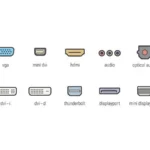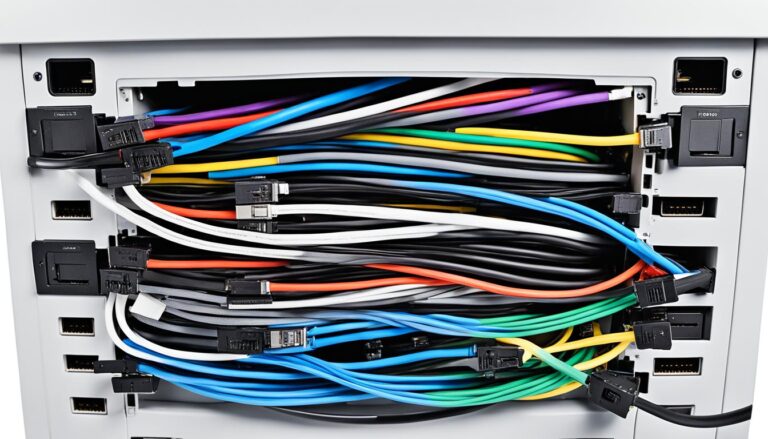Many monitors and devices come with various display connectors. Picking the right one for your needs can be tricky. Some tasks like sending audio, high-quality pictures, and faster images might need a special cable. We’ll look at different display connectors, weigh their good and bad points, and help you choose the right one for your screens.
Let’s explore the world of display connectors to find the perfect match for you and your devices.
Before we get into specifics, let’s consider the benefits and drawbacks of different display connectors. This will help us choose the right one for your setup.
HDMI: The Best TV to PC Connection
HDMI, or High-Definition Multimedia Interface, is a top video connection choice. It links TVs to PCs and other devices. This interface carries both video and audio signals.
Using HDMI, you can enjoy top-notch audio and video from your TV to your PC. The signals stay pure, giving you a clear and immersive experience.
HDMI stands out for many reasons. One feature, HDMI-CEC, lets you control several devices with one remote. This makes everything simpler and cuts down on clutter.
Over time, HDMI has grown to support new display tech. The latest version, HDMI 2.0, supports 4K videos and fast refresh rates. HDMI keeps up with new tech, making it a long-lasting choice for connecting TVs and PCs.
Most new TVs and PC monitors have an HDMI input. Just use an HDMI cable to connect your TV and PC. You’ll then enjoy high-quality videos and sound.
HDMI Specifications
| Specification | Description |
|---|---|
| HDMI 1.4 | Supports 1080p resolution, 3D, and audio return channel |
| HDMI 2.0 | Supports 4K resolution, 144Hz refresh rate, and additional color spaces |
| HDMI 2.1 | Supports 8K resolution, 120Hz refresh rate, and advanced gaming features |
HDMI remains the top pick for connecting TVs to PCs. It offers versatility, high-quality audio and video, and keeps up with new tech. Whether you’re streaming, gaming, or watching TV, HDMI delivers a smooth and immersive experience.
DisplayPort: 4K at 144Hz with Audio and Video Capabilities
DisplayPort is mainly used to connect computers to monitors. It sends high-resolution video and audio at the same time. This makes it great for multimedia use. You get an amazing visual experience with top-notch audio and video quality.
Over time, DisplayPort has improved. Versions like 1.2 support 4K at 60Hz, common in many monitors. For higher resolutions, 1.3 and 1.4 versions allow up to 8K.
DisplayPort also allows a refresh rate of 144Hz. This makes everything look smooth, especially in games or fast-paced videos. You’ll find the display more responsive and enjoyable.
Another key feature is Multi-Stream Transport (MST). It lets you link several displays together. This is perfect for those who need many screens for work or fun. MST allows for more workspace or viewing areas easily.
With these features, DisplayPort is a top choice for superior audio and video connections. It is ideal for 4K resolution, high refresh rates, or using many displays. DisplayPort meets all these needs well.
Comparison of Display Connectors
| Connector | Audio Support | Video Support | Max Resolution | Refresh Rate |
|---|---|---|---|---|
| DisplayPort | Yes | Digital | Up to 8K | 144Hz |
| HDMI | Yes | Digital | Up to 4K | 60Hz (HDMI 2.0) |
| DVI | No (DVI-D and DVI-I can carry audio with additional cables) | Digital | Up to 1920×1200 | 60Hz (Dual-Link DVI) |
| VGA | No (requires separate audio cable) | Analog | Up to 1920×1080 | 60Hz |
| USB Type-C | Yes (with appropriate adapters) | Digital | Dependent on supported protocols | Dependent on supported protocols |
The table above shows DisplayPort as the top option for high resolution and refresh rates. It supports both audio and video digitally. For top-quality visual and audio connections, DisplayPort is the best.
DVI: 144Hz at 1080p
DVI stands for Digital Visual Interface. It’s a common way to connect PC monitors. Like HDMI, it can send high-quality video but usually doesn’t send sound. There are three kinds of DVI: DVI-A (analog), DVI-D (digital), and DVI-I (both analog and digital). Both DVI-D and DVI-I come in single-link or dual-link, affecting their capacity. Though older, DVI can still handle a 144Hz refresh rate at 1080p. This makes it great for gaming or any task needing top performance.
DVI Types
There are three main versions of DVI connectors. Each one has its special uses:
- DVI-A (analog signal): This one only sends out analogue video. It works with VGA. It lets you hook up old analog tech to new digital screens.
- DVI-D (digital signal): Only sends out digital video. It’s the most used type. It gives a cleaner picture than DVI-A does.
- DVI-I (integrated analog and digital signal): This version sends both analog and digital video. So, it works with a mix of device types.
DVI Bandwidth and Refresh Rate
The speed of DVI cables varies with their type. Single-link DVI cables go up to 165 MHz. But, dual-link ones can reach 330 MHz. This affects how sharp and smooth the picture is.
For a 1080p picture, both DVI-D and DVI-I single-links can go up to 144Hz. Gamers love this because it means the gameplay is very smooth.
DVI vs. HDMI and DisplayPort
DVI is great for 1080p gaming because of its 144Hz rate. But HDMI and DisplayPort can do more. HDMI also sends out sound. DisplayPort can handle even higher pictures and sounds, up to 4K and 8K.
If you need great game performance at 1080p, go for DVI. For anything more, like high-grade pictures or sound, HDMI or DisplayPort might be better.
| DVI Type | Bandwidth | Resolution Support | Refresh Rate Support |
|---|---|---|---|
| DVI-A | Not applicable | Up to 1920×1200 | 60Hz |
| DVI-D Single-Link | Up to 165 MHz | Up to 1920×1200 | 60Hz |
| DVI-D Dual-Link | Up to 330 MHz | Up to 2560×1600 | Up to 144Hz |
| DVI-I Single-Link | Up to 165 MHz | Up to 1920×1200 | 60Hz |
| DVI-I Dual-Link | Up to 330 MHz | Up to 2560×1600 | Up to 144Hz |
VGA: A Legacy Cable Connection
VGA, short for Video Graphics Array, is an old display connector type. It sends an analog signal and is hard to find on today’s TVs. It was once popular in older computers and CRT monitors. Compared to digital connectors like HDMI or DisplayPort, VGA’s image quality falls short. You should only use VGA if there are no other options.
Some older devices still have VGA. But, its limitations and the better options available make it a less desirable choice. The analog signals of VGA mean lower image quality. They also struggle with high resolutions and fast refresh rates.
Advantages of VGA:
- Legacy compatibility: VGA can connect to older devices that lack modern display connectors.
- Wide availability: VGA cables are easy to find at many stores.
Disadvantages of VGA:
- Lower image quality: Its analog signals can make images less sharp and colorful.
- Limited resolution and refresh rate support: VGA doesn’t work well with modern, high-resolution screens or games requiring fast refresh rates.
VGA had its moment in the past, but digital connectors like HDMI and DisplayPort have taken over. They offer better image quality and more features. Still, VGA can be useful if it’s your only option.
To get a clearer picture of VGA’s limitations, let’s compare it with other popular display connectors:
| VGA | HDMI | DisplayPort | |
|---|---|---|---|
| Analog/Digital | Analog | Digital | Digital |
| Image Quality | Lower quality because of analog signal | Higher quality with digital signal | Higher quality with digital signal |
| Resolution Support | Up to 1920×1200 | Up to 8K | Up to 8K |
| Refresh Rate Support | Up to 75Hz | Up to 240Hz | Up to 240Hz |
| Audio Transmission | No | Yes | Yes |
| Common Devices | Older computers, CRT monitors | TVs, PC monitors, audio/video devices | PC monitors, audio/video devices |
From this comparison, VGA lags behind HDMI and DisplayPort. They offer better performance and compatibility. These digital connectors are now the standard for modern devices.
USB Type-C: The Best Connection for Laptops and Mobile Devices
USB Type-C is a groundbreaking connector. It’s compact and has great features. This makes it the top choice for laptops and mobile gadgets. It’s becoming very common for connecting devices.
USB Type-C is very versatile. It handles audio, video, data, and power delivery. This means you can connect to displays and speakers with one cable. And, you can charge your device at the same time.
It also supports many protocols, like DisplayPort and HDMI. You can hook up to different displays. This ensures it works with many TVs and monitors. Adapters let you connect USB Type-C to HDMI or DisplayPort easily.
USB Type-C allows swift data transfer too. Thanks to USB 3.1 Gen 2, files move at up to 10 Gbps. This is great for transferring large videos or backups.
The design of USB Type-C is reversible. No more plugging in the wrong way. It’s easy to use and saves time. It also prevents damage to your device or cable.
USB Type-C is the best for laptops and mobile devices. It merges audio, video, data, and power in a small, reversible design. It suits both professionals and casual users. USB Type-C is the ultimate choice.
| USB Type-C Benefits | USB Type-C Applications |
|---|---|
| 1. Versatility | 1. Laptops |
| 2. Compatibility | 2. Mobile Devices |
| 3. Faster Data Transfer | 3. External Displays |
| 4. Reversible Design | 4. Peripherals |
| 5. Power Delivery |
USB Type-C Benefits:
- Versatility: USB Type-C can handle audio, video, data, and power, providing a single cable solution.
- Compatibility: With support for multiple protocols, USB Type-C can connect to various display connectors.
- Faster Data Transfer: USB 3.1 Gen 2 technology enables high-speed file transfers up to 10 Gbps.
- Reversible Design: The reversible nature of USB Type-C ensures hassle-free connections.
USB Type-C Applications:
- Laptops
- Mobile Devices
- External Displays
- Peripherals
- Power Delivery
Converting Display Connectors
Adapters can change one type of display connector to another. They make it easy to connect different devices. Whether it’s changing HDMI to DisplayPort, DVI to HDMI, or DisplayPort to DVI, there’s an adapter for that.
A simple adapter can switch HDMI to DisplayPort and back. This helps if your device outputs HDMI but your monitor only accepts DisplayPort. Or, if you need to connect a DisplayPort gadget to an HDMI TV. These adapters mean you can enjoy your videos and sound without trouble.
DVI to HDMI adapters are quite popular too. They let you link a DVI device to an HDMI display. This means you can send audio and video to a TV or monitor that only takes HDMI. It’s perfect for laptop or PC connections.
Furthermore, some DisplayPort outputs can turn into DVI or HDMI, but it depends on the devices and connectors. These adapters add flexibility by linking DisplayPort devices to DVI or HDMI screens. It’s great for using older monitors or TVs without DisplayPort.
These adapters are an affordable, helpful way to mix and match device connections. They cover needs from HDMI to DisplayPort, DVI to HDMI, to DisplayPort to DVI. You’ll find the right adapter for your setup.
Advantages of Display Connector Adapters:
- Easy and convenient: The adapters make changing connectors simple, with little know-how needed.
- Cost-effective: It’s cheaper than buying new cables or compatible devices.
- Enhanced compatibility: They let you connect devices with different connectors, widening device choice.
- Improved versatility: Users can hook up to a broader array of displays and TVs.
With display connector adapters, overcoming compatibility issues is straightforward. They help connect devices, like gaming consoles or laptops, to the displays you prefer. This makes adapters a handy tool for everyone.
Conclusion
When choosing the best display connector, think about what you need. HDMI is great for TV to PC connections. It supports audio and works with high resolutions and refresh rates.
If you need to set up multiple monitors or want very clear displays, go for DisplayPort. It’s flexible and supports high resolutions. Gamers who want a smooth play at 1080p and 144Hz should choose DVI.
Try to avoid VGA, as it’s old and gives lower image quality. For laptops and mobile devices, USB Type-C is handy. It combines audio, video, data, and power in one connector.
By understanding what each display connector does best, you can pick the right one for your screens.
FAQ
What is HDMI?
HDMI means High-Definition Multimedia Interface. It’s a popular video link that carries video and audio signals. It’s used in many devices and allows you to control them with one remote, thanks to HDMI-CEC.
What is DisplayPort?
DisplayPort connects computers to screens digitally. It sends high-quality video and sound at the same time. You can link multiple monitors using DisplayPort with daisy-chaining or an external hub.
What is DVI?
DVI, or Digital Visual Interface, is found on many PC monitors. It transmits a video signal similar to HDMI but usually doesn’t carry audio. DVI has variations like single-link and dual-link for different video qualities.
What is VGA?
VGA stands for Video Graphics Array. It’s an older, analog connection used mainly on old computers and CRT monitors. VGA doesn’t match the image quality of newer digital connections like HDMI or DisplayPort.
What is USB Type-C?
USB Type-C is a modern connector that handles audio, video, data, and power. It’s found in new laptops and phones. It’s versatile because it supports DisplayPort and HDMI, letting you use one cable for many needs.
Can display connectors be converted to other connectors?
Yes, you can change display connectors with adapters. HDMI and DVI are easily switched using basic adapters. Some DisplayPort connections may also be changed to DVI and HDMI, but compatibility can vary.
Which display connector is the best?
The best connector depends on what you need and have. HDMI is great for TVs and PCs, supporting 4K and higher refresh rates with audio. DisplayPort is top for high-resolution monitors and multiple screens.
DVI is good for gaming, allowing 144Hz at 1080p. VGA is outdated and best avoided. USB Type-C is handy for laptops and phones because it’s very flexible.
Source Links
- https://www.expertreviews.co.uk/accessories/pc-monitors/1404476/hdmi-vs-displayport-vs-dvi-vs-vga-every-connection-explained
- https://www.cnet.com/tech/home-entertainment/hdmi-vs-displayport-vs-dvi-vs-vga-which-connection-to-choose/
- https://www.onlogic.com/company/io-hub/displayport-vs-hdmi-which-connector-is-best-for-embedded-and-industrial-devices/