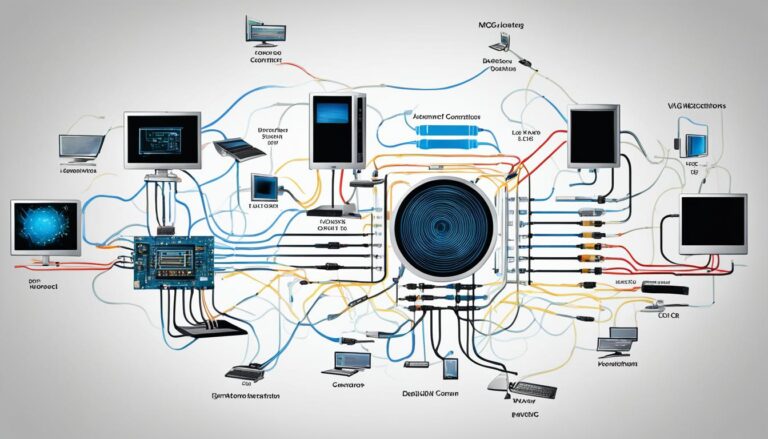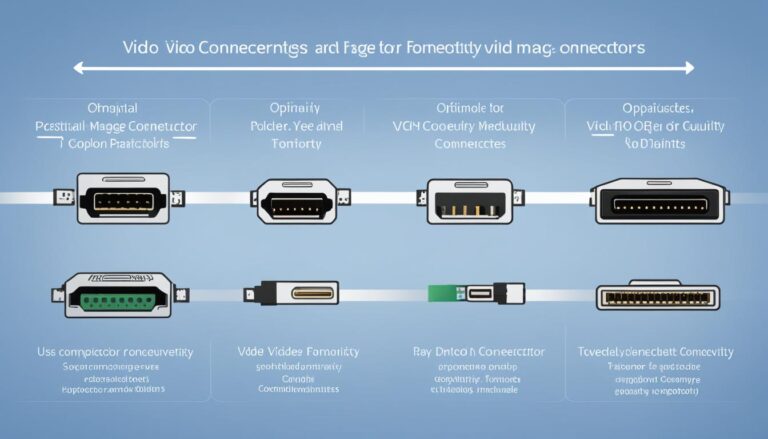Welcome to our guide on display cord types. If you’re setting up a new monitor or upgrading, it’s crucial to know the different types. This article will look at HDMI, DisplayPort, DVI, VGA, USB-C, and Thunderbolt cables. We’ll talk about their compatibility, functions, and how to pick the right one for your setup.
The right display cord can greatly improve your viewing. Each cable has unique features and capabilities. This allows you to get the best performance and picture quality.
We’ll also talk about other cables like component and composite, and their uses. By the end of this guide, you’ll know the different display cord types. And how to choose the right one for your setup.
Keep reading to learn about display cord types. Unlock the full potential of your monitor.
The Most Common Monitor Cable Types
Many monitor cable types exist for connecting your devices to a display. It’s important to know their differences to choose wisely for your setup. The main types are HDMI, DisplayPort, DVI, VGA, USB-C, and Thunderbolt.
HDMI: High-Definition Multimedia Interface (HDMI) is common for TVs, monitors, laptops, and consoles. It handles high-quality video and audio. There are different HDMI versions, like 2.1, which supports 8K and faster refresh rates.
DisplayPort: Made by the VESA group, DisplayPort is good for gaming and design. It sends high-quality video and audio. With features like 4K and high refresh rates, DisplayPort 1.4 is the top choice for tough jobs.
DVI: Digital Visual Interface (DVI) used to be everywhere but now HDMI and DisplayPort are more popular. DVI doesn’t carry sound and comes in digital or analog versions. So, you might need an extra cable for audio.
VGA: Video Graphics Array (VGA) is older than DVI and now not recommended. It sends analog signals and can’t support high resolutions. VGA is found on old devices but isn’t good for new video setups.
USB-C: USB-C works for many devices like laptops and phones. It does video, audio, power, and data transfer. It can work with DisplayPort and Thunderbolt protocols.
Thunderbolt: Created by Intel and Apple, Thunderbolt is for fast data transfer. It supports DisplayPort among other protocols. Thunderbolt also handles video, audio, and data in one cable for high-resolution displays.
To see the differences between these cables, look at the table below:
| Cable Type | Transmission Type | Audio Support | Resolution Compatibility | Refresh Rate Compatibility |
|---|---|---|---|---|
| HDMI | Digital | Yes | Up to 8K | Varies by version |
| DisplayPort | Digital | Yes | Up to 8K | Varies by version |
| DVI | Digital and Analog | No (separate audio cable required) | Up to 1920×1200 | 60Hz |
| VGA | Analog | No (separate audio cable required) | Up to 1920×1080 | 60Hz |
| USB-C | Digital | Yes | Varies by protocol | Varies by protocol |
| Thunderbolt | Digital | Yes | Varies by version | Varies by version |
The table shows HDMI and DisplayPort excel in resolution and refresh rates. They fit well with the latest displays. USB-C and Thunderbolt merge video, audio, and data in one. DVI and VGA are old but might work for some devices.
Knowing what each monitor cable type does helps you pick the best one for your display setup.
Choosing the Right Monitor Cable
Picking the right monitor cable involves a few key points. It may seem tricky, but knowing what to look for simplifies things. You can then choose a cable that fits your needs.
Resolution and Refresh Rates
Resolution and refresh rates are vital when choosing a cable. High-quality visuals like 4K or HDR need cables that can handle the data. Make sure your cable can support your monitor’s specs.
Compatibility with Devices
Compatibility with your devices is crucial. Devices have different port types – HDMI, DisplayPort, or USB-C. Check that the cable fits your monitor and other equipment.
Audio Support
Need to transmit audio and video? Look for HDMI or DisplayPort cables. They support both, giving you a great multimedia experience.
Cable Length
The cable’s length matters too. Measure how far your devices are from each other. Pick a cable that reaches without being too tight.
Cost
Monitor cables come at various prices. Costs depend on type, length, and brand. Set a budget but don’t skimp on quality. It saves you from replacing cables too often.
When selecting a monitor cable, keep these points in mind. Choose one that’s compatible, supports your video and audio needs, reaches properly, and fits your budget.
Best Monitor Cable Types for Productivity and Gaming
Choosing the right monitor cable is key for better work and play. There are different cables, and each has its own benefits. We will look at the top cables for work and gaming. We’ll consider things like resolution, refresh rates, and how well they work with various devices.
Monitor Cables for Productivity
HDMI, DisplayPort, VGA, and DVI are great for work like creating content or office tasks. Let’s dive into each option:
| Cable Type | Resolution Support | Refresh Rate | Advantages | Disadvantages |
|---|---|---|---|---|
| HDMI | Up to 4K | 60Hz | Easy to connect, supports audio and video transmission | May not support high refresh rates above 60Hz |
| DisplayPort | Up to 8K | 240Hz | High bandwidth for superior visual quality, supports daisy-chaining | May require adapters for older devices |
| VGA | Up to 1080p | 60Hz | Commonly available, compatible with older devices | Transmits analog signals, limited resolution support |
| DVI | Up to 2560×1600 | 60Hz | Dual-link DVI supports higher resolution, compatible with older devices | Does not transmit audio signals |
For old PCs, VGA and DVI are good. But, HDMI and DisplayPort are better for advanced tasks. They support higher resolutions and offer more features.
Monitor Cables for Gaming
For gaming, HDMI 2.1 and DisplayPort 1.4 are top picks. They give great performance. Now, let’s compare them:
| Cable Type | Resolution Support | Refresh Rate | Advantages | Disadvantages |
|---|---|---|---|---|
| HDMI 2.1 | Up to 10K | 120Hz | Supports higher resolutions at high refresh rates, backward compatible | May require an HDMI 2.1 compatible device |
| DisplayPort 1.4 | Up to 8K | 240Hz | High bandwidth, supports advanced features like HDR | May require adapters for older devices |
HDMI 2.1 and DisplayPort 1.4 improve gaming with high resolutions and smooth rates. HDMI 2.1 is great for the latest tech. DisplayPort 1.4 also supports the newest gaming features.
The right cable for work or gaming depends on your needs and device specs. For best image quality, go for digital cables like HDMI and DisplayPort over analog ones like VGA and DVI.
Modern vs. Old Monitor Cable Types
Choosing the right monitor cable is key for your setup. It’s vital to know how modern and old cables differ. The progress in display tech has led to better cable connectors. These offer enhanced performance, resolution support, and flexibility.
Older cables like VGA and DVI have their downsides. For example, VGA cables carry analog signals, reducing image quality. They also support limited resolution and refresh rates. DVI cables provide digital signals but still have their own limitations.
Meanwhile, modern cables like HDMI and DisplayPort have changed the game. HDMI is great for home theaters, offering high-quality digital signals. It supports high-definition content and features like HDR and Dolby Atmos.
DisplayPort is perfect for professional use. It’s brilliant for gaming and content creation, thanks to its high resolution and refresh rate capabilities. It also allows for linking multiple monitors and seamless, tear-free gameplay.
The rise of USB-C and Thunderbolt cables is another leap forward. These cables handle audio, video, data, and even power delivery. With Thunderbolt 3, you get impressive speed and versatility. This means connecting various devices and achieving high-resolution displays easily.
Modern monitor cables let you enjoy the latest in display tech. They ensure top-notch image and sound quality. Whether for gaming, content creation, or professional needs, cables like HDMI, DisplayPort, USB-C, and Thunderbolt are essential.
In brief, old cables like VGA and DVI don’t meet today’s needs well. New cables offer better digital transmission and performance. HDMI and DisplayPort support higher resolutions and refresh rates. USB-C and Thunderbolt cables bring versatile connectivity. Upgrading your cables can unlock your displays’ full potential.
Conclusion
After looking at various display cords, it’s clear that the right choice is vital for top display quality and performance. When picking a monitor cable, think about resolution, refresh rates, compatibility, and cost. This helps in making a smart choice that fits your needs.
Modern cables like HDMI, DisplayPort, USB-C, and Thunderbolt bring big benefits in audiovisual quality and use. They handle high-resolution video and support higher refresh rates. Plus, they offer extra features like HDR and Dolby Atmos for a better viewing experience.
Knowing about different display cords helps in making good choices for a better viewing experience. By choosing the right cable, you can make the most of your device. You’ll enjoy sharp, bright visuals for work and play. Think about what you need and use the latest monitor cables to upgrade your display setup.
FAQ
What are display cord types?
Display cord types are cables that link a screen to a computer or media device. They send video and sound from the device to the display.
What are the most common monitor cable types?
Common monitor cables are HDMI, DisplayPort, DVI, VGA, USB-C, and Thunderbolt.
What is the difference between HDMI, DisplayPort, DVI, VGA, USB-C, and Thunderbolt?
HDMI, DisplayPort, DVI, VGA, USB-C, and Thunderbolt differ in features and uses. HDMI and DisplayPort are for high-quality video and sound. DVI and VGA are older and support less resolution and speed. USB-C and Thunderbolt do more, like send data and power, besides audio and video.
How do I choose the right monitor cable for my needs?
Think about the screen quality you want, if it fits your devices, if you need sound, cable length, and price. These will affect how well the cable works for you.
What are the best monitor cable types for productivity and gaming?
For games, use HDMI 2.1 or DisplayPort 1.4 for their great screen quality and speed. For work, HDMI, DisplayPort, VGA, and DVI are good. VGA and DVI are best for old computers.
What are the advantages of modern monitor cable types over older ones?
New cables like HDMI and DisplayPort are better than old ones like VGA and DVI. They send audio and video, have better quality and speed, and special features. USB-C and Thunderbolt are multi-use, for audio, video, data, and power.