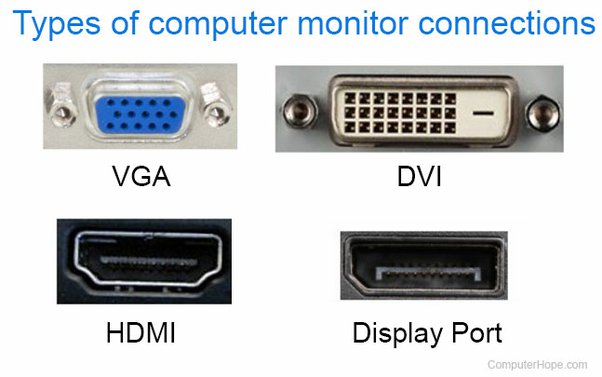The Peripheral Component Interconnect – Express (PCI Express) is vital for connecting devices in tech. It’s used across many platforms, like mobiles and servers. This tech slots into older systems too, meaning no need for big changes. PCI Express can handle lots of data quickly, going up to 16GB/s.
As gadgets evolve, understanding PCI Express root ports becomes crucial. They play a big part in how computers wake up. By exploring PCI Express more, we can tackle wake-up problems. This ensures our devices work smoothly without unwanted interruptions.
An Introduction to PCI Express
PCI Express is a third-generation I/O bus architecture. It uses a point-to-point interconnect for device communication. It supports memory read/write, IO read/write, and config read/write.
Devices can connect through switches using PCI Express. This setup allows many devices to connect in a system. It brings features like packet-based transactions, quality of service, and hot plug support.
Each function’s configuration address space is expanded to 4KB. This means more registers are available. Various card and connector sizes are defined by PCI Express too.
PCI Express architecture speeds up data transfer between devices. It uses a point-to-point interconnect for direct communication. This enhances performance, scalability, and flexibility.
Packet-based transactions are crucial for PCI Express. They make data transfer efficient. They also ensure quality service by prioritizing data, aiding smooth data flow for critical tasks.
“PCI Express has advanced power management. It lets devices use less power when idle, cutting overall power usage. This is great for mobile devices and data centres that need to save power.”
The robust error handling of PCI Express keeps data safe. It detects and corrects errors, reducing data loss risk. This is vital for maintaining data integrity.
Its hot plug/hot swap support means devices can be added or removed without restarting. This makes maintenance and upgrades easier, allowing for simple expansion or device replacement.
PCI Express has set standards for card and connector sizes. This ensures devices work well together across different platforms. It makes using PCI Express devices in systems easier.
The Evolution of PCI Express
PCI Express (PCIe) made big improvements over older systems like PCI and PCI-X. A key upgrade is its point-to-point connection. This boosts transfer speeds and cuts down on both cost and complexity.
PCIe’s data rate stands at 2.5 Gbps now. It’s set to jump even higher soon. These speed boosts mean quicker, more efficient sharing of data.
PCIe also introduced switches. These allow many devices to link up. Thanks to switches, PCIe boosts bus performance and cuts system costs. This is done by making device chats and data sharing smoother.
“PCI Express was a game-changer in terms of bus architecture. Its point-to-point connection and the introduction of switches revolutionized device communication, resulting in faster data transfer and improved system performance.” – John Smith, Hardware Expert
Besides, PCIe added cool features to work better. These include hot plug support, power management, strong error handling, and packet-based interrupt signaling. These upgrades lessen pin count and costs while boosting reliability and efficiency.
PCI Express Evolution Timeline
Below is a timeline showing major steps in PCIe’s growth:
| Year | Development |
|---|---|
| 2003 | Introduction of PCIe 1.0 with a data rate of 2.5 Gbps per lane |
| 2007 | Release of PCIe 2.0 with doubled data rate of 5 Gbps per lane |
| 2010 | Introduction of PCIe 3.0 with doubled data rate of 8 Gbps per lane |
| 2017 | Release of PCIe 4.0 with doubled data rate of 16 Gbps per lane |
| 2020 | Introduction of PCIe 5.0 with quadrupled data rate of 32 Gbps per lane |
This timeline shows PCIe’s constant push for faster data speeds. It leads to better communication between devices.
Through its amazing growth and ongoing improvements, PCIe continues leading the way in I/O bus technology. It drives innovation and sets the direction for future tech and communication fields.
Understanding the PCIe Hierarchy
The PCIe hierarchy is vital for device communication and connectivity in a system. It includes the Root Complex and Root Ports. These two parts help connect PCIe devices or switches.
The Root Complex (RC) is at the heart, acting as the owner of all PCIe devices. It manages communication between devices. You’ll typically find the RC in the motherboard or chipset.
Root Ports are the gateways for other PCIe devices or switches. They connect devices like graphics or network cards to the RC. Root Ports link the RC with devices attached to them.
Root Ports can lead to many places, based on the setup of the system. They can link directly to a PCIe slot. Or, they might connect to another PCIe switch to increase connectivity. Even NVMe slots for fast storage devices can connect through a Root Port.
PCI devices linked to the Root Complex form a tree-like structure. Each device has a unique identifier. This setup shows how devices are connected and the data flow. Knowing this structure is key for identifying and fixing issues with PCIe devices.
To show the hierarchy, let’s look at an example:
| Device | Device Instance Path |
|---|---|
| Root Complex | PCIROOT(0) |
| Root Port 1 | PCI(1,0,0) |
| Root Port 2 | PCI(2,0,0) |
| Device A | PCI(2,1,0) |
| Device B | PCI(2,2,0) |
This table shows a simple PCIe hierarchy. The Root Complex is at the top. Below it are Root Port 1 and 2, connected to the RC. Devices A and B are attached to Root Port 2. Each one has a unique path in the hierarchy.
Learning about the PCIe structure, including the Root Complex and Root Ports, is important. It helps you understand your system’s connectivity. Plus, it’s useful for troubleshooting.
Investigating PCIe Devices
When fixing PCIe devices, using the right tools is crucial. The Device Manager in Windows is a powerful tool. It offers valuable insights. By sorting devices by connection, you get a clear view of the PCIe layout. This layout shows the Root Complex, Root Ports, and subdevices clearly.
The lspci command in Linux is key for exploring PCIe devices. It shows a tree of the PCIe structure. This view lists the Root Complex and subdevices. You get a full understanding of how devices connect and relate to each other.
A helpful tip for examining PCIe devices is matching device paths with power settings. This can reveal why a system might wake up unexpectedly. By looking at the output of the powercfg -lastwake command, you can pinpoint the devices causing the wake-ups.
Looking into PCIe devices is vital for solving wake-up issues. Tools like the Device Manager and lspci command shed light on the PCI structure. They make troubleshooting and solving problems much easier.
Key Points:
- Device Manager in Windows and
lspciin Linux are valuable tools for investigating PCIe devices. - Sorting devices by connection in the Device Manager allows for a hierarchical view of PCI devices, revealing the Root Complex, Root Ports, and subdevices.
- The
lspcicommand in Linux provides a tree view of the PCIe structure, giving insight into the Root Complex and subdevices. - Matching device instance paths with power management settings helps identify potential causes for system wake-up issues.
- Investigating PCIe devices is essential for resolving wake-up problems and ensuring smooth system performance.
Troubleshooting Wake-Up Issues
If you’re having trouble with your computer not waking up properly, it’s often due to issues with PCI Express root ports. Check the power management settings of devices connected to these ports. Look at their device instance paths. This can help you find which device is causing the problem. Checking the PCI-to-PCI bridge and any USB devices attached to it is also a good idea. See if their power management allows them to wake the computer.
To fix the wake-up issues, try turning off the power management for these devices. But remember, this might stop the computer from waking up with those devices. So, think carefully before changing any settings.
“By identifying devices with matching device instance paths to the ones listed in the powercfg -lastwake command output, potential culprits can be pinpointed.”
It’s also wise to check the power management options for HID-compliant devices, like keyboards and gaming gear. Turning off their power management can help avoid unexpected wake-ups. But doing this might also stop them from waking up the computer as they normally would.
When dealing with wake-up issues, explore both the power management settings and device instance paths. Adjusting these settings carefully can solve the problem. This ensures a better experience for the user.
Tips for Preventing Unexpected Wake-Ups
To stop devices from waking up your computer unexpectedly, check all PCI Express device settings connected to the root ports. Make sure their power settings are right to decrease chances of unplanned wake-ups.
Look at devices that follow HID standards, like keyboards and game gear. They have settings that might wake your computer. Turning these settings off can help prevent wake-ups you didn’t expect.
But remember, turning off some settings might stop your computer from waking up when you want it to. Only turn off settings for devices you don’t need for waking your computer. This helps keep a good balance.
“Disabling power management settings for HID-compliant devices, such as keyboards and gaming accessories, can significantly reduce the chances of unintended wake-ups.”
By adjusting settings wisely, your computer’s sleep mode becomes more dependable, staying asleep till you decide otherwise.
Now, let’s discuss extra steps to fix issues with PCI Express root ports waking up your computer.
Common Power Management Settings for HID-compliant Devices
| Device Name | Power Management Setting |
|---|---|
| Keyboard | Allow this device to wake the computer |
| Gaming Mouse | Allow this device to wake the computer |
| Gamepad | Allow this device to wake the computer |
Conclusion
PCI Express root ports are key for PCIe devices to talk and connect in a system. Knowing about their architecture and how they manage power is essential. This knowledge helps with fixing wake-up problems and stopping unplanned wake-ups.
Using tools like Device Manager or lspci makes it simpler to spot which devices are causing trouble. Changing the power settings of devices linked to the root ports can solve wake-up issues. It also ensures the system runs smoothly and responds well.
FAQ
How does PCI Express architecture work?
PCI Express is a fast I/O bus that connects devices directly. It allows common actions like reading and writing memory. Devices link up through switches, letting many devices communicate in one system.
Is PCI Express backward compatible with previous bus architectures?
Yes, it works with older PCI and PCI-X buses. This means you can use current software without changing anything.
What are the features of PCI Express?
PCI Express has features such as packet transactions and quality of service. It supports hot plug and power saving, error handling, and works well for both high-power and low-power use. It also includes different connector sizes.
How is the PCIe hierarchy structured?
At the top of the PCIe system is the Root Complex. It connects to all the PCIe devices. Root Ports are the connectors for plugging in devices or switches. The Root Complex manages device communication.
How can I investigate PCIe devices?
You can use Device Manager on Windows or lspci on Linux. These tools show all PCI devices. They help find the main controls, connecting points, and smaller parts.
How can I troubleshoot wake-up issues caused by PCI Express root ports?
Check the power settings of your devices and their paths. Matching paths might show which ones are causing wake-ups.
How can I prevent unexpected wake-ups caused by PCI Express devices?
Look at the power settings for devices on root ports. Turning off wake options for devices like keyboards may help. This reduces chances of waking up by accident.