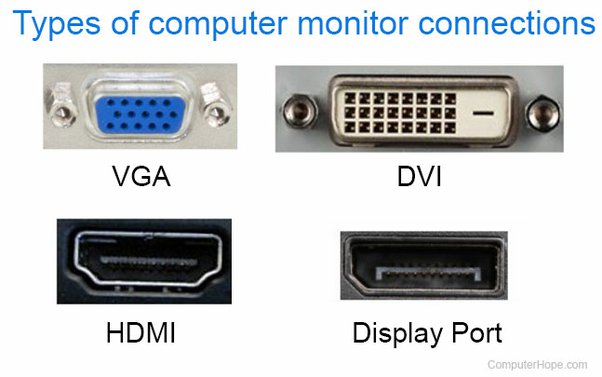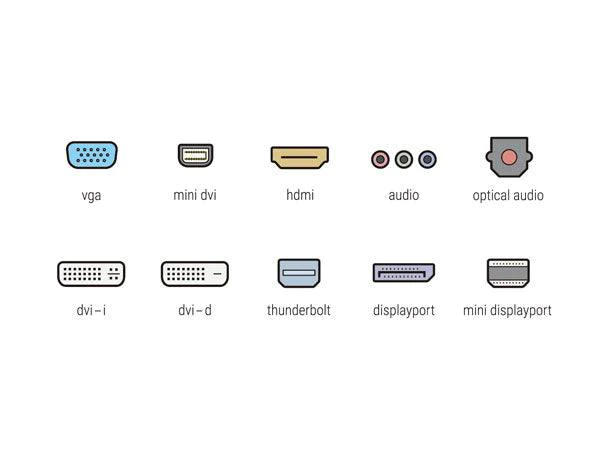Welcome to our guide on monitor connections. In the digital world, it’s key to pick the right monitor cable. This ensures the best picture and performance. We’ll look at the various cable types and display standards. Understanding them helps you choose the right cable for your setup.
We will talk about common cable types like HDMI, DisplayPort, DVI, VGA, USB-C, and Thunderbolt. Each one has unique features and fits different devices. It’s important to pick the right one for your setup.
Knowing how analog and digital signals differ is vital. It helps you get the best picture. We’ll look at resolution support, audio transmission, and more. Our goal is to give you all the details. This way, you can set up your monitor connections wisely.
This guide is for everyone, from professionals to casual viewers. It aims to improve your knowledge on monitor cables. This will boost your visual experience. Let’s discover the exciting world of monitor connections together!
Understanding Different Monitor Cable Types
Connecting your monitor to devices needs an understanding of cable types. Each has features, pros, and cons. Let’s delve into VGA, DVI, HDMI, DisplayPort, and Thunderbolt cables.
VGA cables, or Video Graphics Array cables, were the go-to for linking monitors and computers. They send video data through analog signals. Despite being widespread, VGA cables can’t support high resolutions or carry audio.
DVI cables, standing for Digital Visual Interface, have different forms like DVI-D and DVI-I. They offer digital signals for clearer images than VGA cables. DVI variants handle high resolutions and can carry video and audio with the right setup.
HDMI cables are popular for connecting modern devices to monitors. These cables handle both high-definition video and audio together. You’ll see them with gaming consoles and Blu-ray players, offering top-quality sights and sounds.
DisplayPort cables are akin to HDMI but aim for high-performance displays. They enable loftier resolutions, swift refresh rates, and hooking multiple displays. Used frequently in gaming setups and top-tier monitors, they’re a gamer’s friend.
Thunderbolt cables excel in speed and versatility, juggling video, audio, and data at once. Loved by Apple device users, they assure prime display output and connectivity for peripherals.
To summarize:
| Cable Type | Digital/Analog | Maximum Resolution | Audio Support |
|---|---|---|---|
| VGA cables | Analog | 1920×1200 | No |
| DVI cables | Digital/Analog | 2560×1600 | With adapter |
| HDMI cables | Digital | 3840×2160 (4K) | Yes |
| DisplayPort cables | Digital | 7680×4320 (8K) | Yes |
| Thunderbolt cables | Digital | Depends on device | Yes |
With a clear understanding of monitor cable types, you can choose wisely for your needs. Let’s discuss how to pick the perfect monitor cable next.
Choosing the Right Monitor Cable
Choosing the right monitor cable involves several factors. Think about resolution, refresh rates, device compatibility, audio support, cable length, and cost. These elements affect performance and how you experience using it.
Resolution: Your monitor and connected devices’ resolution is key. You need a cable that supports high resolution for sharp images.
Refresh Rates: Refresh rates make images smooth, crucial for gaming or video editing. A cable with high refresh rate support stops screen tearing and blur, making viewing better.
Compatibility: Make sure the cable fits your monitor and source device. Check the cable type and ports on both to avoid connection problems.
Audio Support: If you want audio from your device to your monitor, pick a cable that carries audio too. Some cables do not support audio, so checking is vital.
Cable Length: Cable length depends on how far your device is from your monitor. Measure this distance to avoid too much cable clutter.
Cost: Your budget is important when choosing a cable. Better cables might cost more but offer greater durability and performance. A good investment saves future trouble and enhances your experience.
Picking a cable that fits the resolution, refresh rates, compatibility, audio support, length, and budget ensures a great setup for your monitor.
Comparing Modern and Old Monitor Cable Types
Understanding the differences between modern and old monitor cables is key. It helps you make the right choice for your screen setup. We’ll explore how older cables like VGA and DVI handle analog signals. Then, we’ll see how modern connectors like HDMI and DisplayPort handle digital signals.
VGA and DVI: Analog Signals and Resolution Support
Old cables like VGA and DVI were great for their time. They send analog signals. But, they’re limited in how sharp the picture can be. VGA supports Full HD, which is 1920×1080 pixels. Some DVI cables can manage higher resolutions, up to 2560×1600 pixels. Yet, this might not be enough for today’s high-definition screens.
DVI cables also have a digital type, known as DVI-D. It sends digital signals. This means it can support better resolutions than the analog DVI-A and DVI-I types.
HDMI and DisplayPort: Digital Signals and Audio Support
Modern connectors, like HDMI and DisplayPort, are a big step up. They send digital signals. This allows for much sharper images. HDMI cables even support resolutions up to 8K. They also bring more colours and better video quality to the table.
What’s more, HDMI and DisplayPort can carry audio signals too. This means you only need one cable to connect your monitor and speakers. It makes for a simpler setup without extra cables for sound.
USB-C and Thunderbolt: Versatility and Simultaneous Audio, Video, and Data Transmission
USB-C and Thunderbolt cables have become popular lately. They’re really versatile. These cables can carry audio, video, and data all at once. They’re often found in laptops, tablets, and phones. They make it easy to hook up to external screens.
Many new devices come with USB-C ports. These offer power, high-speed data, and video all in one. Thunderbolt goes even further. It has higher speeds and works with more devices. It’s great for pros who need the best quality display and fast data handling.
| Cable Type | Signal Type | Resolution Support | Audio Support |
|---|---|---|---|
| VGA | Analog | Up to 1920×1080 (Full HD) | No |
| DVI | Analog and Digital | Up to 2560×1600 (WQXGA) | No (analog variant), Yes (digital variant) |
| HDMI | Digital | Up to 8K (7680×4320) | Yes |
| DisplayPort | Digital | Up to 8K (7680×4320) | Yes |
| USB-C | Digital | Varies (supports high resolutions) | Yes |
| Thunderbolt | Digital | Varies (supports high resolutions) | Yes |
The table shows that modern connectors like HDMI and DisplayPort are much better than older ones. They support high resolutions and audio too. USB-C and Thunderbolt add even more options by carrying audio, video, and data together.
Now you know the key differences between modern and old cable types. This can help you pick the right cable for your monitor. Think about resolution, audio needs, and what devices you have. Choosing well will give you the best viewing experience.
Tips for Optimizing Your Monitor Cable Setup
Optimizing your monitor cable setup is crucial. Follow these tips to get the best display quality. This ensures great performance.
1. Choose High-Quality Cables
It’s vital to use high-quality cables to reduce signal loss. Invest in cables designed for your monitor. This will improve your viewing experience.
2. Organize Your Cables
Organizing your cables is key to keeping a good signal. Don’t tangle or cross them to avoid interference. Use clips, ties, or organisers to keep cables tidy.
3. Regularly Check for Firmware Updates
Keeping firmware and drivers updated is important. Regularly visit the manufacturer’s website for updates. These updates improve signal transmission and compatibility.
4. Calibrate Your Display
Calibrating your display improves colours and image quality. Use tools or built-in settings to adjust settings. This enhances your viewing and provides consistent visuals.
5. Minimize Interference
Electromagnetic interference can worsen signal quality. Keep cables away from electronic devices to avoid this. A clear distance maintains a good signal.
Optimize your monitor cable setup for a great visual experience. Remember, high-quality cables, organized setups, updated firmware, calibrated displays, and minimal interference lead to the best performance.
Conclusion
Exploring the various monitor cable types has taught us the importance of the right choice for the best visuals. HDMI, DisplayPort, DVI, VGA, USB-C, and Thunderbolt each have unique features. They meet different needs.
When choosing a cable, think about resolution, rate, compatibility, sound, length, and cost. These factors help make sure the cable fits your display and source device perfectly.
Always go for high-quality cables to reduce signal loss and interference. Also, keep cables tidy, update firmware, calibrate your display, and avoid electromagnetic interference. This helps get the best quality and performance.
With this knowledge, you’re ready to pick the perfect cable for your setup. Be it HDMI, DisplayPort, DVI, VGA, USB-C, or Thunderbolt, make smart choices. This way, you can set up your monitor for an amazing visual experience.
FAQ
What are the different types of monitor cables?
Monitor cables come in types like VGA, DVI, HDMI, DisplayPort, USB-C, and Thunderbolt.
What is the difference between analog and digital signals?
Analog signals flow continuously but can weaken over distance. Digital signals are binary, keeping their quality over longer stretches.
Which cable type supports the highest resolution?
HDMI, DisplayPort, and Thunderbolt lead in supporting high resolutions. This depends on both the device and cable version.
Can all monitor cables transmit audio?
Not every monitor cable carries sound. Only HDMI, DisplayPort, USB-C, and Thunderbolt are designed to transmit audio.
What factors should I consider when choosing a monitor cable?
Think about resolution and refresh rates. Also, consider device compatibility, audio support, length of the cable, and how much it costs.
Are high-quality cables important for monitor setups?
Definitely, high-quality cables reduce signal loss and block interference. This makes your display look better and work smoothly.
How can I optimize my monitor cable setup?
To enhance your setup, keep cables tidy to prevent tangling. Always check for the latest firmware and driver updates. Also, try to cut down on electromagnetic interference.
What are the benefits of using modern monitor cables?
Modern cables like HDMI, DisplayPort, USB-C, and Thunderbolt support high resolutions and digital signals. They also carry audio.