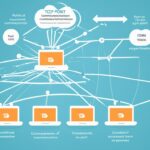A laptop with a serial port boosts connectivity. It works well with old devices and enables smooth data transfer. This is great for both personal and business use, making device connection easy.
Need to link to modems, printers, or medical gear? A laptop with a serial port does the job well. You don’t need adapters anymore. This makes connecting devices straight forward.
Serial ports support two-way communication. They’re key in sectors like manufacturing and healthcare. These ports make sure that old devices work well and perform at their best.
These laptops also shine in sending data. They manage data transfer reliably, even when there’s electromagnetic interference around. This is a big perk of using a serial port.
Overall, a laptop with a serial port is essential for using old devices easily. It cuts out the need for extra adapters. This ensures devices work well together without fuss.
We’re going to dive deeper into serial ports next. We’ll look at how they’re different from parallel ports. We’ll also see why they’re so crucial in our digital world. Let’s explore the world of serial port connectivity together.
Understanding Serial Ports and Their Differences from Parallel Ports
A serial port is a way for devices to talk to each other. It sends data bit by bit over one wire. This makes communication reliable and efficient. Serial ports connect devices like modems, printers, and industrial automation systems.
In contrast, a parallel port sends many bits of data at once over several wires. This parallel transmission can be quicker in some cases.
“Serial ports and parallel ports have unique features. Knowing their differences helps in choosing the right connection method for devices.”
Serial ports can send and receive data, allowing for two-way communication. This is key for devices like modems and printers that need to both send and receive. Parallel ports, however, usually only send data.
Another big difference is how many wires they need. Serial ports need just one wire for data. This makes setup simpler and needs fewer physical connections. Parallel ports need multiple wires for sending data all at once. This can make setup more complex and might not work with some devices.
Serial Port vs. Parallel Port: A Comparison
Here’s a brief comparison of serial and parallel ports:
| Serial Port | Parallel Port |
|---|---|
| Transfers data one bit at a time | Transfers multiple bits simultaneously |
| Allows for bi-directional communication | Typically supports one-way communication |
| Requires fewer physical connections | Requires multiple wires for data transfer |
| Commonly used for modems, printers, and industrial automation systems | Generally used for specific parallel data transfer applications |
Knowing the differences between serial and parallel ports is key. It helps decide which interface is best for your needs.
Next, let’s look at serial ports in detail. We’ll check out the settings and configurations needed for them to talk properly with devices.
Features and Functions of a Serial Port
A laptop with a serial port has key features for connectivity. These features help with data sharing and device connections. Knowing them makes data sending and working with other gadgets easier.
Serial Port Settings
Setting up your laptop’s serial port right is crucial. It makes sure your computer and gadgets talk well together. Look closely at the baud rate and parity settings.
Baud rate is about how fast data moves through the serial port. It’s the number of signal changes each second and is shown in bits per second (bps). Faster baud rates mean quicker data transfer. Lower ones mean more reliable, but slower, transfers.
Parity helps spot mistakes in data as it’s sent. It does this by adding an extra bit to each data byte, keeping data correct.
Serial Cable
To link gadgets to a laptop’s serial port, you need a serial cable. The 9-pin male-to-male cable is most common. It ensures a stable link between your computer and your accessory.
Cable Length and Data Transfer Rate
The best cable length for a serial port changes based on a few things. These include how fast data is sent and the cable’s quality. High transfer rates might need shorter cables to keep the data pure and minimise loss.
A top-notch serial cable might let you use longer cables without losing data quality. Serial cables come in various types. Each offers different protection for your signals.
Choosing the right cable matters a lot. Make sure its length is okay for how fast you want to transfer data.
Summary
A laptop with a serial port opens up many ways to connect different devices. Knowing about the serial port, including the right cables and settings, lets users share data effectively. This ensures smooth communication with connected devices.
Serial Port Communication and Speed Comparison
Serial ports offer a trusty way to talk to devices. Yet, they’re not the fastest for moving data around. They’re slower than USB and Ethernet connections.
Serial ports can transfer data at speeds from 115,200 to 460,800 bits per second. This might work for some tasks. But, USB 3.0 can go up to 5 gigabits per second. Ethernet is even quicker, reaching speeds over 10 Gbps.
The baud rate shows how quick data moves in serial communication. A higher baud rate means faster data moving. Yet, make sure your device and cables can handle it.
Even with slower speeds, serial ports are still chosen for certain needs. They’re top picks for items like modems and printers. That’s because they offer steady data flow which is key for these gadgets.
Comparison of Data Transfer Rates:
| Interface | Data Transfer Rate |
|---|---|
| Serial Port | 115,200 – 460,800 bps |
| USB 3.0 | 5 Gbps |
| Ethernet | Up to 10 Gbps or more |
The table shows serial ports are not as fast as USB 3.0 or Ethernet. Yet, what’s best depends on what you need for your project.
Configuring and Connecting Devices to a Serial Port
To talk properly with devices, setting up a serial port is key. You’ll need to go into the device manager or BIOS on your computer. There, you adjust things like baud rate and parity. These adjustments help the serial port send data smoothly.
Here’s how to fix your serial port settings in the device manager:
- Right-click the Windows Start button and pick “Device Manager.”
- Look under “Ports (COM & LPT)” to see the serial ports.
- Choose “Properties” after right-clicking the port you want.
- Go to the “Port Settings” tab in the window that pops up.
- Change settings like baud rate to fit your device’s needs.
- Hit “OK” to save the new setup.
Or, tweak the serial port in the BIOS (Basic Input/Output System) for deeper hardware control. Here’s how:
- Reboot and hit the key shown on-screen to get into BIOS setup.
- Find the “Advanced” or “Integrated Peripherals” menu.
- Adjust the serial port settings as needed there.
- Save your changes and exit the setup.
After all that, you can link serial devices to your laptop with a serial cable. This cable has a male-to-male connection. It’s designed for a secure link.
But, if your laptop lacks a serial port, don’t fret. Just use a USB-to-serial adapter. It turns a USB spot into a serial port. Just ensure you’ve got the right drivers installed for it.
Example of Serial Port Connection:
Here’s how you could connect various devices via a serial port:
| Serial Device | Serial Port Connection |
|---|---|
| Barcode Scanner | Use a serial cable to link the scanner to the laptop’s port. |
| Modem | Hook the modem up to the laptop’s port with a serial cable. |
| Printer | Connect the printer to the laptop’s port using a serial cable. |
When using a USB-to-serial adapter, connect the adapter to the laptop’s USB. Then, use a serial cable to attach the serial device to the adapter.
Getting devices hooked up to a serial port needs careful setting management. By setting up the serial port correctly and making sure everything is connected right, you ensure smooth talks with your serial devices. This leads to flowing data transmissions and efficient working.
Benefits of a Serial Port for Legacy Devices
A laptop with a serial port boosts connectivity for older gadgets. These gadgets rely on serial communication. Industrial devices, lab instruments, and communication equipment often use serial ports.
This feature allows easy data sharing and strong connectivity with the laptop. If a laptop has a serial port, you don’t need extra adapters. This makes connecting quicker and easier.
Seamless Compatibility
A serial port connects directly to older devices. This means no USB adapters are needed. The laptop can easily talk to devices like modems, printers, and barcode scanners.
This compatibility matters in fields like manufacturing, healthcare, and telecoms. Here, old devices are common. It lets companies use their gear without spending a lot on new stuff.
| Benefits of a Serial Port for Legacy Devices | |
|---|---|
| Enhanced Connectivity | Direct and seamless connection to legacy devices |
| Compatibility | No need for additional adapters or converters |
| Data Transmission | Efficient and reliable communication |
Efficient Data Transmission
Serial ports offer reliable and efficient data sharing. With one, laptops can quickly send and get data from older gadgets.
Serial ports ensure accurate data sharing. This is key for fields needing precise info, like science research and industrial automation.
Seamless Connectivity and Reliable Communication
Without needing USB adapters, laptops with serial ports make communication smooth. It’s easy to connect to old gadgets, reducing the chance of problems or data loss.
Serial communication allows data to flow both ways. This is vital for jobs needing immediate data updates or control, like in data systems and process equipment.
In conclusion, a laptop with a serial port is very beneficial for working with older gadgets. The improved connection, compatibility, and communication it offers make working in various fields much smoother.
Future of Serial Ports and USB Adoption
For many years, serial ports connected our computers to devices. Now, USB ports are taking over. They are more common because they work better in many ways.
- Compatibility: USB connects with many devices. Printers, scanners, and storage devices often have USB ports. This makes using them easier.
- Increased Speed: USB is much faster than old ports. The latest USB 3.2 can transfer data very quickly. This speed is great for moving files or syncing devices.
- Durability: USB connectors can handle a lot of use. They are made strong to last long. Serial and parallel ports, however, can get damaged easier.
USB is becoming the main way to connect devices. As new devices use USB, less people will use old serial and parallel ports. USB’s benefits like ease of use, speed, and compatibility make it the top choice.
Now, let’s compare serial, parallel, and USB ports:
| Port Type | Advantages | Disadvantages |
|---|---|---|
| Serial Port | – Bi-directional communication | – Slower data transfer rate |
| Parallel Port | – Simultaneous transmission of multiple bits | – Requires more wires |
| USB Port | – Universal compatibility | – Higher data transfer speed |
Serial Ports Future
Even though USB is becoming more popular, serial ports are still useful. They are needed for some old devices and equipment. These might be hard to make work with USB.
In short, USB is the future for connecting devices, but serial ports still have their uses. USB’s wide compatibility, fast speed, and strong build make it the best option for new devices. As technology advances, USB will be more common. Serial and parallel ports will be used less.
For more insights on how connectivity is changing, keep reading our articles.
Conclusion
Laptops with a serial port offer great benefits. They help you connect to older devices like modems and printers easily. This means you can transfer data smoothly and use devices without needing extra pieces.
Even though USB ports are common now, laptops with a serial port are super useful. They’re perfect for people who use older tech. You get to connect directly, which means easier and faster data sharing.
It’s key to keep all options open as tech moves forward. Laptops with a serial port do just that. They give you great connectivity and work with older gear. So, you get reliable communication every time.
FAQ
What are the benefits of a laptop computer with a serial port?
A laptop computer with a serial port allows for good connectivity. It can connect smoothly to old devices like modems and printers. It’s also great for barcode scanners and medical gear.
How does a serial port differ from a parallel port?
A serial port sends data one bit at a time over a single wire. This is unlike a parallel port, which sends bits over many wires at once. Serial ports support two-way communication. They are often found in modems and printers.
What type of cable is required to connect devices to a laptop computer with a serial port?
To connect devices, a laptop with a serial port needs a serial cable. The most commonly used is a 9-pin cable that connects two male ports.
How do I configure the serial port settings for proper communication?
To set up a serial port, you have to go into the computer’s settings. You need to adjust things like the speed of data transfer and how the data is structured. You might use a serial cable for connection.
If there’s no serial port on your computer, you can add one with a USB adapter. You may also need to install the right drivers for everything to work well.
What is the maximum data transfer rate for a serial port?
Serial ports transfer data slower than USB or Ethernet. The fastest they can go ranges from 115,200 to 460,800 bits every second.
Can I connect legacy devices to a laptop computer with a serial port?
Yes, you can connect old devices to a laptop with a serial port. Many devices in labs and industries use serial ports. They are key for many communication gadgets as well.
Will USB fully replace serial and parallel ports in the future?
USB is becoming more common and is taking over serial and parallel ports. It’s faster and more reliable. USB will likely be the only port needed in the future, as new devices all come with USB.