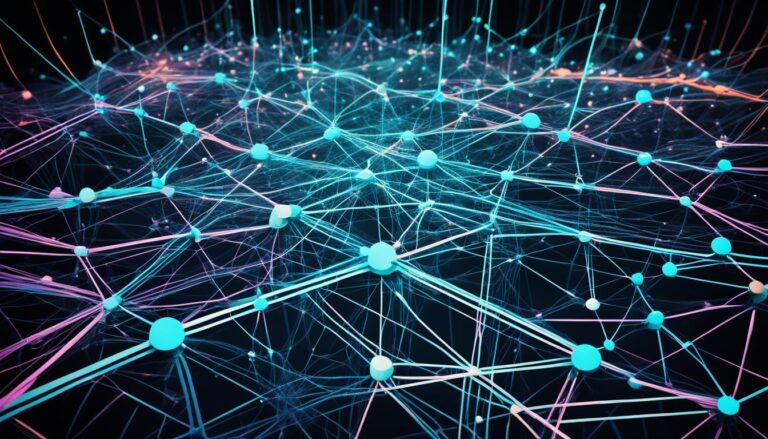The DisplayPort monitor connector links a video source to a display device. It transmits video and carries audio, USB, and other data. This makes it a full solution for multimedia needs.
VESA designed the DisplayPort to replace older tech like VGA and DVI. It supports high bandwidth and resolutions, offering clear and detailed visuals.
The DisplayPort can send audio and video at the same time. This means you won’t need separate cables. It provides a unified audiovisual experience.
This connector also uses packetized data for efficient transfer. It supports internal and external displays with different pin setups. This ensures a strong link between your video source and display.
What is DisplayPort and How Does it Work?
DisplayPort is a digital display interface made by a group of PC and chip manufacturers and standardized by VESA. It connects video sources, like computers, to monitors. It’s the first to use a method called packetized data transmission.
Unlike VGA, DisplayPort sends audio and video in small packets. This makes it possible to have higher resolutions and refresh rates. A header in each packet tells the data’s details, like resolution.
DisplayPort’s packets are smaller than those in Ethernet and USB, allowing quicker data sending and less latency. The devices check with each other to pick the best resolution and refresh rate they can both handle.
DisplayPort can send audio and video together over one cable, making things simpler by removing the need for extra audio cables. It can also carry bidirectional USB signals. This means you can connect USB devices straight to your monitor.
However, DisplayPort can’t directly connect to other interfaces like DVI or HDMI. But it’s possible to bridge them using adapters, either active or passive ones.
DisplayPort Features:
- Packetized data transmission for higher resolutions and refresh rates
- Simultaneous transmission of audio and video over a single cable
- Bidirectional USB support
- Not compatible with DVI or HDMI, but can be converted with adapters
DisplayPort vs. HDMI vs. DVI
| Interface | Max Resolution | Max Bandwidth | Audio Support |
|---|---|---|---|
| DisplayPort | 8K | 32.4 Gbps | Yes |
| HDMI | 4K | 18 Gbps | Yes |
| DVI | 2560×1600 | 4.95 Gbps | No |
HDMI vs DisplayPort: What’s the Difference?
HDMI and DisplayPort let us connect monitors to computers. HDMI is mainly for TVs and plays high-definition video and audio. It comes in versions like HDMI 1.4 and HDMI 2.1, each offering different levels of support for resolution and refresh rates.
DisplayPort is often seen on PCs and has features similar to HDMI. It too supports high-quality video and audio, and comes in versions like DisplayPort 1.2 to DisplayPort 2.0. These versions bring various improvements, including better resolution and refresh rates.
Choosing between HDMI and DisplayPort depends on your needs, such as what you want to watch and your monitor and video card’s abilities. Let’s look more closely at their differences:
Port Availability
You’ll find HDMI ports on TVs, projectors, and some monitors. Devices like game consoles and set-top boxes also use HDMI. DisplayPort is more for PCs and top-tier monitors. Some TVs have DisplayPort, but it’s rarer in consumer tech.
Capabilities
HDMI and DisplayPort carry high-def video and audio, but their abilities vary by version. HDMI’s versions span from HDMI 1.4 to HDMI 2.1, offering a range of features and max resolutions.
DisplayPort’s versions, such as DisplayPort 1.2 to 2.0, provide different improvements. These include better resolution support, faster refresh rates, and higher bandwidth.
Compatibilities
Though HDMI and DisplayPort both connect monitors to computers, they aren’t directly compatible. Still, you can use adapters to link different port types without issues. HDMI is also backward compatible, meaning new versions work with old HDMI ports. DisplayPort is similarly backward compatible but may need adapters for older device connections.
The best choice between HDMI and DisplayPort depends on your needs and preferences. HDMI suits TV or consumer device users best. Yet, if you want high-end monitors or features like connecting multiple screens, go for DisplayPort.
Here’s a quick summary of their main differences:
HDMI DisplayPort Primarily used for TVs More commonly found on PCs Supports high-definition video and audio Supports high-definition video and audio Multiple versions with varying capabilities Multiple versions with varying capabilities Commonly found on TVs, projectors, and some computer monitors More prevalent in high-end computer monitors Direct compatibility with other HDMI devices Direct compatibility with other DisplayPort devices Can be converted to DisplayPort using adapters Can be converted to HDMI using adapters
Knowing the differences between HDMI and DisplayPort helps you choose wisely for your monitor and device connections.
HDMI Features and Versions
HDMI is a popular audio/video interface that keeps getting better. It offers many versions, each with unique features for high-quality media. Let’s explore the HDMI versions and what they offer.
HDMI 1.4
HDMI 1.4 supports up to 4K resolution. This means users get stunning visuals. It also has different refresh rates for smoother motion. It’s great for those who love high-resolution content.
HDMI 2.0
HDMI 2.0 adds High Dynamic Range (HDR) on top of 1.4 features. HDR enhances colors and contrasts for more lifelike visuals. It’s perfect for watching movies or playing games with rich graphics.
HDMI 2.1
HDMI 2.1 pushes limits further with up to 10K resolution. It’s for those seeking the highest quality visuals. HDMI 2.1 also improves HDR, making everything more dynamic. With this, your setup is ready for the future.
“HDMI offers various versions to cater to different user needs and requirements.”
Besides resolution and HDR, HDMI carries audio for synced sound and video. It supports AMD’s FreeSync for smoother gaming and HDCP for secure content playback. It’s full of features for a better audio and video experience.
“HDMI is a versatile and feature-rich interface that enhances the audio and video experience for users.”
Choosing an HDMI version? Consider your needs like resolution and refresh rates. Also, check device compatibility to ensure a smooth connection.
HDMI Versions and Key Features
| HDMI Version | Resolution | Refresh Rates | HDR Support | Additional Features |
|---|---|---|---|---|
| HDMI 1.4 | Up to 4K | Different options | No | N/A |
| HDMI 2.0 | Up to 4K | Different options | Yes | Support for AMD’s FreeSync |
| HDMI 2.1 | Up to 10K | Different options | Yes | Enhanced HDR and Dynamic Metadata |
DisplayPort Features and Versions
DisplayPort and HDMI have many versions, each with special features. Understanding DisplayPort versions helps you choose the right display interface.
DisplayPort 1.2
DisplayPort 1.2 supports up to 4K resolution at 60Hz. It delivers high-quality visuals and smooth images. With 21.6 Gbps bandwidth, it allows fast data transmission.
DisplayPort 1.3 and 1.4
DisplayPort 1.3 and 1.4 improve performance over earlier versions. They support higher resolutions and High Dynamic Range (HDR) for better color and contrast. You can enjoy 5K and 8K resolutions. Their bandwidths ensure smoother visual experiences.
DisplayPort 2.0
DisplayPort 2.0 is the newest version, supporting 16K resolution at 60Hz or 8K at 120Hz. With 80 Gbps bandwidth, it offers top image quality and flawless connectivity. This version is for those who want the best visuals.
It also supports AMD’s FreeSync and Nvidia’s G-Sync. These reduce screen tearing and stutter, making gaming smoother. DisplayPort allows connecting multiple monitors with one connection. This reduces clutter and increases productivity. It also supports USB connectivity.
When choosing a DisplayPort version, consider your needs and device compatibility. Whether you need high resolution, gaming technologies, or multi-monitor setups, DisplayPort offers a suitable solution.
DisplayPort Daisy-Chaining and Other Benefits
DisplayPort lets you connect several monitors together easily. Instead of linking each screen to the computer, they can be connected in a line. This setup makes dealing with wires much simpler in environments with many monitors. It’s very handy when running several cables to a computer is hard or looks untidy.
DisplayPort has more perks. It can send audio and video at the same time and supports both AMD’s FreeSync and Nvidia’s G-Sync. You can also use it to connect many monitors with just one cable. Plus, laptops can use a USB-C port to send out DisplayPort signals.
Daisy-chaining with DisplayPort lets you build big screen setups without too many cables. It makes managing cables easier and keeps your workspace neat and tidy.
Benefits of DisplayPort Daisy-Chaining:
- Simplified cabling: Daisy-chaining lets you hook up several monitors with just one cable each, cutting down on cable clutter.
- Cost-effective: You save money on wires and don’t need extra adapters or splitters.
- Expandability: It’s easy to add or take away screens without messing up your setup.
- Flexibility: You can have different monitor setups, like having screens show the same thing or extend the desktop.
Using DisplayPort daisy-chaining creates a smooth and efficient multi-monitor setup. It’s perfect for professionals who need many screens for work or gamers who want a more engaging experience. With simplified wiring, DisplayPort’s daisy-chaining feature brings convenience and flexibility to your setup.
Choosing the Right Cable
When selecting a cable for your monitor, it’s crucial to take into account the specific requirements of your setup. Both DisplayPort and HDMI cables are available in different versions, each offering varying bandwidth capabilities.
It’s essential to choose a cable that can support the resolution, refresh rate, and features you require. For instance, if you’re running a 4K resolution at 60Hz with HDR, you’ll need a cable that can handle the sufficient bandwidth.
Compatibility between your monitor and video card is also a vital consideration. Certain features may only work with specific cable types, so it’s important to ensure they are compatible.
One practical approach is to check reviews and choose certified cables to ensure optimal performance. This ensures that you are investing in cables that meet the necessary standards and can deliver the desired results.
DisplayPort cable vs. HDMI cable: Which one is right for you?
“When selecting a cable, be sure to consider the specific requirements of your monitor setup. Take into account the resolution, refresh rate, and compatibility between your monitor and video card.” – Mark Johnson, Monitor Expert
By carefully considering the factors mentioned above, you can make an informed decision when choosing between DisplayPort and HDMI cables. Understanding the bandwidth, compatibility, and performance capabilities will help ensure that you achieve the best possible viewing experience for your monitor.
Now let’s take a closer look at the differences between DisplayPort and HDMI cables in terms of their bandwidth, compatibility, and performance.
DisplayPort Cable
DisplayPort cables offer high bandwidth capabilities, making them suitable for high-resolution displays and demanding video applications. They can support advanced features like high refresh rates, HDR, and multi-streaming of multiple displays from a single connection. DisplayPort cables are primarily used in professional settings and are compatible with a wide range of monitors and video cards.
HDMI Cable
HDMI cables are commonly used for connecting audio/video devices to displays in homes. They provide high-definition video and audio signals. This makes them ideal for home entertainment setups. HDMI cables come in different versions, each offering various features and capabilities. They are widely compatible with TVs, home theater systems, gaming consoles, and other HDMI-enabled devices.
| DisplayPort Cable | HDMI Cable |
|---|---|
| High bandwidth capabilities | High-definition video and audio signals |
| Supports advanced features like high refresh rates, HDR, and multi-streaming | Various versions with different features and capabilities |
| Compatible with a wide range of monitors and video cards | Widely compatible with TVs, home theater systems, gaming consoles, etc. |
While both DisplayPort and HDMI cables have their advantages, it’s important to evaluate your specific needs and consider factors like compatibility and performance requirements when making your decision. By making the right cable choice, you can ensure a seamless and high-quality visual experience with your monitor.
Conclusion
DisplayPort offers many benefits, including high bandwidth and support for high resolutions. It can send audio and video at the same time. Its compatibility with AMD’s FreeSync and Nvidia’s G-Sync makes gaming smoother. Plus, its daisy-chaining feature makes setting up multiple monitors easier.
Choosing between DisplayPort and HDMI depends on your needs and device compatibility. Both have their advantages. It’s wise to think about what features and resolutions you need. Also, consider the ports available on your monitor and graphics card.
For the best performance, picking the right cable is key. Whether you need DisplayPort or HDMI, ensure it handles the needed bandwidth. Make sure it fits your monitor and video card. Reading reviews, choosing certified cables, and thinking about your setup’s needs will help you succeed.
Considering these points helps you decide on the best connector. Whether it’s DisplayPort or HDMI, you can find the right fit for your display. This ensures a top-notch visual and audio experience.
FAQ
What is the DisplayPort monitor connector?
The DisplayPort connector links a video source to a display. VESA designed it for computers and monitors. It carries audio, USB, and more alongside video signals.
How does DisplayPort work?
DisplayPort uses packets to transmit data, like Ethernet and USB. This allows high resolutions. It sends audio and video together and supports USB too.
What is the difference between HDMI and DisplayPort?
HDMI and DisplayPort connect monitors to computers. HDMI is for TVs and supports video and audio. DisplayPort is for PCs, offering similar features.
What are the features and versions of HDMI?
HDMI 1.4 offers up to 4K resolution. HDMI 2.0 adds HDR support. HDMI 2.1 allows for 10K resolution and better HDR.
What are the features and versions of DisplayPort?
DisplayPort 1.2 supports 4K at 60Hz. Later versions, like 1.3 and 1.4, support higher resolutions and HDR. DisplayPort 2.0 even supports 16K and enhanced HDR.
What are the benefits of DisplayPort?
DisplayPort lets you connect multiple monitors easily. It transmits audio and video together. It also supports FreeSync and G-Sync and drives multiple displays with one connection.
How do I choose the right cable for my monitor?
Pick a cable that fits your setup’s needs. Consider the required resolution, refresh rate, and features. DisplayPort and HDMI cables vary in bandwidth.
What is the conclusion about DisplayPort and HDMI?
DisplayPort offers high bandwidth and supports high resolutions. It sends audio and video together. The best choice depends on your device’s compatibility and needs.