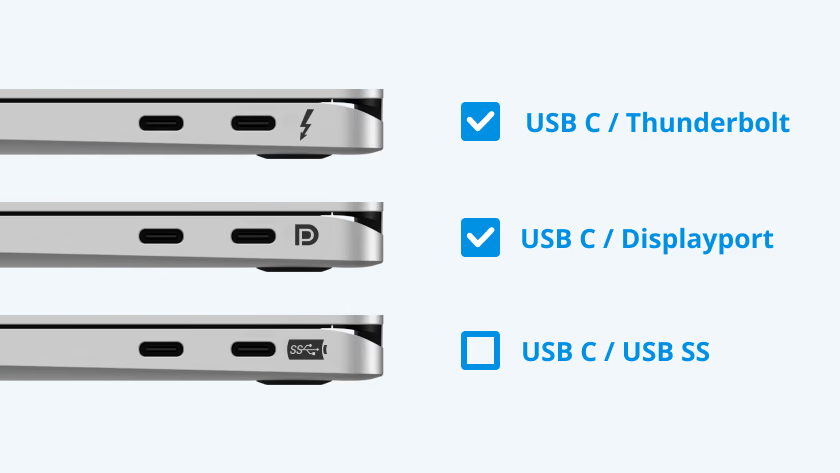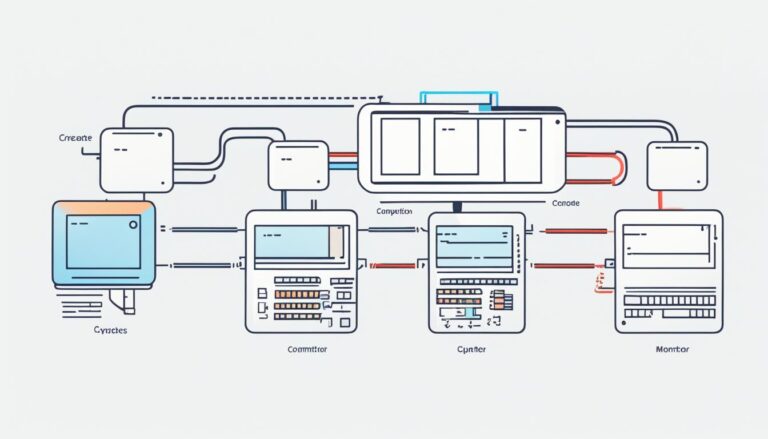Welcome to our easy guide on laptop port letters. Here, we’ll help you understand the symbols found on USB devices. This will help you know more about your laptop’s connection capabilities. This guide is perfect for anyone who wants to better connect their laptop.
Technology moves quickly and it can be hard to keep up with new connection types. But don’t worry, we’re here to help you learn. You’ll soon know all about those confusing port letters.
Have you seen symbols next to laptop ports? These symbols tell you what each port does. Knowing them means your accessories will work well and your laptop will do more.
We’re going to look at different USB types, their speeds, and how they charge devices. Let’s clear up the confusion around those laptop port symbols. Get ready to make the most of your laptop’s connections.
Understanding USB Port Symbols and Logos
Understanding the symbols and logos on USB ports is key. They tell you what the port can do. This helps users choose the right devices and accessories.
The USB-IF (USB Implementers Forum, Inc.) sets the standards for USB tech. They make sure USB port symbols and logos are clear to everyone. This gives users a good understanding of what each port does.
USB port symbols and logos:
- USB 2.0: This logo marks the second version of USB technology. It supports transfer speeds up to 480Mbps. You’ll see it on older tech.
- USB 3.0: This logo is for the third version, offering speeds up to 5Gbps. Look for a blue port or the SuperSpeed logo.
- USB 3.1 Gen 1: Marking the first generation of USB 3.1, this allows up to 5Gbps. It’s shown with an SS mark or blue port.
- USB 3.1 Gen 2: This symbol is for the second generation of USB 3.1. It promises speeds up to 10Gbps. It has an SS+ mark or a blue port.
- USB-C: This logo is for the USB-Type C connector. It’s known for its reversible design. USB-C supports many USB versions and has features like power delivery.
The table below sums up USB versions, speed, and power options:
| USB Generation | Transfer Speed | Power Delivery |
|---|---|---|
| USB 2.0 | 480Mbps | No power delivery |
| USB 3.0 / USB 3.1 Gen 1 | 5Gbps | Up to 4.5W |
| USB 3.1 Gen 2 | 10Gbps | Up to 4.5W or 15W (for charging) |
USB ports can differ in power delivery, affected by the device’s make and design. Always check your device’s specs or get expert advice to understand its features.
Knowing what USB port symbols mean lets users pick the right tech. This ensures a better experience when using devices and choosing accessories.
Decoding USB-C and its Features
USB-C is fast becoming the go-to for many devices because it’s versatile and modern. Unlike other ports, USB-C is named for its connector’s shape, not its tech. It has a symmetrical and reversible design. This design makes it easy to connect. You don’t have to check which way is up – it fits both ways!
The oval-shaped USB-C connector fits more pins. This means better data, power, and video transfer. With just one USB-C port, you can connect extras, charge your device, and send video to a big screen. It’s a do-it-all port for various functions.
However, it’s crucial to realize that not all USB-C devices are the same. They might have different technologies inside their USB-C connectors. This can change what capabilities and features they offer. For instance, some might have Thunderbolt 3 for faster data transfer and more. Others might only have basic USB-C functions without Thunderbolt.
To fully get what a USB-C device can do, and to make sure it works with your gear, you have to know the symbols and icons of USB-C. These symbols tell you about the device’s abilities and the tech it supports. Here are some common USB-C symbols:
- Lightning Bolt: Indicates support for fast charging or power delivery.
- Display Icon: Indicates support for video output or display connectivity.
- Thunderbolt Logo: Identifies compatibility with Thunderbolt technology for high-speed data transfer and other advanced features.
- USB Logo: Indicates basic USB functionality.
To better understand USB-C and its symbols, look at the table below:
| USB-C Symbol | Description |
|---|---|
| Standard USB-C functionality for data transfer, charging, and basic video output. | |
| Supports fast charging or power delivery through the USB-C port. | |
| Enables video output and supports connecting to external displays using the USB-C port. | |
| Compatible with Thunderbolt technology, providing high-speed data transfer, power delivery, and additional features. |
Knowing the symbols of USB-C helps you make smart choices when buying accessories or connecting devices. If you’re not sure about your USB-C device’s capabilities, check the maker’s info or ask an expert.
Deciphering USB-C Symbols and Computer Port Symbols
Today’s tech world is always changing. Knowing the USB-C symbols is key. These symbols show what your USB-C can do, helping you choose the right accessories. Not all devices show these symbols. If you’re unsure, get advice from companies like Kensington or check with the maker.
Learning about USB-C symbols let’s you use this connector’s full potential. USB-C offers fast data transfer, better power delivery, and more. Knowing these symbols means you can use these benefits to the max.
To help you get started, here are some USB-C symbols you might see:
| Symbol | Meaning |
|---|---|
| Represents the USB-C connector, indicating the presence of USB-C capabilities. | |
| Denotes USB 3.1 Gen 1 technology, offering data transfer speeds of up to 5 Gbps. | |
| Reflects USB 3.1 Gen 2 technology, enabling blazing-fast data transfer speeds of up to 10 Gbps. | |
| Indicates USB Power Delivery compatibility, allowing for higher power throughput and faster charging. | |
| Signifies support for DisplayPort Alt Mode, enabling the connection of external displays. | |
| Represents Thunderbolt 3 support, which provides lightning-fast data transfer, power delivery, and video output capabilities. |
Knowing these symbols helps you pick the right gear for your USB-C connector. It makes choosing cables and gadgets easier. It also helps with troubleshooting and improving your USB-C device’s performance.
Conclusion
This article has given a detailed guide on laptop port letters and the symbols on USB devices. We looked into how the USB-IF sets standards. This includes the different USB versions and what they do. We also talked about USB-C connectors which are becoming the norm.
Now, readers understand laptop port letters, USB port symbols, and USB-C technology. This means you can make smart choices about how to connect your devices. By knowing what the symbols mean, you can get the best out of your device.
Knowing about laptop port letters and USB symbols lets you better use your device’s connection options. If you’re ever unsure, look back at this guide or ask for help from experts like Kensington. This will ensure your device connects well and works great.
FAQ
What do laptop port letters indicate?
Laptop port letters help identify various ports and their functions. These letters allow us to tell apart USB ports, HDMI ports, audio jacks, and other connections. This method makes it easier to understand what each port does on a laptop.
How can I decipher the symbols and logos on USB-compatible devices?
To decipher symbols and logos on USB-compatible devices, it’s vital to consult the USB-IF standards. These standards help ensure quality and consistency in product labeling. By learning about these symbols, you can figure out the ports’ compatibility and features.
What are USB generations and how do they affect transfer speeds?
USB generations indicate the evolution of the USB standard, including USB 2.0, USB 3.0, and USB 4.0. Each version introduces faster transfer speeds. USB 4.0 is the quickest among them.
Understanding the USB generation is key when connecting devices. This knowledge can significantly influence data transfer speed and efficiency.
What is the role of USB-C in laptop connectivity?
USB-C represents a modern connector shape that’s gaining popularity across devices. It’s an oval-shaped, versatile connector. Unlike older USB types, USB-C is easy to plug in due to its reversible design.
This connector supports data, power, and video transfer because it has more pins. However, capabilities can vary between devices despite the common connector shape.
How can I understand the symbols and icons associated with USB-C connectors?
Knowing the symbols and icons on USB-C connectors helps when buying accessories. Some devices display symbols to reveal the technology and its features. If symbols are missing, reaching out to the device maker or experts like Kensington is wise. This ensures you choose suitable accessories for your USB-C connection.