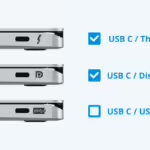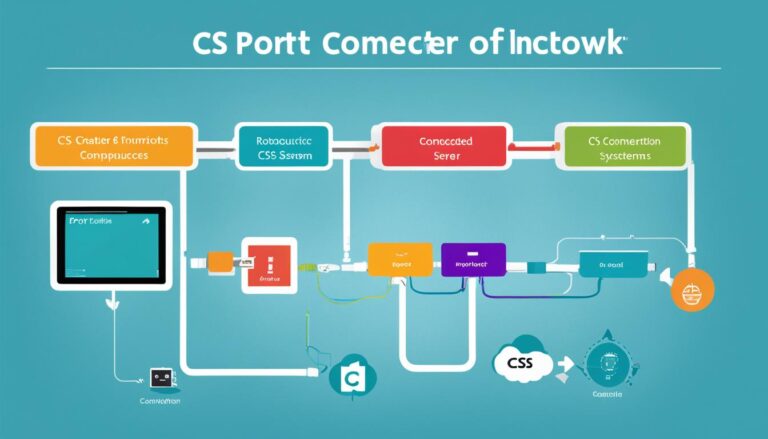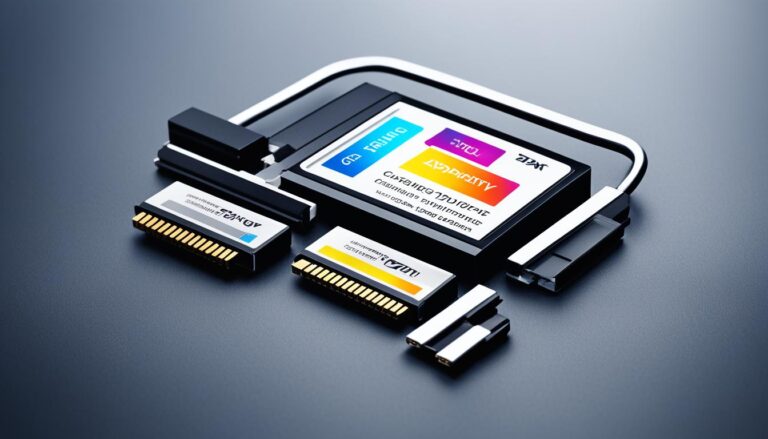Welcome to our quick guide on computer port inserts! We’re going to show you the different types of computer port inserts. Our focus will be on USB ports. This guide is perfect for tech buffs or anyone wanting to learn about ports. Ready to dive in? Let’s get going!
Computer port inserts are key for linking various devices to your computer. They vary in shape, size, and colour, each hinting at a unique type of connection. Getting to know these port inserts is vital for making sure devices match up and data moves swiftly. Today, we’re zeroing in on USB ports, the most widespread ports out there.
Let’s simplify things by discussing USB port colours and their meanings. We’ll explore what each colour signals, their data transfer speeds, and how they match with different gadgets. By the end of this guide, identifying USB ports will be a breeze. You’ll then connect your devices without a hitch.
Next, we’ll decode the colours of USB ports and explain why they matter. We’ll go from the older USB 1.X to the fresher USB 3.2 versions. So, stick with us to broaden your grasp of computer port inserts. You’re on your way to becoming tech-smart.
Understanding USB Port Colors
USB ports come in various colours like white, black, blue, teal, red, and yellow. Each colour points to a different type of connection. They show the USB version and what the port can do.
When looking at USB port colours, think about the version, speed, and if it will work with your device. Each colour links to a specific USB version. They offer different speeds and features.
The table below lists the USB port colours, what they mean, and their features:
| USB Port Color | USB Version | Transfer Speed | Compatibility |
|---|---|---|---|
| White | USB 1.X | 1.5 Mbps to 12 Mbps | Compatible with low-speed devices |
| Black | USB 2.0 | Up to 480 Mbps | Compatible with various devices |
| Blue | USB 3.0 | Up to 5 Gbps | Backward-compatible with older USB versions |
| Teal | USB 3.1 Gen 1 | Up to 10 Gbps | Backward-compatible with older USB versions |
| Red | USB 3.2 | Up to 20 Gbps | Fastest data transfer speed |
| Yellow | USB Power Delivery | N/A | Provides power delivery capabilities |
Knowing what the colours on USB ports mean helps you see what a port can do quickly. This lets you make smart choices when connecting devices. It ensures your devices work their best.
Now, let’s look at what each USB port colour does, starting with the white port.
White USB Port (USB 1.X)
The white USB port, known as USB 1.X, was launched in 1996. It’s made for low-speed gadgets like keyboards and mice. It moves data at speeds from 1.5 Mbps to 12 Mbps. You’ll mostly find it on old computers.
This USB port isn’t the quickest, but it’s fine for simple gear. It suits older devices that can’t use new USB types.
To give you a visual reference, have a look at the image below:
You can spot the white USB port on a computer by its unique white colour. Though not the speediest, it’s trusted for connecting older equipment to your computer.
Black USB Port (USB 2.0)
The black USB port, known as USB 2.0, came out in 2000. It boosts data transfer speeds up to 480 Mbps. This is faster than the older white USB port. It’s used in devices like keyboards and cameras.
This USB 2.0 port is quite common and speeds up data transfers. This makes it a favourite for many devices.
Launched in 2000, the black USB port achieves speeds up to 480 Mbps. This allows quicker file transfer compared to older ports. Like the white port, it transfers data one way. But, it’s found in many devices.
Keyboards, mice, and storage devices often use the black USB port. It ensures fast and reliable data transfers. It makes connecting devices or moving files straightforward.
The black USB port is backward-compatible. It works with older USB versions. But, to get the full speed of USB 2.0, use compatible devices.
Benefits of the Black USB Port (USB 2.0)
There are several benefits to using the black USB port (USB 2.0):
- Faster Data Transfer Speed: It allows quicker file and data transfers with a speed of up to 480 Mbps.
- Wide Device Compatibility: This port matches well with a range of devices like keyboards and cameras.
- Backward Compatibility: It fits devices made for older USB versions, though speeds may vary.
- Reliable Performance: Known for its stable and dependable performance during data transfers and device connections.
The black USB port (USB 2.0) is versatile and commonly used. It provides fast data transfer and reliable performance for connecting devices or moving files. It remains a top choice for USB connectivity.
Blue USB Port (USB 3.0)
The blue USB port is also called USB 3.0 or SuperSpeed USB. It was introduced in 2008, changing how we transfer data. This port speeds up data transfer, making it perfect for various tech needs.
The blue USB port stands out because of its speed. It can transfer data at up to 5 Gbps. This is over 10 times quicker than the older USB 2.0.
Another great thing about it is it can send and receive data at the same time. This double action increases its efficiency and productivity.
This port also works with older USB versions. But, connecting to an older device may slow down the speed. Despite this, its ability to work with any USB version is a big plus.
For large file transfers, data backups, or connecting fast devices, the blue USB port is your best choice. Its speed and two-way transfer feature make it a top pick for professionals.
The Benefits of the Blue USB Port:
- SuperSpeed data transfer up to 5 Gbps
- Simultaneous read and write functionality
- Backward compatibility with older USB versions
In Summary:
The blue USB port, or USB 3.0, brings speed, efficiency, and compatibility together. With up to 5 Gbps speeds and two-way transfer, it enhances how you handle files and connect devices. Switch to the blue USB port for faster data management.
Teal USB Port (USB 3.1 Gen 1)
The teal USB port, known as USB 3.1 Gen 1, came out in 2013. It can transfer data up to 10 Gbps, double the speed of USB 3.0. This port is also backward-compatible with USB 3.0, 2.0, and 1.X, supporting data flow both ways at once.
This port’s main perk is its data transfer speed. With a top speed of 10 Gbps, you get quick file transfers. This makes it perfect for jobs needing fast data moves. Moving big files or multimedia content is more efficient.
Also, the teal USB port works with all kinds of USB devices, old and new. This means you can keep using your existing USB gadgets without losing speed or quality.
Visually, the teal USB port has a unique green-toned hue. This makes it easy to spot and tells you quickly what your device’s ports can do.
In conclusion, the teal USB port boosts data transfer speed a lot compared to older versions. Its ability to work with various devices and its two-way data transfer make it great for many uses. It suits both pros needing quick file moves and anyone who wants easy, fast connections.
Red USB Port (USB 3.2)
The red USB port is normally known as USB 3.2 or USB 3.1 Gen 2.
It’s the quickest for data transfer, with speeds up to 20 Gbps.
Sometimes, this USB port may appear orange rather than red.
“The red USB port, also called USB 3.2 or USB 3.1 Gen 2, is favoured for its unmatched data transfer speed.”
This USB type was first seen in high-end motherboards. Now, it’s more widespread due to increased demand for fast data transfers.
Advantages of the Red USB Port (USB 3.2)
- Data transfers are lightning-fast, reaching 20 Gbps
- It works with older USB versions
- Boosts efficiency and productivity
- Ideal for quick transfers of big files
How the Red USB Port (USB 3.2) Works
It uses the USB 3.2 standard for top transfer speeds.
This is thanks to better signaling and more efficient data encoding.
Connecting a device to this port means very fast file transfers. You’ll enjoy smooth streaming and quick data backups too.
Examples of Devices That Use the Red USB Port (USB 3.2)
- External SSDs
- HD webcams
- Pro audio interfaces
- Big external hard drives
- Graphics cards
Usage Tips for the Red USB Port (USB 3.2)
- Ensure device compatibility with USB 3.2 for best performance.
- Use certified USB 3.2 cables to prevent signal loss and maintain speed.
- Regularly clean the red USB port to keep it working well.
Conclusion
Knowing about different computer ports, like USB ports, is key in today’s tech world. This guide gave a brief on their colours, speeds, and what they work with. It helps you confidently use computer parts.
Learning from this guide makes it easy to know USB ports and how they function. It’s useful when plugging in keyboards, mice, or hard drives. Knowing about USB ports means better and faster file moving.
The white USB port is for USB 1.X which is a bit slow. Black ones are for USB 2.0 and are quicker. Blue ports mean USB 3.0, which is very fast. Teal is for USB 3.1 Gen 1, even quicker. And red is for the fastest, USB 3.2.
After reading this, you can spot and use USB ports well. This is good for both tech fans and everyday users. Understanding port inserts helps you make your computer use better.
FAQ
What do the different colors of USB ports represent?
Each color on a USB port shows its version and what it can do.
What is the transfer speed of a white USB port?
White USB ports can transfer data from 1.5 Mbps to 12 Mbps.
What is the transfer speed of a black USB port?
A black USB port, or USB 2.0, goes up to 480 Mbps in speed.
What is the transfer speed of a blue USB port?
Blue USB ports, known as USB 3.0, speed up to 5 Gbps.
What is the transfer speed of a teal USB port?
Teal USB ports, or USB 3.1 Gen 1, hit speeds up to 10 Gbps.
What is the transfer speed of a red USB port?
Red USB ports, with USB 3.2, can zoom up to 20 Gbps.