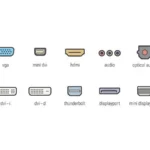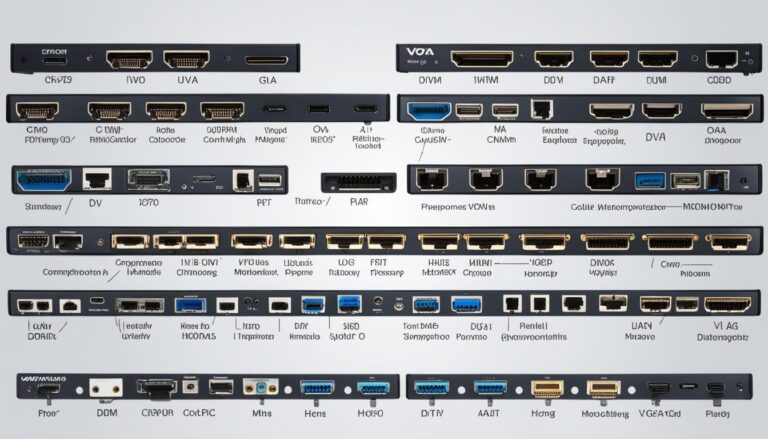When looking for a monitor, think about the input options available. These connectivity options show if a monitor works well with different devices. This article will talk about various monitor inputs and why they’re good.
Today’s input options have moved from old analog to digital. The key player is HDMI (Type A). It works with many devices. It sends video and audio signals, making it very popular in tech.
USB Type-C is another great choice. It combines video, audio, and other USB signals in one. This connector is valued for being flexible and fitting many uses.
Think about using DisplayPort too. It can support very high-quality resolutions, up to 8K. It’s fast and good for connecting many monitors together.
DVI is older but still used. It has various speeds and can change to HDMI with a simple cable. It’s still quite common.
Knowing about input options is key to picking the best monitor for you. HDMI, USB Type-C, DisplayPort, and DVI each offer benefits. Make sure you think about what works best with your devices now and in the future. Picking the latest technology helps with better quality and more options.
HDMI (Type A) – The Current Mainstream Video Interface
HDMI (Type A) is the top choice for video interface in today’s gadgets. It’s a neat plug that sends both video and sound. It’s popular because it works with digital TV and protects content. It can handle various speeds and 4K quality. There are many HDMI cables to fit different needs.
For modern devices, HDMI (Type A) is the best for videos and sounds. It gives a smooth multimedia experience. This connector is widely used because it fits with digital TV and secure content.
HDMI (Type A) works well with many gadgets. Whether it’s a TV, a game console, or a player, it gives great video and sound. It’s great for 4K, making pictures clear and bright.
This HDMI type is very adaptable. It works with many HDMI cable types, for all kinds of needs. You can pick from standard cables for everyday or high-speed cables for the big tasks.
Choosing HDMI (Type A) means picking something easy and trustworthy. Its wide use makes finding devices and extras simple. Connecting a Blu-ray to a TV or a soundbar to a console is easy.
Advantages of HDMI (Type A)
- High Compatibility: HDMI (Type A) matches lots of devices like TVs, game consoles, and home theaters.
- All-in-One Solution: With HDMI (Type A), a single cable carries video and audio, cutting down on clutter.
- High Resolution Support: HDMI (Type A) can show 4K, for a stunning visual experience on the right screens.
- Content Protection: HDMI (Type A) protects the transfer of copyrighted stuff, keeping transmissions secure.
- Multiple Cable Options: You can choose from various HDMI cables, fitting different needs for resolution and distance.
USB Type-C – The Latest Standard Transmitting Video, Audio, and USB Through One Cable
USB Type-C is a versatile connector. It supports video, audio, and USB signals in one cable. Its design is reversible, making it easy to plug in without worrying about the correct way.
It has become popular quickly due to its flexibility and compatibility with various devices. From smartphones to laptops and monitors, it’s widely used in tech.
USB Type-C can work in different modes. DisplayPort Alt Mode allows easy video output to monitors. MHL Alt Mode connects mobile devices to larger screens. Thunderbolt mode increases transfer speeds and supports daisy chaining. HDMI Alt Mode enables video transmission to HDMI compatible displays.
Having USB Type-C in a monitor is important for future-proofing your setup. It ensures compatibility with many devices. This eliminates the need for several cables and adapters, offering convenience and versatility.
Benefits of USB Type-C in Monitors:
- Enhanced connectivity options with support for video, audio, and USB signals
- Reversible connector design for hassle-free plug-in
- Compatibility with various devices, including smartphones, laptops, and tablets
- Support for different modes, including DisplayPort, MHL, Thunderbolt, and HDMI
- Future-proofing your setup by adopting the latest standard
USB Type-C simplifies your setup, cleans up your workspace, and ensures seamless connectivity. Its single cable for video, audio, and USB signals is a major advantage in monitors and displays.
Comparison of USB Type-C with Other Video Connectors:
| Connector | Video | Audio | USB | Reversible |
|---|---|---|---|---|
| USB Type-C | ✅ | ✅ | ✅ | ✅ |
| HDMI | ✅ | ✅ | ❌ | ❌ |
| DisplayPort | ✅ | ✅ | ❌ | ❌ |
| DVI | ✅ | ❌ | ❌ | ❌ |
USB Type-C revolutionizes our connection with devices. It offers video, audio, and USB in one cable. This simplifies use and prepares us for the future.
DisplayPort – The Potential to Support 8K
DisplayPort is a newer standard than DVI. It allows for quick data transfer and can handle up to 8K resolution. Every new version of DisplayPort has seen better transmission.
DisplayPort aims to cater to the growing need for top-notch resolutions and image quality. It can handle 8K videos, making it ideal for professionals, gamers, and creators who need precise detail in their visuals.
DisplayPort stands out for its flexibility. It supports both single and dual modes. Single mode connects one monitor directly to a computer. Dual mode, on the other hand, lets you connect multiple monitors by daisy chaining. This makes setups tidy and less cluttered.
DisplayPort is a forward-thinking choice for video output. It ensures superb performance and works well with new display tech.
Apple once used Mini DisplayPort for its devices. But they’ve moved to Thunderbolt. This combines DisplayPort and PCI Express. Thunderbolt 3 uses a USB Type-C connector, boosting compatibility and convenience.
For excellent video quality and support for today’s high-resolution screens, DisplayPort is a solid choice. It suits professional designers, gamers, and content creators perfectly, improving their visual experiences.
Mini DisplayPort
Mini DisplayPort is a smaller version of DisplayPort, created by Apple. Its compact size allows more ports on a graphics card. This is great for connecting lots of screens or devices to your computer.
But it’s key to know Apple moved to Thunderbolt technology. Thunderbolt mixes DisplayPort and PCI Express signals. Now, Thunderbolt 3 uses a USB Type-C shape. This makes it fit more devices.
“The shift from Mini DisplayPort to Thunderbolt may cause confusion for users who are familiar with the older connector. It is crucial to be aware of this change and ensure the compatibility of your devices before making any connections.”
Mini DisplayPort vs. Thunderbolt: Key Differences
| Mini DisplayPort | Thunderbolt |
|---|---|
| Smaller connector size | USB Type-C shaped connector |
| No support for USB or PCI Express signals | Combines DisplayPort and PCI Express signals |
| Used primarily for video and audio transmission | Supports video, audio, and data transfer |
| Legacy connector for Apple devices | Latest connectivity standard for Apple devices |
While Mini DisplayPort still works with many gadgets, Thunderbolt’s new features make it the better pick. Yet, check if your devices can use Thunderbolt to enjoy its full benefits.
Knowing the differences between Mini DisplayPort and Thunderbolt helps in making smart choices. Especially when linking Apple gadgets and graphics cards to other gear.
DVI – The Digital Output Pioneer
DVI stands for Digital Visual Interface. It’s a leader in digital video output that came after the D-Sub interface. It gives better picture quality and clarity than its analog forerunner.
DVI has different versions for different needs:
- DVI-D (digital only): This DVI connector carries only digital video signals. It’s often used to connect digital devices, like DVD players and consoles, to compatible monitors.
- DVI-A (analog only): Unlike DVI-D, DVI-A carries analog signals. It fits well for linking older graphics cards to monitors that accept analog.
- DVI-I (digital and analog): DVI-I connectors handle both digital and analog signals. They provide more options by letting users connect both types of sources to monitors.
DVI uses a system called TMDS, similar to HDMI. This allows high-quality digital video to be sent over DVI cables. You can even use a simple cable or adapter to connect DVI to HDMI devices.
When choosing DVI, consider its clock speed. Different DVI versions support different speeds. This affects the highest resolutions and refresh rates:
| DVI Type | Maximum Clock Speed | Maximum Resolutions |
|---|---|---|
| DVI-I Single-Link | 165 MHz | Up to 1920×1200 |
| DVI-I Dual-Link | 330 MHz | Up to 2560×1600 |
| DVI-D Single-Link | 165 MHz | Up to 1920×1200 |
| DVI-D Dual-Link | 330 MHz | Up to 2560×1600 |
DVI’s resolutions can reach up to WUXGA (1920×1200) for single-links. For dual-links, it’s even higher. This makes DVI great for various monitor needs, like gaming, design, and editing.
Even though DVI is older, it’s still widely used. Its ability to connect different devices at high resolutions makes it a solid choice.
Conclusion
Choosing the right inputs for your monitor involves several options. HDMI (Type A), USB Type-C, DisplayPort, and DVI all have different benefits. It’s vital to think about what you need and like.
Think about compatibility and future-proofing when making your choice. Adopting newer standards like HDMI 2.0 and USB Type-C means improved connection and higher resolution support.
Before you buy a monitor, consider what inputs you need. Think about the devices you will connect and the functionalities you desire. Picking the right inputs is key for a smooth experience. So, select a monitor that fits your demands and boosts your workflow.
FAQ
What are the important input options to consider when buying a monitor?
Consider the input options when buying a monitor. These include HDMI (Type A), USB Type-C, DisplayPort, and DVI. They are vital for connecting your monitor to other devices.
What is HDMI (Type A) and why is it the mainstream video interface?
HDMI (Type A) transmits video and audio together. It’s well-liked because it’s compatible with digital broadcasts and has content protection.
What is USB Type-C and what makes it versatile?
USB Type-C is a connector that carries video, audio, and USB signals. It’s reversible, which makes it easy to plug in. It has modes like DisplayPort Alt Mode and HDMI Alt Mode, making it quite versatile.
What is DisplayPort and what resolutions does it support?
DisplayPort is great for high speeds and supports up to 8K resolutions. It works for single and dual modes. This means you can set up multiple monitors easily.
What is Mini DisplayPort and where is it commonly used?
Mini DisplayPort, made by Apple, is a compact version of DisplayPort. Apple used it before moving to Thunderbolt. Thunderbolt mixes DisplayPort and PCI Express signals.
What is DVI and why is it still popular?
DVI, an older digital video output, followed D-Sub. It’s liked for its solid transmission and can change to HDMI with a simple adapter. This keeps it in use.
How should I choose the right input options for my monitor?
When picking monitor inputs, look for compatibility and future-proofing. Choosing recent standards like HDMI 2.0 and USB Type-C helps with better connectively and higher resolution support.
Source Links
- https://arstechnica.com/civis/threads/how-does-your-monitor-with-multiple-inputs-work.1495443/
- https://www.quora.com/What-types-of-ports-do-monitors-have-for-input-How-do-they-connect-to-computers-if-computers-only-output-through-one-type-of-connection
- https://www.eizo.com/library/basics/modern-video-inputs/