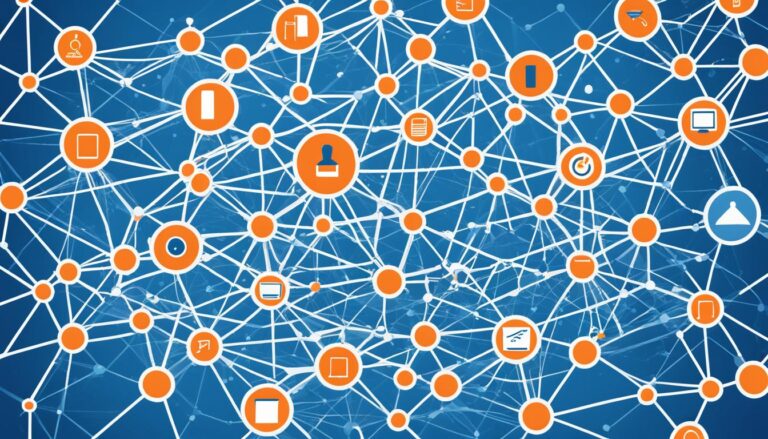Setting up your workstation correctly is key. You need to know about different monitor ports and connectors. HDMI, DisplayPort, DVI, VGA, and USB-C are among the most used. But, there are others like SDI, AV (RCA), and NDI as well. Each type of connection has its own benefits and ideal situations. So, it’s crucial to select the best monitor plug for what you need.
HDMI – The Most Widely Used Connector
HDMI stands for High-Definition Multimedia Interface. It’s the top connector on monitors today. It’s seen as the standard for sending audio and video.
HDMI can handle both sound and picture. This makes it good for many uses like watching films or playing video games. It gives you great audio and visuals.
One big plus of HDMI is its quality. It sends high-resolution images and brings sharp pictures and bright colours. It works well with 1080p, 4K, or even 8K video.
HDMI is also supported by many devices. This makes it a dependable choice. You can use it on PCs, laptops, or smart TVs for easy connection.
And, HDMI means less cable mess. It sends audio and video at the same time. This keeps your setup simple, avoiding extra wires or adaptors.
In short, HDMI is key for modern monitors. It delivers top sound and picture quality. It also supports a range of devices and makes connections easy.
Advantages of HDMI:
- Supports both audio and video signals
- Delivers great sound and video quality
- Widely supported by monitors and PCs
- Eliminates the need for additional audio connectors
Disadvantages of HDMI:
HDMI doesn’t work with older analog audiovisual signals. This might make you use different connectors.
HDMI vs. Other Connectors
| Connector | Audio Support | Video Support | Quality | Compatibility |
|---|---|---|---|---|
| HDMI | Yes | Yes | Great | Widely supported |
| DisplayPort | Yes | Yes | Excellent | Common on newer devices |
| DVI | No | Yes | Higher frame rate for 1080p | Found on older PCs |
| VGA | No | No | Lower video quality | Legacy connection |
USB-C – The Versatile Connector
USB-C is now a top choice for connecting monitors. It replaces HDMI and DisplayPort well. You can find USB-C on new laptops, smartphones, and tablets. It changes how we link our devices.
USB-C stands out because it’s easy to plug in. You don’t need to check which end goes where. This makes setting up multiple screens quick and easy. It saves time and boosts efficiency.
USB-C is becoming a must-have in many fields. It’s not just for monitors but also for hard drives, keyboards, and mice. With just one cable, you can power several devices. This cuts down clutter and helps you work better.
The USB-C connector is amazing because it’s reversible. It can handle power, data, and audio/video. Its fast speed and 4K video support are perfect for professionals who need reliable connections.
Big tech companies like Apple and Samsung have adopted USB-C. It’s great for many tasks like connecting screens, charging laptops, or moving data. USB-C makes everything more convenient.
| USB-C Advantages | USB-C Applications |
|---|---|
| Reversible connector | Monitors |
| High data transfer speeds | Laptops |
| Supports power delivery | Smartphones |
| 4K video output | Tablets |
| Connects multiple devices | Peripherals (external hard drives, keyboards, mice) |
“USB-C is a game-changer in terms of connectivity. Its reversibility, high data transfer speeds, and ability to support power delivery make it a top choice for professionals and tech enthusiasts.”
USB-C in Action: Configuring a Multiple Monitor Setup
Using USB-C for multiple monitors is smart. With one cable, connect many screens to your computer. It simplifies the setup and reduces the need for extra cables.
To set up more screens with USB-C, here’s what to do:
- Check your computer for a USB-C port that supports video.
- Connect a USB-C cable from your computer to the first monitor.
- For more screens, use a USB-C to HDMI or DisplayPort adapter. You can also connect monitors using their USB-C ports.
- Adjust your display settings to show your desktop across all monitors.
Setting up multiple monitors with USB-C is easy and fast. It’s great for designers, creators, or gamers. USB-C’s versatility makes your workspace better and more immersive.
The USB-C connector is key for today’s monitor setups. It’s reversible, fast, and works with many devices. Its popularity is growing, making USB-C a lasting choice for connectivity.
DVI – Sharp Visuals for Gamers
DVI (Digital Visual Interface) is an older connection found on many PCs. It’s aimed at gamers who want top-notch visuals. DVI can push more frames per second at 1080p than HDMI. This means smoother and more fluid action in games.
DVI sends digital signals for sharper images. This reduces signal loss and enhances clarity. For gamers, this means crisp visuals and an immersive experience. High resolutions and quick refreshes are DVI’s strengths, making every scene precise and stunning.
Although HDMI and DisplayPort are common now, DVI still holds its ground. Gamers who need peak performance and monitor compatibility often choose DVI. Remember, DVI doesn’t carry sound. For audio, other options or extra cables might be necessary.
DVI offers a higher frame rate and sharper image quality, making it a top choice for gamers who prioritize crisp visuals and smooth gameplay.
Want to boost your gaming setup? Pick a monitor with DVI or that supports it. This way, you get better frame rates and clearer images. Also, check your graphics card for DVI output to link your pc and monitor smoothly.
Advantages of DVI for Gamers:
- Higher frame rate for 1080p monitors
- Sharper image quality
- Enhanced visual clarity
- Optimal performance for gaming
- Compatibility with older PCs and monitors
Disadvantages of DVI for Gamers:
- No audio transmission
- Not as widely supported as HDMI or DisplayPort
- Limited availability on newer devices
DisplayPort – Versatility and Specialization
DisplayPort is a top choice for connecting monitors, offering lots of features. It has more capabilities than HDMI and suits many needs. There are different versions like DP 1.2, 1.3, and 1.4, each designed for certain requirements.
Each version of DisplayPort supports various screen resolutions and refresh rates. This means people can pick the best option for their needs. Whether it’s for gaming, work, or watching movies, there’s a version for everyone.
It’s great for professionals working with videos. DisplayPort gives excellent video and sound quality. It supports up to 4K and 8K resolutions. Plus, it works well with multiple monitors which is perfect for video editors and graphic designers.
“DisplayPort’s versatility and specialization make it the preferred choice for professionals who require precise video output and high-resolution displays.”
DisplayPort is amazing for tasks needing strong graphics, like video editing or gaming. Its features like adaptive refresh rates help make visuals smoother. Gamers will love this. DisplayPort also lets users connect several monitors easily.
Comparing DisplayPort Versions
Let’s look at how the different DisplayPort versions compare:
| Version | Max Resolution | Max Refresh Rate |
|---|---|---|
| DisplayPort 1.2 | 3840×2160 (4K) | 60Hz |
| DisplayPort 1.3 | 7680×4320 (8K) | 60Hz |
| DisplayPort 1.4 | 7680×4320 (8K) | 60Hz (DSC)* |
*With Display Stream Compression (DSC)
As the table shows, DisplayPort versions offer different levels of resolution and refresh rate. This ensures you can find the right version for your display needs.
DisplayPort is widely used in computers and monitors. This means it’s compatible with many devices. Still, it’s important to check that your device and cables work with DisplayPort.
In summary, DisplayPort is a versatile and specialized option for great audio and video. It meets different needs with its various versions. Whether you’re a content creator, gamer, or want the best visuals, DisplayPort can deliver.
VGA – An Older Legacy Connection
VGA stands for Video Graphics Array. It is an older way to connect devices that came before HDMI. You might find it on some old devices. VGA usually connects old devices that use analog audiovisual signals. Before digital, it was everywhere in computers.
VGA can’t match the video quality of newer options like HDMI or DisplayPort. It sends video as analog signals. This can make the image less clear and the colors not as true. VGA’s limited bandwidth also means it can’t handle very high resolutions or fast refresh rates.
In some cases, VGA might still work well. This is true for linking old computers, projectors, or CRT monitors. Also, some new tech keeps VGA ports to connect with old gear. Yet, digital connections are taking over, making VGA less popular.
To show the difference, here’s a table comparing VGA with other monitor plugs:
| Connection | Video Quality | Audio Support | Resolution Support | Refresh Rate Support |
|---|---|---|---|---|
| VGA | Lower quality compared to digital connections | Requires separate audio cables | Up to 1920×1200 (WUXGA) | Up to 75Hz |
| HDMI | High-definition digital video and audio | Yes | Depends on HDMI version (up to 8K) | Depends on HDMI version (up to 240Hz) |
| DisplayPort | High-definition digital video and audio | Yes | Depends on DisplayPort version (up to 8K) | Depends on DisplayPort version (up to 240Hz) |
From this table, it’s clear why digital connections like HDMI and DisplayPort are ahead. They give better video, audio, and support higher quality in every way. When picking a monitor plug, think about your device’s needs and the visual quality you want.
Less Common Connector Types
While HDMI, DisplayPort, USB-C, DVI, and VGA are the most common monitor connectors, there are also less common options. These may be useful in specific scenarios.
SDI – Efficient Transmission for the Motion Picture Industry
SDI, or Serial Digital Interface, is widely used in the motion picture industry. It offers efficient transmission of digital video signals. With a single-pin connection, it ensures reliable and high-quality video transfer. SDI is especially beneficial in professional production settings. Seamless video transmission is crucial here.
AV (RCA) – Connecting Electronic Devices to Televisions
AV (RCA) connectors, also known as Audio/Video RCA, are older inputs. They connect video game consoles and other devices to TVs or displays. The cables have three different coloured plugs – red, white, and yellow. These represent audio (left and right) and video. AV (RCA) connectors are still useful for connecting legacy devices, even if less common now.
NDI – Network-based Audio and Video Transmission
NDI, or Network Device Interface, uses ethernet networking for audio and video transmission. It’s widely used for projections, transfers, and live streams in various sectors. NDI simplifies setup, letting multiple sources be accessed and transmitted over a network. It’s favoured in settings where timely synchronized audio and video transfer is vital.
| Connector Type | Advantages | Use Cases |
|---|---|---|
| SDI | Efficient transmission for motion picture industry | Movies, TV shows, live broadcasting |
| AV (RCA) | Connecting legacy devices to televisions | Video game consoles, VCR players, DVD players |
| NDI | Network-based audio and video transmission | Live streaming, remote production, video conferencing |
The less common connector types, including SDI, AV (RCA), and NDI, offer specific benefits. They may not be as prevalent as HDMI or DisplayPort. However, they are crucial in certain industries and setups for their unique features.
Conclusion
Choosing the right monitor cable is key for secure and top-notch connections. HDMI, USB-C, DVI, DisplayPort, and VGA are leading connectors. Each has its own pros and ideal uses. Knowing how they differ helps you tailor your setup for the best sound and picture quality.
Think about resolution, refresh rate, and device compatibility when picking a cable. This makes sure you find a cable that meets your needs well. The right cable lets you get the most from your monitor setup and enjoy great visuals.
If you’re a gamer needing speed, or someone using several screens, or have old devices, choose wisely. Taking time to pick the right cable improves performance and visual quality.
FAQ
What are the different types of monitor ports and connector types?
We see many connections like HDMI, DisplayPort, DVI, VGA, and USB-C. Fewer known types include SDI, AV (RCA), and NDI.
What is HDMI and why is it widely used?
HDMI is a top pick for monitors. It sends audio and video, offering great quality. It’s chosen by many due to its wide support by monitors and PCs.
What is USB-C and how is it versatile?
USB-C fits many roles, standing in for HDMI or DisplayPort. You’ll find it on new laptops, phones, and tablets. Its design is reversible, which makes setting up multiple screens easier.
What is DVI and why is it suitable for gamers?
DVI, seen in older PCs, misses audio but excels in 1080p frame rates. It sends digital signals for clearer images, beloved by gamers.
What is DisplayPort and why is it preferred by professionals?
DisplayPort outdoes HDMI in versatility and specialty. It supports high resolutions and rates, like 4K and 8K. Video pros and those needing precise refresh rates and resolutions prefer it.
What is VGA and why is it becoming less common?
VGA, older than HDMI, connects legacy devices. It uses analog signals but falls short on video quality. It’s fading out as newer connections become standard.
Are there any less common connector types?
Indeed, less common types include SDI, AV (RCA), and NDI. SDI’s big in movies, AV (RCA) links gaming consoles to TVs, and NDI sends audio and video over the network smoothly.
How do I choose the right monitor cable?
Picking the right cable means looking at resolution, rate, and device fit. Knowing the perks of HDMI, USB-C, DVI, DisplayPort, and VGA maximises your setup for supreme audio and video.