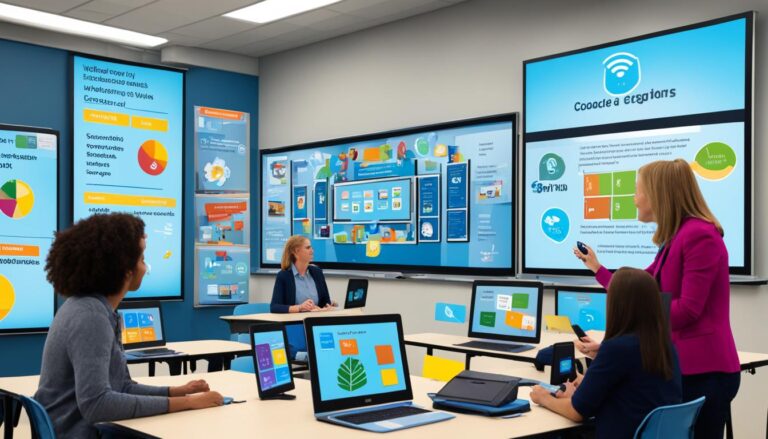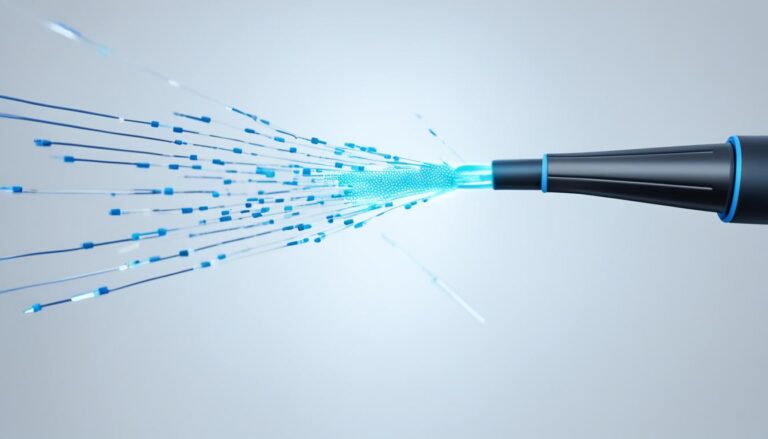Monitors, printers, and status lights are key parts of any computer system. They help users work with digital info in real, helpful ways. This boosts productivity and the overall experience. It’s very important to know how these devices work for hassle-free computing.
Choosing the Right Monitor for Your Needs
When picking a monitor, many factors should be considered to meet your needs. Monitors vary in size, resolution, and type, giving plenty of options. We’ll look into monitor types and what to keep in mind when choosing.
Types of Monitors
There are several monitor types, each with distinct features and benefits:
- CRT Monitors: These bulky tube-based monitors are less common now, replaced by modern tech for their low display quality.
- LCD Monitors: Liquid Crystal Display (LCD) monitors are thinner and use less power. They’re good for day-to-day computer tasks.
- LED Monitors: Light Emitting Diode (LED) monitors upgrade LCD screens with better images, contrast, and energy efficiency.
- OLED Monitors: Organic Light Emitting Diode (OLED) monitors show vivid colors and fast response. Ideal for gaming and video editing.
Knowing the types of monitors helps in picking one that suits your needs.
Monitor Selection Criteria
Choosing the right monitor involves considering many aspects:
- Intended Usage: Think about your monitor use. It could be for basic tasks or more intense activities like graphic design or gaming.
- Graphics Requirements: Do you need superior image quality? High resolution and color accuracy matter for visuals and engaging gaming.
- Size and Ergonomics: Pick a monitor size that fits your space. Features for comfort, like adjustable stands and blue light filters, are important for long-term use.
- Connectivity and Ports: Make sure the monitor has the right ports for your devices, like computers or gaming consoles.
- Additional Features: Some monitors have perks like speakers and USB hubs. Check these based on your needs for a better experience.
- Budget: Know how much you can spend. Look for monitors that offer what you need within your budget.
Keeping these criteria in mind helps in choosing the best monitor for your needs and budget.
Printers: Transforming Digital Data into Hard Copies
Printers are key tools that turn digital info into physical copies. They use different technologies to match various needs. This makes them crucial for both personal and professional use.
Inkjet Printers: Inkjet printers spray ink onto paper using tiny nozzles. They’re great for home use, offering both quality and affordability. They’re especially good for bright and colorful prints.
Laser Printers: Laser printers produce sharp prints with precision. They work by transferring toner onto paper using laser technology. These are fast and produce top-quality prints, perfect for office use.
Thermal Printers: Thermal printers operate by heating special paper to create prints. They’re often used in shops for quick receipt and label printing. This makes them essential in retail settings.
Printers allow us to create various outputs like texts and images from digital data. They let us make hard copies of documents, photos, and other materials. This makes printers vital for both work and play.
The Advantages of Printers:
- Convenience: Printers make it easy to print various materials quickly.
- Versatility: They handle different types of media, such as photo paper and envelopes. This makes them useful for many printing tasks.
- Enhanced Productivity: Printers work fast and efficiently, boosting work rate in professional settings.
- Quality Output: With diverse printer technologies, you get outputs that meet high standards.
Key Considerations when Selecting a Printer:
Choosing the right printer involves looking at use, needs, and budget. Here are some crucial points to keep in mind:
- Printing Volume: Figure out your monthly printing needs to find a printer that can handle the load.
- Connectivity Options: Check for USB, Wi-Fi, or Ethernet options to fit your setup easily.
- Print Speed: Look at how fast a printer can work. Laser printers are usually quicker than inkjet ones.
- Print Quality: Consider the quality you need, especially for photos or design work.
- Cost of Consumables: Think about ink or toner costs to manage printing expenses over time.
By understanding these considerations and the different printers available, you can choose one that meets your needs. This ensures you make a smart choice.
Printers serve as a bridge from digital to physical content, offering a solid form of digital information. They are important in both personal and office settings, making digital data tangible.
Understanding the Significance of Status Lights
Status lights are found on devices like printers and monitors. These small LED indicators give us visual feedback about the device. This helps us understand how the device is doing.
These lights are made to help users know what’s happening with their gear. For example, a green light means all is well. But a red light suggests there’s an issue needing immediate attention. Through these signals, we learn if our device is working fine or if trouble is brewing.
Getting the hang of status lights means we can quickly spot and fix problems. Learning what different lights mean helps us know if something’s wrong or all is good.
“Status lights provide users with visual cues about the condition or functioning of their devices. Understanding the significance of these lights can greatly enhance troubleshooting capabilities and ensure efficient device performance.”
Paying attention to status lights is crucial. They guide us on what to do next. It could be celebrating a job well-done, fixing an error, or seeking help. By knowing what different lights mean, we can make smart choices about our devices.
Status lights are key in helping us look after our devices. They guide us in solving problems and keeping devices running smoothly. Knowing what these lights indicate can be a big advantage.
Using Status Lights for Troubleshooting
Status lights are a big help in fixing problems. By checking the user manual or online, we can learn what these lights tell us. This aids in taking the right steps, like restarting the device or getting in touch with support.
They can also show if the problem is with the device or something else. Knowing what each light means helps pinpoint the issue faster.
In short, status lights are crucial for keeping devices in top shape. By understanding what they mean, we can easily tackle issues. This ensures our electronics work well and last longer.
Continue reading to learn about other key output devices that improve computer use and productivity.
Exploring Other Essential Output Devices
It’s not just about monitors and printers. Many devices improve our computer use in various ways. Here are some examples.
Speakers
Speakers are crucial for audio output. They’re needed for movies, music, and games. Speakers let you hear sounds clearly and fully.
Projectors
Projectors let us display content on big screens. They’re great for presentations and movies. You can use them at work, school, or home.
Exploring these devices opens new ways to communicate and have fun. Let’s look more at speakers and projectors.
| Output Device | Description |
|---|---|
| Bluetooth Speakers | Wireless speakers that connect to devices via Bluetooth technology, allowing for seamless audio playback. |
| Soundbars | Audio devices designed to enhance TV sound quality, offering a more immersive home entertainment experience. |
| Portable Projectors | Compact projectors that are easy to carry and set up, perfect for impromptu movie nights or presentations on the go. |
| Interactive Projectors | Advanced projectors that allow users to interact with projected content using gestures or touch, ideal for interactive presentations and collaborative environments. |
These devices are just some examples from the wide range available. As technology improves, we’ll see even more innovative devices.
The Importance of Output Devices in Computer Interaction
Output devices are vital in making user interaction better. They give feedback using sight, sound, and touch. This makes using a computer more fun and engaging.
These devices share data with users in an easy-to-understand way. Monitors show us pictures, videos, and websites. They help us understand and engage with digital content better.
Speakers, which are audio devices, make sounds that enhance our computer use. They let us enjoy music, games, and videos more fully.
“Output devices play a vital role in communicating processed data, presenting information effectively, and conveying virtual concepts in tangible forms.”
Tactile devices, like those in smartphones, give physical feedback. They make using tech feel more natural. This boosts how intuitive our interactions are.
Output devices also tell us how our computer or printer is doing. Lights on these devices show if everything’s working fine or if there’s a problem.
It’s key to remember that output devices work with input devices like keyboards. Together, they let computers and users communicate effectively. This teamwork is essential for good computer use.
Communication through Output Devices
These devices make it easier to understand and interact with digital info. They turn complex concepts into something we can see, hear, and touch.
Devices like monitors and projectors show us visual data. They’re crucial for everything from making art to analysing information. Seeing information helps us grasp it faster.
Audio devices share sound with us. They’re key for listening to music, joining online meetings, and more. Hearing information can also help us understand it better.
| Input Devices | Output Devices |
|---|---|
| Keyboards | Monitors |
| Mice | Printers |
| Touchscreens | Speakers |
| Microphones | Haptic feedback devices |
Through these methods, output devices boost our interaction with technology. They make our experiences better and help us enjoy using computers more.
In conclusion, output devices are crucial for computer use. They provide vital feedback and make experiences more immersive. By presenting information in tangible ways, they boost our productivity and enjoyment.
Conclusion
In conclusion, we can’t ignore how crucial monitors, printers, and status lights are. Monitors let us see our work and entertainment clearly. They connect us to the digital universe. Printers allow us to hold our digital creations in our hands. They are vital for both work and fun. Status lights tell us how our devices are doing, helping us fix problems fast.
It’s key to know about different output devices to pick the best one. By using monitors, printers, and status lights wisely, our communication gets better. Our work becomes more efficient. We get to enjoy a smoother computing journey.
Output devices enhance how we see and create things on our computers. They’re at the heart of interacting with and getting more from our tech. Keeping up with new tech helps us make the most of these tools. This way, we can work better and find new ways to be effective and efficient in our digital tasks.
FAQ
What is the role of monitors in computer interaction and productivity?
Monitors let us see work, videos, and photos on computers.
What are the different types of monitors and how do they differ?
Monitors vary in size, resolution, and types like CRT, LCD, LED, and OLED.
How do I choose the right monitor for my needs?
When choosing a monitor, think about its use, graphics needs, and if it will be used as a TV too.
What is the purpose of printers in the computer system?
Printers create hard copies of digital data.
What are the different types of printers and their functionalities?
Printers, including inkjet, laser, and thermal types, print text, images, or graphics.
What are the status lights on devices and what do they indicate?
Status lights are LED indicators showing the device’s status or functioning.
How can I interpret status lights and troubleshoot issues?
Knowing what status lights mean can help you fix problems and check how things work.
What are some other essential output devices?
Essential output devices also include speakers and projectors for sound and visual displays.
How do output devices enhance computer interaction?
Output devices like monitors, printers, speakers, and projectors boost communication, gaming, presentations, and signs.
How do output devices contribute to the overall user experience?
Output devices offer visual, audio, and touch feedback, showing processing results and boosting understanding and interest.