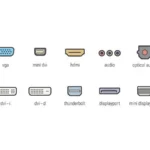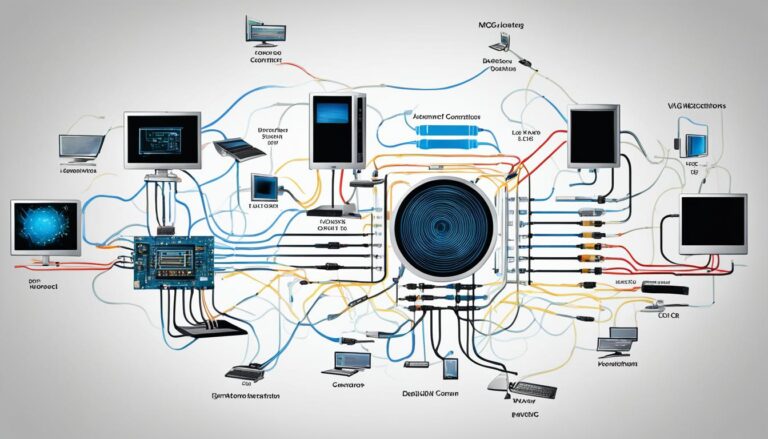Welcome to our guide on monitor cable types and their uses. Visual connectivity is key for work and fun. We’ll look at various options and how they help improve your viewing.
Different devices need different cables. We cover HDMI, DisplayPort, DVI, VGA, USB-C, and more. Even old connectors have their uses today.
In Section 2, we explore common cables like HDMI and DisplayPort. You’ll learn about compatibility and improving display quality.
It’s key to know the pros and cons of each cable. In Section 3, we discuss this. We cover bandwidth, resolution, audio, and power.
In Section 4, we help pick the right cable. We consider compatibility, bandwidth, and resolution. We also talk about future-proofing your setup.
If gaming is your thing, Section 5 focuses on you. Learn about the best cables, like HDMI 2.1. See how they improve gaming with high refresh rates and 4K.
In Section 6, we compare new and old cables. Learn why HDMI and DisplayPort are better than VGA and DVI.
Finally, in Section 7, we sum up what we’ve covered. We stress choosing the right cable for your needs. This ensures better performance and future readiness.
Get ready for an informative journey. Make smart choices for your monitor cables and boost your display’s potential.
Common Monitor Cable Types
Connecting your monitor to a computer or other devices? There are several monitor cable types to choose from. Each type has its own features and uses. Knowing what each cable does will help you pick the best one for your needs.
HDMI (High-Definition Multimedia Interface)
HDMI cables are really popular. They let you watch high-definition videos with sound. This makes them great for monitors, TVs, and other devices.
DisplayPort
DisplayPort cables are great for showing off high-quality videos and sounds. They’re a top choice for monitors and projectors.
DVI (Digital Visual Interface)
DVI cables connect monitors to older computers. They’re for sending digital video but don’t carry sound.
VGA (Video Graphics Array)
Old computers and monitors often use VGA cables. They send video in analog form for basic displays but don’t include audio.
USB-C (Universal Serial Bus Type-C)
USB-C cables are popular because they work with lots of devices. They send video and audio and support clear displays.
Thunderbolt
Thunderbolt cables are used with Macs and some PCs. They’re fast at transferring data and sending video and audio. You’ll see them on high-end monitors.
Component and Composite
Old TVs use component and composite cables. Component offers better video. Composite is for standard-definition screens.
Understanding these cables will help you choose wisely for your needs. Think about the devices you’ll connect and what quality you want. Future compatibility is also important.
| Monitor Cable Type | Features | Compatibility | Uses |
|---|---|---|---|
| HDMI | High-definition video and audio transmission | Wide range of devices | Monitors, televisions, multimedia devices |
| DisplayPort | High-resolution video and audio transmission | Many modern devices | Monitors, projectors, display devices |
| DVI | High-quality digital video transmission | Older computers, certain devices | Monitors without HDMI or DisplayPort |
| VGA | Standard-definition analog video transmission | Older computers, displays | Low-resolution displays |
| USB-C | Versatile video and audio transmission | Compatible devices with USB-C ports | Monitors, laptops, tablets |
| Thunderbolt | High-speed data transfer, video and audio transmission | Mac computers, some PCs | Professional-grade monitors, devices |
| Component/Composite | Video transmission (Component offers better quality) | Older TVs, displays | Legacy devices, standard-definition displays |
Each cable has its own pros and cons. Think about your needs and what devices you have. Whether it’s high-quality display, sound, or using old devices, there’s a cable for you.
Benefits and Limitations of Monitor Cable Types
Choosing the right cable to connect your monitor is very important. Different cables come with their own set of pros and cons. This can affect your picture and sound quality. In this section, we dive into the advantages and downsides of various monitor cable types. We look at their bandwidth, resolution capabilities, refresh rates, audio transfer, and power supply.
Benefits of Monitor Cables
Monitor cables help give you great picture quality and sound. Let’s check out their benefits:
- HDMI 2.1 and DisplayPort cables have a lot of bandwidth. This means they can send high-quality images and even 8K videos. This gives you very clear and detailed pictures.
- These modern cables support very high resolutions. This is good news for content creators, gamers, or professionals. You get a stunning visual experience with the right cable.
- For games, some cables can provide up to 240Hz refresh rates. HDMI and DisplayPort cables make gameplay smooth. They reduce blurring in fast-moving games.
- A lot of monitor cables can carry sound along with video. This means you don’t need separate audio cables. It makes setting up easier and keeps audio and video in sync.
- USB-C and Thunderbolt cables can charge your devices while sending audio and video. This is very handy for laptops. It makes your workspace tidier and more organised.
Limitations of Monitor Cables
However, monitor cables also have downsides to consider:
- Not all monitor cables work with all devices. HDMI and DisplayPort are common, but older cables like VGA and DVI might not fit modern devices. Make sure your cable fits your device to avoid problems.
- Cables can’t be too long, especially analog ones like VGA. Longer cables can lower picture quality. For long distances, digital cables like HDMI and DisplayPort work better.
- Different cables follow different standards. Older HDMI versions might not have newer features like 8K or high refresh rates. Pick a cable that matches your needs.
- Analog cables like VGA can get interference from other electronics. This can mess up your picture. HDMI and DisplayPort cables are less likely to have this problem.
It’s crucial to think about both the good and bad points when picking a monitor cable. Consider what you need to choose the best cable for you. It ensures a great viewing experience.
| Monitor Cable Type | Benefits | Limitations |
|---|---|---|
| HDMI | Superior bandwidth Enhanced resolution support High refresh rates Efficient audio transmission Power delivery capabilities |
Potential compatibility issues with older devices Version and standard limitations |
| DisplayPort | High bandwidth Excellent resolution support High refresh rates Efficient audio transmission Power delivery capabilities |
Compatibility constraints with older devices Version and standard limitations |
| DVI | Good bandwidth Decent resolution support |
Limited compatibility with newer devices No audio transmission |
| VGA | Wide compatibility with older devices | Low bandwidth Limited resolution support No audio transmission Prone to signal interference |
| USB-C | Power delivery capabilities High-speed data transmission Audio and video support |
Device compatibility Length limitations for some functions |
| Thunderbolt | High-speed data transfer Power delivery capabilities Audio and video support |
Device compatibility Length limitations for some functions |
| Component | Analog signal support for older devices | Limited resolution support No audio transmission |
| Composite | Simple analog connection for older devices | Low resolution support No audio transmission |
Choosing the Right Monitor Cable
Choosing the right monitor cable involves looking at device compatibility, required bandwidth, and desired resolution. The wrong choice can lead to poor image quality, limited functionality, or even incompatibility. This guide will help you understand the different monitor cable options and make the right choice.
Device Compatibility
Device compatibility is key when selecting a monitor cable. Different devices need different connectors. Make sure the cable fits your monitor and graphics card. Common connectors include HDMI, DisplayPort, DVI, VGA, and USB-C.
For modern devices, HDMI and DisplayPort are top picks. HDMI carries audio and video, suiting various devices. DisplayPort allows for higher bandwidth, perfect for high-resolution displays or multiple monitors.
Check the version of the connector your devices support. HDMI 2.1 and DisplayPort 1.4 offer more bandwidth. They support features like higher refresh rates and 4K resolution.
Bandwidth and Resolution
Bandwidth and resolution affect image quality on your monitor. More bandwidth means faster data transmission and better quality. If you use a high-resolution monitor or need to handle lots of data, pick a cable with enough bandwidth.
Think about your monitor’s resolution. Whether you want HD, 4K, or higher, pick a cable that can support it. Different cables support different resolutions, so choose wisely.
Future-Proofing
Choosing the latest monitor cables can help future-proof your setup.
Technology changes fast, and new, better cables come out often. By selecting the latest cables, your setup will match future devices and techs longer.
Look at the cables’ capabilities before choosing. Pick ones that will meet your needs for the future. This way, you won’t have to change cables with every device upgrade, saving both time and money.
To pick the right monitor cable, think about device compatibility, bandwidth, resolution, and future-proofing. Making an informed decision ensures great performance, quality, and compatibility with your devices.
| Monitor Cable Type | Common Uses | Bandwidth | Resolution Support | Compatibility |
|---|---|---|---|---|
| HDMI | Connecting TVs, monitors, gaming consoles, and Blu-ray players | Up to 48 Gbps | Up to 10K resolution | Wide compatibility with modern devices |
| DisplayPort | Connecting high-resolution displays, multiple monitors, and gaming setups | Up to 80 Gbps (DisplayPort 2.0) | Up to 16K resolution | Compatible with most modern devices |
| DVI | Connecting older monitors and graphics cards | Up to 9.9 Gbps (DVI-D dual link) | Up to 2560×1600 resolution | Limited compatibility with modern devices without adaptors |
| VGA | Connecting older monitors and projectors | Up to 6.75 Gbps (VGA maximum bandwidth) | Up to 2048×1536 resolution | Limited compatibility with modern devices without adaptors |
| USB-C | Connecting laptops and smartphones to monitors | Up to 40 Gbps (USB 4.0) | Up to 8K resolution | Wide compatibility with modern devices |
Best Monitor Cables for Gaming
Having the right monitor cables is crucial for gamers. They help achieve high refresh rates and stunning 4K resolution, making gameplay smooth. In this guide, we discuss the top monitor cables for gaming, like HDMI 2.1 and DisplayPort.
HDMI 2.1 is perfect for those who want the ultimate visual experience. It offers more bandwidth, which means better 4K at high refresh rates. Plus, it’s compatible with lots of devices because it works with older HDMI versions.
If performance and flexibility are what you’re after, DisplayPort is your go-to. The latest DisplayPort 1.4 cables handle high refresh rates and even 8K resolutions. Thanks to Adaptive Sync, your games will look flawless without any tearing or lag.
“By opting for HDMI 2.1 or DisplayPort, gamers can maximise their high-end graphics cards and monitors. These cables support the smooth gameplay at 4K and even higher resolutions.”
High refresh rates are key, no matter if you play professionally or just for fun. They get rid of motion blur, making every action crystal clear. HDMI 2.1 and DisplayPort cables let you enjoy every moment to the fullest.
These cables aren’t just about great visuals. They also improve the game’s sound, making it deep and immersive. This can make a big difference in competitive games or ones with engaging stories.
The best cable for you depends on your gaming setup. For gaming consoles and a simple setup, HDMI 2.1 is great. PC gamers might lean towards DisplayPort for its top-notch performance.
Think about your gaming needs today and in the future before choosing a cable. HDMI 2.1 and DisplayPort can handle the demands of top-quality gaming. They support high refresh rates and 4K resolution, ensuring you miss nothing in your game worlds or battles.
| Cable Type | Bandwidth | Resolution Support | Refresh Rate Support |
|---|---|---|---|
| HDMI 2.1 | 48 Gbps | Up to 4K (120Hz) and 8K (60Hz) | Up to 120Hz |
| DisplayPort 1.4 | 32.4 Gbps | Up to 4K (240Hz) and 8K (60Hz) | Up to 240Hz |
Modern vs. Old Monitor Cable Types
Choosing the right cable for your monitor can greatly affect the display quality. We’ll look at modern cables like HDMI and DisplayPort versus older ones such as VGA and DVI. Knowing the benefits of modern connectors and the drawbacks of older ones helps you choose wisely.
Advantages of Modern Monitor Cables
Modern monitor cables like HDMI and DisplayPort have many perks:
- Improved Visual Quality: They support higher resolutions for sharper images. You’ll also enjoy better color accuracy and contrast.
- Audio Transmission: Different from VGA and DVI, HDMI and DisplayPort carry both video and audio. This means you don’t need extra cables for sound.
- Higher Bandwidth: They can send more data at faster speeds. This is great for high refresh rate activities, like gaming or graphic design.
Limitations of Old Monitor Cables
Older monitor cables like VGA and DVI have downsides that could lower display quality:
- Lower Resolutions: VGA and DVI offer lower maximum resolutions. This means the display might not be as sharp.
- Limited Compatibility: These older cables might not work with newer devices. This limits your monitor’s connection options.
- Signal Degradation: VGA, an analog cable, can lose signal quality over distance. HDMI and DisplayPort, being digital, avoid this issue.
Knowing the pros of modern cables and cons of older ones helps you decide on the best cable. Think about your devices’ needs and the display quality you want. This ensures a top-notch viewing experience.
Conclusion
After exploring the different monitor cable types and their specific uses, choosing the right one is crucial. HDMI, DisplayPort, DVI, and VGA each have unique features and limitations. Selecting the right cable ensures an optimal viewing experience.
HDMI and DisplayPort cables are great for gamers. They support high resolutions and have features like audio transmission. These are key for achieving high refresh rates and enjoying 4K gaming.
When picking a monitor cable, think about device compatibility and future-proofing. USB-C and Thunderbolt cables are versatile. They work well with the newest devices, offering enhanced functionality.
In summary, knowing the advantages and limits of each monitor cable type is important. Consider your specific needs, device compatibility, and desired resolutions. This will help in making a good choice for a seamless and reliable connection between your computer and monitor.
FAQ
What are the different types of monitor cables and their uses?
Monitor cables come in various types like HDMI, DisplayPort, DVI, and VGA. There are also USB-C, Thunderbolt, Component, and Composite. Each serves a purpose. For example, HDMI is used for high-definition video and sound. DisplayPort also handles HD content. DVI is for digital video, VGA for analog. USB-C and Thunderbolt support many types of connections.
What are the most common types of monitor cables?
Commonly used monitor cables are HDMI, DisplayPort, DVI, VGA, USB-C, and Thunderbolt. They fit a variety of devices. These cables are popular for their high-quality sound and video signals.
What are the benefits and limitations of different monitor cable types?
Each monitor cable type has its pros and cons. HDMI and DisplayPort deliver great sound and picture. They support top resolutions and refresh rates. DVI and VGA, though, are more limited. They can only carry analog signals. USB-C and Thunderbolt are versatile but might need adapters.
How do I choose the right monitor cable?
Picking the correct monitor cable depends on several factors. Check what your devices can use and need in terms of speed and picture quality. It’s smart to choose the newest types, like HDMI 2.1 and DisplayPort. They offer support for better resolutions and are future-ready.
What are the best monitor cables for gaming?
For gaming, HDMI 2.1 and DisplayPort top the list. They can handle high refresh rates and resolutions. This means smoother play and clearer images for a great gaming experience.
What are the differences between modern and old monitor cable types?
Modern cables like HDMI and DisplayPort are way ahead. They support the latest HD content, have more bandwidth, and send sound. Older types like VGA and DVI aren’t as capable. They struggle with high resolutions and quality. Switching to newer cables improves video and sound.