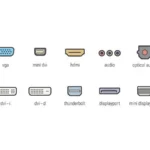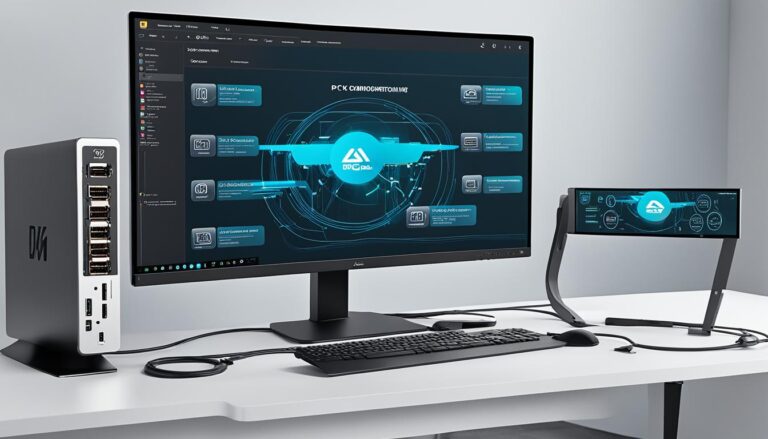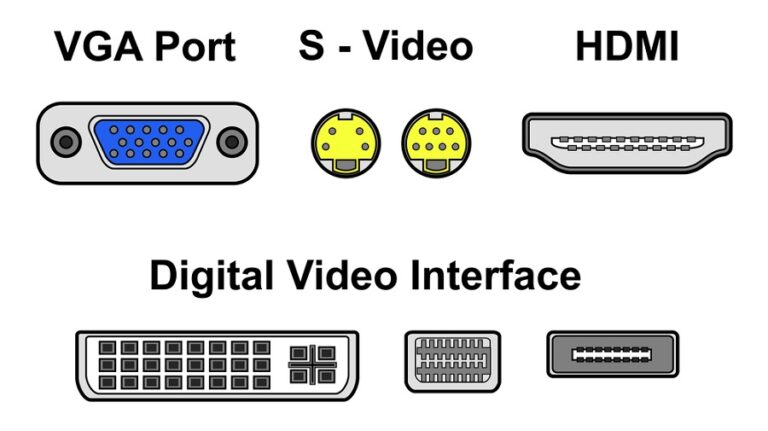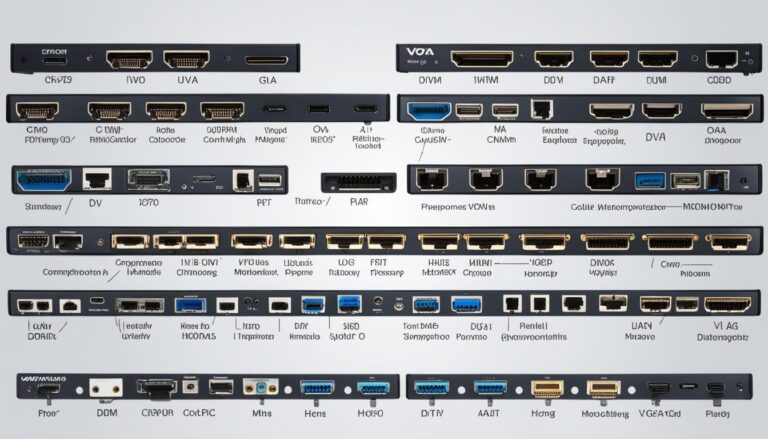Linking a desktop PC to a TV or monitor through an HDMI port is popular for streaming. An HDMI port on your desktop ensures easy connectivity and better multimedia fun. This article will help you choose the right desktop PC with an HDMI port.
It’s vital to look for an HDMI port when choosing a desktop PC. This lets you link your PC to an HDMI-ready screen without extra adapters. With an HDMI port, enjoy top-notch video and sound. It’s perfect for gaming, movies, and creating videos.
Spotting the HDMI port on your PC can be tricky. It might be tucked away with other slots on the motherboard. Yet, you can find it by checking the back of your motherboard or device manager. If your PC lacks an HDMI port but your monitor has one, use a DVI connector and HDMI cable for a similar experience.
It’s important to confirm your PC or graphics card’s specs to find an HDMI port. Check the manufacturer’s website or the user manual. This ensures your desktop PC meets your HDMI needs for multimedia.
We’ll next explore HDMI vs DisplayPort ports. This aids in choosing what’s best for you.
Understanding HDMI and DisplayPort Ports: What’s the Difference?
HDMI and DisplayPort are used to connect monitors and TVs to computers. HDMI is mainly for high-definition video and audio with a single cable. It’s handy. There are several HDMI versions. HDMI 1.4 allows up to 4K resolution. HDMI 2.0 supports 4K at 60Hz and HDR. The latest, HDMI 2.1, boosts resolutions, HDR, and has features like variable refresh rate.
DisplayPort is more common on PCs than TVs. It supports high-definition audio and video too. DisplayPort 1.2, 1.3, and 1.4 offer various resolutions and refresh rates. Each new version improves capabilities.
Choosing between HDMI and DisplayPort depends on your needs and your hardware’s compatibility. HDMI is great for TVs and multimedia. DisplayPort suits PCs better. Both ensure good video and audio connection.
Benefits of HDMI:
- Easy single-cable setup for video and audio
- Supports 4K resolution
- Can carry audio and video together
- Available in multiple versions
Benefits of DisplayPort:
- Common in PCs
- Supports high-definition resolutions and rates
- Can connect several monitors together
- Latest versions provide better features
The best option between HDMI and DisplayPort varies by your setup. Always check your monitor and graphics card details for the best fit.
HDMI vs. DisplayPort Comparison
| Feature | HDMI | DisplayPort |
|---|---|---|
| Primary Use | TVs, multimedia setups | PCs, monitors |
| Resolutions Supported | Up to 4K or 1080p | Varies by version |
| Refresh Rates Supported | Varies by version | Varies by version |
| Audio Support | Yes | Yes |
| Additional Features | HDR, variable refresh rate (HDMI 2.1) | Daisy-chaining (DisplayPort 1.2+) |
Upgrading Your Desktop PC with an HDMI Port
Does your desktop PC lack an HDMI port? You can fix this easily. Adding a new graphics card with an HDMI port solves this. There’s no need for a new PC.
Choose a graphics card that fits your PC and meets your needs. Look for one with good performance that also fits your budget. Many affordable options come with an HDMI port.
Installing a new graphics card is not complicated. Start by opening your PC’s casing and finding an empty PCI slot. Next, insert the graphics card into the slot carefully. Make sure it’s secure. After that, simply close the casing and install the graphic card’s software and drivers.
After installing the graphics card, you’re all set. Connect your PC to a monitor or TV with an HDMI cable. Enjoy watching high-definition videos smoothly on your upgraded desktop PC.
Using Adapters for HDMI Connectivity on Older Desktops and Laptops
If your older desktop or laptop lacks an HDMI port, don’t fret. You can still enjoy HDMI connectivity by using adapters. These adapters allow you to link your older technology to HDMI displays. This lets you experience high-quality multimedia delights.
VGA to HDMI Converter
A VGA to HDMI converter is perfect for desktops. It’s an external adapter that changes the VGA signal to HDMI format. Thus, it allows your computer to connect to an HDMI display. The converter needs a VGA and an audio cable for full signal transformation.
With a VGA to HDMI converter, older desktops can connect to HDMI. This opens up exciting possibilities for entertainment, streaming videos and more.
DVI to HDMI Adapter Cable
Laptops with DVI but no HDMI output can use a DVI to HDMI adapter cable. This cable links your laptop’s DVI output to an HDMI display. It enables easy connection to enjoy top-notch visuals and sound.
VGA to HDMI converters and DVI to HDMI cables are budget-friendly. They allow HDMI connectivity without buying a new computer. These adapters are handy for linking older desktops or laptops to HDMI displays. They do so without sacrificing visual or audio quality. Thanks to these adapters, you can fully use your older devices for a great multimedia setup.
| Adapter Type | Compatibility | Benefits |
|---|---|---|
| VGA to HDMI Converter | Older desktops with VGA output | Changes analog VGA to digital HDMI signal |
| DVI to HDMI Adapter Cable | Laptops with DVI output | Links DVI output to HDMI input |
The table highlights how both VGA to HDMI converters and DVI to HDMI cables ensure reliable connectivity for old desktops and laptops. Your choice depends on your device’s specific outputs.
Adapters are an affordable, sensible choice for enjoying HDMI quality on vintage desktops and laptops. They provide a smooth connection for work or fun, enhancing your multimedia experience.
Conclusion
Selecting a desktop PC with an HDMI port is key for a great multimedia experience. This is true when linking your PC to a TV or monitor. Luckily, various options exist to meet your needs. These options include upgrading your current desktop PC or using adapters for HDMI on older models.
When choosing, it’s crucial to check your PC or graphics card’s specifications for compatibility. Understanding the differences between HDMI and DisplayPort is also beneficial. This knowledge can help you make the best choice for your setup. Whether it’s upgrading your PC or using adapters, there are ways to get high-quality video and audio.
Choosing a desktop PC with an HDMI port will improve your multimedia experience. It makes connecting to external displays smooth, enhancing picture and sound quality. This is perfect for streaming videos, gaming, or creating multimedia content. A desktop PC with an HDMI port offers the versatility and ease you need.
FAQ
How can I check if my desktop PC has an HDMI port?
Look at the back of the motherboard to see if there’s an HDMI port. You can also check this in the device manager on your PC.
What if my PC does not have an HDMI port but my monitor does?
Use a DVI connector with an HDMI cable to connect your PC to the monitor. This setup will give you similar results.
What are the differences between HDMI and DisplayPort ports?
HDMI ports send high-definition video and audio signals over one cable. DisplayPort ports are more common on PCs and follow different standards.
How can I upgrade my desktop PC with an HDMI port?
To add an HDMI port, get a new graphics card that has one. You’ll need to open your PC, put the card in a PCI slot, and then install the right software and drivers.
Can I achieve HDMI connectivity on older desktops and laptops?
Yes, desktops can use a VGA to HDMI converter. Laptops may use a DVI to HDMI adapter cable for HDMI connectivity.