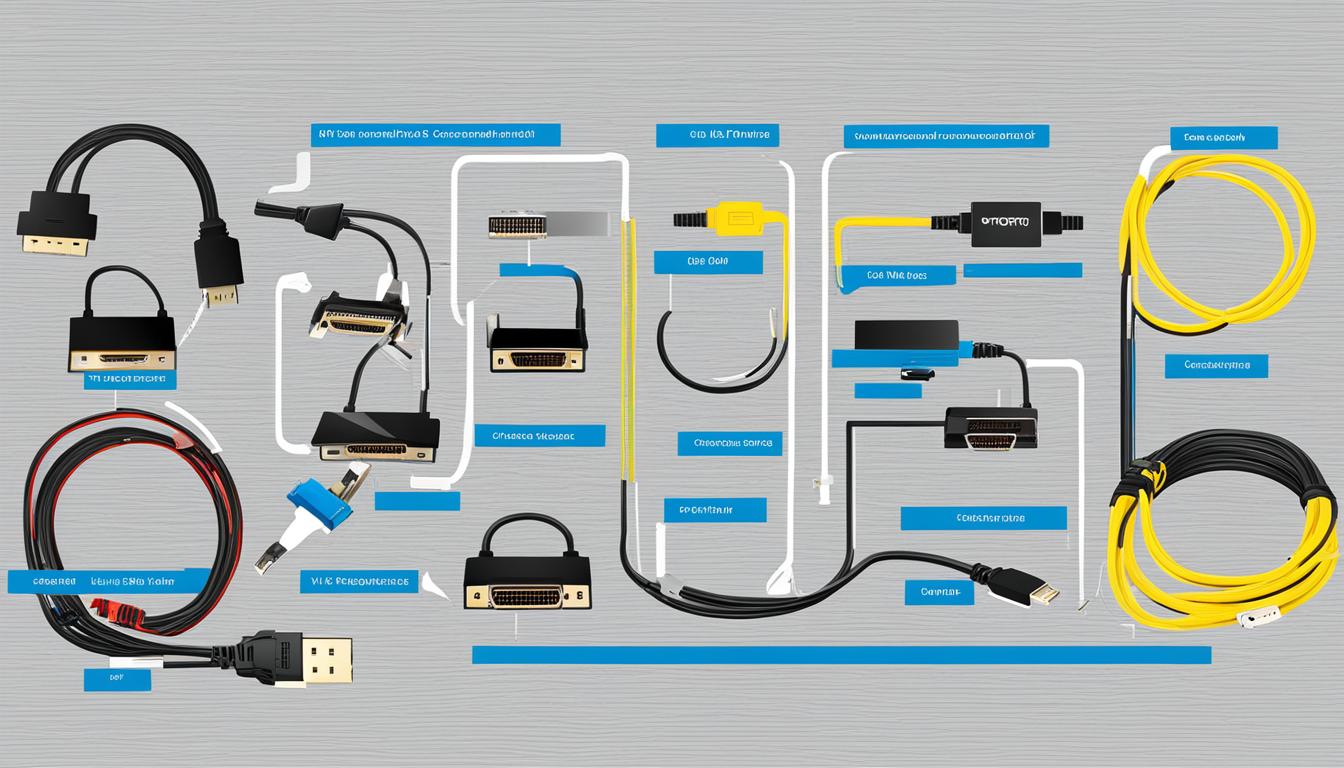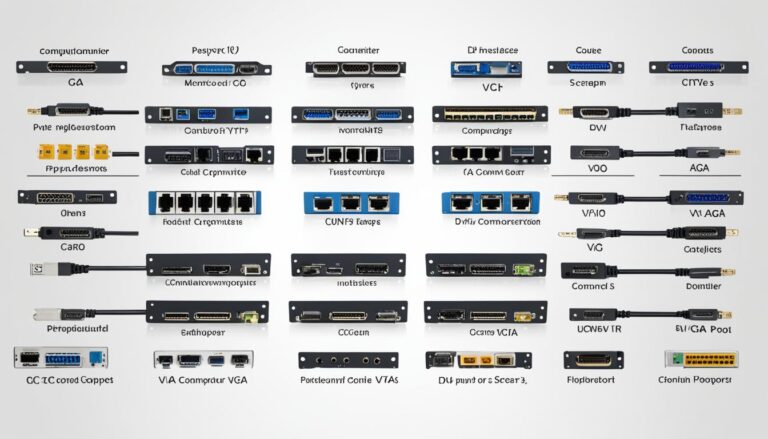Over the years, the way we connect displays to PCs has changed a lot. The old cables could only send low-quality video. Nowadays, cables not only send video and audio but can also power devices and link multiple monitors. Knowing about monitor cable types is vital for making sure they work with your screen.
Finding the right cable is all about compatibility. There are many types of monitor cables, each designed for different needs. Choosing the correct one means your display and PC will connect without problems.
This article looks at the various monitor cable connections. We will see what works with what, to help you pick the best cable.
Understanding monitor cables matters whether you love gaming, need to boost your work setup, or want a better display. Let’s get into the details of monitor cable connections.
Common Monitor Cable Types
There are various monitor cables you might find while setting up your devices. Knowing about them helps pick the right one for your needs. The most common ones are HDMI, DisplayPort, DVI, VGA, USB-C, Thunderbolt, component, and composite. We’ll look at each of these.
HDMI
HDMI stands for High-Definition Multimedia Interface. It’s a top choice for connecting modern devices like TVs and gaming consoles. These cables carry high-quality audio and video signals. That means you only need one cable for both sounds and pictures.
DisplayPort
DisplayPort cables are often seen with desktop monitors and high-end laptops. They’re similar to HDMI but are great for gaming and video editing. These cables support high refresh rates and resolutions, perfect for intense applications.
DVI
DVI, or Digital Visual Interface, is mostly found on older monitors. It sends high-quality video but no audio. You’ll see different types, like DVI-D for digital signals, and DVI-I for both analog and digital. DVI is less common now due to HDMI and DisplayPort.
VGA
VGA stands for Video Graphics Array and is an older, analog cable standard. It’s usually seen on older monitors. VGA cables don’t support audio and are being replaced by digital cables. However, they’re still used for some older devices needing compatibility.
USB-C
USB-C is a compact and versatile connector. It’s great for laptops and smartphones as it handles video, audio, data, and power. With the right adapter, USB-C can connect to external displays.
Thunderbolt
Thunderbolt, developed by Intel and Apple, provides audio, video, and data transmission. It’s found mostly on Macs and some Windows laptops. Thunderbolt supports fast data transfer and connecting multiple devices at once, perfect for professionals.
Component and Composite
Component and composite cables are rarer in today’s setups. Components have three cables for video (red, green, blue) and two for audio. They connected older DVD players and consoles to TVs. Composite cables bundled video and audio signals into one. They were used with VCRs and older TVs.
Knowing about these cables helps you make the right choice for your display. Whether you need HD video and audio, old device compatibility, or diverse connections, there’s a cable for every need.
Choosing the Right Monitor Cable
Choosing the right monitor cable is essential. You must consider compatibility, optimal performance, and a smooth display experience. Think about the ports available on your display and device. Also, consider the cable’s bandwidth, maximum resolution, refresh rate, and extra features like ARC.
Each type of monitor cable has unique strengths. So, it is key to pick the one that fits your needs best. This careful choice helps you avoid problems with display quality or functionality.
“The right monitor cable can significantly impact the overall viewing experience. It is essential to consider all relevant factors and choose wisely.”
Physical Port Options: Check your display and device for compatible ports. Common types include HDMI, DisplayPort, DVI, VGA, USB-C, and Thunderbolt. Each has unique connectors.
Bandwidth: Cables vary in bandwidth. Choose a cable that can handle the video and audio quality needed by your devices.
Maximum Resolution and Refresh Rate: Look at the highest resolution and refresh rate your display and cable can handle. Displays with higher resolutions and faster rates might need cables with more bandwidth.
Additional Features: Some cables have extra features like ARC. This feature allows sound to go from the display back to the device. Decide if you need these features.
By assessing these points and picking the right monitor cable, you can enjoy a smooth connection. This choice guarantees the best performance and compatibility between your display and device.
Monitor Cable Compatibility and Features
| Cable Type | Compatibility | Bandwidth | Maximum Resolution and Refresh Rate | Additional Features |
|---|---|---|---|---|
| HDMI | Compatible with most modern displays and source devices. | Varies based on HDMI version. HDMI 2.1 offers higher bandwidth. | Varies based on HDMI version. Supports high resolutions and refresh rates. | Arc Audio Return Channel, CEC Consumer Electronics Control for device control. |
| DisplayPort | Commonly found on desktop monitors and high-end displays. | Higher bandwidth compared to HDMI. | Supports high resolutions and refresh rates. | Multi-Stream Transport (MST), daisy-chaining multiple displays. |
| DVI | Compatible with older displays and source devices. | Lower bandwidth compared to HDMI and DisplayPort. | Supports lower resolutions and refresh rates compared to HDMI and DisplayPort. | Video only, no audio support. |
| VGA | Legacy analog connection mainly found on older displays. | Low bandwidth. | Supports lower resolutions and refresh rates. | Analog, no digital audio or advanced features. |
| USB-C | Offers versatility and compatibility with various devices. | Varies based on cable and device support. | Can support high resolutions and refresh rates. | Simultaneous audio, video, data, and power transmission. |
| Thunderbolt | Proprietary connection with compatibility with Thunderbolt-enabled devices. | High bandwidth for data, video, and audio transmission. | Supports high resolutions and refresh rates. | Simultaneous audio, video, data, and power transmission. |
| Others (Component, Composite) | Less commonly used. | Varies based on cable type. | Varies based on cable type. | Component allows for analog high-definition video, composite is standard definition. |
It’s crucial to pick the right monitor cable for top performance and compatibility. Look at port options, bandwidth, maximum resolution, and extra features. Making an informed choice leads to a smooth, high-quality display experience.
Best Monitor Cable Types for Gaming and Productivity
For gamers, the right monitor cable can make games look smooth and vivid. If you’re focusing on work, a good cable brings clear images for better efficiency. Let’s look at top monitor cable choices for gaming and work.
Gaming:
Gamers should look at HDMI 2.1 and DisplayPort cables. HDMI 2.1 supports high frame rates and sharp resolutions for immersive play. It works with new consoles like PlayStation 5 and Xbox Series X. Features like Variable Refresh Rate and Auto Low Latency Mode make gameplay smoother.
DisplayPort is another great choice for gamers. It supports high refresh rates and resolutions on both desktops and laptops. These cables are durable and work with many graphics cards and monitors.
Older VGA and DVI cables can work for some games. But they don’t support high resolutions well. For the best game quality, HDMI 2.1 or DisplayPort is better.
Productivity:
For work, HDMI or DisplayPort cables are recommended. These cables have great visual quality and support high resolutions and multiple displays. They’re good for connecting monitors to various devices, helping you work on many tasks at once.
These cables offer clear image quality for detailed projects. They also support connecting several monitors. Whether you design graphics, edit videos, or run a business, HDMI or DisplayPort cables will serve you well.
Thinking about the future is key for both gaming and work setups. HDMI 2.1 and DisplayPort cables are up-to-date and backward compatible. Buying these cables means you’re ready for new tech and future devices.
Choosing the right monitor cable enhances gaming and work on your display. Think about what you need, check your monitor, and consider new cable tech before deciding.
| Cable Type | Recommended Use | Key Benefits |
|---|---|---|
| HDMI 2.1 | Gaming on new generation consoles | High bandwidth, ultra-high resolutions, advanced gaming features |
| DisplayPort | Gaming on desktop and laptop systems | High resolutions, high refresh rates, wide compatibility |
| VGA | Gaming on older systems | Limited resolution support, suitable for lower-resolution displays |
| DVI | Gaming on older systems | Limited resolution support, video-only cable |
Modern vs. Old Monitor Cable Types
There’s a big difference between modern and old monitor cables. The new ones, like HDMI and DisplayPort, are much better than the old VGA, DVI, and component cables.
HDMI and DisplayPort are the best for today’s screens. They send both sound and picture through one cable. This makes things less messy. They are great for gaming, making videos, and designing graphics because they support high quality images and fast moving images.
HDMI and DisplayPort also have cool features for a better watching experience. HDR (High Dynamic Range) makes colours vivid and real. Dolby Atmos makes the sound feel like it’s all around you.
USB-C and Thunderbolt cables are very flexible. They don’t just carry sound and video, but also data and sometimes power. You’ll find them in new laptops, tablets, and phones.
The old cables like VGA and DVI only send video. They work with old screens but can’t support high quality images. They also need extra cables for sound.
Even though not used much, component and composite cables are still around. They connect old devices like DVD players and games consoles without digital video outputs.
Modern monitor cables like HDMI and DisplayPort offer much more than old analog cables. They’re better in quality, support, and sound.
Comparison of Modern and Old Monitor Cable Types
| Monitor Cable Type | Key Advantages | Limitations |
|---|---|---|
| HDMI | Audio and video transmission in one cable, high resolution support, HDR and Dolby Atmos support | N/A |
| DisplayPort | Audio and video transmission in one cable, high resolution support, suitable for gaming and professional tasks | N/A |
| VGA | Compatible with older displays, provided video connection | Lower resolution support, separate audio connection required |
| DVI | Video connection for older displays | Lower resolution support, separate audio connection required |
| USB-C | Audio, video, and data transmission, power delivery capability | N/A |
| Thunderbolt | Audio, video, and data transmission, power delivery capability | N/A |
| Component | Component video connection for older devices | N/A |
| Composite | Composite video connection for older devices | N/A |
To sum up, newer cables like HDMI and DisplayPort provide better picture and sound. They’re the top pick for high-end screens. USB-C and Thunderbolt are good for many gadgets. Understanding the differences helps you pick the right cable. This ensures the best connection and performance.
Conclusion
Picking the right monitor cable is vital for good compatibility and performance. Think about the ports on your display and source device. Also, consider the cable’s support for resolution and refresh rate.
Choosing the latest cables can make your setup last longer. Knowing about different cable types helps you choose wisely. This ensures a great display experience.
If you’re a gamer or want the best visuals, picking the right cable matters. It ensures everything works well together. This way, your setup is ready for the future.
FAQ
What are the different types of monitor cable connections?
Monitor cable connections vary. They include HDMI, DisplayPort, DVI, VGA, USB-C, Thunderbolt, component, and composite cables.
What is HDMI and what is it commonly used for?
HDMI is popular for audio and video. It is widely used across devices.
What is DisplayPort commonly found on?
DisplayPort is mostly used on desktop monitors.
What is DVI used for?
DVI is for video only. It’s seen on older monitors.
What is VGA mostly found on?
VGA is an older standard. You’ll find it on older monitors.
What is the most versatile monitor cable type?
USB-C stands out as very versatile. It handles audio, video, and data all at once.
What is Thunderbolt?
Thunderbolt supports audio, video, and data. It is a unique monitor cable type.
What are component and composite cables used for?
Component and composite are for older devices. They are not as commonly used today.
What factors should be considered when choosing a monitor cable?
When choosing a cable, think about your display and source device ports. Look at bandwidth, maximum resolution, refresh rate, and other features like ARC.
Which monitor cable type is best for gaming?
The best cable for gaming varies. HDMI 2.1 is great for new consoles. DisplayPort is good for desktops and laptops.
Which monitor cable types are suitable for older systems?
VGA and DVI are for older systems. They don’t support high resolutions well.
Which monitor cable types provide better visual quality and compatibility with higher resolutions?
Modern cables like HDMI or DisplayPort mean better quality and high resolution. They’re great for work and play.
How do modern monitor cable types differ from older analog types?
Modern cables, such as HDMI and DisplayPort, offer more than old types like VGA. They handle audio and video in one go, support high resolutions and frame rates, and include features like HDR.
Why is it important to choose the right monitor cable?
The right cable ensures your display works well. Consider ports, bandwidth, resolution, refresh rate, and features.