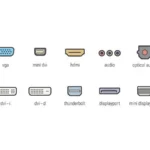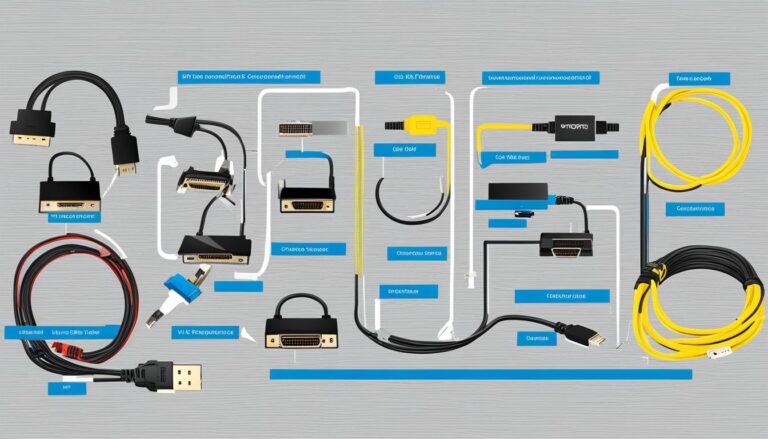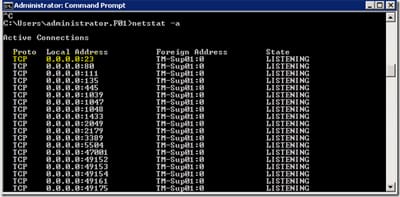Welcome to our guide on computer display ports. Here, we’ll look at the different types available. Whether you’re connecting monitors, TVs, or other devices, knowing your display ports is key. It helps with better compatibility and ensures smooth connectivity.
We’ll talk about HDMI, DVI, DisplayPort, VGA, USB-C, and Thunderbolt, among others. We will explore their features, uses, and what makes each special. By the end of this guide, choosing the right display port for your needs will be easier.
Are you ready to learn about computer display ports? Let’s start this exciting journey!
HDMI: Audio and Video Signal
HDMI stands for High Definition Multimedia Interface. It’s a versatile display port that carries both audio and video. It’s widely used to connect TVs, computers, and multimedia devices. HDMI supports top audio formats. It can also handle 4K resolutions. This gives you a seamless and immersive viewing experience.
HDMI is great for home entertainment. Its small connectors make connecting devices easy and tidy. By carrying audio and video in one cable, it cuts down on clutter. This simplifies setting up your entertainment system.
HDMI supports different audio formats. This includes uncompressed and compressed sounds like Dolby TrueHD and DTS-HD Master Audio. So, you enjoy great sound with stunning visuals.
HDMI transmits digital signals without losing quality. This means audio and video remain crystal-clear. You get a truly high-definition experience.
“HDMI offers convenient connectivity and exceptional audio and visual performance. It’s the top choice for multimedia devices.”
HDMI suits many devices, from gaming consoles to DVD players and computers. Its compatibility and performance make it a must-have for audio and video transmission.
Benefits of HDMI:
- High-quality audio and video signal transmission
- Supports up to 4K resolutions
- Compact and user-friendly connectors
- Compatible with a variety of audio formats
- Optimal signal quality through digital transmission
- Wide device compatibility
HDMI is key in audio and video signal transmission. It effortlessly combines audio and video. With its performance and compatibility, it’s vital for any multimedia setup.
| Features | HDMI |
|---|---|
| Audio Transmission | Yes |
| Video Transmission | Yes |
| Size of Connectors | Small and compact |
| Supported Resolutions | Up to 4K |
| Audio Formats | Supports a wide range of audio formats |
| Signal Quality | Digital transmission without loss of quality |
| Device Compatibility | Compatible with a variety of devices |
DVI: Video Only, Perfect for Older Systems
DVI, or Digital Visual Interface, is a video-only display port used in older systems. It gives better picture quality than VGA. DVI sends both analog and digital signals, supporting high resolutions and frequencies. Today, it’s still found on desktops and LCD monitors, but newer standards are replacing it.
If your computer or monitor doesn’t have newer ports like HDMI, DVI is a good choice. It’s great for connecting to external displays and projectors. With DVI, you get clear visuals without compatibility worries.
DVI has three variants: DVI-D, DVI-A, and DVI-I. DVI-D is digital only, while DVI-A is analog only. DVI-I combines both, making it versatile.
“DVI is still commonly found on desktops and LCD monitors today, although it is gradually being replaced by newer standards.”
DVI stands out for supporting high resolutions and refresh rates. It’s perfect for gaming and multimedia, offering a smooth visual experience. DVI can go up to 4K resolution, handling demanding scenarios well.
Though HDMI and DisplayPort provide more features, DVI is still useful for older systems. It lets you keep using your current computer or monitor without losing video quality.
DVI vs. VGA: A Comparison
| DVI | VGA |
|---|---|
| Digital and analog signals | Analog signals only |
| Sharper and better picture quality | Lower picture quality |
| Supports high resolutions and frequencies | Limited resolution and frequency support |
| Video only | Audio and video |
| Commonly found on desktops and LCD monitors | Less prevalent in modern devices |
The comparison shows DVI’s advantages over VGA in image quality and performance. Before choosing DVI, check if your device has a DVI port.
- Look for a DVI port on your device.
- Find out which DVI port you have (DVI-D, DVI-A, or DVI-I).
- Pick the right DVI cable for your needs.
- Connect the DVI cable between your device and the display.
- Adjust your computer’s display settings for the best resolution and refresh rate.
By following these steps, you can use DVI for video on your older systems. This ensures a top-quality visual experience.
DisplayPort: Best for Audio and Video Signal
DisplayPort stands out for sending audio and video signals. It sends high-quality visuals up to 4K and clear stereo sound. This makes watching and listening a top-notch experience.
The technology also boasts long cables for easy setup. It’s a go-to for PCs and laptops, making it easy to use for many.
HDMI is often used for these signals too. Yet, DisplayPort offers better features, like handling 4K videos and stereo sound. It’s a great choice for top audio and video quality.
Comparison of DisplayPort and HDMI
| Feature | DisplayPort | HDMI |
|---|---|---|
| Resolution Support | Up to 4K | Up to 4K |
| Audio Support | Stereo | Multi-channel |
| Cabling Length | Impressive | Standard |
| Connectivity | Common | Common |
DisplayPort shines in sending audio and video. With support for 4K and stereo sound, it suits many setups. Available widely on PCs and laptops, it offers advanced options over HDMI for superb quality.
VGA: Old, Legacy Video Connector
VGA, or Video Graphics Array, came out in 1987. It connected CRT displays to computers. It was a big step forward and set the standard for video output on PCs for years.
VGA connectors stand out with their 15-pin D-Sub design. They were popular because they were simple and worked with many computer systems. Yet, as technology improved and LCD screens came along, VGA’s popularity waned.
Unlike HDMI and DisplayPort, VGA supports only up to 1080p and carries analog video signals. This means the image quality isn’t as good on new, high-res screens.
Yet, VGA is still found in some older computers, projectors, and special gear. It’s useful for linking to old hardware or solving connectivity problems. But, it’s now seen as outdated for most uses.
As tech moves forward, VGA is slowly being replaced. HDMI, DisplayPort, and USB-C are taking over. They offer higher resolutions, digital signals, and audio support.
VGA played a key role in the growth of computer displays. But as better alternatives appear, its importance is dimming.
Still, VGA could be useful in some cases. But it’s wise to switch to modern ports for the best display tech and quality.
Advantages and Disadvantages of VGA:
VGA has its ups and downs as a legacy connector compared to modern ports. Here are its main pros and cons:
| Advantages | Disadvantages |
|---|---|
| VGA connectors work with many devices. | VGA only supports analog signals, giving lower image quality than digital. |
| VGA is cheap and easy to find. | VGA cables are big and not flexible compared to newer cables. |
| Some old devices and special gear still use VGA. | VGA supports lower resolutions, giving less sharp and detailed images. |
| VGA is handy when other connectors aren’t an option. | VGA is slowly being replaced by better display ports. |
Overall, VGA does have some uses, but it’s often better to switch to digital ports for better image quality and compatibility.
USB-C: Versatile All-in-One Connector
The USB-C is also known as USB Type-C. It’s a versatile connector with many benefits. It can replace many connectors like USB-B, USB-A, and HDMI. It also replaces DisplayPort and even 3.5mm audio cables. It works with many devices and sends both video and audio. This makes it handy for users.
Now, you’ll find USB-C ports in many new gadgets like laptops, smartphones, and tablets. This is because USB-C offers a better way to connect. It combines everything into one port. So, users don’t need many cables or adaptors for their devices.
USB-C can connect to computers and gadgets like cameras or hard drives. This means you can use one USB-C cable for many different things.
Benefits of USB-C
USB-C has many plus points over old connectors:
- Convenience: Its design means you only need one cable for everything.
- Reversible Design: You can plug it in any way round, avoiding frustration.
- High Transfer Speeds: It moves files quickly, saving you time.
- Power Delivery: It charges devices fast, great for phones and laptops.
- Audio and Video Transmission: Perfect for linking devices to screens or TVs.
- Future-Proof: It’s made to work with new tech, saving you money later.
| Connector Type | Versatility | Audio/Video Signal Transmission | Power Delivery |
|---|---|---|---|
| USB-C | ✓ | ✓ | ✓ |
| USB-B | |||
| USB-A | |||
| HDMI | ✓ | ||
| DisplayPort | ✓ | ||
| 3.5mm Audio Cable |
“USB-C has changed how we connect and use our devices. It’s versatile, supports audio and video, fast data transfer, and quick charging. It’s a must-have for today’s devices.” – Tech Expert
Thunderbolt: High-Speed Interface for Peripherals
Thunderbolt is a groundbreaking interface from Intel and Apple. It offers quick data transfer speeds. This is perfect for professionals who need efficient workflow.
It lets users connect devices, like hard drives and monitors, easily. Thunderbolt ensures smooth transfers and low latency. Professionals can work with big files and stream high-quality videos without delays.
Thunderbolt 1 and 2 use the Mini DisplayPort connector. This adds flexibility for a range of devices. Users can connect Thunderbolt devices or use Mini DisplayPort for monitors.
Thunderbolt 3 introduced a big change by using USB-C. This mix offers fast speeds and the ease of USB-C. It’s ideal for connecting devices, charging, and data transfer.
Thunderbolt stands out for its versatility. It works with many peripherals like displays and external hard drives. It’s great for creatives in video editing, graphic design, and music production.
It also allows for daisy-chaining multiple devices on a single port. This simplifies cable management and workspace clutter. It means no extra hubs or adapters are needed.
Thunderbolt combines speed, versatility, and reliability. It’s essential for handling large files and supporting various peripherals. It boosts productivity and efficiency across industries.
For graphic designers, video editors, or music producers, Thunderbolt is invaluable. It supports a range of peripherals, enhancing your workflow.
Unlock your devices’ full potential with Thunderbolt. Experience its power.
| Advantages of Thunderbolt | Disadvantages of Thunderbolt |
|---|---|
| Fast data transfer speeds | Higher cost compared to other interfaces |
| Versatile and compatible with a wide range of peripherals | Not as widely supported as USB |
| Ability to daisy-chain multiple devices | Not all computers have Thunderbolt ports |
| Supports high-resolution displays and video streaming | Requires specific Thunderbolt cables for full compatibility |
Conclusion
Understanding the various computer display ports is key for the best connection and compatibility. HDMI, DVI, DisplayPort, VGA, USB-C, and Thunderbolt each have their special features. Choose the right port for your needs and the devices you’re connecting.
Refer to a visual guide to help make smart choices. This way, you decide well when picking display ports for your gear.
Computer display ports are essential for smooth connections between your computer and other devices, like monitors and TVs. If you need to send quality audio and video, connect old systems, or want a do-it-all solution, there’s a display port for you.
Whether you’re a pro needing fast interfaces for add-ons or a casual user seeking dependable connections, the computer display ports world offers many options. Each port brings its own advantages for top performance and connectivity.
Remember the different computer display ports next time you set up your computer or buy a new gadget. Knowing your choices lets you pick wisely. This know-how ensures a smooth and easy computing experience.
FAQ
What are computer display ports?
Computer display ports connect monitors, TVs, and devices to computers. They send audio and video signals. This ensures things work well together.
What is HDMI?
HDMI means High Definition Multimedia Interface. It sends audio and video together. HDMI connects TVs to computers and supports high-quality sounds. It works with up to 4K quality.
What is DVI?
DVI is Digital Visual Interface. It’s mostly found in older tech and is for video only. DVI offers clear picture quality and can send analog and digital signals. It supports high resolutions and frequent use.
What is DisplayPort?
DisplayPort is great for audio and video. It handles up to 4K quality and stereo audio. You’ll find DisplayPort in PCs and laptops, giving top-notch signal transmission.
What is VGA?
VGA stands for Video Graphics Array. It was common for old CRT displays. Now, with LCD screens and higher quality, VGA is less used. It’s outdated and a last resort.
What is USB-C?
USB-C, also known as USB Type-C, is a versatile connector. It fits many roles, like HDMI and USB. It’s in modern devices, like smartphones and laptops. USB-C sends video and audio.
What is Thunderbolt?
Thunderbolt is a quick interface by Intel and Apple. It connects external gear and monitors to computers. Thunderbolt is speedy and used by professionals. It’s very reliable for connecting various peripherals.
How do I choose the right computer display port?
Pick the right port by looking at your needs and what you’re connecting. Think about the audio/video signals, desired quality, and device compatibility. Checking each port’s features helps you decide wisely.
Do I need different cables for each display port?
Yes, different ports need different cables. HDMI, DVI, DisplayPort, VGA, USB-C, and Thunderbolt each have unique connectors. Use the right cable for your port.