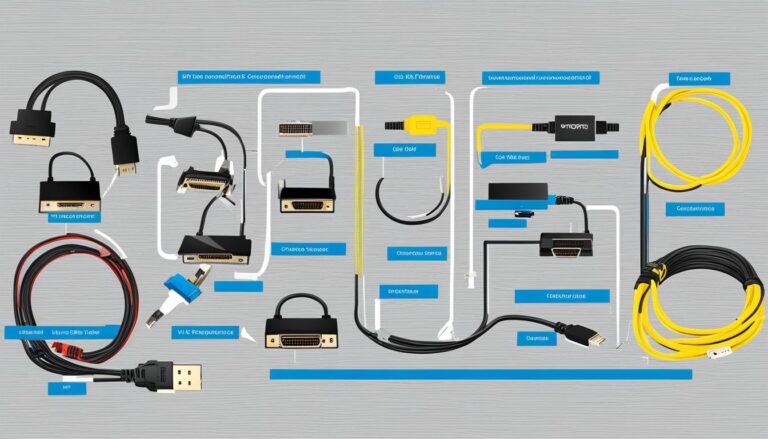Modern monitors have many ports for different uses. They let you link various devices to improve your monitor’s use. This article explains the different display interfaces and what each port does. You’ll get a good grasp of each port’s role on your monitor.
Types of Video Input Connectors
There are many ways to link devices to your monitor. Each type of video input connector has special features. We’re going to look at what connectors you can use:
HDMI
HDMI stands for High-Definition Multimedia Interface. It’s often used to connect TVs and PCs. This connector carries audio and video, so it’s great for watching films or playing games. HDMI makes sure you get very clear pictures and great sound.
DVI
DVI means Digital Visual Interface. It’s used a lot for video and works with older systems or high-refresh displays. It comes in two types: single-link for 1920×1080 pixels, and dual-link for up to 2560×1600 pixels. DVI keeps your picture sharp on displays that need this connection.
DisplayPort
DisplayPort is ideal for computers and AV parts. It sends high-quality audio and video, perfect for gaming or professional work. With DisplayPort, your games and videos look and sound fantastic.
VGA
VGA is an older connector, mainly for when you have no other choice. It’s analog and not as good as HDMI or DisplayPort. VGA cables are found on old projectors and monitors. It works for basic video needs but doesn’t match new connector standards.
USB-C
USB-C is newer and very versatile. It’s becoming more common and can replace many other connectors. This connector is fast for data, audio, and video, ideal for larger screens. USB-C is handy for those needing one connector for many uses.
Thunderbolt
Thunderbolt is big in the Apple world. Made by Intel, it’s fast for data, video, and charging. Thunderbolt 3 uses USB-C, making it even more versatile. It lets you connect many devices quickly and smoothly.
AV (RCA)
AV, or RCA connectors, are for analog audio and video. They’re seen on old equipment like VCRs and DVD players. RCA is less used now but still good for old devices or certain setups.
NDI and SDI
NDI and SDI are for professional video work. NDI sends audio and video over networks, good for media sharing. SDI works well over long distances and is very reliable. They’re key for broadcasters and video pros for top-notch connections.
Knowing about video input connectors helps connect to your monitor well. HDMI, DVI, DisplayPort, VGA, USB-C, Thunderbolt, AV (RCA), NDI, and SDI each has benefits. Picking the right one means the best performance and connection for your setup.
Monitor Port Types: Common but Old
VGA and DVI are two common kinds of monitor ports. They might be old, but some computers still use them. Let’s dive into what these ports do and their features.
VGA Port
IBM made the VGA port in 1987. It was a big thing back then for connecting monitors to computers. This port sends out analog signals. You’ll find it on older devices like projectors and TVs.
Even though it’s old, the VGA port is still useful. It’s good for connecting to old devices that only have VGA. Also, it’s handy for using older monitors that don’t have the new connectors.
DVI Port
DVI, or Digital Visual Interface, came after VGA. It gives better picture quality because it uses digital signals. DVI is great because it works with both analog and digital signals. This makes it very flexible.
There are two types of DVI ports: single-link and dual-link. The single-link version supports images up to 1920×1080 pixels. The dual-link version can go up to 2560×1600 pixels. So, dual-link is for even higher-quality visuals.
DVI ports are often found on older monitors and graphics cards. However, they’re slowly being replaced by newer connections that are better.
“VGA and DVI ports may be old, but they’re not useless. They fit well in some cases. Yet, as technology moves forward, they are becoming less relevant.”
Here’s a table that shows the main differences between VGA and DVI:
| Port | Type | Signal Type | Resolution Support | Common Applications |
|---|---|---|---|---|
| VGA | Analog | Up to 1920×1080 pixels | Older devices, projectors, legacy systems | |
| DVI | Digital | Single-Link: Up to 1920×1080 pixels Dual-Link: Up to 2560×1600 pixels |
Older monitors, graphics cards |
VGA and DVI each play a role in monitor connections. But newer digital standards are taking over.
Next, we will look at modern monitor ports. These are now more common for hooking up devices.
Monitor Port Types: Modern Types
HDMI and DisplayPort are common choices for linking devices to your monitor. They deliver versatile capabilities with excellent audio and video quality.
HDMI connects devices like TVs, Blu-ray players, and gaming consoles. It handles audio and video signals for a great viewing experience. HDMI supports high resolutions, giving you sharp visuals on your monitor. The connectors are also easy to use and compact.
DisplayPort competes with HDMI in functionality. It handles high resolutions and audio well. It’s good for connecting monitors to computers and AV equipment. Its cables are long, making setup flexible.
HDMI and DisplayPort ensure strong connections for your monitor and devices. They are perfect for movies, games, or creative work. The ports support the best image quality for an outstanding viewing experience.
Monitor Port Types: USB and Thunderbolt
Monitor ports like USB-C and Thunderbolt are becoming more popular. They offer special features that improve how we connect devices. These ports make it easier for people to use their gadgets together.
USB-C is known for its slim design and flexibility. It lets you link laptops and other devices to bigger screens. This is great for anyone wanting more viewing space. Plus, USB-C works with many devices, making it very adaptable.
Thunderbolt is another option, created by Intel and often used by Apple. It lets you add extra devices and screens to your computer. With Thunderbolt 3, you get the added benefit of using the USB-C connector. This version is fast for transferring data and can also carry video and power. So, it’s perfect for those needing quick and reliable connections.
To sum up, USB-C and Thunderbolt are top choices for monitor ports. USB-C is handy and versatile. Thunderbolt offers fast performance and other high-tech features. The best port for you depends on what you need from your devices.
| Monitor Port Type | Advantages |
|---|---|
| USB-C |
|
| Thunderbolt |
|
Conclusion
Knowing the different ports on your monitor is key to getting the most out of it. You have HDMI, DVI, DisplayPort, VGA, USB-C, Thunderbolt, AV (RCA), NDI, and SDI. Each port has its own benefits, letting you pick the best one for your needs.
Learning about these display interfaces helps you make smart choices. HDMI and DisplayPort are great for high-quality audio and video. VGA and DVI, though older, are still useful for certain setups. USB-C and Thunderbolt offer an all-in-one solution, perfect for modern devices.
Whether you work in media production or just enjoy watching movies in high quality, knowing these connection types is crucial. Think about what your devices need, the resolution you want, and how long your cables should be. With this info, you can set up your monitor for the best viewing experience.
FAQ
What are the different types of video input connectors found on monitors?
Monitors come with various types of video input connectors. These include HDMI, DVI, DisplayPort, VGA, USB-C, Thunderbolt, AV (RCA), NDI, and SDI.
What is the purpose of HDMI ports?
HDMI ports are used to transmit both audio and video signals. They connect TVs to PCs and other devices.
What is the primary use of DVI ports?
DVI ports transfer video signals. They work with older systems or displays needing high refresh rates.
What are the features of DisplayPort ports?
DisplayPort ports offer audio and video capabilities. They handle high refresh rates and resolutions well.
When should I use VGA ports?
Use VGA ports if you have no other options. They are older video connectors.
What are the advantages of USB-C ports?
USB-C ports are flexible. They can connect to various devices, replacing many connectors.
What is the purpose of Thunderbolt ports?
Thunderbolt ports connect external devices and monitors to computers. Apple mainly uses them. Thunderbolt 3 uses USB-C, offering fast data transfer, video, and power.
What are AV (RCA) connectors used for?
AV (RCA) connectors handle analog audio/visual signals.
What is the difference between NDI and SDI connectors?
NDI transmits audio and video over Ethernet. SDI is for production, offering range and reliability.
How do I choose the right port for connecting devices to my monitor?
Choosing the right port involves understanding what you need and what your devices require. Knowing the different ports helps you connect devices to your monitor effectively.