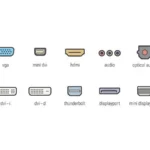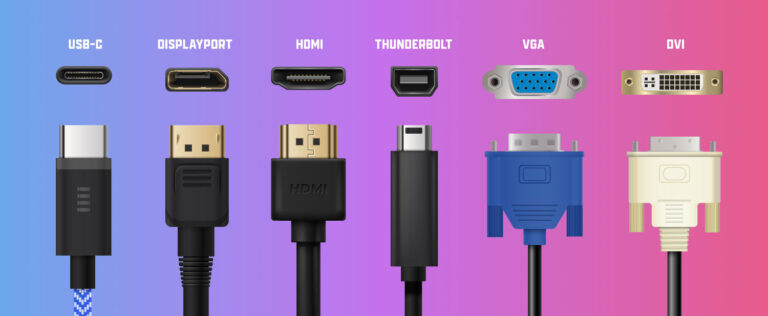Choosing the right monitor cable matters for computer performance. There are different cables, each with benefits and fitting needs. This makes it easy to find the best way to connect your screen.
HDMI and DisplayPort cables are widely used. They both transfer HD video and sound, but differ in features. Your choice should match your needs, like gaming or photo editing.
It’s vital to know the different versions of HDMI and DisplayPort. Each version supports different resolutions, speeds, and special features. HDMI 2.1, for example, allows for higher resolutions and has new tech like dynamic metadata. Meanwhile, DisplayPort 1.4 can handle up to 8K resolution with HDR.
Also, consider HDMI cable capacity and how it fits with your monitor and video card. This helps you get the best picture quality.
By exploring different monitor cables and their features, you can pick the right one. This choice improves how your display looks and boosts your computer use.
HDMI: For PC and TV
HDMI stands for High-Definition Multimedia Interface. It’s a popular way to connect monitors to PCs and TVs. This method delivers clear video and audio with just one cable. It makes setting up easy and improves your viewing experience.
Different HDMI versions exist, each better than the last. HDMI 1.4 supports up to 4K resolution at 24Hz or 30Hz. This gives you sharp and detailed images. HDMI 2.0 can go up to 4K at 60Hz. It provides smoother motion and more realistic pictures. It also has HDR support, making colors more vibrant and real.
HDMI 2.1 is the newest version. It offers more than 4K, going up to 10K resolution. It also has special features like dynamic metadata for scene-by-scene optimization. Plus, HDMI 2.1 improves audio quality and makes gaming smoother and free from tearing.
Remember, not every HDMI cable is the same. Their performance can differ, affecting signal quality. When choosing an HDMI cable, make sure it’s compatible with your devices for the best experience.
HDMI also works well with technologies like AMD’s FreeSync. It helps make gaming smoother by syncing the monitor’s and GPU’s refresh rates. However, Nvidia users might prefer DisplayPort for G-Sync, as it’s more commonly supported there.
“HDMI simplifies connecting computers and televisions, providing a seamless and high-quality audiovisual experience.”
For connecting your PC or TV to a monitor, HDMI is a great choice. It is compatible and performs well. Whether watching videos, gaming, or using high-quality applications, HDMI ensures a smooth and immersive experience.
| HDMI Version | Resolution | Refresh Rate | HDR Support |
|---|---|---|---|
| HDMI 1.4 | Up to 4K | 24Hz or 30Hz | No |
| HDMI 2.0 | Up to 4K | 60Hz | Yes |
| HDMI 2.1 | Up to 10K | Variable | Yes |
DisplayPort: For PC
DisplayPort is a connector used a lot for PCs. It supports high-definition video and audio. There are a few versions of DisplayPort. They include 1.2, 1.3, 1.4, and 2.0. Each version has its own features.
DisplayPort 1.2 delivers up to 4K resolution at 60Hz. It gives a sharp and detailed view. DisplayPort 1.4 goes even further. It supports up to 8K resolution at 60Hz and brings HDR support.
DisplayPort 2.0 is for those who want even more. It can handle up to 16K resolution at 60Hz. This makes visuals stunning for work or gaming.
DisplayPort works with AMD’s FreeSync and Nvidia’s G-Sync. These help make gaming smooth. They do this by syncing the display’s refresh rate with the graphics card.
DisplayPort also lets you connect many monitors with one link. This is great for people needing many screens. It cuts down on extra ports and cables.
Lately, DisplayPort can work through USB-C too. Lots of laptops now have a USB-C port that can carry DisplayPort signals. This makes it very handy for users.
DisplayPort is popular for its high-definition support and various versions. It’s great for different resolutions and refresh rates. It’s also compatible with FreeSync and G-Sync, supports many monitors, and works with USB-C. This makes DisplayPort a top choice for PC users wanting the best display performance.
Choosing the Right Cable
Choosing the right cable for your monitor is very important. You must look at several things to get the best performance. One key thing is making sure your monitor and video card work together well.
If you have a monitor with HDMI 2.1 and a video card with an HDMI 2.1 port, you should use an HDMI 2.1 cable. This lets you enjoy the newest HDMI 2.1 features. If your monitor has DisplayPort 1.4 and your video card matches, then a DisplayPort 1.4 cable is best.
It’s also important to think about HDR support. HDR makes colours look brighter and more detailed. If both your monitor and video card support HDR, choose an HDR-compatible cable to see these improvements.
Before making a choice, check your monitor, video card, and cable specs. Picking the right cable for your devices will help you get the best quality from your monitor.
Consider the following factors when choosing the right cable:
- Monitor and video card compatibility
- HDMI 2.1 or DisplayPort 1.4 support
- HDR compatibility
Think carefully about these factors to choose the right cable. This will make sure your monitor setup gives you the best view.
Understanding 144Hz Monitors
Let’s start by exploring what a 144Hz monitor is and why it’s great. A 144Hz monitor refreshes the screen 144 times every second. This results in smoother animations and reduced motion blur. It’s excellent for gaming, content creation, and editing, as it makes everything look better and smoother.
Refresh rates are crucial, and 144Hz screens refresh more often than standard monitors. This gives you smoother visuals and faster response. It’s a big advantage in fast-paced games, helping players react quicker and see movements more clearly.
Creators who make videos or graphics also benefit from 144Hz. It lets them edit with precise movements and fluid transitions between frames. This precision helps in creating high-quality content.
Watching videos or animations is more enjoyable on these monitors. The high refresh rate cuts down motion blur, making everything crisp and clear.
A 144Hz monitor can improve your experience, whether for gaming, making content, or enjoying media. Its high refresh rate and minimal blur create an immersive visual display.
Advantages of 144Hz Monitors
- Enhanced gaming experience: The high refresh rate of 144Hz ensures smoother and more responsive gameplay, reducing motion blur and improving accuracy.
- Improved content creation: When working with graphic design software or video editing tools, a 144Hz monitor provides precise movements and fluid transitions for accurate adjustments.
- Crisp and clear visuals: The higher refresh rate results in smoother animations and reduced motion blur, enhancing the overall viewing experience for multimedia content.
- Competitive advantage: Gamers can gain a competitive edge with a 144Hz monitor, thanks to its smoother visuals and improved responsiveness.
Choosing a 144Hz monitor can majorly upgrade your gaming, work, and media enjoyment. Knowing the benefits of high refresh rates and less motion blur helps in selecting the right cables for the best experience.
| Benefits of 144Hz Monitors | Applications |
|---|---|
| Smoother animations | Gaming, content creation, editing |
| Reduced motion blur | Gaming, content creation, editing |
| Enhanced user experience | Gaming, content creation, editing |
DisplayPort, HDMI, and Dual-Link DVI for 144Hz Monitors
For 144Hz monitors, DisplayPort and HDMI are top choices. They support high refresh rates and resolutions well.
DisplayPort comes in versions like 1.2, 1.3, 1.4, and 2.0. DisplayPort 1.2 is good for 1080p at 144Hz. DisplayPort 1.4 works for 4K at different rates. DisplayPort 2.0 can go up to 16K with HDR.
HDMI is also widely used. HDMI 2.0 handles 1440p at 144Hz well. HDMI 2.1 can do up to 4K at 144Hz.
Dual-Link DVI cables work for 144Hz monitors too. They’re best for 1080p displays. But they struggle with higher resolutions. They’re also getting less common as tech updates.
Choosing the right cable matters for the best performance. Think about resolution, refresh rate, and cable length to avoid signal loss.
Comparing DisplayPort, HDMI, and Dual-Link DVI for 144Hz Monitors:
| Cable | Maximum Resolution | Maximum Refresh Rate | Advantages | Disadvantages |
|---|---|---|---|---|
| DisplayPort 1.2 | 1080p | 144Hz | High bandwidth, support for high resolutions | Limited to 1080p |
| DisplayPort 1.4 | 4K | Variable | Support for 4K resolutions, HDR capabilities | May require GPU support for higher refresh rates |
| HDMI 2.0 | 1440p | 144Hz | Compatibility, support for high resolutions | Limited to 1440p |
| HDMI 2.1 | 4K | 144Hz | Enhanced performance features, future-proof | May require upgraded graphics cards |
| Dual-Link DVI | 1080p | 144Hz | Compatibility with older hardware | Limited to 1080p, becoming less practical |
The table shows DisplayPort and HDMI have higher compatibility and support for advanced resolutions and refresh rates than Dual-Link DVI. Match your monitor and graphics card needs before picking the best cable for your 144Hz setup.
Conclusion
Choosing the right monitor cable is key for the best display quality. You can pick HDMI or DisplayPort. Both have benefits and suit different types of connections.
Think about what your monitor and video card can do. Also, consider the resolution and refresh rate you want. The cable’s quality matters too.
This careful choice helps you get the most out of your monitor. The right cable brings top-notch audio and video. You’ll get lost in games or enjoy amazing videos.
Different cables meet different needs. Understanding HDMI and DisplayPort is vital. Know your monitor and video card too. Then, you can pick the best cable for an incredible display.
FAQ
What should I consider when choosing a monitor cable?
When picking a monitor cable, look at the ports on your devices. Think about what you’ll use it for: gaming, photo editing, or general use. Make sure the cable matches your monitor and video card.
What is HDMI and what are its advantages?
HDMI is a popular way to connect monitors to PCs and TVs. It combines video and audio in one cable. This makes setup easier. HDMI has different versions, offering better quality and features like HDR and FreeSync.
What is DisplayPort and what are its advantages?
DisplayPort is a PC connector for video and audio. It has versions like 1.2 and 1.4, each better than the last. DisplayPort lets you use features like FreeSync and connect several monitors at once.
How do I choose the right cable for optimal performance?
The right cable fits your monitor and video card’s abilities. If they support HDMI 2.1, choose an HDMI 2.1 cable. For DisplayPort gadgets, a DisplayPort 1.4 cable is good. Check if the cable and devices both support HDR.
What are 144Hz monitors and their benefits?
A 144Hz monitor updates the screen 144 times a second. This means smoother pictures and less blur. It’s great for gaming and making videos, improving your viewing experience.
What are the preferred cable options for 144Hz monitors?
For 144Hz monitors, DisplayPort and HDMI are best. They support high refresh rates and sharp images. DisplayPort 1.2 and HDMI 2.0 work well for 1080p at 144Hz. For bigger displays, try DisplayPort 1.4 or HDMI 2.1.
Can I use Dual-Link DVI cables for 144Hz monitors?
You can use Dual-Link DVI for 144Hz monitors at 1080p. But, they might not work well with higher resolutions. Also, newer devices often don’t have DVI ports anymore.
How do I ensure optimal performance with my monitor cable?
For the best performance, pick a cable that fits your monitor and video card. It should handle your preferred resolution and refresh rate. Also, a shorter cable might avoid signal loss.