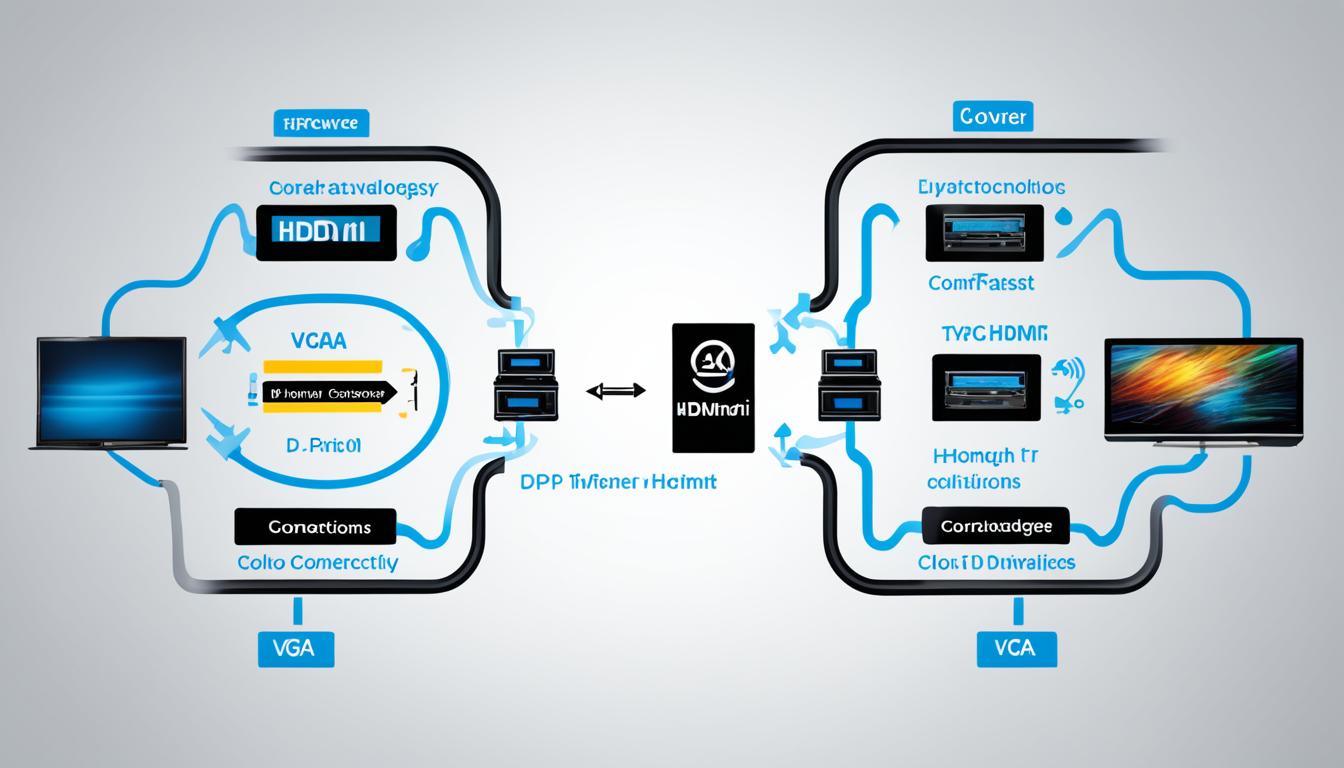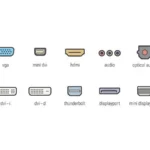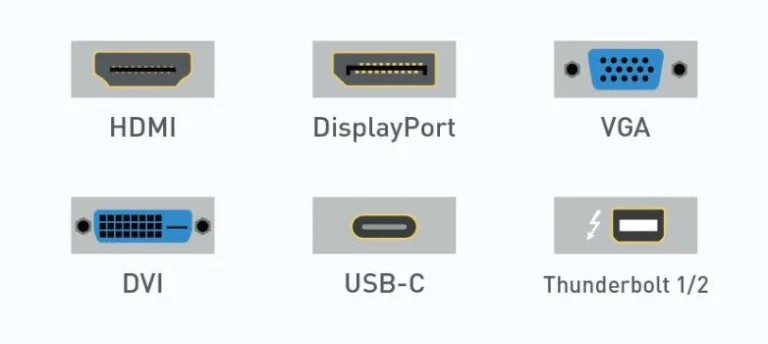There are many ways to connect your computer to a TV or monitor, such as HDMI, DisplayPort (DP), DVI, and VGA. Each one has its good and bad points. It’s key to know the differences to pick the best for your needs.
In this guide, we’ll look at DP, VGA, and HDMI to help you choose wisely. Whether you love multimedia, code, or run a business, finding the correct connector is vital for top performance.
HDMI: Easy to use with audio capabilities
HDMI is the most common video connector. It’s widely used on TVs and most computer monitors. It lets you connect devices easily, sending video and audio through one cable.
HDMI stands out for its easy plug-and-play use. Just connect HDMI-compatible devices, like laptops or gaming consoles, with an HDMI cable. Video and audio will transmit without hassle. This simplicity makes HDMI great for both entertainment and work.
HDMI supports both standard and high-definition video, working with various content. But it has limits with very high-resolution videos.
HDMI 1.4 supports up to 3,820 x 2,160 pixels at 30 fps. This is enough for most needs. Yet, for 4K video at 60 fps, HDMI 2.0 is necessary.
HDMI 2.0 enables viewing of higher-resolution content, such as 4K at 60 fps. It’s perfect for enjoying high-quality displays to their fullest. But, both your TV and devices need to be HDMI 2.0 ready for this.
In summary, HDMI makes connecting devices simple, handling both video and audio with one cable. It fits many devices and screens. But remember, HDMI 1.4 has limits with very high resolutions, and HDMI 2.0 might need extra upgrades.
Advantages of HDMI:
- Easy to use
- Supports audio and video transmission
- Widely supported and compatible
Limitations of HDMI 1.4:
- Maximum resolution of 3,820 x 2,160 pixels at 30 fps
Advantages of HDMI 2.0:
- Supports 4K resolution at 60 fps
- Ideal for high-resolution and high frame rate content
DisplayPort: Ideal for high-resolution computer connections
When you need to link your computer and monitor, DisplayPort is a top choice. It handles audio and video signals well. This makes it great for clear, high-res content.
As top-quality displays become common, a strong connection is key. DisplayPort shines here, supporting up to 3,840 x 2,160 pixels at 60 fps. So, you get vivid, sharp images every time.
Mostly found on laptops and desktops, DisplayPort makes connecting easy. It sends audio and video smoothly. So, it’s perfect if you also want top-notch sound with your visuals.
One cool thing about DisplayPort is the DisplayPort 1.2 version. It lets you link several screens together from just one output. This means less cable clutter and an easier setup if you use many monitors.
When it comes to cost, DisplayPort cables are similar to HDMI. You get great functionality without spending a lot. It’s a smart way to connect your computer to a monitor.
The Benefits of DisplayPort:
- Supports both audio and video signals
- Handles high resolutions up to 3,840 x 2,160 pixels at 60 frames per second
- Seamless and reliable connection for computer usage
- DisplayPort 1.2 with Multi-Stream Transport for daisy-chaining multiple monitors
- Similar pricing to HDMI cables
DisplayPort stands out as the go-to for high-res computer connections that carry both
audio and video. With its power for demanding resolutions and easy monitor linking, it’s a reliable, budget-friendly choice.
DVI and VGA: Legacy connectors with limited capabilities
DVI (Digital Visual Interface) and VGA (Video Graphics Array) are old types of connectors. They are not used as much now. Even though they were good for sending video signals in the past, they have problems. These problems are not great for today’s use. Let’s look more at these old connectors:
DVI – High-Quality Video, No Audio Support
DVI can send good quality video, much like HDMI. It works well whether it’s single-link or dual-link. This makes it good for connecting computers to digital screens or projectors. But, there’s a downside. DVI cannot send audio. This could be a problem if you need sound. For both video and audio, HDMI or DisplayPort might be better.
VGA – Analog Signal with Image Quality Concerns
VGA sends signals in an analog way. It was used a lot with old systems and CRT monitors. You might still see it on some devices. But, it’s not the best for connecting to modern LCD monitors. This is due to possible issues with image quality. VGA doesn’t support high resolutions like digital can. Its analog nature means lower clarity, color accuracy, and overall picture. It’s better to use digital interfaces like HDMI or DisplayPort if you can.
DVI and VGA both struggle with high resolutions. DVI’s high-resolution support varies. It depends if it’s single-link (up to 1,920 x 1,200 pixels) or dual-link (up to 2,560 x 1,600 pixels). VGA, being analog, has even less support for high resolutions. It’s usually up to 640 x 480 pixels.
Another thing to remember is that both DVI and VGA cannot send audio. If you need audio for your setup, look at HDMI or DisplayPort. These options support both audio and video.
Though not ideal for today’s video and audio needs, DVI and VGA can still be useful in some cases. For example, if you have an older system or a monitor without audio needs, DVI or VGA might work. But, it’s generally better to choose digital connectors like HDMI or DisplayPort. They give better image quality, support audio, and work with higher resolutions.
Conclusion
When choosing the right video and audio connector, think about HDMI, DisplayPort (DP), and VGA. It’s vital.
HDMI is widely used and easy to handle. Yet, it might not be best for very high-quality content. It does, however, make sending video and audio signals simple.
DisplayPort, on the other hand, is great for high-resolution screens. It also carries audio and gives top-notch image quality. This makes it a favourite for connecting computers to monitors.
DVI and VGA might seem outdated, with DVI missing audio support and VGA potentially lowering image quality on LCD screens. These options suit older equipment better, especially when audio isn’t needed.
Think about your display’s resolution, refresh rate, and audio needs. Then, you can choose the most suitable connector for your setup.
FAQ
What are the options for connecting a computer to a TV or new computer monitor?
The options include HDMI, DisplayPort (DP), DVI, and VGA.
What are the advantages of using HDMI?
HDMI is easy to use, affordable, and supports audio transmission along with video.
What are the limitations of HDMI in terms of high-resolution content?
HDMI 1.4 connections can only go up to 3,820 x 2,160 pixels at 30 Hz.
However, HDMI 2.0 can reach 4K resolution at 60 Hz. For the best quality, you might need to update your hardware and TV.
What is DisplayPort primarily used for?
DisplayPort is primarily used for computer connections.
What are the advantages of using DisplayPort?
DisplayPort carries both audio and video. It can support high resolutions, too.
DisplayPort 1.2 with Multi-Stream Transport can go up to 3,840 x 2,160 pixels at 60 Hz.
What are DVI and VGA?
DVI (Digital Visual Interface) and VGA (Video Graphics Array) are legacy connectors.
Are DVI and VGA commonly used?
DVI and VGA connectors are used less now.
Do DVI and VGA support audio transmission?
DVI does not carry audio. VGA is analog and not recommended for LCDs because it can lower image quality.
Are DVI and VGA suitable for high resolutions?
Both DVI and VGA struggle with high resolutions. They’re more for old systems or monitors without audio needs.
Which connector should I use?
Choosing between DP, VGA, and HDMI depends on your needs. HDMI is popular and easy, with audio support.
But it’s not the best for very high quality. DisplayPort is great for computers and high-res screens, plus it supports audio.
DVI and VGA are older and have limits. Think about your screen’s specs and audio needs before deciding.
Source Links
- https://www.cnet.com/tech/home-entertainment/hdmi-vs-displayport-vs-dvi-vs-vga-which-connection-to-choose/
- https://www.expertreviews.co.uk/accessories/pc-monitors/1404476/hdmi-vs-displayport-vs-dvi-vs-vga-every-connection-explained
- https://superuser.com/questions/1495145/vga-cable-or-displayport-hdmi-cable-which-is-better