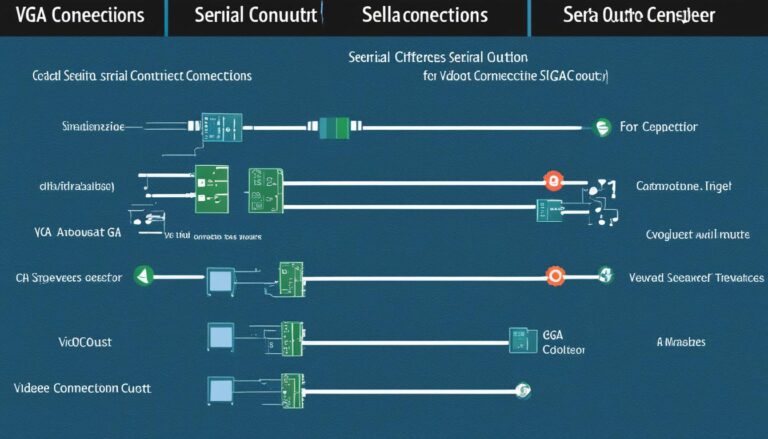Computer port inserts are essential components for connecting devices. They enable connectivity and serve many purposes. Devices like flash memory sticks, portable media players, and internet modems can be connected.
Also, you can connect digital cameras, mice, keyboards, and webcams. Even printers, scanners, speakers get connected. These inserts come in various types, such as USB, audio, and video.
They also include data, phone RJ11, Ethernet, and more. Understanding these inserts and their uses helps with effective device connection.
USB Cables and Connectors
USB cables are essential for linking devices to computers. They come with a USB-A connector, which is rectangular. This fits into your computer. On the other end, you might find varied connectors. These include USB-B (for printers and big devices) and Mini-USB or Micro-USB (for handheld devices). USB Male to Female connectors make cables longer. Also, devices not usually USB-compatible can connect through a USB converter. This has a USB-A on one end and a specific connector, like for an iPod, on the other.
USB cables and connectors are key for smooth device connections. The USB-A’s rectangular shape makes a firm link between computers and devices. It is the main point for merging, ensuring clear communication. USB-B connectors suit bigger gear like printers. Mini-USB and Micro-USB are for smaller gadgets, such as phones and cameras.
USB Male to Female connectors add length to USB cables. This helps when your computer and device aren’t close. Such connectors mean you don’t have to worry about space, keeping things working well.
The USB converter makes non-USB cables fit into computers. By linking different connectors, it broadens the range of devices that can connect. Whether it’s an iPod or another device, the USB converter makes it work without needing more cables.
USB cables and connectors simplify connecting various devices to a computer. They are flexible and work well together, making data sharing better. They boost efficiency and ease for all users.
Audio Cables and Connectors
Audio cables and connectors are key for linking speakers, mics, and more to your computer. By knowing the various types, you can enjoy clear, top-quality sound. It’s important to pick the right one for a great audio experience.
The most common audio cable is the standard headphone jack, also known as a TSR connector. It’s used in phones, laptops, and other gadgets. You can find it in sizes like 3.5 mm or 1/8″. This makes it very handy for many devices.
To plug in a microphone, look for a pink port labeled “microphone”. Speaker ports are green, which makes them easy to spot. Some PCs also have black, grey, and gold TSR ports. These are for different audio outputs like rear, front, and subwoofer.
For professional sound gear, the 1/4″ TRS connector is the go-to. It’s reliable for studio setups. You may need a 1/4″ to 1/8″ converter to hook it up to a computer.
Knowing about the many audio cables and connectors helps you choose the best for your needs. This ensures your sound is always crisp and compatible with your setup.
There are more than just headphone jacks and TSR connectors out there. Other types include:
- XLR connectors: Perfect for mic and mixer professional setups.
- RCA connectors: Great for linking audio gear to stereo systems or home theatres.
- Optical cables: Known as TOSLINK cables, these carry digital audio for clear sound.
- Coaxial cables: Ideal for long-distance audio signal transmission in home theatre setups.
Common Audio Connector Types:
| Connector Type | Description |
|---|---|
| TSR Connector | Standard headphone jack, available in sizes like 3.5 mm or 1/8″. |
| XLR Connector | Used in professional audio setups for microphones and mixers. |
| RCA Connector | Commonly used for connecting audio equipment to stereo systems or home theaters. |
| Optical Cable (TOSLINK) | Transmits digital audio signals for high-quality sound. |
| Coaxial Cable | Used for transmitting audio signals over longer distances in home theater setups. |
With various audio cables and connectors, connecting your devices for quality sound is easy. This can enhance music listening, podcast recording, or online meetings. Choose the right one for the best sound.
Video Cables
Video cables are crucial for linking video devices to a computer. This includes monitors, HD TVs, DVD players, and others. There are many video cables for different needs and gadgets.
VGA Cable
The VGA cable is widely used for video connections. It has a 15-pin VGA connector. This cable sends high-quality video from a computer to a monitor or output device. It’s flexible, perfect for showing a laptop’s screen on a TV or projector for shows or multimedia.
DVI Monitor Port and Converters
Modern computers often have DVI (Digital Visual Interface) ports, not VGA. DVI sends digital video for clearer images. If your monitor is VGA but your computer has DVI, you can use converters. These let you enjoy DVI’s sharpness while keeping your VGA monitor.
S-Video Cables
S-Video cables connect older devices like DVD players and camcorders to TVs. The S-Video cable improves image quality by sending video in two channels. This is better than composite video cables. S-Video is great for connecting analog devices to new TVs.
In summary, cables like VGA, DVI, and S-Video are key for flawless video connections between devices. Each type benefits users differently, letting them watch high-quality videos on their chosen devices.
Audio and Video Cables
Many options exist for connecting your audio and video devices to your TV. This includes RCA connector cables, HDMI cables, and DisplayPort. Each type offers different levels of quality. This lets you enjoy movies, music, and games with great clarity.
RCA Connector Cables
RCA connector cables are popular for linking equipment like DVD players and cameras to your TV. They have 2-3 individual cables for different jobs. The yellow cable handles video. Red and white cables carry audio.
These cables make connecting devices to your TV easy. They ensure you get top-notch audio and video.
HDMI Cables
HDMI cables are the go-to for modern audio and video needs. They handle high resolutions and many audio channels. This results in a deep multimedia experience. Whether it’s for movies, games, or streaming, HDMI delivers superior visuals and sound.
They’ve evolved to support up to 8K resolution. This meets the demands of current display tech. So, you enjoy the best video quality.
DisplayPort
DisplayPort is mainly found in computers. It supports high resolutions and digital audio. Ideal for monitors, projectors, and other displays, it gives top-notch image quality. It also handles high refresh rates, making visuals smooth during fast action.
There are converters for connecting VGA, DVI, or HDMI sources to DisplayPort. This adds flexibility and compatibility with other devices.
Comparison Table: Audio and Video Cables
| Cable Type | Audio Support | Video Support | Common Use |
|---|---|---|---|
| RCA Connector Cables | Analog stereo audio | Standard definition | Connecting DVD players, stereo speakers, digital cameras |
| HDMI Cables | Digital multichannel audio | High definition, 4K, or higher | Connecting Blu-ray players, game consoles, streaming devices |
| DisplayPort | Digital multichannel audio | High definition, 4K, or higher | Connecting computer monitors, projectors |
The table highlights each cable type’s strengths and uses. RCA cables are flexible and widely used. HDMI cables support high definition and surround sound. DisplayPort is great for computer screens with superior image quality.
Choosing a cable type depends on your needs and the devices you’re connecting. It’s key for the best audio and video experience.
Data Cables
Data cables connect devices to a computer and are vital. We’ll discuss Firewire IEEE 1394 and eSATA cables here. They’re faster than traditional USB cables.
Firewire IEEE 1394 Cables
Firewire IEEE 1394, or i.LINK cables, are a quick way to connect devices. They’re perfect for digital camcorders and external hard drives. Files transfer swiftly, benefiting media experts and hobbyists.
eSATA Cables
eSATA cables speed up data transfer for portable hard drives more than USB or Firewire. They save time when moving a lot of data. They don’t power hard drives like USB, though.
For rapid data transfers, Firewire IEEE 1394 and eSATA are top picks. They’re suited for video editing, file backups, or handling big data sets. These cables ensure speed and dependability.
Choosing Firewire IEEE 1394 or eSATA means smooth data transfers. They keep delays at bay, fitting for today’s demanding tasks. A must-have for any computer setup.
PS/2 Ports
PS/2 ports used the Mini-DIN 6 plug. They were the go-to for keyboard and mouse connections before USB took over. Each port was colour-coded: purple for keyboards and green for mice. This setup made it easy to use and ensured everything worked together well.
Before 2006, nearly all computers had PS/2 ports. But, as USB became more popular, PS/2 started to fade away. Now, they’re rare in new computer systems.
Still, some people with old machines or who love old-school keyboards might use PS/2 ports. They connect their devices with a Mini-DIN 6 plug.
If you need more than one PS/2 port, you can use a splitter or a KVM switch. This lets you hook up multiple keyboards and mice to one computer. Or, you can control several computers with just one keyboard and mouse.
Advantages of PS/2 Ports
- PS/2 ports work better with older keyboards and mice.
- They connect directly and don’t need extra software to work.
- In some cases, they’re more reliable and steady than USB ports.
Disadvantages of PS/2 Ports
- Many new gaming devices can’t connect to PS/2 ports.
- You can’t plug in or unplug devices with the computer on. This is known as hot plugging.
- As USB has become the standard, it’s getting hard to find gadgets with PS/2 connectors.
Conclusion
Computer port inserts are essential for linking different devices to a computer. They help in connecting things like USBs, audio, and video devices. Knowing about these inserts is crucial for effective connections.
USB cables are popular for device connections. Audio and video cables link speakers, mics, and video equipment. Data cables, like Firewire and eSATA, speed up file transfers. PS/2 ports were once common for keyboards and mice.
Using computer port inserts boosts device connectivity with computers. They aid in data transfer, and in connecting speakers and mics. They act as a bridge for smooth communication between devices and a computer.
FAQ
What are computer port inserts?
Computer port inserts help your computer connect to various devices. They are key for functionality and connectivity.
What devices can be connected using computer port inserts?
You can use computer port inserts to connect many devices. This includes flash drives, media players, modems, digital cameras, and more.
What are the different types of computer port inserts?
There are many types of port inserts like USB, audio, video, and Ethernet. Each serves a different purpose.
What are USB cables and connectors used for?
USB cables and connectors are for connecting various devices to computers. They’re very common.
What types of USB connectors are there?
USB cables have a USB-A end for the computer. The other end can differ, being USB-B, Mini, Micro-USB, or for extending cables.
What are audio cables and connectors used for?
Audio cables connect speakers and microphones to your computer. They help with sound.
What is the most common audio cable?
The standard headphone jack, or TSR connector, is most common. It comes in sizes like 3.5 mm.
What are video cables used for?
Video cables link monitors, TVs, and DVD players to computers. They transmit video.
What is the most common video connector?
The VGA connector is very popular. It’s a 15-pin connector for video.
What are RCA connector cables used for?
RCA cables connect DVD players and speakers to TVs. They’re for audio and video.
What are HDMI cables used for?
HDMI cables transmit high-quality audio and video. They’re the new standard.
What are Firewire cables used for?
Firewire cables are faster than USB. They connect camcorders and hard drives to computers.
What are eSATA cables used for?
eSATA cables link portable hard drives to computers. They’re faster than USB or Firewire.
What were PS/2 ports used for?
PS/2 ports connected keyboards and mice before USB became the standard.
Are PS/2 ports still common?
PS/2 ports are rare now. Most modern computers use USB for mice and keyboards.
What are some other names for a Mini-DIN 6 plug?
The Mini-DIN 6 plug is also known for its use in PS/2 ports.
What is the purpose of a computer port insert?
Port inserts are crucial for linking various devices to computers. They ensure connectivity.
Why is it important to understand different types of computer port inserts?
Knowing the types of port inserts helps you connect devices efficiently. This includes USB, audio, and more.
Which cables provide faster data transfer speeds?
Firewire and eSATA cables transfer data faster than USB. They are efficient.
What is the advantage of using USB cables and connectors?
USB cables are versatile and common. They connect a wide range of devices easily.