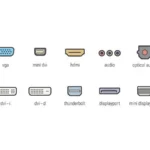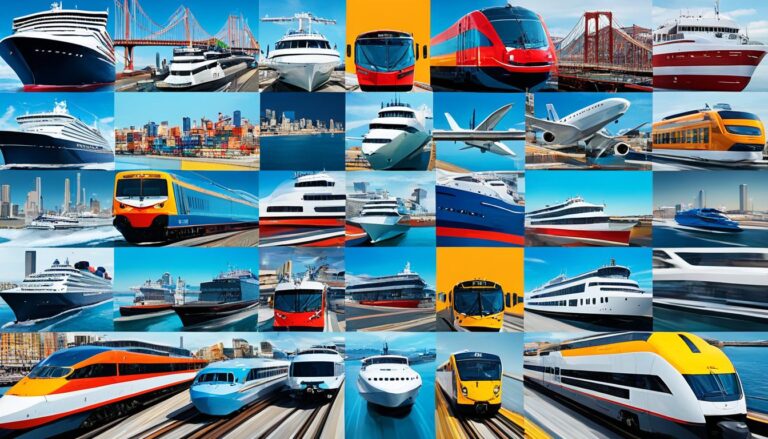Today’s computers and mobile devices have many ports for connecting things. Knowing the different ports on your computer monitor is key for good connectivity and performance. We’ll look at the different ports on monitors and what they do.
Common Types of Video Ports
Video ports on a computer monitor are crucial. They let you connect the monitor to different devices to send video signals. Knowing the various video ports and what they do is key for smooth connectivity and best performance.
You’ll find common video ports like VGA, DVI, HDMI, DisplayPort, and USB Type-C on most monitors. Each port has unique features and serves different needs for connecting devices.
VGA (Video Graphics Array)
VGA is an older type of port that sends analog signals. It used to be everywhere but now has mostly been replaced. Even though VGA is less common now, you can still see it on some monitors. Its video quality isn’t as high as what you get with digital ports.
DVI (Digital Visual Interface)
DVI is a digital port that’s a bit like HDMI as it also sends digital video. It gives a clearer video quality than VGA. DVI can work with both analog and digital, so it fits with many devices.
HDMI (High Definition Multimedia Interface)
HDMI is very popular and used a lot. It can send high-definition video and audio. This makes the connection between your monitor and devices like gaming consoles or Blu-ray players really good quality.
DisplayPort
DisplayPort is often found on PCs and gives a top-quality digital connection for both video and audio. It’s great for high resolutions and quick refresh rates. That’s why it’s good for gaming, video editing, and more.
USB Type-C
USB Type-C has become well-liked lately. It’s not just for data and power but also sends video and audio. Its design is compact and easy to plug in, which is perfect for connecting monitors to laptops or phones.
Knowing the different video ports on monitors helps you choose the right one for your needs. Whether it’s for a gaming console, a media player, or a laptop, understanding each port’s features ensures a great visual experience.
| Video Port | Analog or Digital | Audio Transmission | Common Devices |
|---|---|---|---|
| VGA | Analog | No | Older monitors, projectors |
| DVI | Digital (with analog options) | No (with separate audio cable) | PCs, older displays |
| HDMI | Digital | Yes | Gaming consoles, Blu-ray players, TVs |
| DisplayPort | Digital | Yes | PCs, high-resolution monitors |
| USB Type-C | Digital | Yes | Laptops, tablets, smartphones |
Other Essential Ports on Your Computer Monitor
Computer monitors have many ports aside from video ones. These include network ports, audio ports, and USB ports. There are also power connectors. They help the monitor work well with lots of devices.
Network Ports:
Network ports link a monitor to the internet and phone lines. The Ethernet/RJ45 port brings fast internet. The modem/RJ11 port connects to phone lines for fax or calls.
Audio Ports:
Monitors have audio ports for sound. You can plug headphones or speakers into the mini-jack port. This gives you better sound quality.
USB Ports:
Monitors come with USB ports for connecting devices. They have USB-A, USB-B, USB-C, and micro USB ports. You can hook up keyboards and printers for easy data sharing and charging.
Power Connectors:
Power connectors are vital for the monitor’s power. Types include C5/C6, C7/C8, and C13/C14. Make sure the right connector links the monitor to power.
Other Ports:
Some monitors have extra ports like eSata and MiniDP. These allow for more device connections and features. They make the monitor more versatile.
Knowing your monitor’s ports is key for using it to its fullest. These ports connect to the internet, enhance sound, link devices, and power the monitor. They boost the monitor’s versatility for work and fun.
The Evolution of Video Ports on Computer Monitors
Technology has advanced, changing the video ports on monitors. New ports like DVI, HDMI, DisplayPort, and USB Type-C have come. They are replacing the old VGA standard. These new ports give better video and sound, making everything more enjoyable.
VGA and DVI only send video, but HDMI and DisplayPort can send video and sound. This makes them perfect for multimedia. HDMI is great for home entertainment and gaming because it sends high-definition video and sound through one cable.
USB Type-C is a do-it-all port. It sends video, audio, data, and power. This reduces cable mess and makes connecting devices easy.
Choosing a video port depends on your device and what quality you want. If you want the best video and sound, HDMI and DisplayPort are best. But, if you have older devices, use adapters to connect them.
In short, we’ve seen big changes in video ports on monitors. Now, we have VGA, DVI, HDMI, DisplayPort, and USB Type-C to choose from. Depending on your needs, each port has different benefits. Knowing these can help you get the best viewing experience, whether for gaming, multimedia or daily use.
Conclusion
Knowing the ports on your computer monitor is key for good connectivity and performance. Video ports like VGA, DVI, HDMI, DisplayPort, and USB Type-C are essential. They’re joined by audio, USB, and power ports, each improving how you use your computer.
Choosing the right port matters a lot. Think about the video and sound quality you want. Also, make sure it works with your devices. By picking correctly and using the right ports, you ensure everything connects smoothly.
Do you aim to link your monitor to a gaming console? Or maybe stream videos in high quality? Understanding the different ports helps you make smart choices for your setup. Use the variety of ports to boost your workflow and enjoy a trouble-free user experience.
FAQ
What are the different types of video ports found on computer monitors?
Computer monitors commonly have VGA, DVI, HDMI, DisplayPort, and USB Type-C ports.
What is the difference between VGA, DVI, HDMI, DisplayPort, and USB Type-C?
VGA ports handle analog signals. DVI, HDMI, DisplayPort, and USB Type-C manage digital signals.
What other essential ports can be found on a computer monitor?
Besides video, monitors feature network, audio, and various USB ports. They also have connectors for power and extra functionalities like eSata, MiniDP, and PCMCIA.
How has the popularity of video ports on computer monitors evolved?
Newer ports such as DVI, HDMI, DisplayPort, and USB Type-C are taking over from VGA.
What can HDMI and DisplayPort transmit?
HDMI and DisplayPort support both video and audio transmission.
What makes USB Type-C a versatile port?
USB Type-C is unique. It can handle video, audio, data, and even power.
How do I choose the right port for my computer monitor?
Choose based on your need for quality and device compatibility.