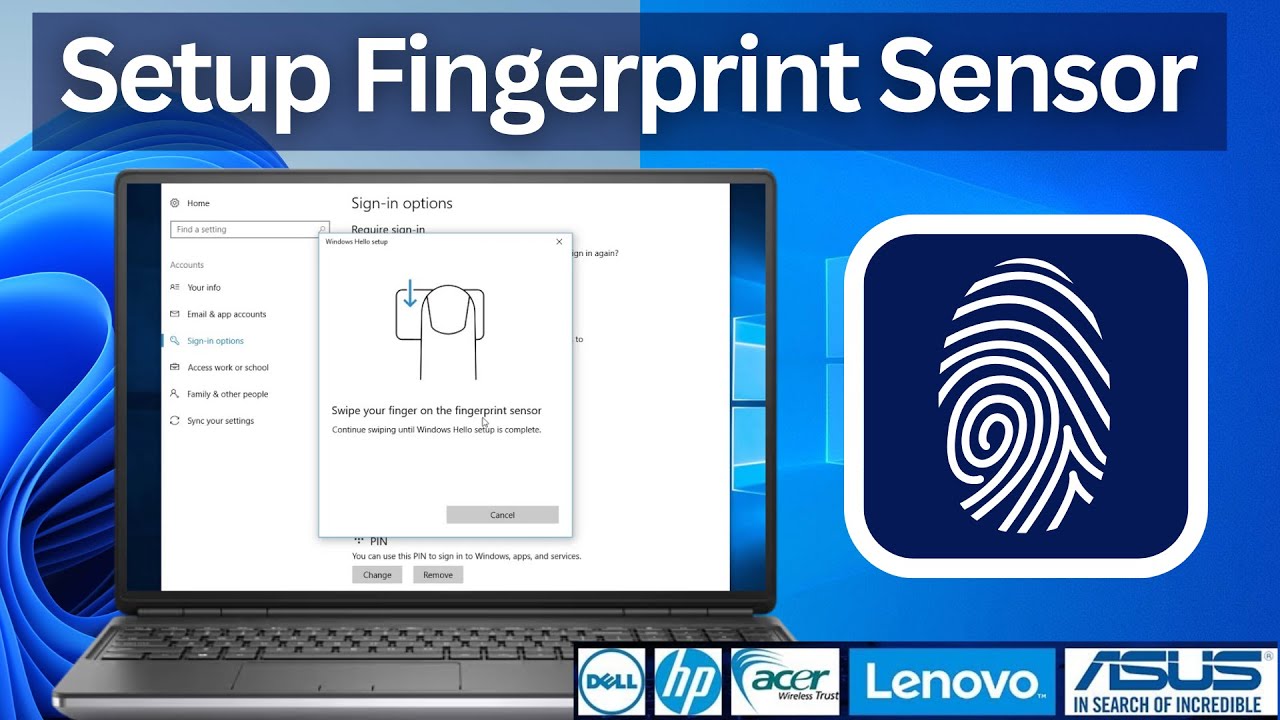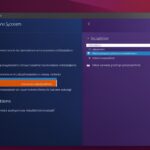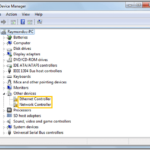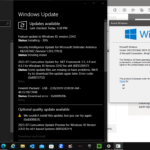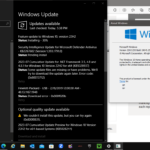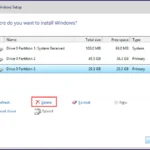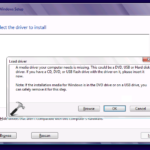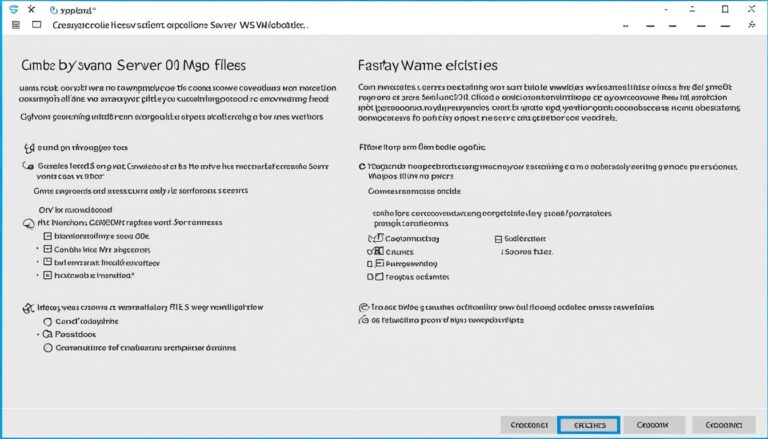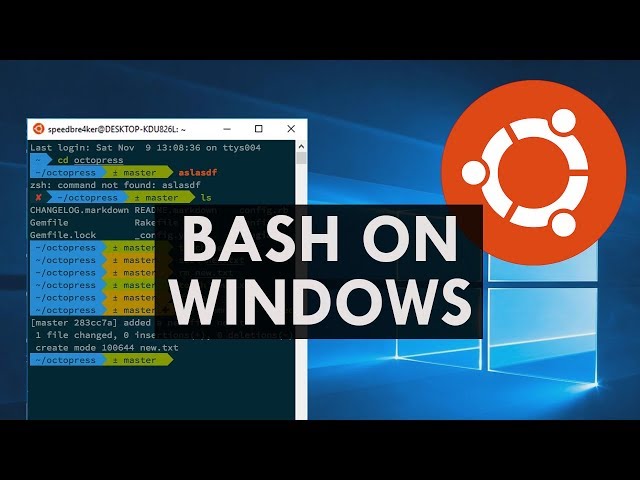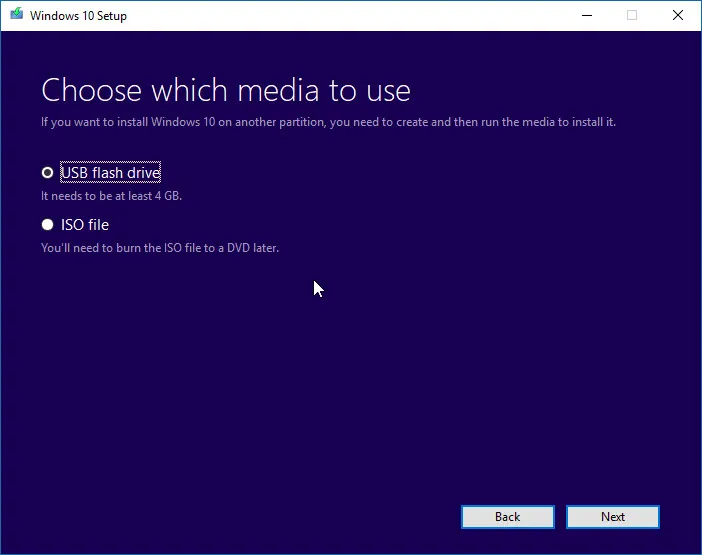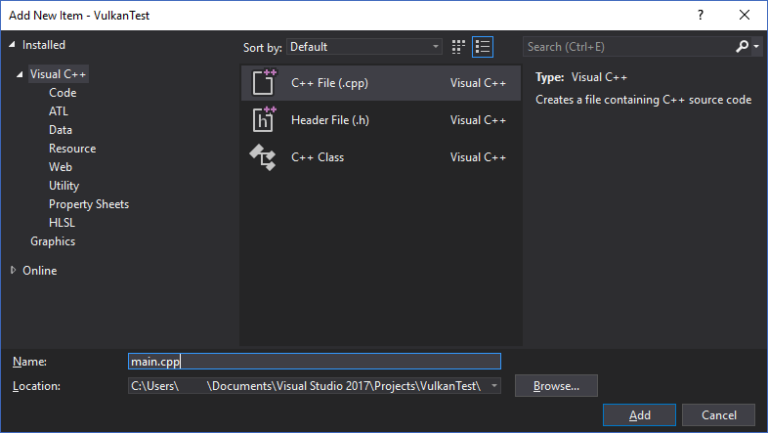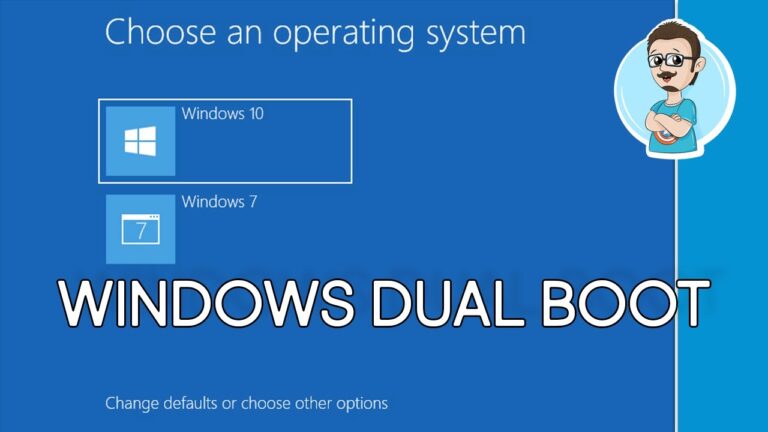For better security and ease of use, it’s crucial to install the fingerprint driver for Windows 10. This driver lets Windows apps read and recognise fingerprints. Our guide makes installing the HP fingerprint driver on Windows 10 straightforward.
Understanding HP Fingerprint Drivers
The HP Fingerprint Driver is key for connecting Windows apps with fingerprint recognition. Your Windows needs to support this tech. Also, your BIOS must be updated for the fingerprint sensor to work well.
If your fingerprint sensor has issues, or you’re on an older Windows version, there’s a solution. You can download and install a BIOS update for your HP device. This, along with updating drivers and software, lets your PC properly use the fingerprint scanner.
Updating your HP device and Windows improves how well they work together. This step is vital for making the most of the HP Fingerprint Driver. By doing this, you make logging in smooth and keep your device safe from threats.
To get the BIOS update for your HP machine, go to the official HP website. Choose the support or drivers section. Look up your device model to find the latest BIOS update. Remember, follow HP’s update guide closely to avoid harming your device.
Keeping your Windows, drivers, and BIOS current makes the HP Fingerprint Driver work best. This upgrades how you log in and boosts your HP device’s security.
Compatibility Check
Before adding the HP Fingerprint Driver, check if your device supports it. You can find this in your HP device’s specs or by contacting HP support.
Biometric Device Support
The HP Fingerprint Driver needs your Windows to fully support biometric devices. Make sure your Windows version matches this. If not, think about upgrading your Windows.
Benefits of an Updated BIOS
Updating your BIOS improves your HP device in many ways. It helps the fingerprint sensor work, stabilizes the system, and adds new security. It also keeps your device ready for new software.
It’s smart to frequently update your BIOS with HP’s help. This way, your fingerprint driver works smoothly. Plus, it makes logging into Windows apps secure and easy.
Downloading and Installing the HP Fingerprint Driver
For the HP Fingerprint Driver, get it from trustworthy sources. Many sites provide free drivers and software downloads, but picking the most recent version is key for good performance.
Make sure your Windows security settings are right before you begin the download process. While most free downloads are safe for your PC, using an antivirus program to check your operating system is smart. Turning off automatic updates might also help in keeping your system’s security stable.
With your system secure and up to date, start the installation of the new free driver. Always select a reputable site. Reading user reviews and forum posts helps verify the software’s reliability and quality.
Think about installing an antivirus program too. It boosts security, protecting against fake sites and threats that might risk your HP Fingerprint Driver and personal info.
Choosing the Right Source for Downloading the Driver
Be careful when getting the HP Fingerprint Driver. With many sites offering free drivers, picking a trustworthy one is vital. Choose reputable sites that offer the latest drivers for the best performance on your HP device.
Ensuring Compatibility and Security
Check the driver’s compatibility with your Windows before downloading. Ensure you pick the right version for your device and Windows version.
Also, set up your Windows security correctly. Turn on important security features like firewall, malware detection, and automatic updates. These will protect your system from security risks during the installation.
Step-by-Step Installation Process
- Visit the official HP website or a trusted driver download website.
- Locate the correct driver for your HP device and click on the download button.
- Save the file to a place on your computer you can easily find.
- After downloading, find the file and double-click it to start installation.
- Follow what the installer says on the screen.
- Restart your computer if asked.
- Your HP Fingerprint Driver should then be installed successfully.
Note: If you have any problems during installation, go to the HP support website. There, find troubleshooting for your device model.
Troubleshooting Fingerprint Scanner Issues
If you’re having trouble with your fingerprint scanner, it’s crucial to get help. Not all websites offering free scanner drivers and software include full support. Buying the full version of the HP Fingerprint Driver might be a good idea for thorough assistance. If you’ve tried the HP’s official site and still face issues, look for answers on Quora. This site is rich with expert advice and user experiences to help you out.
Seeking Comprehensive Support
Experiencing fingerprint scanner problems demands reliable support. Free downloads might not give you everything you need. The HP Fingerprint Driver complete version offers you the best support and features. It’s designed to sort out your technical hitches efficiently.
Utilizing Quora for Solutions
Still stuck after using HP’s site? Try Quora. This platform is brimming with knowledgeable folks ready to share their fixes. You can post your issue and get insightful advice and steps to follow. The community’s shared wisdom could be the key to fixing your fingerprint scanner problems.
To successfully deal with your fingerprint scanner woes, buy the full HP Fingerprint Driver and explore help on Quora. These resources are invaluable for finding the help you need.
Conclusion
Putting the HP Fingerprint Driver on your Windows 10 HP device is key for better security and ease of use. By using the guide in this article, you can get the driver working right. This lets your device use fingerprints to check who you are, adding more safety.
You should always grab the newest version of the driver from trusted places. Keeping your system’s BIOS and drivers up to date is crucial for your device to work well. Plus, having good antivirus software and setting up your Windows security properly protects your device and your info.
If installing the fingerprint driver or using it gives you trouble, get help from reliable sources or look for advice online. Making sure the HP Fingerprint Driver is installed and up to date makes your HP device safer and authentication smoother.
FAQ
Why is it important to install the HP fingerprint driver for Windows 10?
By installing the HP fingerprint driver, you boost your HP device’s security and convenience. It lets Windows apps read and recognize your fingerprints to confirm who you are.
What is the HP Fingerprint Driver?
The HP Fingerprint Driver is smart tech that lets Windows apps read fingerprints. Your Windows needs to support this feature, and your system’s BIOS must be updated. This makes sure the fingerprint sensor works right.
What should I do if I am experiencing issues with the fingerprint sensor or using an older version of Windows that does not support the HP Fingerprint Driver?
If the fingerprint sensor isn’t working or you have an old Windows version, download and install the latest BIOS for your HP. This makes your PC work with the fingerprint scanner well. Remember to update your other drivers and software for the best performance.
Where should I download the HP Fingerprint Driver from?
You should download the HP Fingerprint Driver from places you trust. Always pick the latest version to get the best performance. Check your Windows security settings before you download. You might also want to check for viruses with another antivirus program. Good tips are to download from respected sites and check what other users say online.
What should I do if I encounter difficulties with my fingerprint scanner or other technical issues?
Facing troubles with your fingerprint scanner or other tech issues means it’s time to get help and find out how to fix them. Sometimes, sites offer free scanner drivers and downloads but lack full support. Buying the full HP Fingerprint Driver might give you better help. Looking for advice on websites like Quora can also be a great way to solve your problems.
How can installing the HP Fingerprint Driver on Windows 10 enhance the security and convenience of my HP device?
The HP Fingerprint Driver makes your HP device safer and easier to use on Windows 10. It checks fingerprints to confirm your identity. Our expert guide can help you install the driver properly. It makes sure your Windows system matches and makes the fingerprint scanner work better.
Source Links
- https://my-drivers.net/software/hp-fingerprint-driver-latest-download/
- https://h30434.www3.hp.com/t5/Notebook-Software-and-How-To-Questions/Fingerprint-Driver-and-Windows-Hello/td-p/8392419
- https://www.quora.com/I-installed-a-fingerprint-driver-for-my-HP-laptop-from-HPs-official-website-but-it-doesnt-show-in-the-device-manager-and-I-still-cant-set-up-a-fingerprint-What-is-the-solution-for-this