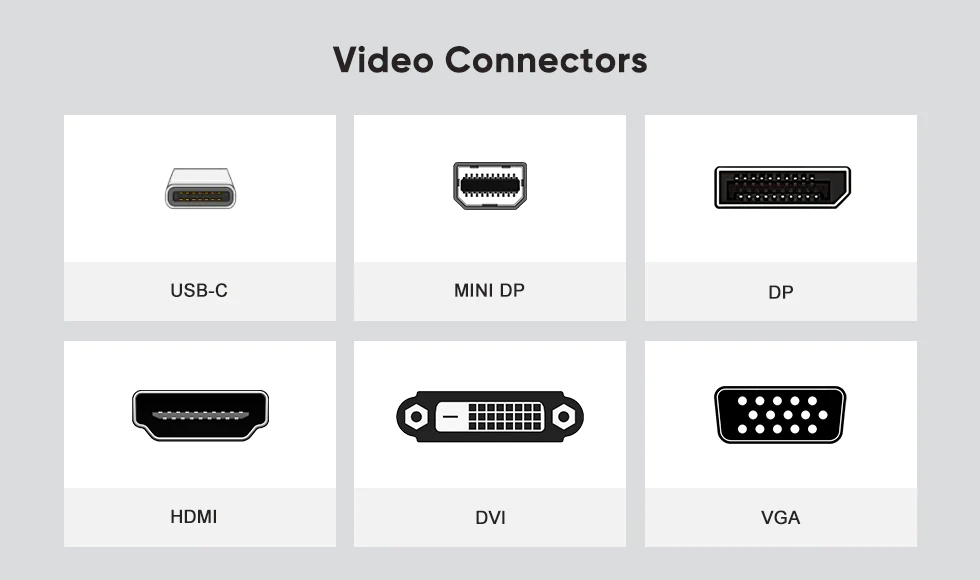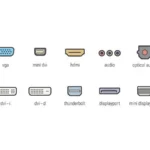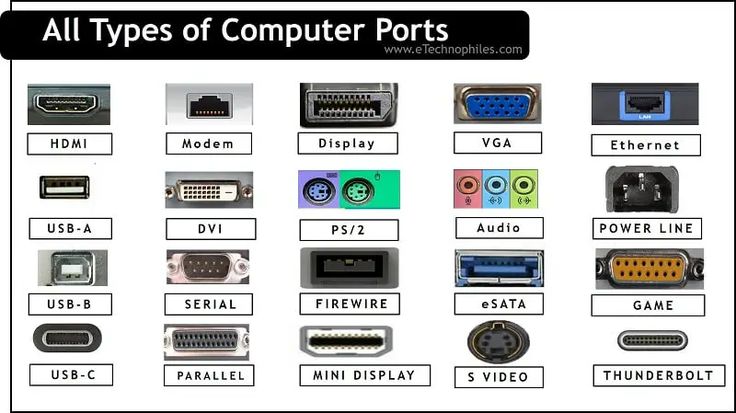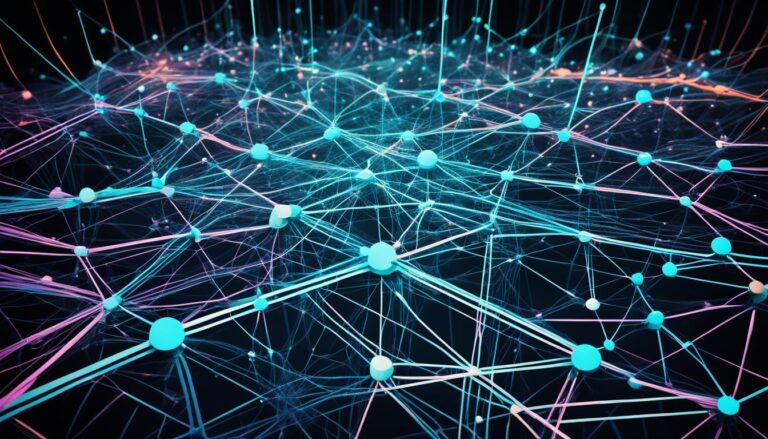Monitors let us see and interact with the digital world. They are key for modern computing. As tech advances, so do monitor connections. It’s important to know about these to pick the right monitor for your needs.
Different people need different things from their monitors. Gamers want great visuals. Designers need true colors. Medical pros need clear images. And business owners want signs that stand out. The monitor’s connection type affects all these outcomes.
There are many monitor connections, like HDMI, DisplayPort, DVI, and VGA. Each has its pros and cons. Knowing these helps match them with your computer and devices.
Diving into monitor connections opens up new possibilities for better displays. We’ll look at different monitors, their panels, and features that improve what you see. This info is great for everyone, whether you love tech or just use it casually. You’ll know what to look for in your next monitor.
Types of Monitors
Monitors vary widely, each with features suited for different needs. Choosing the right type is crucial whether for work or play. This could be for everyday use or specific tasks like graphic design and gaming.
1. General-Use Monitors
General-use monitors are great for daily activities like browsing the web, editing documents, and watching videos. They offer a good mix of size, resolution, and price. This makes them a budget-friendly choice for most users.
2. Ultra-Wide Monitors
Ultra-wide monitors give you a broad view which is perfect for working on big projects, editing videos, and gaming. They have an aspect ratio of 21:9 or more. This makes them fantastic for those needing extra screen space.
3. Professional Monitors
Designed for tasks requiring high detail and color precision, professional monitors are ideal. They’re perfect for graphic design and video editing. These monitors have top-notch resolution, color accuracy, and several ways to connect devices.
4. Gaming Monitors
Gaming monitors focus on speed and fluid visuals. They feature quick response times and high refresh rates. This ensures games run smoothly, improving the player’s experience and performance.
5. Medical Monitors
In healthcare, medical monitors play a vital role in radiology and patient care. They are built to comply with medical standards. This ensures that medical images are clear and accurate.
6. Touchscreen Monitors
Touchscreen monitors respond to touch, useful for interactive kiosks and educational tools. They make navigation simple and direct. This technology fits well in retail, education, and presentations.
7. Signage and Collaboration Displays
For digital signs, presentations, and teamwork, signage and collaboration displays are key. They’re large, bright, and durable. These features are essential for business and communication tasks.
Different display technologies like LED, LCD, and OLED define monitor types. LED monitors offer efficiency and bright colors. LCD screens provide clear images. OLEDs deliver deep blacks and high contrast for superior quality.
Knowing about monitors helps you pick the right one for your needs. There’s a monitor for every requirement, from everyday tasks to professional or gaming uses. The right display will enhance your visual experience.
Panel Types and Display Technologies
The performance of a monitor depends a lot on its panel type and display technology. You have options like VA, TN, and IPS panels, each with its pros and cons. Also, monitors use various technologies such as LCD, LED, and OLED. Each one has different features and benefits.
Panel Types
Choosing the right panel type for your monitor is important. VA panels offer great contrast and deep blacks, perfect for watching videos and gaming. TN panels are known for their quick response and high refresh rates, which is great for fast games. IPS panels stand out with excellent color reproduction and wide viewing angles, making them great for professionals in graphic design and photography.
Display Technologies
Monitors come with different technologies to enhance the visual experience. LCD technology allows for detailed control over pixels. LED technology results in more energy-saving and brighter screens compared to traditional LCDs. OLED technology provides vibrant colors, deep blacks, and great viewing angles.
Below you’ll find a table showing the differences between panel types and display technologies:
| Panel Types | Advantages | Disadvantages |
|---|---|---|
| VA Panels | Superior contrast ratio, deep blacks | Narrower viewing angles |
| TN Panels | Faster response times, high refresh rates | Poor color reproduction, limited viewing angles |
| IPS Panels | Exceptional color reproduction, wider viewing angles | Higher cost, slower response times |
Each display technology also has unique advantages:
- LCD: Offers precise pixel control for accurate images.
- LED: More energy-efficient and brighter than regular LCDs.
- OLED: Brings vibrant colors, deep blacks, and wide angles for a great watching experience.
Knowing about different panel types and technologies helps in choosing the right monitor. Think about what you need it for, the quality of the image you want, and your budget. This will help you make a good choice.
Next, we’ll look into the features that monitors have to improve user experience.
Monitor Features
Monitors come with features that improve how we use them. It’s important to know these when choosing a monitor. Let’s look at what makes a monitor great:
Bezel Width: Maximizing Display Space
The frame around the screen is the bezel. A slim bezel is best for using more than one monitor. It gives more screen space for a better view. This is great for games, designing, and doing many things at once.
VESA Mountable Compatibility: Enhanced Flexibility
Many monitors can be mounted on stands or walls. This makes it easier to get the best view and comfort. It’s great for people who design or want their setup to be more comfortable.
Curved vs. Flat Design: Tailored to Your Needs
Monitors can be curved or flat. Your choice should fit what you need. Curved monitors are great for games and watching stuff. But, flat ones are better for precise tasks like design or video editing.
Refresh Rate and Response Time: Smooth and Clear Visuals
The refresh rate is how fast the screen updates. A higher refresh rate makes everything look smoother. Response time is how quick pixels can change. A faster response means clearer images. Together, they make watching or playing much better.
Adaptive Sync Technology: Minimizing Image Lag
Adaptive Sync, like AMD FreeSync or NVIDIA G-SYNC, stops image problems in games. It matches the monitor’s refresh rate with the graphics card. This makes gaming smooth, without tearing or stuttering.
HDR: Vibrant and Accurate Colors
HDR makes colors more vibrant and true-to-life. It shows more colors and makes everything look better. HDR improves the look of photos, movies, and games, bringing out every detail.
Monitor Accessories
Make your monitor better with cool extras. These add-ons make your monitor fit your needs better. They also help you work better and connect easily.
Anti-Glare Filters
Anti-glare filters cut down on glare to make seeing easier. They stop reflections and glare from bright light. So, you can work without squinting, whether near a window or in a bright room.
Ergonomic Stands
Ergonomic stands let you adjust your monitor’s height and angle. This means less neck, shoulder, and eye strain. You can work sitting or standing, making your space more comfortable and productive.
Cables for Connectivity
Get the right cables like HDMI or DisplayPort for perfect connections. They’re key for linking your monitor and devices clearly and without issues. Picking the right cable ensures great sound and picture.
Looking to cut glare, be more comfortable, or connect better? Monitor accessories are key. Anti-glare filters, comfy stands, and strong cables are some options. Pick the best accessories for your setup.
| Monitor Accessories | Benefits |
|---|---|
| Anti-Glare Filters | Reduces screen glare and improves visibility |
| Ergonomic Stands | Provides adjustable height and viewing angles for optimal comfort |
| Cables for Connectivity | Ensures seamless and reliable connections |
Color Gamuts and Display Accuracy
Monitors are often judged on their color gamuts. A color gamut shows the range of colors a monitor can show well. We commonly refer to sRGB, Adobe RGB, and NTSC color gamuts. Each has a set range of colors. Monitors try to match these colors accurately. The choice of color gamut depends on the user’s needs, like photo editing or video production.
sRGB and Adobe RGB are widely used color gamuts. sRGB is used for most consumer devices and online. It covers a wide range of colors we can see. Adobe RGB, though, has more colors, especially in green and cyan.
Color gamuts like sRGB and Adobe RGB matter a lot in design and making content. They affect how accurate and vibrant the colors look.
The NTSC color gamut is another benchmark for color. It was first for analogue TV but is less used now. It can’t show as many colors.
Optimizing Color Accuracy with LCD Panels
The type of LCD panel affects color gamut and accuracy. LCDs mix liquid crystals and light to create images. The backlight type, like LED or OLED, changes color quality and image appearance.
LED-backlit LCDs are common in monitors. They’re good for cost, energy use, and color quality. OLEDs, though, have better color and contrast. They light up each pixel by itself. But, OLEDs are pricier and might get screen burn-in after a while.
| LCD Panel Type | Advantages | Disadvantages |
|---|---|---|
| LED | Cost-effective, energy-efficient | Lower contrast ratio than OLED |
| OLED | Superior color accuracy, high contrast ratio | Higher cost, potential burn-in risk |
Choosing a monitor for color work needs care. Think about the color gamut and LCD type for the best color accuracy. Knowing your work’s needs helps pick the right color space.
Conclusion
Choosing the right monitor needs you to think about a few important things. First, consider what you want to use it for. Then, look into how well it displays and how it connects. Knowing about different monitors and what they offer helps you make a smart choice.
Need a monitor for work, playing games, or something more specific? It’s key to know what you’re looking for. Look into the features, what extras it comes with, and how it manages colours. This way, you get great performance, it works well with your gear, and your pictures look top-notch.
Picking a monitor isn’t a simple task. Research and compare your options, especially things like image quality, how fast it reacts, and how smoothly it plays videos. Also, check its ports, like HDMI or DisplayPort, to make sure it fits with your setup.
With a good grasp on how to pick a monitor, what makes one display better than another, and connection details, you’ll find the perfect one. It will match exactly what you need and make your screen time much better.
FAQ
What are the different types of monitor connection types?
Monitors connect using options like HDMI, DisplayPort, DVI, VGA, and USB-C.
How do monitor connection types affect display performance?
The type of connection can change the picture quality, refresh speed, and how well the monitor works with your device.
What are the types of monitors available in the market?
You can find different monitors like ones for daily use, ultra-wide ones, professional ones for design and editing, gaming ones, medical ones, touchscreen ones, and displays for signs and teamwork.
What are the different display technologies used in monitors?
There are various display technologies like LED, LCD, and OLED. Each has special features and benefits.
What are the different panel types used in monitors?
Monitors have panels like VA, TN, and IPS. Each type has its own pros and cons regarding contrast, color, and viewing angles.
What are some important features to consider in a monitor?
Look for features like bezel size, VESA compatibility, curved or flat screen, refresh rate, response time, adaptive sync, and HDR. These affect how good the monitor looks and works.
What are some common accessories for monitors?
Common accessories include anti-glare filters, ergonomic stands, and various cables like HDMI or DisplayPort.
How do color gamuts affect monitor display accuracy?
Color gamuts show the range of colors a monitor can show accurately. sRGB, Adobe RGB, and NTSC are different types, and monitors try to match these colors well.
How should I select the right monitor for my needs?
Consider your use, needed display performance, and how you’ll connect it. Knowing about monitor types, features, panel types, and display tech will guide your choice.