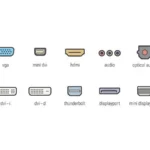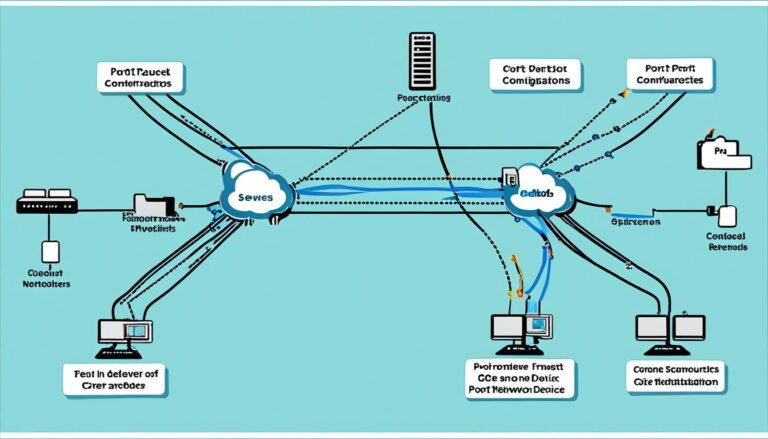There are many ways to connect monitors, each affecting screen quality. These connections matter for sound, clarity, speed, and working with different gadgets. We’ll look at the monitor connection options and their perks. This helps you pick the best one for your screen.
First, it’s key to get why monitor connections are important. The right one gives you smooth audio and video, for the best screen look. It lets your screen work with various gadgets like computers, gaming systems, or TVs.
Now, we’ll check out the various connections and what’s good about them.
HDMI: The Best TV to PC Connection
HDMI stands for High-Definition Multimedia Interface. It is widely used to connect TVs, laptops, and gaming consoles. It carries both video and audio signals, providing a top-quality experience.
HDMI is known for its versatility. It sends video and audio together, which means fewer cables are needed. This makes setting up your devices simpler and reduces mess.
One great feature of HDMI is HDMI-CEC (Consumer Electronics Control). It lets you control all HDMI-connected devices with one remote. This makes using your devices easy and gives you a better experience.
HDMI supports different levels of quality, depending on its version. For instance, HDMI 2.0 supports 4K resolution at high refresh rates. This is perfect for gamers and content creators who want a crisp and smooth display.
HDMI is the top choice for connecting a TV to a PC. It works well with most PC monitors. This makes it a trustworthy option for those looking to enhance their screen size.
To wrap up, HDMI is a fantastic option for connecting your TV to your PC. It integrates audio and video smoothly, offers great features, and is compatible with many devices. It’s ideal for gamers, multimedia lovers, or anyone wanting to improve their viewing. HDMI ensures superior performance.
DisplayPort: 4K at 144Hz with Audio and Video Capabilities
DisplayPort is a leading choice for high resolutions and refresh rates. It was created by the Video Electronics Standards Association (VESA). It enables you to enjoy 4K visuals at a 144Hz refresh rate, making images crisp and clear.
The most common version, DisplayPort 1.2, is found in many devices. It allows for high-quality display performance. But, DisplayPort 1.3 and 1.4 offer even more power. They support higher resolutions, even up to 8K.
DisplayPort does more than just display sharp images. It also lets you connect several monitors via Multi-Stream Transport (MST). This feature is great for boosting productivity or diving into wide gaming worlds. DisplayPort satisfies both the needs of professionals and gamers with its versatile display solutions.
DVI: 144Hz at 1080p
DVI, also known as Digital Visual Interface, connects PC monitors. It handles digital and analog signals. However, most prefer the digital-only version, DVI-D. DVI supports high refresh rates, offering a smooth viewing. A 144Hz refresh rate at 1080p is possible, perfect for gaming fans.
Even though HDMI and DisplayPort provide advanced features and better resolutions, DVI is still chosen by many. It’s great for gamers who want a top-notch performance at 1080p resolution.
But, DVI is slowly losing to HDMI and DisplayPort. These newer options support more features like high resolutions and advanced audio. They also work with more devices.
Even so, DVI remains a solid choice for gamers. It’s all about high refresh rates for them. Whether in an action-packed game or a beautiful open world, DVI’s 144Hz makes every scene smooth and precise.
VGA: A Legacy Cable Connection
VGA, or Video Graphics Array, is the oldest type of monitor port. It relies on analog signal transmission. It used to be the go-to for CRT monitors. But now, with newer digital interfaces like HDMI and DisplayPort, VGA is outdated.
Some older gadgets like laptops, TVs, and video cards still have VGA. However, it’s becoming less popular. This is because it can’t carry audio signals. Plus, the image quality isn’t as good as new connections.
Comparing VGA to digital connections shows its weaknesses. Its analog nature makes it prone to interference. This can cause blurry images, especially at high resolutions. Also, you’d need extra cables for audio because VGA can’t handle sound.
Even with these issues, VGA might be useful in certain cases. For instance, if your old computer only has VGA, you’ll need to use it. To connect to modern devices, you might need extra adapters or converters.
“While VGA may not be the first choice for new setups, it’s still handy when dealing with legacy devices that only support VGA or when needing compatibility with older tech.” – Display Technology Expert
For connecting VGA to a modern monitor, you might need a VGA-to-HDMI or VGA-to-DisplayPort adapter. These adapters change the analog VGA signal into digital. This way, newer displays can work with VGA.
Note, even with adapters, VGA’s flaws might still lower image quality.
| Pros of VGA | Cons of VGA |
|---|---|
|
|
In summary, VGA is a legacy connectivity option now surpassed by digital options like HDMI and DisplayPort. VGA might be beneficial in specific situations, yet it’s crucial to acknowledge its limitations. Considering alternative connections is advisable for better display quality and features.
Conclusion
Choosing the right monitor connection is key for the best display. There are many options, and each one has its pros. Consider things like sound, how clear the picture is, how smooth it moves, and if it fits your devices.
HDMI is great because it sends both audio and video, perfect for connecting TVs to computers. DisplayPort is awesome for gamers or if you have many screens because it supports high quality and fast movement. DVI is good for clear images at fast speeds, especially at 1080p.
VGA is old but you might find it on older gear. Sadly, it can’t send sound or provide top-notch images. Try to use VGA only if you really have to.
Make sure to pick a connection that fits your needs for sound, clearness, smoothness, and matching with your devices. This way, you’ll get the most out of your monitor and enjoy your view to the fullest.
FAQ
What types of connections are available for monitors?
Monitors can connect via HDMI, DisplayPort, DVI, and VGA.
What is HDMI and why is it commonly used?
HDMI stands for High-Definition Multimedia Interface. It carries video and audio signals together. Many devices like TVs and laptops use it for its versatility.
Can HDMI be used to connect a TV to a PC?
Yes, HDMI easily connects a TV to a PC. It’s widely approved for such use.
What are the benefits of using DisplayPort?
DisplayPort is known for handling high resolutions and fast refresh rates. It supports 4K at 144Hz. Ideal for gamers and multi-monitor setups.
What is the difference between DVI and DVI-D?
DVI connects PC monitors. DVI-D is a digital-only version that’s more popular. It works well for high refresh rates at 1080p.
Is VGA still commonly used for monitor connections?
VGA is the oldest video port. It’s less used now due to newer options that offer better sound and picture quality.
How do I choose the right connection for my monitor?
Choose a connection by looking at audio, resolution, rate, and device match. This ensures the best display quality.