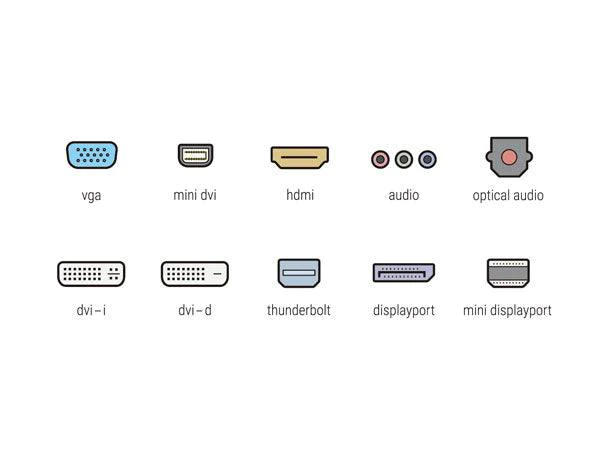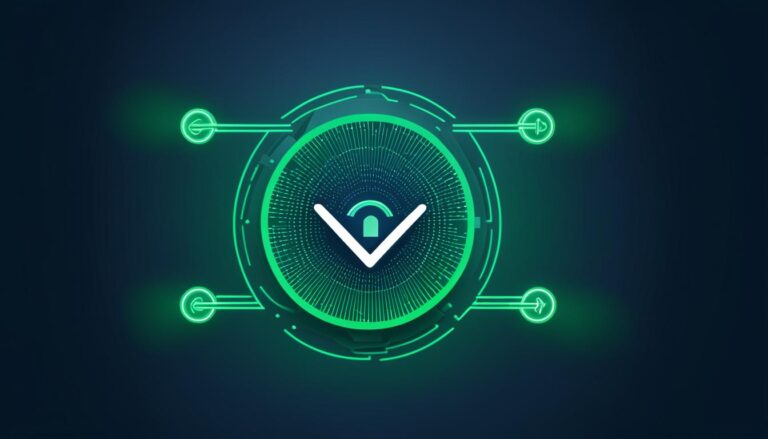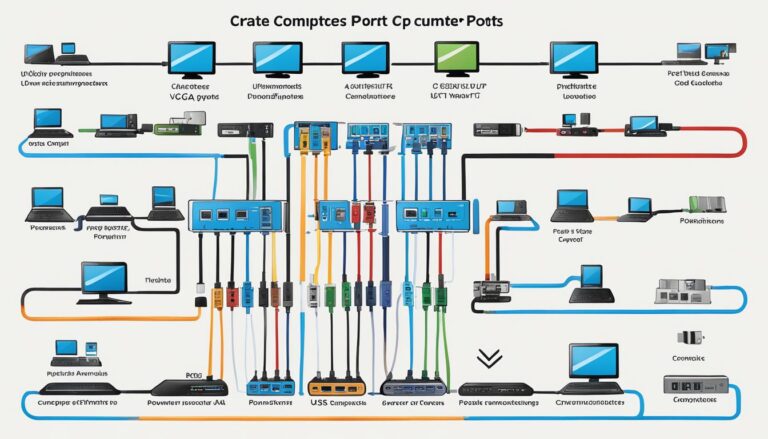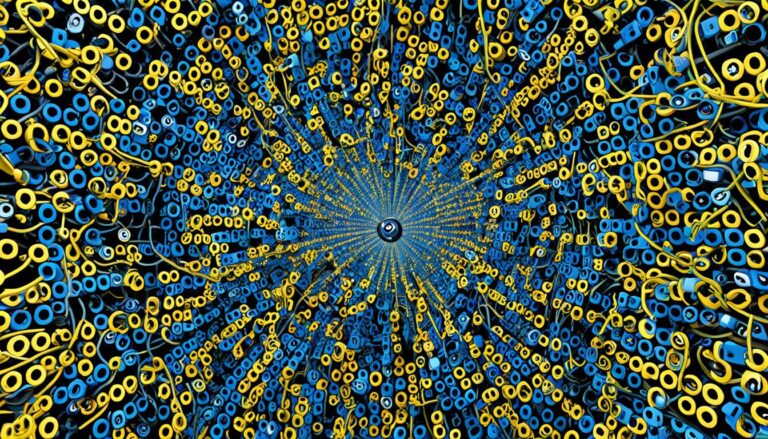Welcome to our guide on USB ports. USB ports connect devices and transfer data. Understanding USB connectors, cables, and port types is vital for smooth connectivity. This article will help you identify USB ports easily.
USB ports are found in many electronic devices today, like laptops and smartphones. Recognizing them can be tricky due to different types and appearances.
We will look at USB types and versions, connectors, cables, and their uses. We’ll cover USB 2.0, USB 3.0, and types A, B, and C ports. With this info, you’ll be able to spot USB ports on your devices quickly.
If you’re ready to learn about USB ports and use them well, let’s start!
Understanding USB Types and Versions
USB technology is everywhere. It lets us connect a lot of devices to computers and other gadgets. There are many USB types and versions. Each serves a different purpose in the USB world.
The most seen USB types are:
- USB Type A: Found mostly on computers, this rectangular connector fits various devices.
- USB Type B: Used for printers and scanners, this connector looks square with beveled edges.
- USB Type C: Loved for its small size and reversible feature, it’s found on new tech like phones and laptops.
USB versions show how USB tech has evolved. Versions like USB 2.0 and USB 3.1 differ in speed and what they can do. They work together, though. This means you can use new devices with old cables, just a bit slower. To get the full benefit of new USB versions, both the device and cable must match.
Knowing about USB types and versions helps you pick the right ports and cables. This lets you connect devices without issues. You get better speeds and performance by matching USB types with the right versions.
USB Types and Versions Comparison Table
| USB Type | Connector Description | Common Devices | Compatibility |
|---|---|---|---|
| USB Type A | Rectangular-shaped connector | Computers, laptops, game consoles | Compatible with various devices |
| USB Type B | Square-shaped connector with beveled corners | Printers, scanners, audio interfaces | Compatible with specific devices |
| USB Type C | Reversible, small-sized connector | Smartphones, tablets, laptops | Compatible with various devices, supports high-speed data transfer |
Knowing all about USB types and versions is very helpful. It lets you make smart choices for connecting your devices. Whether it’s for data transfer or charging, the right USB types and versions make a big difference.
Different Types of USB Connectors
Let’s dive into the world of USB connectors used in many electronic devices. Knowing about these connectors is key to using USB ports right. We’ll look at USB Type A, Type B, and Type C connectors in detail.
USB Type A Connector
The USB Type A connector is very common. It has a rectangular shape with four contacts inside. You’ll find it on computers, laptops, and USB hubs. They plug into devices like keyboards, mice, printers, and external drives.
USB Type B Connector
USB Type B connectors are less seen than Type A. They’re square with edges that are cut off. They link up devices like printers and scanners to the host. The host uses a Type A connector.
USB Type C Connector
The USB Type C connector is new and flexibly designed. It’s small, oval, and can be plugged in any way up. This ease of use is making it popular. You’ll see it on modern gadgets like phones, tablets, and some game consoles.
Here’s a quick comparison of USB Type A, B, and C connectors:
| Connector Type | Physical Characteristics | Common Devices |
|---|---|---|
| USB Type A | Rectangular with four contacts | Computers, laptops, USB hubs, keyboards, mice, printers, external hard drives |
| USB Type B | Square with beveled corners | Printers, scanners, some external hard drives |
| USB Type C | Small, oval-shaped and symmetrical | Smartphones, tablets, laptops, gaming consoles |
Getting to know these USB connectors will help you. You can find the right USB port and use your devices better. This info will make it easier to connect different devices together.
Exploring USB Cables and Their Types
This section gives you a look at USB cables and their kinds. Knowing the different USB cables helps pick the right one for your devices.
USB Cables:
USB cables link many devices to computers, chargers, and more. Each type has its use, meeting various connection needs.
USB Type A Cable:
The USB Type A cable is very common. It has a rectangular connector. It’s used for hooking peripherals like keyboards and printers to computers. These cables have a Type A connector on one end and another type on the other.
USB Type C Cable:
The USB Type C cable is also widespread. Its small, reversible connector makes it easy to use. Often, it charges devices like phones and tablets, and transfers data between them.
USB Cable Types:
There are more than just USB Type A and C cables. Here are a few more:
- The USB Type B cable connects printers to computers.
- Micro USB cables charge older phones and transfer data.
- Mini USB cables used to connect cameras and controllers.
- USB 3.0 cables provide fast data transfer for hard drives.
It’s vital to know USB cable types to ensure devices connect well. Choose the right cable for your device for the best connection.
| USB Cable Type | Connector Type | Common Uses |
|---|---|---|
| USB Type A Cable | Standard Type A | Keyboards, mice, printers, external hard drives |
| USB Type C Cable | Reversible connector | Smartphones, tablets, laptops |
| USB Type B Cable | Standard Type B | Printers, scanners, some audio devices |
| Micro USB Cable | Micro-B | Older smartphones, tablets, portable devices |
| Mini USB Cable | Mini-B | Cameras, game controllers |
| USB 3.0 Cable | Standard Type A, micro-B | External hard drives, high-speed data transfer |
Identifying Different Types of USB Ports
USB ports link our devices together. They let us connect all sorts of gadgets easily. Here, we’ll look at the common USB ports like USB 2.0, USB 3.0, and others. Each has unique features and uses.
USB 2.0 Port
Older devices often have USB 2.0 ports. They’re black or white and rectangle-shaped with four pins. Good for mice and keyboards, they transfer data up to 480 Mbps. Yet, they may not work well with devices needing more bandwidth.
USB 3.0 Port
USB 3.0 ports are faster, known as SuperSpeed USB. You’ll see them in blue or with an “SS” symbol. With extra pins, they can transfer data up to 5 Gbps. They also work with USB 2.0 devices.
USB A Port
The USB A port is very common. Its flat, rectangular shape connects to many devices. You’ll find it on computers and power adapters. It’s perfect for connecting things like external storage or smartphones.
USB B Port
USB B ports are mainly on devices like printers or hard drives. They have a square shape with beveled corners. Different sizes exist, but they all support devices needing more power.
USB C Port
USB C ports are new and versatile. Their small, oblong shape makes plugging in easy. These ports offer fast data and power transfer. They’re in many modern gadgets, allowing connection to a variety of peripherals.
To help you see the differences among USB ports, here’s a table:
| USB Port Type | Physical Characteristics | Main Functionality |
|---|---|---|
| USB 2.0 Port | Rectangular shape, typically black or white in color | Data transfer speeds of up to 480 Mbps, suitable for keyboards, mice, and printers |
| USB 3.0 Port | Rectangular shape, typically blue in color or marked with “SS” | SuperSpeed data transfer speeds of up to 5 Gbps, backward compatible with USB 2.0 |
| USB A Port | Flat, rectangular shape, commonly found on computers and laptops | Universal connectivity for various USB devices |
| USB B Port | Square-shaped connector with beveled corners | Used in peripheral devices such as printers and external hard drives |
| USB C Port | Small, oblong shape with a reversible design | High-speed data transfer, power delivery capabilities, and versatile connectivity |
Knowing about different USB ports helps you connect devices correctly. It’s key to solving connection problems. By understanding each port’s features, you ensure your gadgets work together smoothly.
How CMD Can Assist with USB Port Identification
CMD Ltd is at the forefront of USB port identification and power systems. They offer a variety of innovative solutions to help businesses. Their expertise in the field ensures reliable assistance for efficient USB port usage and power access.
The company’s main product is the workstation power module. This device simplifies power management and distribution in workplaces. It comes with USB ports that make connecting devices and identifying the right USB port easy.
CMD’s charging devices are also key to identifying USB ports. They charge various gadgets like smartphones and laptops. This makes it easy for users to find and use the right USB port.
CMD Ltd designs their workstation power systems for versatility. They support different USB types, making it easy to identify and use any USB port. CMD’s products work with USB Type A, B, and C ports, offering compatibility and simplicity.
“CMD Ltd’s workstation power systems offer a comprehensive solution for USB port identification and power access. With our products, users can confidently recognize and utilize USB ports with ease, ensuring efficient connectivity for their devices.”
Enhancing USB Port Identification with CMD Ltd’s Solutions
CMD’s different solutions enhance USB port identification. Some workstation power modules have LED indicators. These show the USB version and if power is available, helping users find and use USB ports.
Besides power modules, CMD Ltd supports businesses with USB needs. They offer expert advice to find the best workstation power systems and USB connectors. This helps businesses make the most of USB ports in their spaces.
With CMD Ltd’s technology, companies can better use USB ports and ensure reliable power. CMD’s focus on USB port identification and customer satisfaction makes them a top choice for businesses needing these solutions.
The Benefits of CMD Ltd’s USB Port Identification Solutions
Working with CMD Ltd for USB port identification brings many advantages. These include:
- Efficient identification and use of USB ports for smooth device connections
- Compatibility with various USB types and versions for flexibility
- Reliable power through workstation power modules
- Easy USB port identification with LED indicators
- Expert advice to pick the best solutions
CMD Ltd’s solutions help businesses fully use USB ports while managing power efficiently. They are ideal for offices, schools, and other settings. Trust CMD Ltd for top-notch USB port identification solutions.
Comparison of CMD Ltd’s USB Port Identification Solutions
table {
margin: 0 auto;
border-collapse: collapse;
}
th, td {
padding: 10px;
border: 1px solid black;
}
| Workstation Power Module | Charging Devices |
|---|---|
| Integrated USB ports for easy identification | Provides charging capabilities for various devices |
| Supports different USB types and versions | Enhances USB port identification with LED indicators |
| Streamlines power distribution and management | Expert consultation services available |
Conclusion
Knowing about USB ports is key to using them well. It’s important to learn about the various USB connectors, cables, and ports. This helps you use USB ports better.
Look at the shape and features of USB connectors, like USB Type A, B, and C. Also, understand the different USB cable types. For example, USB Type C and multi-type cables like USB Type-A to Type-C. This knowledge helps you choose the right cable for your tech.
Following these tips improves your ability to identify USB ports. It helps with connecting different devices. Whether you have USB 2.0, USB 3.0, or USB C ports, you can use them more effectively.
Knowing about USB ports makes your work smoother and lets you connect devices easily. This knowledge boosts your use of CMD Ltd’s power systems. With this info, you’re set to handle USB ports confidently.
FAQ
What is a USB port and how can I identify it?
A USB port allows devices to connect, transferring data and power. It’s used to link gadgets like smartphones and hard drives to computers. Look for the universal USB symbol and its rectangular shape to identify it. The inside is metal and the number of pins varies with the USB type.
What are USB types and versions?
USB types include different connectors, ports, and cables. Versus, USB versions show the technology generation. They’re crucial for device compatibility and speed limit.
What are the different types of USB connectors?
There are three primary USB connectors: Type A, Type B, and Type C. Type A is widespread, found on computers and charging cables. Type B suits printers and big devices. Type C, a newer, flexible connector, supports data transfer, charging, and A/V connections.
What are the different types of USB cables?
USB cables fall into two groups: single-type and mixed-type. Single-type cables, like USB Type C, have identical ends for same-type device connections. Mixed-type cables, such as USB Type-A to Type-C, link different USB devices together.
What are the different types of USB ports?
USB ports vary, including USB 2.0, USB 3.0, USB A, USB B, and USB C types. USB 2.0 ports are common but slower than USB 3.0, which speeds up transfers. USB A ports are standard on computers. USB B suits larger devices. USB C, the new versatile port, is on modern gadgets.
How can CMD Ltd assist with USB port identification?
CMD Ltd focuses on workspace power solutions. They provide tools for USB port spotting. Their power modules and chargers offer reliable ways for businesses to find USB ports and power up.
Source Links
- https://www.cmd-ltd.com/advice-centre/usb-chargers-and-power-modules/usb-and-power-module-product-help/identifying-usb-connector/
- https://www.icronshop.com/faq/case-studies/a-guide-to-usb-port-symbols
- https://superuser.com/questions/1587144/how-does-a-computer-know-which-device-is-connected-to-the-usb-port