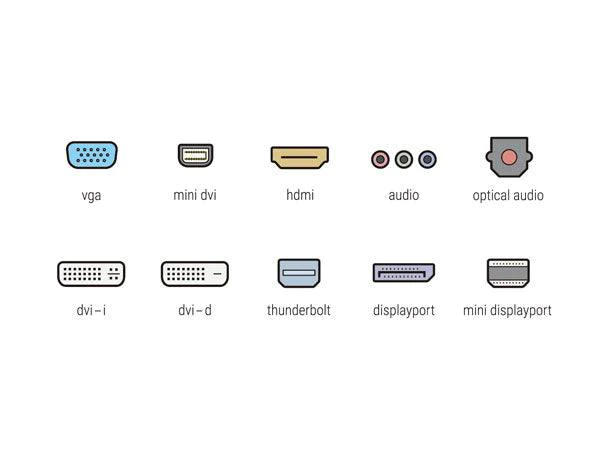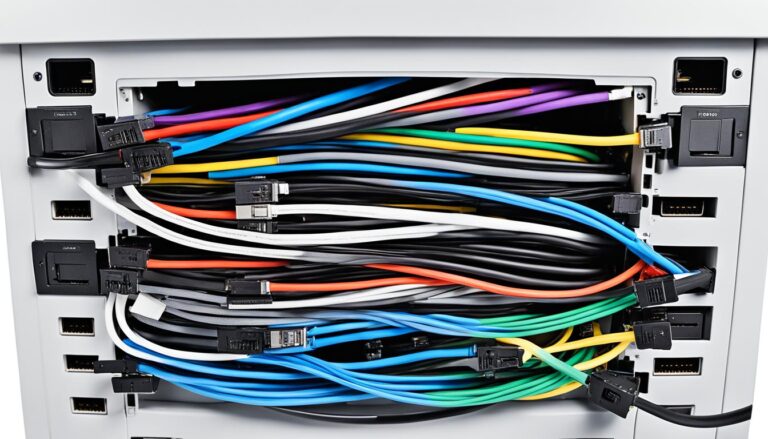Using a TV as a computer monitor is an option. Or connecting a monitor to your PC. Knowing the display input options is key.
There are many connectors and ports for linking devices. In this article, we discuss different display input options. We’ll see how they improve your viewing experience through better connectivity.
Using TVs as Computer Monitors
Using a TV as a computer monitor is possible, but there are things to consider. Modern HDTVs have HDMI outputs, which most PCs also support. If you have an older HDTV, it might use DVI or VGA inputs. This means you might need special cables or adapters. Make sure your PC’s graphics card outputs match your TV’s inputs. HDMI or DVI connections are best because they carry video and audio.
Also, think about pixel density, input lag, and response time. These influence how sharp images look and how smooth videos play.
First, see what inputs your TV has. Many newer TVs have HDMI ports. HDMI gives high-quality video and audio, which is great.
If your TV is older with DVI or VGA, get the right adapters or cables. DVI and VGA only carry video. You might need extra cables for audio if your TV doesn’t have speakers or audio outputs.
HDMI or DVI is better than VGA. VGA is older and can make the picture quality worse. Digital connections like HDMI and DVI are clearer.
Choosing a TV to use as a monitor? Look at pixel density, input lag, and response time. More pixels mean clearer text and images. Lower input lag and quick response time make games and browsing better.
Adjust your PC’s screen resolution to match your TV’s for the best look. You might also need to change your TV’s settings for the best view.
Choosing the Right Video Input Connector
Connecting monitors and TVs involves many types of video input connector options. Each has its own special features and benefits. Let’s go through the different choices you have:
HDMI (High-Definition Multimedia Interface)
HDMI is the most popular and widely used for both video and audio. It lets you connect your devices smoothly, making sure you get top-notch picture and sound.
DVI (Digital Visual Interface)
DVI is best for when you only need to send video, not audio. It’s great for older set-ups or if you want high refresh rates at 1080p resolution.
DisplayPort
DisplayPort can carry audio and video signals. It’s a great choice for high-res screens. It works well with lots of devices and gives brilliant quality.
VGA (Video Graphics Array)
VGA is an older type of connector that’s less common now. But, you can still find it on some older monitors and projectors.
USB-C and Thunderbolt
USB-C and Thunderbolt are for more than just video and audio. They carry data too. These connectors are seen on newer tech and are super convenient for all sorts of uses.
AV, NDI, and SDI Connectors
AV, NDI, and SDI are special connectors used mainly in broadcasting and live events. They’re for specific industries and offer high-quality AV solutions.
When picking the right video input connector, think about what you need and how you will use it. Whether it’s for a PC monitor or to boost your TV’s quality, the right connector greatly improves your experience.
Comparison Table: Video Input Connectors
| Connector | Features | Applications |
|---|---|---|
| HDMI | Supports video and audio signals | Monitors, televisions, home entertainment systems |
| DVI | Primarily video-only connector | Older systems, high refresh rates at 1080p |
| DisplayPort | Supports audio and video signals | High-resolution displays, professional setups |
| VGA | Analog connector (older technology) | Older monitors, projectors |
| USB-C, Thunderbolt | Multiple functionalities – video, audio, data transmission | Newer devices, versatile applications |
| AV, NDI, SDI Connectors | Specialized connectors for professional AV setups | Broadcasting, live production, professional applications |
Understanding DisplayPort and HDMI
DisplayPort and HDMI are popular connectors for screens and TVs. Each one has special features for different uses. It’s key to know what sets them apart to choose right for your tech.
DisplayPort
DisplayPort stands out for supporting high resolutions and refresh rates. It’s great for gamers and professionals. You can get up to 8K quality, making images look amazing.
This connector makes games run smoothly without issues like screen tearing. It works well with many devices, like laptops and graphics cards.
HDMI
HDMI is more for home setups, linking video and audio in one. It’s used for TVs, projectors, and consoles.
With HDMI, you get up to 4K resolution. It’s enough for most home devices, offering clear and colourful visuals.
When picking between DisplayPort and HDMI, think about what you need. If gaming at high resolutions is your goal, DisplayPort might be best. For home devices and entertainment, HDMI is your choice.
Below is a quick table comparing them:
| Connector | Resolutions Supported | Refresh Rate | Audio Support | Compatibility |
|---|---|---|---|---|
| DisplayPort | Up to 8K | High refresh rates | No | Wide range of devices |
| HDMI | Up to 4K | Standard refresh rates | Yes | TVs, projectors, game consoles |
Both DisplayPort and HDMI excel in different areas. Knowing their strengths helps you make the best connection choice for a top viewing experience.
Conclusion
Understanding display input options is key for a great viewing experience. When using a TV as a computer monitor or connecting a monitor to your PC, picking the right video input is vital. It helps you get the best from your devices by considering resolution and compatibility.
There are many display inputs to choose from, offering flexibility and top display quality. Whether you need HDMI for your entertainment system, DisplayPort for sharp displays, or USB-C for versatile use, there’s a choice for every need. Knowing about these connectors lets you pick what’s best for your devices.
Learning about display inputs improves picture quality and ensures devices work together well. The right connector lets you easily link your monitor or TV to your PC or gaming console. So, explore the options and improve your viewing experience by making informed choices.
FAQ
Can I use my TV as a computer monitor?
Yes, using your TV as a computer monitor is possible. But, you need to think about if they’re compatible. Check if your graphics card and TV can connect. Ideally, use HDMI or DVI for video and sound.
What are the different video input connector options available for monitors and TVs?
Many video input connectors are out there, like HDMI, DVI, and DisplayPort. There’s also VGA, USB-C, Thunderbolt, AV, NDI, and SDI. Each one works best with certain devices and needs.
Which video input connector should I choose between DisplayPort and HDMI?
Picking between DisplayPort and HDMI depends on your needs. DisplayPort is great for gamers and pros due to its high resolution and refresh rates. HDMI is good for home use, handling both video and audio well.
What should I consider when choosing a video input connector?
Think about resolution, refresh rate, and if it fits your devices when choosing a connector. Picking the right one means meeting your needs perfectly.
How can understanding display input options enhance my viewing experience?
Knowing about display inputs means you can make the best choice for your setup. The right connector improves your picture and sound. This leads to a better viewing experience.