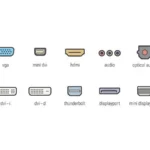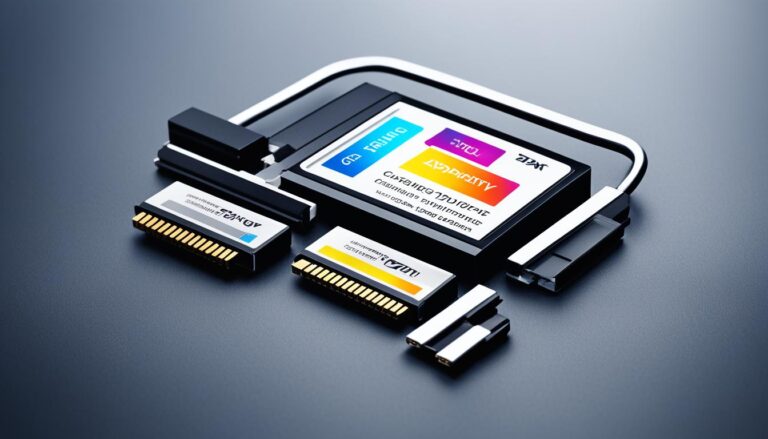Modern computer screens offer several ports like HDMI, DisplayPort, USB-C, VGA, and DVI. Knowing these ports is key for connecting your screen correctly. This guide will explain what each port looks like and does. This makes connecting devices easier and helps with fixing problems.
VGA and DVI Ports
The VGA (video graphics array) and DVI (digital visual interface) ports are crucial for connecting monitors. They have different features but are both essential. They ensure devices connect well.
The VGA port is often found on older tech like PCs and monitors. Before HDMI became common, VGA was everywhere. It’s less common now but still useful for old equipment.
The DVI port appears on various devices, including TVs and monitors. It’s versatile, linking PCs to peripherals. It’s not as common as VGA but very important for connections. Many monitors have DVI, HDMI, and VGA ports, offering multiple connection options.
Each port, VGA and DVI, has unique benefits. VGA connects well with older gear. DVI delivers sharper images and higher resolutions. So, DVI is better for high-definition screens and detailed visuals.
Comparing VGA and DVI Ports
| VGA Port | DVI Port |
|---|---|
| Commonly found on older devices | Commonly found on TVs and computer displays |
| Compatible with VGA cables | Offers better image quality and higher resolutions |
| Multiple variations available (VGA, VGA+, VGA-5BNC) | Different variations including DVI-D, DVI-I, DVI-A, and DVI-DL |
| Phased out in modern devices | Still utilized and often found alongside HDMI and VGA ports |
Knowing the differences between VGA and DVI ports helps in making smart choices for monitor connections. They are suitable for old and new equipment, offering various benefits.
Let’s look at HDMI and DisplayPort next. We’ll see what these popular monitor ports offer.
HDMI and Display Port
In today’s digital world, the right monitor connections are key. HDMI and DisplayPort are two top choices. Let’s look at what makes each unique.
HDMI Port
HDMI ports are everywhere: TVs, monitors, gaming consoles, and more. It’s the go-to for sending high-quality sound and picture. This port brings you sharp images and great sound.
Here’s why HDMI rocks:
- High bandwidth: It moves a lot of data, offering clear sound and video without compression.
- Audio and video in one cable: Just one cable needed, which cuts down on clutter.
- Plug-and-play functionality: It’s super simple. Just plug in, and you’re good to go.
HDMI ports are easy to spot. They’re rectangular with two slanted corners. See the picture below:
DisplayPort
DisplayPort is another great choice for linking computers and AV gear to screens. It matches HDMI in performance and ease of use. It’s another excellent option.
DisplayPort’s strengths include:
- High resolution and refresh rates: Perfect for gaming, video work, and heavy graphics use.
- Daisy-chaining support: Connect several monitors with less cable clutter.
- Audio and video in one cable: Like HDMI, it keeps things simple with one cable for both.
DisplayPorts are also easy to recognize. They have a rectangular shape but with one corner cut off. Here’s how it looks:
Both HDMI and DisplayPort are fantastic for monitor connections. Your choice depends on what you need, like resolution and device compatibility. Most new monitors work with both, so you have the freedom to choose.
USB-C and Other Ports
The USB-C port is getting more and more common. It connects laptops and devices to bigger screens. It’s slim and can send power, data, video, and audio all at once.
Thunderbolt is a special port for Macs. It looks like a Mini DisplayPort or USB-C but has a lightning bolt sign. It’s the quickest way to connect things for everyone.
Don’t forget about eSata, MiniDP (mini DisplayPort), and PCMCIA ports. Each one has its own uses and things it works with.
| Port | Description |
|---|---|
| USB-C | A super useful port for connecting laptops and gadgets to bigger screens. It can handle power, data, video, and audio. |
| Thunderbolt | This is a Mac-only port that’s really fast and powerful, shown by a lightning bolt symbol. |
| eSata | A port mainly for external storage that moves data quicker than USB. |
| MiniDP (mini DisplayPort) | A compact version of DisplayPort, often seen on laptops and some screens. |
| PCMCIA | An old-school port for adding extra cards and stuff to laptops. |
Knowing about these ports helps you link your gadgets better. You can use their features to the fullest.
Exploring the USB-C Port
The USB-C port, also known as USB Type-C, is popular for many gadget lovers. Its small, reversible shape makes it easy to use. You won’t struggle with plugging in cables anymore!
It’s not just handy but quick too. It moves data fast and charges quickly compared to old USB ports. Big files are transferred swiftly.
This port works with many standards, like Thunderbolt. This means you can hook up to screens, docking stations, and more with one cable.
It’s not just for screens. You can charge phones, tablets, and other devices. With an adapter, you can connect older USB gadgets too.
As USB-C becomes more common, having the right cables and adapters matters. They let you link your laptop to monitors, move data smoothly, and charge up with ease.
Thunderbolt: Unleashing Unmatched Speed
If you use a Mac, you might know the Thunderbolt port. It’s marked by a lightning bolt and means super-fast speed.
Developed by Intel and Apple, Thunderbolt offers awesome speed for moving stuff and connecting devices. You can hook up to screens and storage super quick with hardly any wait.
Thunderbolt lets you move big files, watch sharp videos, and power devices at once. It cuts down the need for lots of ports and wires.
Though it started with Mac, Thunderbolt 3 works with USB-C. This has made it usable on Windows PCs and more. It’s great for everyone now.
Using USB-C or Thunderbolt makes connecting gadgets easy and fast. They offer the performance and ease you need today.
Conclusion
Knowing the types of monitor ports is key for smooth connections with devices. It helps whether your monitor is new or old. This knowledge lets you pick the right cables and adapters.
Today’s monitors have many port options. They work with lots of devices. By using the guide in this article, finding and using the right port is easy.
Understanding monitor ports makes connecting devices easy. It also helps with fixing problems fast. With the right connection, you can have a better experience, no matter what you’re doing.
FAQ
What are the different types of display ports?
The different types of display ports include HDMI, DisplayPort, USB-C, VGA, and DVI.
What is the VGA port used for?
The VGA port connects older PCs, monitors, HDTVs, and video projectors.
What is the DVI port used for?
The DVI port is found on TVs and computer displays. It connects to PCs and other devices.
What is the HDMI port used for?
The HDMI port links TVs, computer displays, gaming consoles, and other larger devices.
What is the DisplayPort used for?
The DisplayPort connects recent computers and AV components to displays.
What is the USB-C port used for?
USB-C is popular for connecting laptops and devices to larger monitors.
What is the Thunderbolt port used for?
The Thunderbolt port is Mac-only. It’s the fastest connection for the public.
What other ports should I be aware of?
Be aware of eSata, MiniDP (mini DisplayPort), and PCMCIA ports. They serve specific purposes and compatibility.
Why is it important to understand different display ports?
Knowing about different display ports ensures easy connectivity between your monitor and devices.