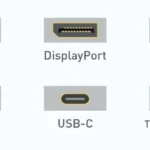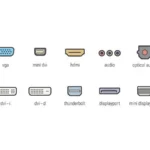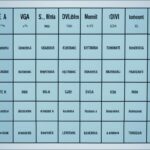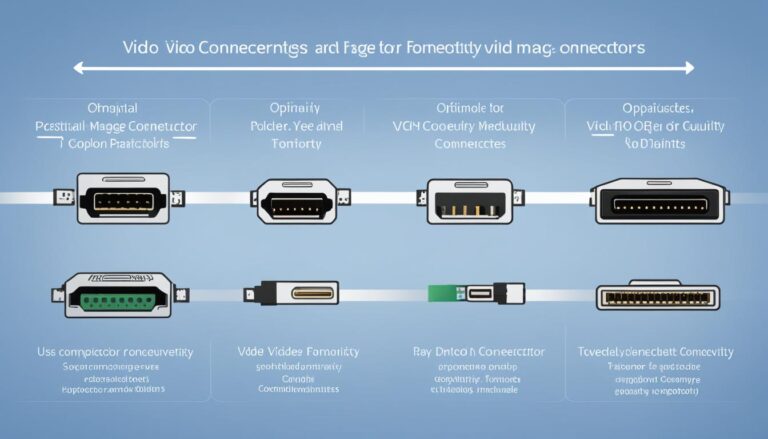Knowing about different monitor ports is vital for PC display connections. These ports affect how your PC hooks up to a monitor or other displays. This ensures great performance and fit. Let’s look at the various ports and what they offer to help you pick the best one.
There are many monitor ports, each with special features and benefits. You’ve got HDMI, DVI, DisplayPort, VGA, USB-C, Thunderbolt, AV, NDI, and SDI. Getting to know these will let you choose wisely for your needs.
We’re going to dig into each monitor port, pointing out their strong points and best uses. We’ll cover the audio and video strength of HDMI. The high-definition quality of DVI and DisplayPort will get a mention too. We’ll even talk about the older VGA port and other options for different PC user needs. By the end, you’ll know monitor ports well. This will help you find the right one for connecting your PC display.
HDMI – The Best Connector for Audio and Video Signal
HDMI is your best choice for linking your TV and PC. It stands for High-Definition Multimedia Interface. It guarantees a smooth connection for audio and video. Whether it’s streaming, gaming, or presenting, HDMI merits top marks for quality and ease.
HDMI cables carry high-bandwidth signals. This means audio and visuals are crystal-clear. Enjoy top-notch resolutions, vibrant colours, and rich sound at home. HDMI makes sure your viewing or gaming is detailed and immersive.
HDMI’s great because it works with many devices. You’ll find HDMI ports on TVs, players, consoles, laptops, and more. Connecting your PC to the TV is easy. It turns your big screen into an extra monitor. This lets you have a wider view for your content.
“HDMI is the gold standard when it comes to transmitting audio and video signals. Its high bandwidth and compatibility make it the best choice for connecting your TV to your PC.” – Tech Guru
An HDMI bonus is signal transmission over long distances. Cables can reach 25-30 meters without losing quality. This is perfect for large rooms or if your devices are far apart. Place your PC in the best spot without losing signal quality.
Let’s compare HDMI to other connectors:
| Connector | Audio and Video Signal | TV to PC Connection | Cable Length | Resolution Support |
|---|---|---|---|---|
| HDMI | ✓ | ✓ | 25-30 meters | High resolutions |
| DVI | 1080p or above | |||
| DisplayPort | ✓ | High resolutions | ||
| VGA | Legacy connector |
DVI – The Perfect Connector for Video Only
DVI stands for Digital Visual Interface. It’s great for older setups or when you need high quality video of 1080p or higher. It faithfully delivers video signals. However, unlike HDMI and DisplayPort, DVI can’t carry audio. This makes it better for times when only video matters.
DVI supports big resolutions and high frequencies, which is why it’s chosen for professional and gaming systems. It comes in single link and dual link versions. Single link DVI can send video at resolutions up to 1920×1200 pixels. Meanwhile, dual link can go up to 2560×1600 pixels. For tasks that need higher resolutions, dual link DVI is the best choice.
You can find DVI connectors on many older graphics cards, screens, and projectors. They work well with different devices, including PCs, Macs, and older gaming consoles. But it’s important to note that DVI is slowly being replaced by HDMI and DisplayPort. These newer options have more advanced features.
Advantages of DVI:
- Supports high resolutions, including 1080p and 2560×1600 pixels
- Available in both single link and dual link versions
- Compatible with older systems and devices
- Ideal for video-intensive applications, such as gaming and video editing
- Offers reliable video signal transmission
DVI is a reliable and versatile connector. It’s good at giving high-quality video signals without needing extra audio functions. It works well with older systems and can handle high resolutions. This makes it a top choice for setups that only need video.
While HDMI and DisplayPort may have newer features, DVI is still a trusted choice for those with older systems or who need just video. But, it’s key to think about what your setup and devices need when picking a monitor port.
DisplayPort – The Ideal Connector for Audio, Video, and High Resolutions
DisplayPort is a versatile connector for both audio and video. It’s great for high resolutions and stereo signals. Its compatibility has made it popular for linking AV components and computers to displays.
With DisplayPort, you get clear visuals and great audio. It supports high resolutions, for crystal-clear images and vibrant colors. Whether it’s movies, games, or graphic work, DisplayPort brings details to life with clarity and precision.
DisplayPort’s long cable is a plus. It lets you set up your display system with ease. The cables can be long without losing signal quality. This ensures your AV devices and displays connect seamlessly.
DisplayPort is easy to find on new computers. This makes it handy for connecting to monitors, projectors, or TVs. It’s a versatile option for different uses.
DisplayPort is trusted by professionals in design, video editing, and gaming. It handles high resolutions well. It also provides top-notch audio and video quality. This ensures a seamless and immersive experience.
In conclusion, DisplayPort is great for audio and video. It delivers high resolutions and offers flexible cabling. Its versatility and compatibility make it a top choice. It ensures a fantastic visual and audio experience.
VGA – The Legacy Video Connector
VGA stands for Video Graphics Array and is an old-fashioned video connector. It was common in older PCs and CRT screens. VGA sends video signals in a continuous flow, unlike the digital signals we see today. This is different from modern interfaces like HDMI, DVI, and DisplayPort.
For many years, VGA was the go-to for video connections. But, it’s becoming rare in new devices. This is because digital interfaces take over. VGA’s analog signals can lose quality at high resolutions. So, newer devices like laptops and game consoles don’t have VGA ports now.
You can still find VGA in some gadgets that haven’t switched to digital. Some projectors and old TVs have VGA ports. If your device only has VGA, it can still work to connect things together.
Using VGA should be your last choice. This is when you have no HDMI, DVI, or DisplayPort options. Digital interfaces give better image quality and support more devices. But, VGA can be a stopgap till you get something more modern.
Here’s a quick comparison of VGA and other connectors:
| Connector | Type of Signals | Image Quality | Resolution Support | Common Devices |
|---|---|---|---|---|
| VGA | Analog | Lower quality compared to digital interfaces | Up to 1920×1200 | Older PCs, CRT displays, projectors, some home players, older TVs |
| HDMI | Digital | High quality | Up to 8K | TVs, monitors, gaming consoles, Blu-ray players |
| DVI | Digital | High quality | Up to 2560×1600 | Monitors, older PCs, some projectors |
| DisplayPort | Digital | High quality | Up to 8K | Monitors, newer PCs, laptops, graphics cards |
In short, VGA is an old video connector used in ancient PCs and screens. It’s less seen in new devices but remains in some like projectors. Always choose digital interfaces over VGA for better quality.
Conclusion
When choosing monitor ports for your PC, it’s key to know the different types. HDMI is great for audio and video, making it perfect for TV to PC links. It’s versatile and works with many devices, making it a top choice.
For high-quality video, DVI is a strong option. It supports big resolutions at high speeds. DisplayPort is also great, handling both audio and video. It’s good for high-resolution needs.
VGA is an older option and is less used in new setups. Yet, ports like USB-C and Thunderbolt are up and coming for display needs. They offer specific solutions for connecting screens.
Choosing the right port ensures great display quality. Knowing each port’s pros and cons helps you decide. You’ll get the best view on your PC.
Source: First source
FAQ
What are the different types of display interfaces?
Display interfaces include HDMI, DVI, DisplayPort, VGA, USB-C, Thunderbolt, AV, NDI, and SDI.
What is HDMI?
HDMI transmits both audio and video signals. It’s great for connecting your TV to your PC. You can use cables up to 25-30 meters. It supports high resolutions and 3D, and works with many devices like TVs and game consoles.
What is DVI?
DVI is ideal for high resolutions above 1080p. It only sends video signals. You can choose from single link or dual link. Dual link can handle up to 2560×1600 pixels.
What is DisplayPort?
DisplayPort carries audio and video signals. It’s great for high resolutions and stereo. It’s used to connect computers to displays. Many new computers have it.
What is VGA?
VGA is an old video connector. It was used in PCs and CRTs. It’s less common now but still found in some devices like projectors. It’s only used if there’s no other option.
Which monitor port should I choose for optimal display connectivity?
It’s vital to pick the right monitor port. HDMI is best for audio and video. DVI is for video and high resolutions. DisplayPort also does both with high quality. VGA is for older tech. Also available are USB-C, Thunderbolt, AV, NDI, and SDI. The right choice will give you the best display experience.