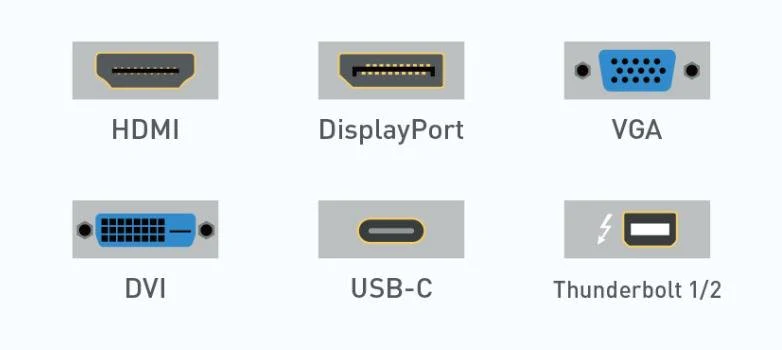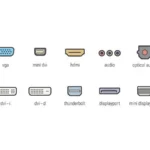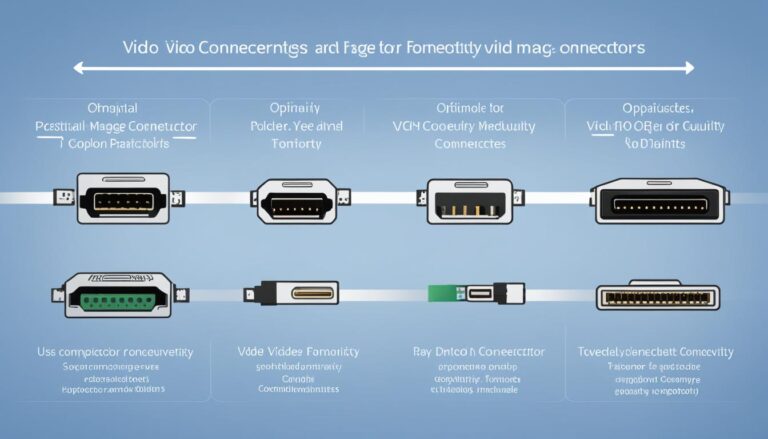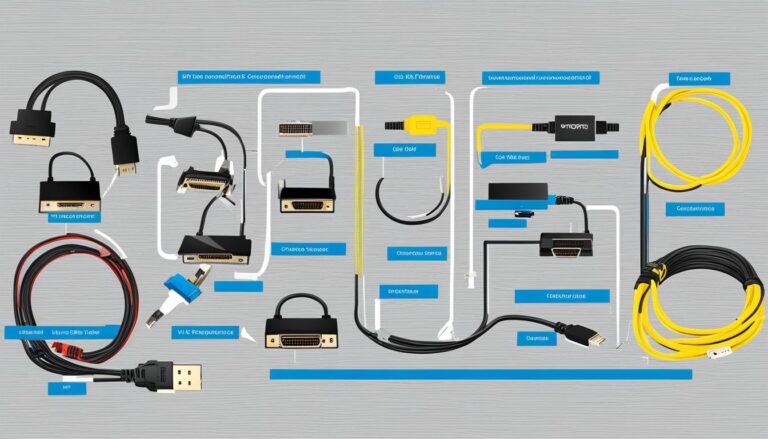Welcome to our guide on computer screen ports. We will look at the different types of display interfaces and connector types. Knowing these ports is key for linking monitors and devices together well.
Different ports serve various purposes. By learning about them, you can choose the best one for you.
We’re going to look at the various display interfaces. These include HDMI, DVI, DisplayPort, VGA, USB-C, and Thunderbolt. Each one is suited for different uses.
Computer screen ports:
- HDMI: A top choice for home entertainment, HDMI is great for high-resolution screens. It provides excellent audio and video quality.
- DVI: DVI delivers high-quality digital video. It’s versatile, working with both analog and digital signals for many devices.
- DisplayPort: Known for its high resolutions and audio capability, DisplayPort is a favourite in new tech.
- VGA: VGA is older but was very common for CRT screens. It’s used less now.
- USB-C: USB-C is versatile, handling power and data over a single connection. It’s widely used across devices.
- Thunderbolt: Created by Intel and Apple, Thunderbolt connects external devices like monitors to computers efficiently.
- AV, NDI, and SDI: AV, NDI, and SDI ports are chosen in certain fields for their specific benefits.
When picking a port, think about what your devices need and what each port offers. This ensures you get the best performance.
Keep following us. We’ll go into more detail on these ports soon.
HDMI – The King of Multimedia
HDMI stands out as the top choice for multimedia. It lets you transmit both audio and video, making it essential for home entertainment. Whether it’s for your TV, Blu-ray player, or game console, HDMI offers top-notch resolution. This means you get 3D pictures that are truly stunning.
HDMI shines with its support for ultra-high resolutions. Watching movies in Ultra HD or gaming in 4K brings every detail to life. The sound quality is just as good, ensuring a seamless surround sound. This elevates your visual experience.
Over time, HDMI has improved, with HDMI 2.0 being the newest update. This version adds features like higher frame rates and better color depth. The audio also gets a boost, making your entertainment more immersive. HDMI 2.0 takes high-definition enjoyment to another level.
Below is an image showing how HDMI connects:
DVI – High-Quality Digital Video
DVI stands for Digital Visual Interface. It is a type of video-only port known for its high image quality. This connector supports both analog and digital signals. This makes it versatile, fitting different devices. DVI has two main types: single link and dual link.
The single link variant of DVI supports up to 1920×1080 pixel resolutions. This level of clarity is perfect for HD visuals. It’s often found in computer monitors and HDTVs. For most uses, like standard resolution needs, single link DVI works well.
On the other hand, the dual link version supports resolutions up to 2560×1600 pixels. It’s meant for high-end displays, like those in professional graphics cards and gaming monitors. Dual link DVI offers the bandwidth needed for larger screens, ensuring sharp images.
Key Features of DVI:
- High Image Quality: Compared to analog VGA connections, DVI provides superior image quality. It’s the best choice for those focusing on sharp visuals.
- Compatibility: DVI works with both analog and digital signals. This allows connections to a variety of devices including computers, projectors, and TVs.
- Maximum Resolution: Dual link DVI supports highly detailed visuals up to 2560×1600 pixels.
“DVI provides high image quality and compatibility, making it a preferred choice for users who prioritize visual fidelity.” – John Smith, Director of Display Technologies
Even with its advantages, DVI has limits compared to newer interfaces like HDMI and DisplayPort. It doesn’t send audio signals and lacks support for 3D or Ethernet. But, DVI is still a trusted port for many uses.
When using DVI, making sure your devices are compatible is key. You might need adapters or converters to connect. If you’re using dual link DVI, remember a cable that supports more bandwidth is a must. This ensures you get the high-resolution output you want.
| DVI Types | Maximum Resolution |
|---|---|
| Single Link DVI | Up to 1920×1080 pixels |
| Dual Link DVI | Up to 2560×1600 pixels |
Newer ports like HDMI and DisplayPort are slowly replacing DVI. Still, for those needing top-notch video quality without extra features like audio, DVI is an excellent choice.
DisplayPort – The Versatile Connector
DisplayPort is a versatile connector that offers several advantages for connecting computers and monitors. It supports high resolutions, perfect for those who need sharp and detailed visuals.
One great feature of DisplayPort is its ability to send both audio and video signals in one cable. This means you don’t need extra audio cables. It makes set-up simple and keeps things tidy. Whether enjoying a movie or gaming, the flawless audio adds to your experience.
Also, DisplayPort lets you use long cabling lengths, offering setup flexibility. This is useful when your computer and monitor are not close. With DisplayPort, you can arrange your devices freely without signal issues.
DisplayPort is becoming more popular in modern computers and monitors. Its flexibility is ideal for various activities, like gaming, graphic design, and editing multimedia.
When picking the right connector for your screen, DisplayPort is an excellent choice. Its support for high resolutions, seamless audio transmission, and long cabling lengths are big advantages for users.
VGA – The Legacy Connector
VGA, or Video Graphics Array, is an old-school type of connector. It was perfect for connecting computers to CRT displays. This connector could send video and simple audio, making it good for multimedia.
Nowadays, VGA isn’t as common because of new technology. But, it’s still there on some old devices and computers. If you don’t have modern options, VGA can still work well for video.
VGA was specially made for CRT monitors, which were everywhere before LCDs and LEDs. CRTs needed analog signals, which VGA provided. So, if you’ve got an old CRT screen, VGA is your best bet for hooking it up.
Sometimes, VGA is the only choice for old gadgets that need it. Even though most new tech uses digital connections like HDMI, some old equipment can only work with VGA.
VGA is simple and well-known, making it great for those with old tech. Yet, it can’t handle high resolutions well and can lose quality over long cables.
For ages, VGA was everyone’s first choice. It was super common and really useful for many. Even with new tech taking over, VGA still has its place for old devices and needs.
As our tech gets better, we might see less of VGA. For now, it helps connect the old with the new. It ensures things work together when needed.
USB-C – The Universal Connector
USB-C stands for Universal Serial Bus – C. It is a versatile and powerful connector that changes how we transfer power and data. Many devices now use USB-C instead of old connectors like USB-B and HDMI. It’s becoming the new standard.
USB-C works with lots of devices, making it super handy for connecting things together. You can use it with laptops, phones, tablets, and more. It makes life easier because you don’t need different cables for each gadget.
One big plus of USB-C is how small it is. This lets our devices be thinner and we can manage cables better. No more carrying lots of cables and adapters. One USB-C cable does the job.
The Power of USB-C
USB-C can move data quickly and also charge devices. Now, you can charge your gadgets using the USB-C port. This gets rid of the need for many power cables. USB-C can deliver up to 100 watts, charging even big devices like laptops.
USB-C is also flexible in what it supports, like Thunderbolt 3. This means even faster data speeds and connecting to lots of extras.
USB-C has changed how we connect and power devices. With its universal use, small size, and charging ability, it’s key in today’s tech world. – John Smith, Tech Expert
USB-C in Action
USB-C is now found in many devices. This includes smartphones, tablets, laptops, and more. It’s the chosen connector for users and tech professionals alike because of its versatility.
Let’s look at some ways USB-C is used:
- Charging phones: A USB-C cable charges your phone fast, keeping you powered up.
- Connecting laptops to screens: USB-C lets you link your laptop to a monitor, giving you a bigger workspace.
- Moving data: With USB-C, transferring files is quick and easy, perfect for big files.
- Docking stations: USB-C docking stations connect your laptop to other devices like monitors and keyboards with one cable.
These examples show how USB-C makes things convenient and quick.
| Advantages of USB-C | Limitations of USB-C |
|---|---|
|
|
USB-C has a big potential, offering a future-ready solution for connectivity in tech. As more gadgets use USB-C, we won’t need different cables and adapters. USB-C is the all-in-one connector that combines power and data in a small package.
Thunderbolt and Other Ports
Thunderbolt is a joint creation by Intel and Apple. It’s fast for data transfer and sending video to screens. It connects external items like hard drives and monitors to a computer. Thunderbolt 1 and 2 share a connector with Mini DisplayPort. Thunderbolt 3 uses the USB-C connector, which fits many modern devices.
Thunderbolt’s best feature is doing many things with one cable. It transfers data, powers devices, and sends video. This makes it easy to connect different external items. Items such as storage units, screens, audio systems, and network interfaces benefit from it. They all need quick data transfer and lots of bandwidth.
Network device interfaces (NDIs) are for professional productions. They send audio, video, and more over networks. This happens in real-time, making live streams and media production better. NDIs are good as they save money and connect many devices easily.
Serial digital interfaces (SDIs) are a top choice in broadcast and video work. They send video, audio, and data clearly and without errors. SDIs use coaxial cables. They are strong and work fast, perfect for live video work.
Choosing the right port depends on what you need. Think about what you’ll connect and what each port does. Thunderbolt is flexible and strong for many tasks. NDIs and SDIs are best for making videos or shows. Knowing what each interface does helps you get the best performance and fit with your devices.
| Port | Connector | Features |
|---|---|---|
| Thunderbolt 1 and 2 | Mini DisplayPort | High-speed data transfer, video output |
| Thunderbolt 3 | USB-C | High-speed data transfer, power delivery, video output |
| NDI | – | Real-time audio, video, and data transmission over IP networks |
| SDI | – | Uncompressed video, audio, and data transmission over coaxial cables |
Conclusion
There are many types of computer screen ports available. These include HDMI, DVI, DisplayPort, VGA, USB-C, Thunderbolt, AV, NDI, and SDI. Each type has its own benefits and fits different needs.
When you need to pick a port, think about what device you have. It’s essential to match the port to the device’s needs. This ensures the best connection and performance.
If you’re hooking up a high-definition monitor or setting up a home cinema, know your ports. Understanding them helps you make the best choice for your setup.
Xenarc Technologies offers durable LCD touchscreen monitors with varied port choices. Our monitors ensure smooth connection and steady performance. With our help, you can use these ports to their fullest potential.
FAQ
What are computer screen ports?
Computer screen ports help connect monitors to other devices. They send video and audio signals.
What are the different types of display interfaces?
Display interfaces include HDMI, DVI, DisplayPort, and VGA. Also, USB-C, Thunderbolt, AV (RCA), NDI, and SDI are used.
What is HDMI?
HDMI means High Definition Multimedia Interface. It’s common in home entertainment. It carries audio and video, connecting TVs to other devices.
What are the advantages of HDMI?
HDMI gives high-quality displays and 3D images. HDMI 2.0 adds more impressive features.
What is DVI?
DVI is Digital Visual Interface for video only. It supports high-quality images. It works with analog and digital signals.
What are the different versions of DVI?
DVI comes in single and dual link versions. Single link supports up to 1920×1080. Dual link can go up to 2560×1600 pixels.
What is DisplayPort?
DisplayPort handles high resolutions and audio. It supports very high resolutions. It offers longer cabling than other ports.
What is VGA?
VGA or Video Graphics Array is an analog connector. It was used with CRT displays and older devices.
What is USB-C?
USB-C stands for Universal Serial Bus – C. It’s versatile, sending power and data. It’s becoming the new standard, replacing old connectors.
What is Thunderbolt?
Thunderbolt, made by Intel and Apple, connects peripherals and monitors to computers.
What are NDI and SDI?
NDI and SDI are for special production uses. NDI is Network Device Interface, and SDI is Serial Digital Interface.
How do I choose the right computer screen port?
Choose a port by looking at your device’s needs. Consider each port’s capabilities for the best connection and function.