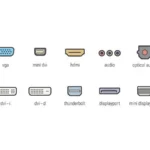Choosing the right monitor connector is important. Each one has unique features that affect display quality and compatibility. Knowing the differences helps you choose wisely.
Options range from HDMI and DVI to DisplayPort and VGA, plus USB-C and Thunderbolt. They control how your monitor talks to your devices. Choosing wisely enhances quality and ensures compatibility.
Are you a gamer looking for smooth action, or do you crave top-notch audio and video? Maybe you need versatile connections for work. Your choice of connector matters a lot. Knowing what each offers helps you match your needs perfectly.
We’re going to look closely at different monitor connectors. We’ll discuss what’s good and not so good about them. By the end, you’ll know which connector suits you best.
HDMI – Audio and Video Signal
HDMI (High-Definition Multimedia Interface) is a popular connector. It sends both audio and video signals smoothly. You’ll find it connecting TVs, computers, gaming consoles, and more to displays.
HDMI supports high-quality multimedia applications. This means better visuals and sound. It can handle signals up to 4K resolution, making images and videos clear and detailed. It’s great for movies, video games, or editing multimedia content.
HDMI is unique because it sends audio and video signals over one cable. This means you don’t need extra audio cables. It’s convenient and keeps things tidy. You can connect your sound system directly to your display for better sound.
HDMI is known for being easy to use with many devices. It’s plug-and-play, which means setup is simple. HDMI also has HDCP (High-bandwidth Digital Content Protection) to protect copyrighted content.
For the best experience with your multimedia devices, HDMI is the way to go. Its ability to send audio and video together, support high resolutions, and work with many devices makes it essential for home entertainment.
Benefits of HDMI:
- Supports both audio and video signals
- Transmits signals up to 4K resolution
- Eliminates the need for separate audio cables
- Provides seamless compatibility with modern devices
- Ensures secure transmission of copyrighted content
DVI – Video Only
DVI (Digital Visual Interface) is known for connecting older systems or high-speed gaming at 1080p. It can’t send audio, making it unfit for setups that need sound.
DVI-D and DVI-I are the two main types. DVI-D is for digital signals only, while DVI-I handles digital and analog signals. This lets DVI-I work with older technology.
Gamers like DVI for its high refresh rates. It’s common in 144Hz gaming monitors, supporting smoother gameplay.
Despite HDMI and DisplayPort’s rise, DVI stays reliable for video-only needs. It’s good for users not needing to send audio.
Below is a table summarizing the features of DVI:
| Connector | Audio Support | Video Support | System Compatibility | Refresh Rate Support |
|---|---|---|---|---|
| DVI-D | No | Digital | Newer Systems | Up to 144Hz |
| DVI-I | Yes (Analog) | Digital and Analog | Older Systems | Up to 144Hz |
DVI suits those with older tech or wanting high refresh rates in gaming. Yet, for audio or newer connections, look at HDMI or DisplayPort.
DisplayPort – Audio and Video Signal
DisplayPort is a versatile connector supporting both audio and video. It provides high bandwidth, transmitting up to 4K resolution and 144Hz refresh rate. It is often found on desktop monitors and supports long cable lengths. Unlike other connectors, it doesn’t need separate audio cables.
Its popularity has grown, especially paired with HDMI for dual monitors. This combination delivers excellent resolutions and visual clarity on multiple screens.
Key Features of DisplayPort:
- Supports both audio and video transmission
- High bandwidth for smooth, high-resolution display
- Capable of transmitting signals up to 4K resolution
- Impressive maximum refresh rate of 144Hz
- Long cable length support for flexible setups
DisplayPort offers top performance for quality audio and video. It’s perfect for gaming, multimedia editing, and professional design. High resolutions and rapid refresh rates are its strengths.
“The DisplayPort connector allows for seamless transmission of audio and video signals, eliminating the need for multiple cables. Its high bandwidth capability ensures that users can enjoy stunning visuals and immersive sound on compatible monitors.” – Display Expert, Jane Smith
For a multi-monitor setup, blending DisplayPort and HDMI gives the best results. DisplayPort manages high-res displays and HDMI manages audio. This ensures an excellent view and audio experience.
This table shows how DisplayPort integrates audio and video signals:
| Connector | Maximum Resolution | Audio Support |
|---|---|---|
| DisplayPort | Up to 4K | Yes |
| HDMI | Up to 4K | Yes |
| DVI | Up to 1080p | No |
| VGA | Up to 1080p | No |
As the table shows, only DisplayPort and HDMI support high resolutions and audio. They are ideal for modern setups.
DisplayPort shines with its audio and video capabilities. It’s ideal for gamers, content creators, and professional designers. It offers stunning detail and clarity in visuals and audio.
VGA – Legacy Video Connector
VGA stands for Video Graphics Array. It’s a type of connector used in old CRT monitors. VGA is an analog connector and is being replaced by HDMI, DisplayPort, and DVI. These connectors have 15 pins and are usually blue. Sometimes, they come in other colours for easy identification.
VGA does not support high resolutions or sound. Its best resolution is 640×480 pixels, with a refresh rate of 60Hz. VGA cables carry analog video signals in RGB (Red, Green, Blue). But, because it’s analog, VGA can get interference, affecting image quality. This is unlike digital connectors.
Nowadays, VGA is less common. It is found mostly on older monitors or devices without new connectors. Still, some new monitors and graphics cards have VGA. They do this to work with older equipment.
VGA may not be the best in performance and quality. But, it’s helpful in specific situations. For example, to connect an old monitor with only VGA output, you can use a VGA to HDMI or VGA to DVI adapter. This links old to new technology.
Advantages of VGA:
- Compatibility with older monitors and devices
- Potential for bridge connections using adapters
Disadvantages of VGA:
- Limited resolution of 640×480 pixels
- Lack of support for audio transmission
- Analog nature susceptible to interference
Here’s an image showing what a VGA connector looks like:
USB-C – Versatile Connector
USB-C, also known as USB Type-C, is a handy connector. It’s used for audio, video, and data. This small, reversible connector is now the norm for new gadgets like laptops, smartphones, and tablets.
USB-C means you need only one connector instead of many, like USB-A or HDMI. This makes your setup tidy and simple. You can easily connect and disconnect devices without lots of cables.
One of the big pluses of USB-C is sending audio and video together. This is great for hooking up monitors to computers. You get top-notch visuals and sound with just one cable.
USB-C also shines in moving data fast. It lets you send big files quickly. Whether you’re sharing files, backing up, or connecting to storage, USB-C works quickly and well.
“USB-C offers convenience and versatility, allowing you to streamline your setup and enjoy seamless audio, video, and data transmission.”
USB-C can even power up your devices. This means you can charge phones, tablets, and laptops right from the USB-C port. This is super handy when you’re moving around or can’t find a power plug.
The design of USB-C is clever too. You can plug it in any way up, so no more fumbling. Plus, USB-C cables work with lots of different devices. This makes life easier and more flexible.
The USB-C connector has changed how we connect our devices. It’s a versatile choice for audio, video, and data. Its design, power, and wide compatibility make it a must-have in today’s digital world.
Thunderbolt – Hardware Interface for External Peripherals
Thunderbolt was made by Intel and Apple. It’s a top-notch interface that connects external devices, like monitors, to computers easily.
This tech works with USB-C, adding to its versatility. You can hook up many devices, like hard drives and monitors, using the same port.
Thunderbolt is known for fast data transfers. It handles audio, video, and data all at once. This is perfect for creative folks, gamers, and anyone needing quick and dependable connections.
It boasts some of the best bandwidth for monitor cables. This means smooth, top-quality visuals and sound, with no lag or interruptions.
Over time, there have been a few Thunderbolt versions. The first two used Mini DisplayPort connectors. But Thunderbolt 3 and 4 switched to USB-C. This change makes connecting devices easier.
In short, Thunderbolt is a strong interface for hooking up external peripherals to your computer. It’s great with USB-C and offers fast bandwidth. This makes it a top pick for high-speed data transmission.
Thunderbolt allows for a smooth and wide-ranging connection of devices. It’s ideal for anyone valuing high-end audiovisuals. Choose Thunderbolt for unmatched performance.
Thunderbolt vs. other hardware interfaces
| Interface | Bandwidth | Compatibility | Audio/Video/Data Support |
|---|---|---|---|
| Thunderbolt | High | USB-C | Yes |
| HDMI | Varies | HDMI ports | Yes |
| DVI | Varies | DVI ports | Video only |
| DisplayPort | High | DisplayPort ports | Yes |
| VGA | Low | VGA ports | Video only |
| USB-C | Varies | USB-C ports | Yes |
Conclusion
The type of monitor connector you choose depends on what you need and if it fits your devices. HDMI is great for home entertainment because it sends high-quality audio and video. It’s perfect for movies and games. DVI works well for old systems or if you game at high refresh rates. It only sends video, no audio.
DisplayPort is good for professional screens and gaming. It lets you use several monitors and handles tough applications well. VGA is older and less common now. It’s found on old monitors and doesn’t support high resolutions or send audio.
If you want to easily connect many devices, USB-C is your best pick. It sends audio, video, and data all at once. For high-speed external connections, choose Thunderbolt. It moves data fast. Understanding each connector’s uses will help you choose the best one for you.
FAQ
What are the different types of monitor connectors?
Many monitor connectors exist, such as HDMI, DVI, DisplayPort, and VGA. There are also USB-C, Thunderbolt, AV (RCA), NDI, and SDI.
What is HDMI and what is it used for?
HDMI is common for both sound and picture. It’s often used to link TVs and computers. This is ideal for high-quality videos and images.
Does DVI support audio transmission?
No, DVI only carries video signals. It does not carry sound.
What is DisplayPort and what are its capabilities?
DisplayPort is advanced, carrying audio and video signals. It supports up to 4K resolution and 144Hz refresh rate.
Is VGA still commonly used?
VGA is less common now. It’s mainly found on old monitors or devices without new connectors.
What are the benefits of USB-C?
USB-C is multi-purpose, handling sound, picture, and data. It’s the go-to for new devices, offering ease and flexibility.
What is Thunderbolt and what can it be used for?
Thunderbolt, made by Intel and Apple, connects external devices to a computer. It’s great for fast audio, video, and data transfer.
How do I choose the right monitor connector?
The right monitor connector depends on your needs and device compatibility. Knowing each connector’s functions helps choose wisely for your setup.