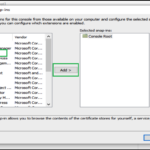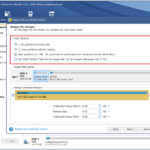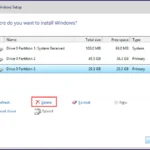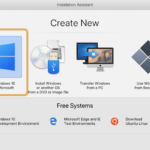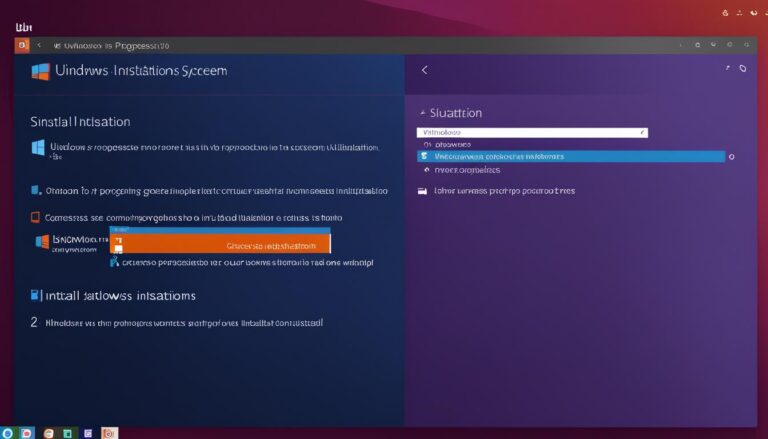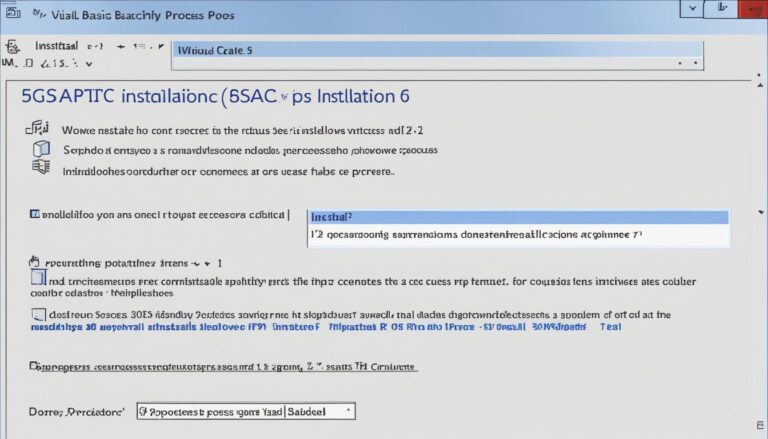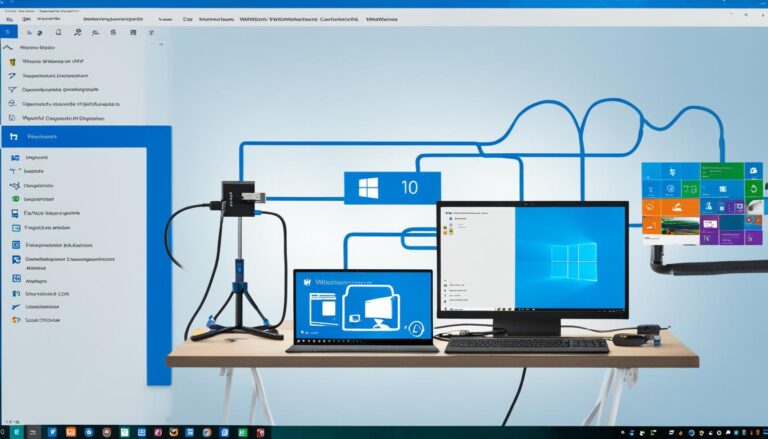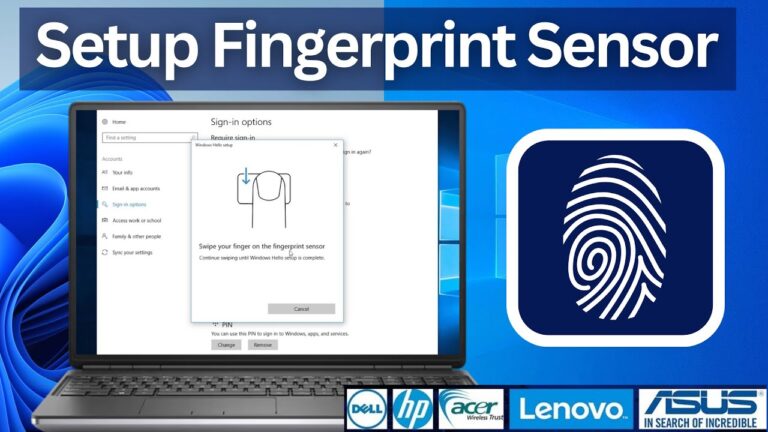In this section, we’ll show you how to install Bluetooth drivers on Windows 10. Bluetooth drivers let your computer connect with Bluetooth devices. Follow our step-by-step guide for an easy setup.
Why Bluetooth Drivers are Important
Bluetooth drivers are key for Bluetooth devices to work on your Windows 10 PC. They link your system and the Bluetooth device, allowing smooth usage. Without them, you might not get Bluetooth to work or find devices. It’s crucial to keep your drivers updated for flawless connectivity.
Bluetooth devices depend on these drivers to communicate with your computer. The drivers enable data, audio, and other info to move without a hitch.
Windows 10, a popular operating system, values these drivers for a good user experience. With the correct drivers, connecting Bluetooth gadgets like headphones and keyboards becomes easy.
Up-to-date Bluetooth drivers mean your devices work fine and the experience is better. If drivers are old or missing, you could lose connection, have audio issues, or face compatibility problems. Keeping drivers current is essential for top performance.
“Bluetooth drivers establish a connection between your system and the Bluetooth device, allowing you to use it effectively.”
Also, the right Bluetooth drivers solve common issues like your PC not finding Bluetooth devices. Updating or reinstalling drivers often fixes these problems. Bluetooth drivers make sure your PC can spot and talk to various devices easily.
Different computer or device makers might have unique drivers. Checking the manufacturer’s website or using trusted update software is vital. This ensures you get the drivers that match your equipment and Windows 10.
In short, Bluetooth drivers are vital for Windows 10 to interact well with Bluetooth gadgets. They keep data transferring smoothly and performance high. By staying on top of driver updates, you avoid problems like undetected devices or connection issues. Good driver maintenance makes using Bluetooth on Windows 10 a joy.
How to Download and Install Bluetooth Drivers in Windows 10
Downloading and installing Bluetooth drivers in Windows 10 ensures your devices connect smoothly. This is vital for devices like wireless headphones and speakers. Here’s how to get and install Bluetooth drivers on your Windows 10 PC:
- Open your preferred web browser and navigate to your computer manufacturer’s website.
- Locate the “Support” or “Downloads” section on the website.
- Search for your specific computer model using the provided search bar or browse the available options.
- Find the Bluetooth driver software for your Windows 10 operating system.
- Click on the download link to start the download process.
- Once the download is complete, locate the downloaded file on your computer.
- Double-click on the file to initiate the installation process.
- Follow the on-screen instructions to complete the installation.
- Restart your computer to ensure the changes take effect.
After you restart, the Bluetooth drivers will be installed. You’ll be able to connect your devices wirelessly to your Windows 10 PC. It’s important to check your computer manufacturer’s website for driver updates regularly.
Troubleshooting:
If you’re having trouble with installing or connecting, here are some tips:
- Make sure your Bluetooth device is on and ready to pair.
- Enable Bluetooth on your computer via the “Settings” menu, under “Devices,” then “Bluetooth & other devices.”
- Ensure your Bluetooth device is close enough to your computer. Bluetooth typically works within 30 feet.
- Restart your computer and try to connect your Bluetooth device again.
- If you still have issues, remove the Bluetooth drivers and reinstall them as described above.
By following these instructions, you can install Bluetooth drivers in Windows 10 and fix any connection problems. This will guarantee a hassle-free Bluetooth experience.
How to Fix Bluetooth Driver Issues in Windows 10
Having trouble with Bluetooth drivers on Windows 10 can be annoying. But don’t worry, there are steps you can take to fix this. Let’s look at some solutions to get your Bluetooth working again.
1. Update Bluetooth Drivers
Old or wrong Bluetooth drivers can cause problems. It’s a good idea to update them. Here’s what you can do:
- Go to your Bluetooth device’s website and find the newest driver.
- Download the driver and follow the steps to install it.
- Restart your computer to finish the update.
2. Restart Bluetooth Services
If new drivers don’t help, try restarting your computer’s Bluetooth services. This might solve the problem. Follow these steps:
- Press Windows Key + R to open the Run box.
- Type “services.msc” and hit Enter to open Services.
- Look for “Bluetooth Support Service” in the list.
- Right-click it and choose “Restart“.
- See if the Bluetooth issues are fixed.
3. Run the Bluetooth Troubleshooter
Windows 10 has a tool that fixes Bluetooth problems for you. Just follow these steps:
- Click on the Start menu, then the gear icon, to open “Settings“.
- Go to “Update & Security“.
- Select “Troubleshoot” on the left.
- Choose “Additional troubleshooters“.
- Find and select “Bluetooth“.
- Click “Run the troubleshooter“.
- Follow the instructions to fix any issues found.
4. Reinstall Bluetooth Drivers
If you’ve tried everything and it’s still not working, reinstalling the Bluetooth drivers might help. Here’s what you need to do:
- Press Windows Key + X and pick “Device Manager“.
- Open the “Bluetooth” section.
- Right-click your Bluetooth device and choose “Uninstall device“.
- Restart your PC.
- Windows will put the Bluetooth drivers back on for you.
By following these steps, you should be able to solve Bluetooth driver problems on Windows 10. This will help you connect smoothly with your Bluetooth gadgets.
| Error | Possible Causes | Solution |
|---|---|---|
| Bluetooth not working | Outdated drivers, hardware conflicts | Update drivers, check for conflicts |
| Bluetooth not detecting devices | Bluetooth services not running, driver issues | Restart services, update drivers |
| Poor Bluetooth audio quality | Interference, outdated drivers | Move away from interference, update drivers |
Conclusion
Getting the right Bluetooth drivers on Windows 10 is essential for a smooth experience. This guide helps you download and install them easily. It also makes sure your devices connect well without issues.
Having trouble with Bluetooth? This article has tips to fix common issues. Whether your Bluetooth won’t work or can’t find devices, these steps can help. They’ll get your Bluetooth running smoothly again.
With everything set up right, your Windows 10 will work great with Bluetooth. Say goodbye to any connection hassles. Keep your drivers updated for the best experience with your Bluetooth gadgets.
FAQ
How do I install Bluetooth drivers on Windows 10?
Follow these steps to install Bluetooth drivers on Windows 10:
Why are Bluetooth drivers important?
Bluetooth drivers let your Windows 10 computer work with Bluetooth devices. They connect your system to the device, making it work.
How do I download and install Bluetooth drivers in Windows 10?
Here’s how to download and install Bluetooth drivers in Windows 10:
How do I fix Bluetooth driver issues in Windows 10?
To fix Bluetooth driver problems on Windows 10, try these solutions:
Source Links
- https://learn.microsoft.com/en-us/windows-hardware/drivers/bluetooth/installing-a-bluetooth-device
- https://softwarekeep.com/blogs/how-to/how-to-install-and-fix-bluetooth-drivers-in-windows-10
- https://www.dell.com/support/contents/en-us/videos/videoplayer/how-to-install-bluetooth-drivers-windows-10/6341930508112