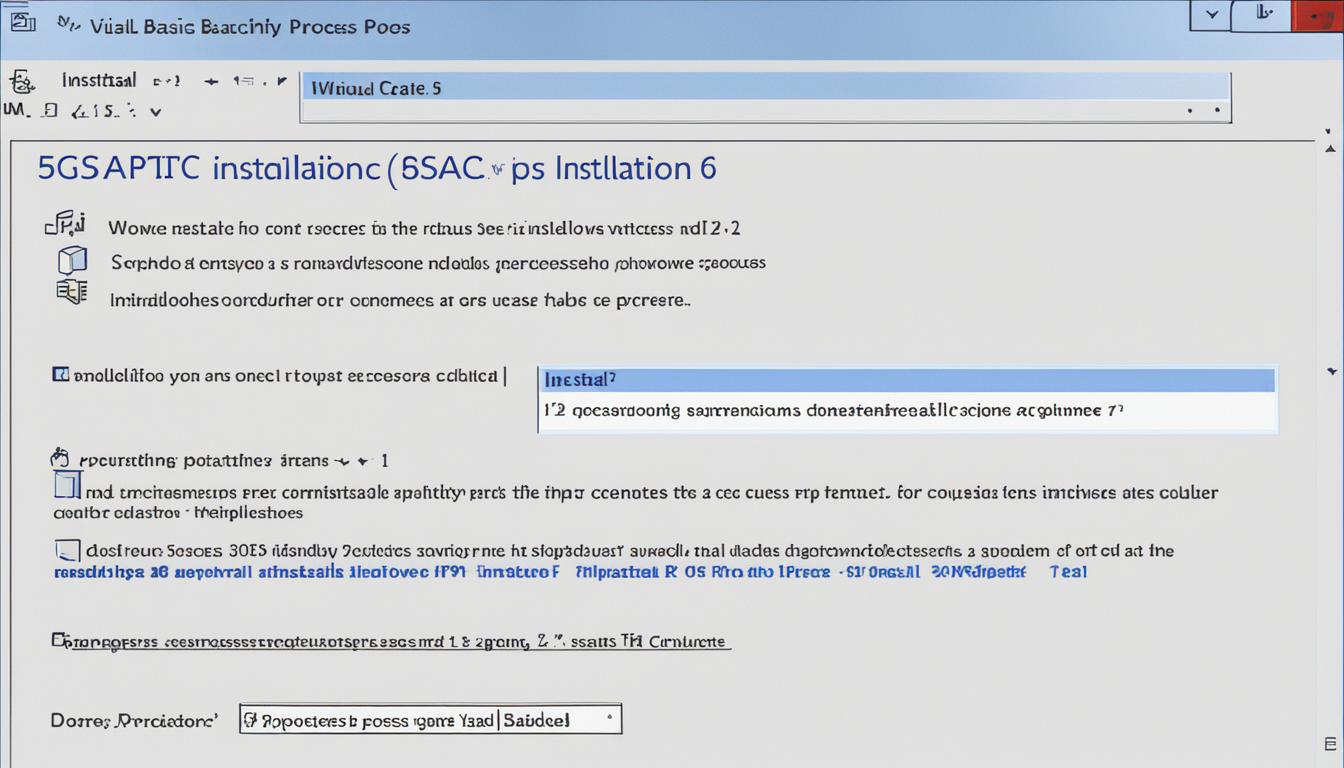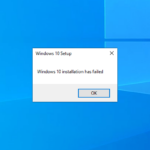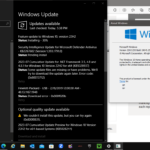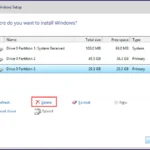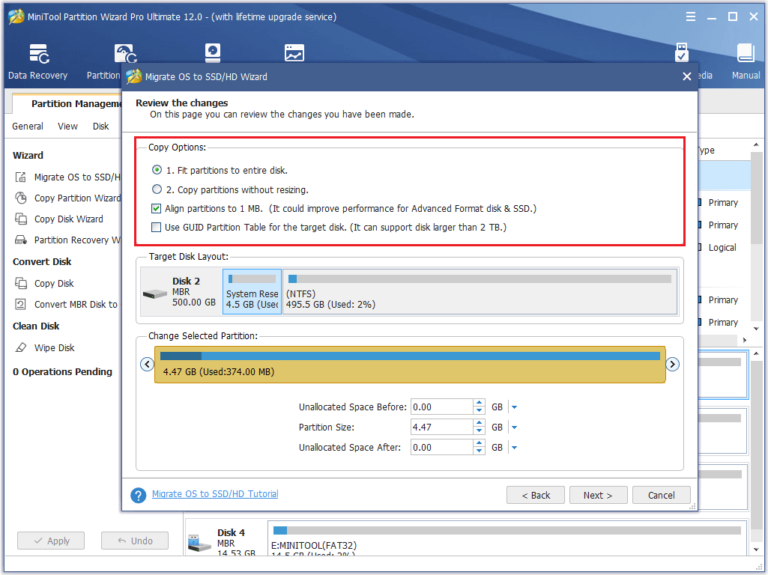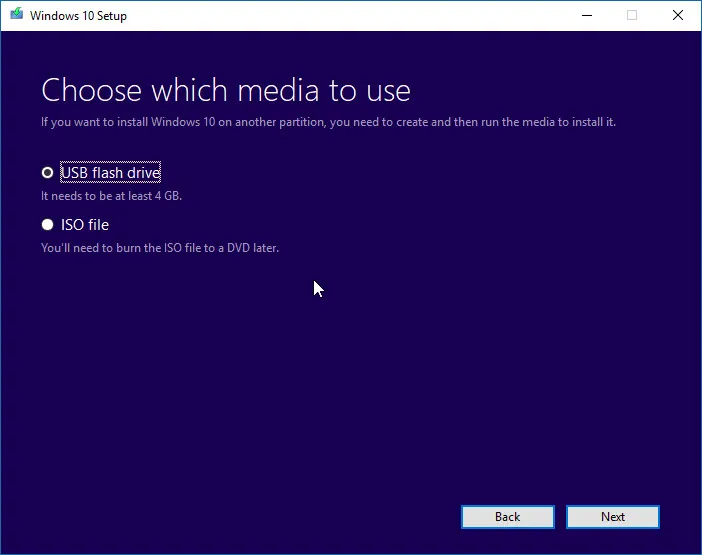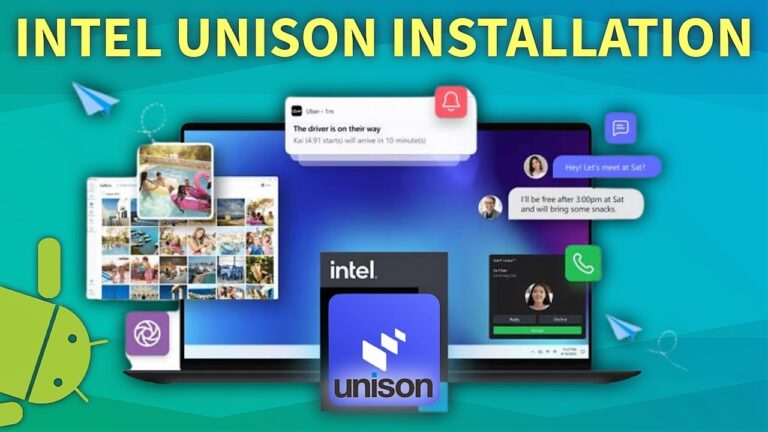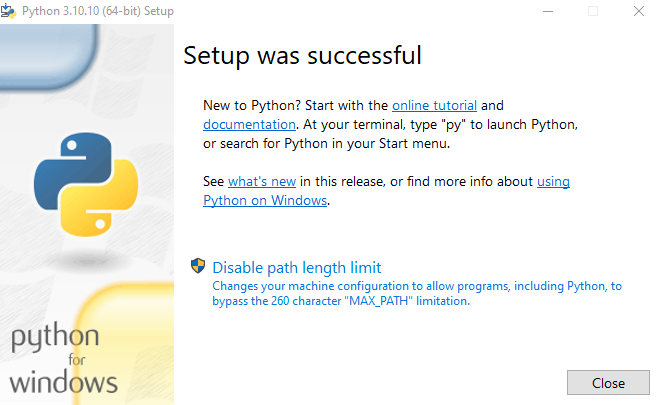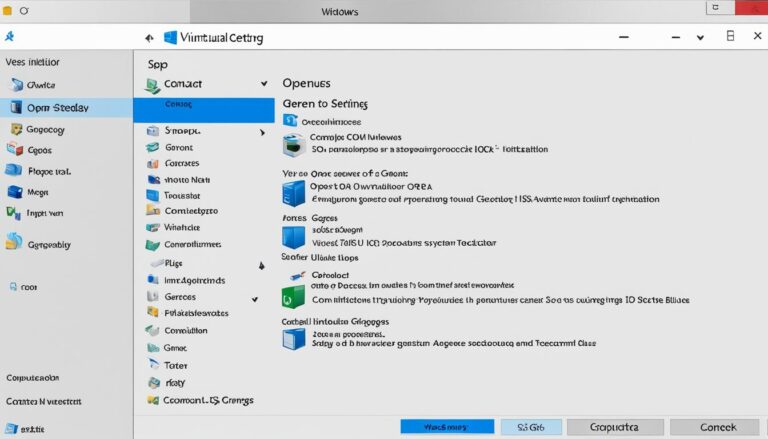Installing Visual Basic 6 on Windows 10 might seem tough, especially if you use old apps. Many are looking for ways to get VB6 running on their modern computers. They want to get past issues with compatibility. This guide will show you how to install VB6 smoothly and keep your old software working.
VB6 has been around for a long time but is still key for many developers and organizations. Trying to install VB6 on Windows 10 can lead to problems. You might see the installation freeze or get error messages about the registry. However, there are clever fixes to these problems that let VB6 work on Windows 10.
We’ll next look at how to sort out any issues with installing VB6. We’ll give you tips to help get it installed successfully and talk about other things to think about. By following these steps and keeping updated, installing VB6 on Windows 10 becomes less confusing. Your old software will work just like before.
Troubleshooting the Installation Process
When installing Visual Basic 6 on Windows 10, especially on 64-bit systems, some issues may arise. It’s crucial to solve these issues for a smooth installation and to run old applications without problems. Here are some tips to help:
-
Hangs on “Installing Data Access Components”: Sometimes, the setup may stop on this step without copying files. To fix this problem, follow these steps:
First, exit the setup and go to the installation folder.
Then, find the
Setup\SETUPWIZARD.EXEfile and run it as an administrator.Try the installation again, and it should now work without stopping.
-
Removal of Data Access Components: Since ADO (ActiveX Data Objects) is often already installed, including it again can cause issues. To avoid this, do the following:
Stop the setup if it’s running.
Go to the installation folder.
Open the
Setup\SETUPSYM.INIfile in a text editor.Find the
[Components]section and remove any lines about “Data Access Components”.Save the changes and run the setup once more.
-
Manual Registration of DLLs: If problems persist, manually registering the DLLs might solve them. Here’s how:
Start the command prompt as an administrator.
Move to the installation folder.
Use the
regsvr32command to register the DLLs you need.Try installing it again.
If you run into other problems during the installation, look up the Visual Basic 6 guide and online forums for more help. Fixing these installation issues will make running old apps on Windows 10 64-bit systems easier.
Tips for a Successful Installation
Want to install Visual Basic 6 (VB6) on Windows 10? It can go smoothly if you follow certain tips. These handy suggestions come from those who’ve managed to install VB6 on Windows 10 without trouble.
- Turn off User Account Control (UAC): Disable UAC to prevent any permission problems during installation. This gives the Admin complete control, making the installation process easier.
- Copy the MSJAVA.DLL file: Remember to copy MSJAVA.DLL to the Windows System32 or SysWOW64 folder. VB6 setup looks for this file. Having it in the right place lets the installation go on without a hitch.
- Download the necessary installation files: Get the Visual Basic 6.0 Enterprise ISO from your MSDN subscription or use the Visual Studio 6.0 Enterprise Edition CDs. You need these for the essential files, making sure your installation succeeds.
- Adjust compatibility settings: To deal with compatibility problems, set the SETUP.EXE file to Windows XP SP3 mode. Also, run the setup as administrator to get all permissions needed.
Use these tips when installing VB6 on Windows 10. Doing so significantly boosts your chances of a smooth installation. You’ll be able to use old applications without issues.
Additional Considerations
When you install Visual Basic 6 on Windows 10, remember some tips for a good installation and performance.
-
Bypassing Compatibility Warnings
During installation, you might see warnings about compatibility issues. Run the setup manually to ignore these and continue installing.
-
Skip Unnecessary Components
You can save time by not installing things you don’t need. For example, you could skip Installshield and BackOffice to make the process faster.
-
Enable UAC after Installation
After installing, turn on User Account Control (UAC) on your Windows 10. It’s a security measure to prevent unwanted changes, so it’s good to activate it again.
-
Modify Compatibility Settings
Changing the compatibility setting of the VB6 program can make it run better. Set it to Windows XP SP3 mode to avoid it being slow on Windows 10.
By taking these extra steps, you can make installing Visual Basic 6 on Windows 10 smoother. This leads to a better installation and makes your old apps work well.
Conclusion
Installing Visual Basic 6 on Windows 10 might seem tough, but it’s definitely doable. If you follow the advice given, adjust the compatibility settings correctly, and look for extra help when needed, you can beat the challenges. This lets you enjoy the perks of using VB6 on Windows 10.
Old software is crucial in many sectors, so keeping it working is key for both companies and folks. With some know-how and determination, installing VB6 applications can go smoothly on modern Windows 10 systems.
Every step of the install process is important, from fixing issues to tweaking compatibility settings. If you’re stuck, don’t hesitate to seek out trustworthy advice or professional help. By being careful and sticking to the advice shared here, you can tackle any compatibility issues and keep your essential old software running well.
FAQ
Can I install Visual Basic 6 on Windows 10?
Yes, you can install Visual Basic 6 on Windows 10 to run old applications. But, you might face some challenges during installation.
What are the common issues encountered during the installation?
Users often see issues like hanging on “Installing Data Access Components”. They also meet errors with registry values. These problems have solutions and workarounds.
How can I resolve issues during the installation process on Win10 64-bit systems?
To fix issues on Win10 64-bit systems, remove data access components from the installer. Manually registering necessary DLLs can also help solve installation problems.
What can I do to ensure a successful installation of VB6 on Windows 10?
For a successful installation, turn off User Account Control (UAC) and give full access to the Admin user. Also, copying the MSJAVA.DLL file to the System32 or SysWOW64 folder is crucial. This is because the VB6 setup checks for its presence.
Downloading Visual Basic 6.0 Enterprise ISO from an MSDN subscription helps. You can also use Visual Studio 6.0 Enterprise Edition CDs for necessary files. Setting the compatibility mode of the SETUP.EXE file to Windows XP SP3 and running it as administrator are useful steps.
Are there any compatibility issues to be aware of?
When installing VB6 on Windows 10, you might see compatibility warnings. Running the setup manually helps bypass these. It’s wise to skip unnecessary components like Installshield and BackOffice.
How can I optimize performance after the installation?
Changing the compatibility settings of the VB6 executable enhances performance. It helps avoid sluggishness after installation.
Where can I find additional guidance for installing VB6 on Windows 10?
For more help and tips, check reliable resources and online forums for VB6 installation on Windows 10.
Is it recommended to enable User Account Control (UAC) after the installation?
Yes, turning UAC back on after installing is advised. It keeps your system secure.
Are there any additional considerations I should keep in mind?
Remember, installing Visual Basic 6 on Windows 10 poses challenges. However, with the correct steps, successful installation and running of legacy apps are achievable.