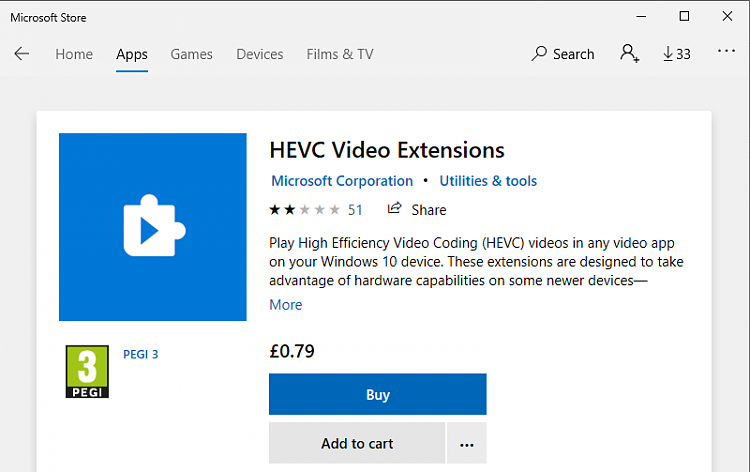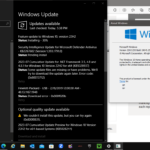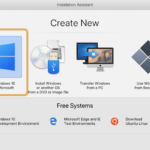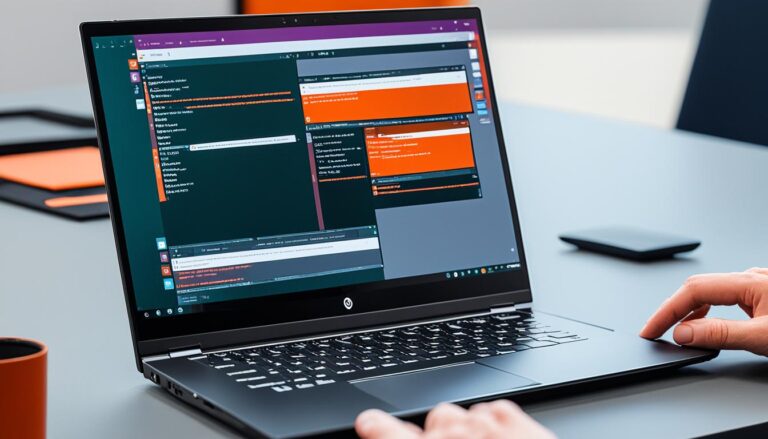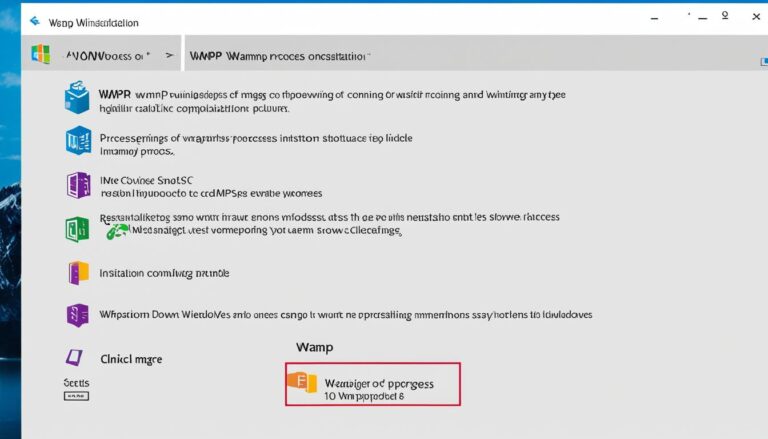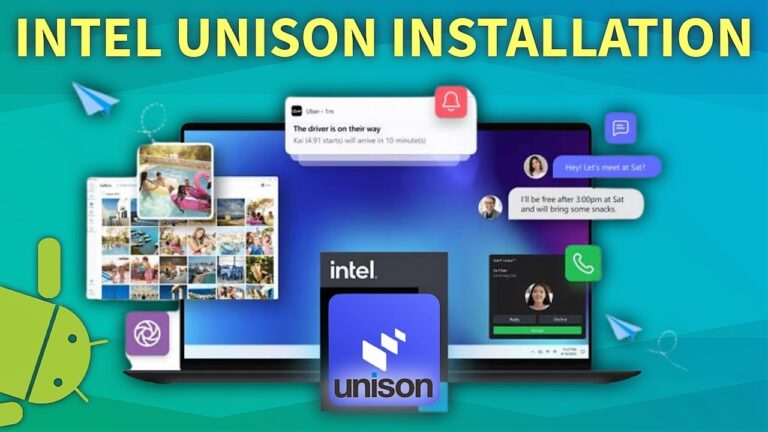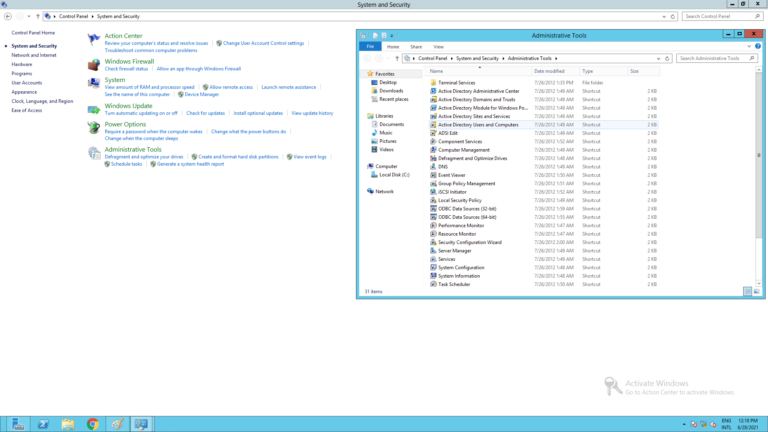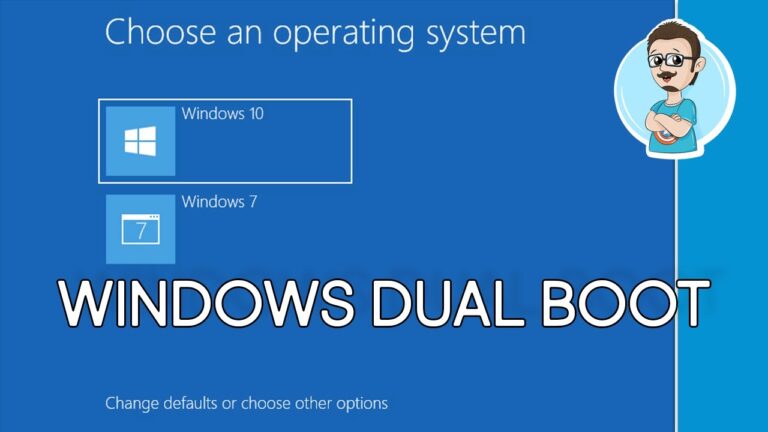Boost your image viewing on Windows 10 by getting the HEIC codec. It lets you see and use HEIF/.heic files smoothly in apps like Photoshop. You’ll manage images better. To get started, download and install both the HEIF and HEVC Extensions from Microsoft.
With HEIC codec, you can save space and enjoy high-quality images on Windows 10. Say hello to efficient storage and goodbye to big file sizes.
This guide will help you understand HEIC files and codecs. It will show you how to install the HEIC codec on Windows 10. You’ll also learn to fix common issues, find other ways to view HEIC files, and discover all the good things the HEIC codec offers.
Understanding HEIC Files and Codecs
HEIC files, also known as High Efficiency Image Format, offer high-quality images in smaller sizes. They are better for storing and sharing pictures than old formats like JPEG.
You need special codecs to view HEIC files on Windows 10. Codecs help your computer understand and show different file types.
A codec is used for viewing and saving HEIC files. To view them, install the HEIF codec. To save images in HEIC format, you need the HEVC codec.
“HEIC files change the game for image files. They keep high-quality images but with much smaller sizes. But, without the right codecs, you can’t fully use HEIC files.”
Install the HEIF and HEVC codecs on Windows 10 to work with HEIC files easily. This lets you view and edit them in various apps, including image editors and web browsers.
Why are HEIC files superior to other image formats?
- Smaller file sizes: HEIC files give the same quality as JPEGs but use less space. This is great for saving and sharing images without losing quality.
- High-quality images: HEIC uses advanced techniques for better color and supports 16-bit color depth. This makes images look better.
- Flexible storage options: HEIC files can hold pictures, animations, and even sound in one file. This makes organizing content easier.
Compatibility considerations
HEIC might not work on all devices and software. Older systems and apps may not support HEIC, so you might need to change them to JPEG.
Some third-party apps and websites need HEIF and HEVC codecs to show HEIC files. Without these codecs, you might not view or edit HEIC files right.
To view images without issues, install the codecs needed for HEIC files on your Windows 10 PC.
Next, we’ll show you how to download and install the HEIC codec on Windows 10. This will let you enjoy HEIC’s benefits.
How to Download and Install the HEIC Codec on Windows 10
If you want to make the most of your Windows 10 and work with HEIC files easily, you should download and install the HEIC codec. By doing these steps, you can improve how you view images. You’ll also make sure you can use this high-quality image format.
- Step 1: Open the Microsoft Store
- Step 2: Search for the HEIF and HEVC Extensions
- Step 3: Download and Install the Extensions
- Step 4: Restart Your System
To begin, open the Microsoft Store on your Windows 10 by clicking the Start menu and looking for “Microsoft Store”.
Next, go to the Microsoft Store search bar, type “HEIF and HEVC Extensions”, and hit Enter. You’ll see the official Microsoft extensions that let you use HEIC files.
When you find the HEIF and HEVC Extensions in the Microsoft Store, press “Get” or “Install” to start downloading and installing. They will set up on your Windows 10 automatically.
Once installation is done, it’s wise to reboot your Windows 10. This makes sure the HEIC codec works well.
Congratulations! You’ve now got the HEIC codec on your Windows 10. You can handle images better with HEIC files. This format helps with keeping file sizes small while ensuring the images are of high quality. It’s particularly useful in various apps, such as Photoshop.
Troubleshooting Common Issues with Installing the HEIC Codec on Windows 10
Installing the HEIC codec on Windows 10 is often simple. But sometimes, you might face some issues. Luckily, you can follow some steps to fix these problems and get the HEIC codec working.
Issue: Error during installation
If an error pops up when you try to install, don’t worry. Try these steps:
- Check if you’re running as an admin. You can do this by right-clicking the installation file and choosing “Run as administrator”.
- See if your computer has enough space. If not, delete some files or programs to make room.
- Temporarily turn off your antivirus software as it could block the installation. Don’t forget to turn it on again afterward.
- If you still see the error, try getting the HEIC codec from a different trusted source and install again.
Issue: Compatibility issues
Are you facing compatibility problems? Here’s what you can do:
- Make sure you’ve got the right HEIC codec version for your Windows 10. Know if your system is 32-bit or 64-bit and get the matching codec.
- Check if your system meets the HEIC codec’s needs. If it’s too old, updating your system might help.
- If direct installation fails, try using compatibility mode. Right-click the installation file, choose “Properties”, hit the “Compatibility” tab, and select an earlier version of Windows.
Issue: Missing functionalities
Noticing some features are missing? Do this:
- Look in your app settings to see if the HEIC codec is turned on. Some apps need you to enable the codec by hand.
- Update your apps to the newest versions. Older versions might not support all HEIC codec features.
- If problems continue, uninstalling and then reinstalling the HEIC codec might ensure it’s set up correctly.
These steps will help you fix any common installation problems with the HEIC codec on Windows 10. With the codec installed correctly, your system will handle HEIC files better.
Benefits of Using the HEIC Codec on Windows 10
Using the HEIC codec on Windows 10 offers several benefits. These help make handling images smoother and more efficient. Let’s look at the main benefits:
1. Enhanced Image Quality
The HEIC codec, or High Efficiency Image Format, gives better image quality. It uses advanced compression to keep images clear and detailed. This results in stunning visuals on your Windows 10 system.
2. Smaller File Sizes
One great advantage of the HEIC codec is its ability to reduce file sizes. This means you can save space on your Windows 10 device without losing image quality.
3. Improved Image Compression
The HEIC codec compresses images more efficiently. This leads to better compression ratios. You can store and transfer images easily on Windows 10 with smaller file sizes.
4. Wide Compatibility
Windows 10 supports the HEIC codec natively. This ensures it works well with various apps and devices. Sharing and working with HEIC files across platforms is easy.
5. Future-Proof Solution
The HEIC format is becoming more popular. By using it on Windows 10, you prepare for future technologies. It keeps your image handling up to date.
With these benefits, the HEIC codec is clearly useful for Windows 10. It improves image quality, reduces file sizes, and ensures your system is ready for future image formats.
Alternative Options for Viewing HEIC Files on Windows 10
If you don’t want to install the HEIC codec on Windows 10, other methods exist. These alternatives let you see HEIC files on your system. Some may cause compatibility issues, though.
Option 1: Online File Converters
One way to view HEIC files is using online file converters. These sites let you upload HEIC files and change them to JPEG or PNG. After the conversion, you can view them with Windows 10’s default image viewer.
Option 2: Third-Party Software
Third-party software is another way to manage HEIC files on Windows 10. Various apps offer support for viewing and editing these files. Adobe Photoshop, IrfanView, and Apowersoft Photo Viewer are some well-known options.
Option 3: Mobile Device Transfer
You can also transfer HEIC files from a mobile device to Windows 10. Many smartphones, like iPhones, use HEIC format by default. Just connect your phone to your computer with a USB cable. Then, move the HEIC files over. You can view them with any software that supports these files.
Option 4: HEIC to PDF Conversion
To view HEIC files in a document format, convert them to PDF. You can use online tools or software for this. The converted PDFs are viewable with applications like Adobe Acrobat Reader.
While these methods offer ways to view HEIC files without the codec, they may reduce quality or lose data. Yet, installing the HEIC codec is still the best way to handle HEIC files seamlessly on Windows 10.
| Alternative Option | Advantages | Disadvantages |
|---|---|---|
| Online File Converters | – Quick and easy file conversion – No need to install additional software |
– Loss of quality during conversion – Privacy concerns with online services |
| Third-Party Software | – Dedicated support for HEIC files – Advanced editing features |
– May require additional cost – Learning curve for new software |
| Mobile Device Transfer | – Utilizes existing device capabilities – Easy file transfer process |
– Dependency on mobile device – Limited file management options |
| HEIC to PDF Conversion | – Compatibility with popular PDF readers – Preserves file layout and formatting |
– Loss of quality during conversion – Larger file sizes compared to HEIC format |
Conclusion
Adding the HEIC codec to Windows 10 changes how we handle images. It lets you easily see and work with HEIC files in tools like Photoshop. This means pictures can be smaller but still look great. The HEIC codec makes things work better and supports these files well.
If you run into problems while installing, don’t worry. There are steps you can follow to fix any issues. If you’d rather not add the HEIC codec to Windows 10, other ways to view HEIC files are available.
Using the HEIC codec improves how you store and work with images on Windows 10. Don’t miss the chance to improve your image handling with this update.
FAQ
What is the HEIC codec?
The HEIC codec, or High Efficiency Image Format codec, helps view and handle HEIC files. These files are high-quality images but with smaller file sizes.
How do I install the HEIC codec on Windows 10?
You can easily add the HEIC codec to Windows 10. Simply download and install the HEIF and HEVC Extensions from Microsoft.
What are the benefits of using the HEIC codec on Windows 10?
Using the HEIC codec improves how Windows 10 handles images. It decreases file sizes while maintaining high image quality. This boosts overall performance.
What are the alternative options for viewing HEIC files on Windows 10?
If installing the HEIC codec isn’t right for you, there are other ways to view HEIC files. You can use online file converters or third-party software.